|
TAG PEACE



This tutorial was translated with PSPX7 but it can also be made using other versions of PSP.
Since version PSP X4, Image>Mirror was replaced with Image>Flip Horizontal,
and Image>Flip with Image>Flip Vertical, there are some variables.
In versions X5 and X6, the functions have been improved by making available the Objects menu.
In the latest version X7 command Image>Mirror and Image>Flip returned, but with new differences.
See my schedule here
 French translation here French translation here
 Your versions ici Your versions ici
For this tutorial, you will need:
Material
here
Tube MR_Peace by Maryse
mtfp_orchids02 by MTFP TUBES
Texto_Peace_nines
(you find here the links to the material authors' sites)
Plugins
consult, if necessary, my filter section here
Filters Unlimited 2.0 here
Tramages - Pool Shadow ici
Oliver's Filters - Tunnel ici
Carolaine and Sensibility - CS-HLines here
Filters Olivers and Tramages can be used alone or imported into Filters Unlimited.
(How do, you see here)
If a plugin supplied appears with this icon  it must necessarily be imported into Unlimited it must necessarily be imported into Unlimited

You can change Blend Modes according to your colors.
In the newest versions of PSP, you don't find the foreground/background gradient (Corel_06_029).
You can use the gradients of the older versions.
The Gradient of CorelX here
Copy the selection in the Selections Folder.
Copy the preset in the Presets Folder.
1. Open a new transparent image 900 x 600 pixels.
2. Set your foreground color to #547dff,
and your background color to #234a9b.
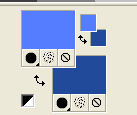
Set your foreground color to a Foreground/Background Gradient, style Sunburst.
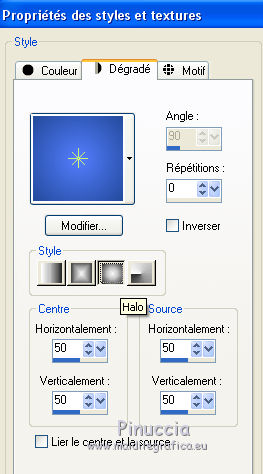
Flood Fill  the transparent image with your Gradient. the transparent image with your Gradient.
3. Effects>Plugins>Oliver's Filters - Tunnel.
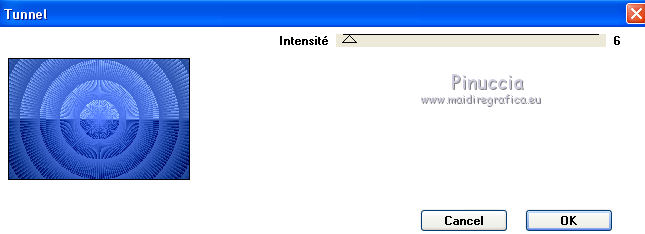
4. Adjust>Blur>Radial Blur.
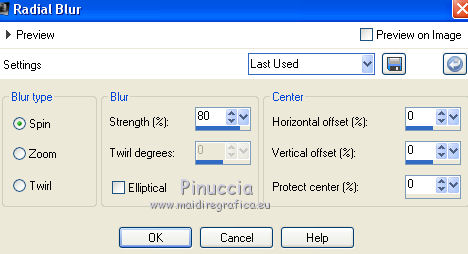
5. Selections>Load/Save Selection>Load Selection from Disk.
Look for and load the selection sel_361_nines

Selections>Promote Selection to Layer.
6. Effects>3D Effects>Drop Shadow, color black.
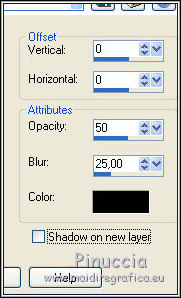
7. Selections>Modify>Contract - 30 pixels.
Effects>3D Effects>Drop Shadow, same settings.
8. Another time Selections>Modify>Contract - 30 pixels.
Effects>3D Effects>Drop Shadow, same settings.
Selections>Select None.
9. Layers>Duplicate.
Effects>Image Effects>Seamless Tiling, default settings.

10. Effects>User Defined Filter - select the preset Emboss 3 and ok.

11. Effects>Plugins>Carolaine and Sensibility - CS-HLines.
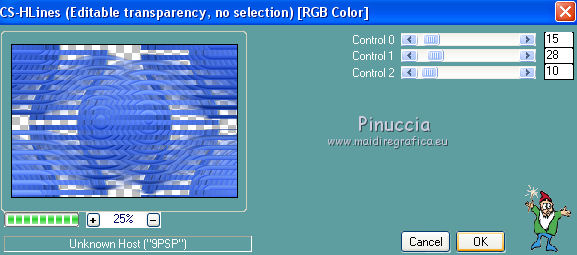
12. Layers>Arrange>Move Down.

13. Activate the top layer.
Open the tube MR_Peace by Maryse, erase the watermark and go to Edit>Copy.
Go back to your work and go to Edit>Paste as new layer.
Image>Resize, 80%, resize all layers not checked.
14. Effects>3D Effects>Drop Shadow, color #000000.
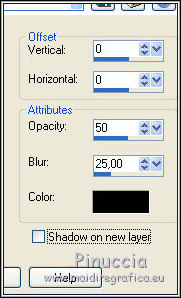
15. Layers>Merge>Merge All.
16. Selections>Select All.
Selections>Modify>Contract - 10 pixels.
Selections>Invert.
17. Adjust>Blur>Gaussian Blur, radius 15.

18. Effects>Plugins>Filters Unlimited 2.0 - Tramages - Pool Shadow, default settings.
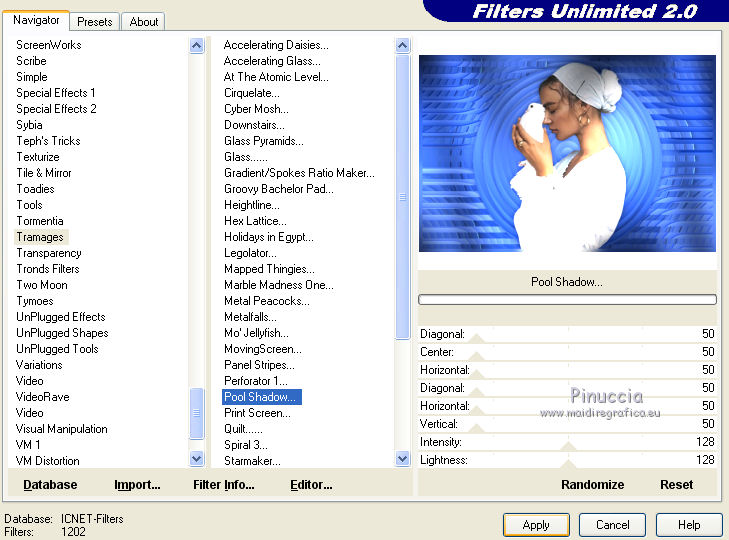
Selections>Select None.
19. Edit>Copy.
20. Selections>Select All.
Image>Add borders, symmetric not checked, color #ffffff.

21. Selections>Invert.
Edit>Paste into Selection.
22. Adjust>Blur>Gaussian Blur, radius 15, same settings.

23. Effects>Plugins>Carolaine and Sensibility - CS-HLines.
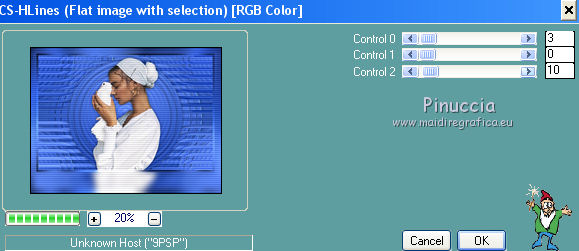
Selections>Select None.
24. Open the tube mtfp_orchids02 and go to Edit>Copy.
Go back to your work and go to Edit>Paste as new layer.
Image>Resize, to 50%, resize all layers not checked.
25. Effects>Image Effects>Offset.

26. Effects>3D Effects>Drop Shadow, color #000000.
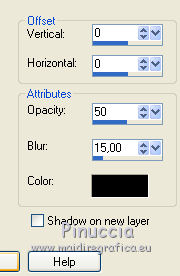
27. Layers>Duplicate.
Image>Mirror.
28. Open Texto_Peace_nines and go to Edit>Copy.
Go back to your work and go to Edit>Paste as new layer.
Move  the text down. the text down.
29. Sign your work on a new layer.
Layers>Merge>Merge All.
30. Image>Add borders, 2 pixels, symmetric, color #234a9b.
Image>Add borders, 30 pixels, symmetric, color #ffffff.
31. Selections>Select All.
Selections>Modify>Contract - 15 pixels.
32. Effects>3D Effects>Drop Shadow, color #000000.
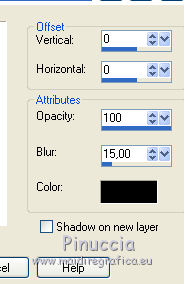
Selections>Select None.
33. Image>Add borders, 1 pixel, symmetric, color #234a9b.
34. Image>Resize, to 95%, resize all layers checked.
Save as jpg.
Version with tubes by Luz Cristina and Azalée

 Your versions here Your versions here

If you have problems or doubts, or you find a not worked link, or only for tell me that you enjoyed this tutorial, write to me.
5 Septembre 2020
|


