|
TAG PAPERHEAD



This tutorial was translated with PSPX7 but it can also be made using other versions of PSP.
Since version PSP X4, Image>Mirror was replaced with Image>Flip Horizontal,
and Image>Flip with Image>Flip Vertical, there are some variables.
In versions X5 and X6, the functions have been improved by making available the Objects menu.
In the latest version X7 command Image>Mirror and Image>Flip returned, but with new differences.
See my schedule here
 French translation here French translation here
 Your versions ici Your versions ici
For this tutorial, you will need:
Material
here
Renee_TUBES_paperhead
Renee_tube_526
StanLamp3
kTs_WA 00-55 copie
patron_nines
(you find here the links to the material authors' sites)
Plugins
consult, if necessary, my filter section here
Filters Unlimited 2.0 here
Filter Factory Gallery B - Button Deluxe here
Xero - Fritillary here
Toadies - What are you here
FM Tile Tools - Saturation Emboss here
Mura's Meister - Perspective Tiling here
Filters Factory Gallery and Toadies can be used alone or imported into Filters Unlimited.
(How do, you see here)
If a plugin supplied appears with this icon  it must necessarily be imported into Unlimited it must necessarily be imported into Unlimited

You can change Blend Modes according to your colors.
In the newest versions of PSP, you don't find the foreground/background gradient (Corel_06_029).
You can use the gradients of the older versions.
The Gradient of CorelX here
1. Open a new transparent image 900 x 600 pixels.
2. Set your foreground color to #727551,
and your background color to #212c30.

Set your foreground color to a Foreground/Background Gradient, style Sunburst.
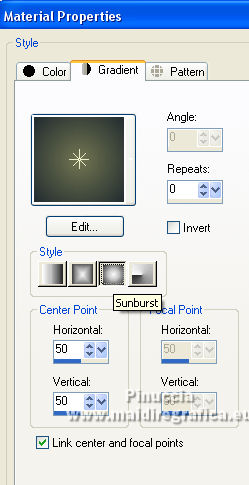
Flood Fill  the transparent with your Gradient. the transparent with your Gradient.
3. Effects>Plugins>Filters Unlimited 2.0 - Filter Factory Gallery B - Button Deluxe

4. Selection Tool 
(no matter the type of selection, because with the custom selection your always get a rectangle)
clic on the Custom Selection 
and set the following settings.
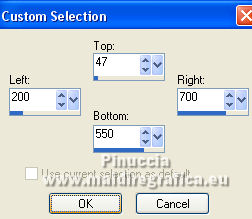
5. Layers>New Raster Layer.
Effects>3D Effects>Chisel - color #d5b94f.
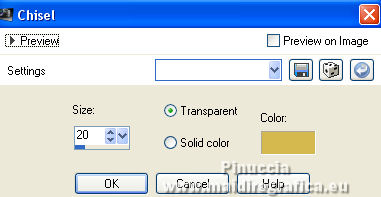
Selections>Select None.
6. Layers>Duplicate.
Activate the layer below.
7. Effects>Plugins>Toadies - What are you.

Effects>Edge Effects>Enhance.
10. Change the Blend Mode of this layer to Hard Light.
11. Open patron_nines and go to Edit>Copy.
Go back to your work and go to Edit>Paste as new layer.
12. Effects>Image Effects>Seamless Tiling, default settings.

13. Adjust>Blur>Radial Blur.
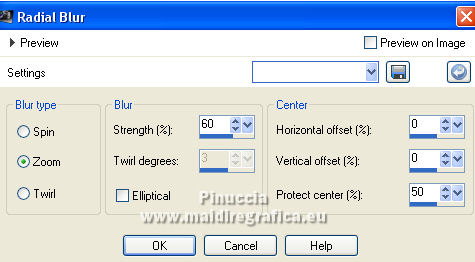
14. Effects>Plugins>Xero - Fritillary.

15. Effects>Plugins>FM Tile Tools - Saturation Emboss, default settings.

16. Custom Selection  same settings. same settings.
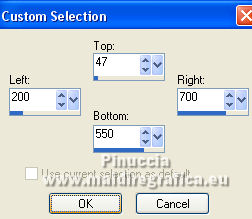
17. Layers>New Raster Layer.
Layers>Arrange>Bring to Top.
Open the tube Renee_tube_526 and go to Edit>Copy.
Go back to your work and go to Edit>Paste into Selection.
Selections>Select None.
Change the Blend Mode of this layer to Luminance (legacy).
18. Open the tube Renee_tubes_woman and go to Edit>Copy.
Go back to your work and go to Edit>Paste as new layer.
Image>Resize, to 50%, resize all layers not checked.
19. Effects>3D Effects>Drop Shadow, color black #000000.
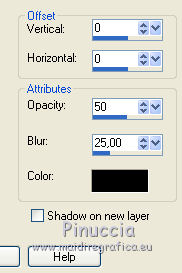
20. Move  the tube in the frame. the tube in the frame.

21. Activate the bottom layer.
Layers>Duplicate.
22. Image>Canvas Size - 900 x 700 pixels.
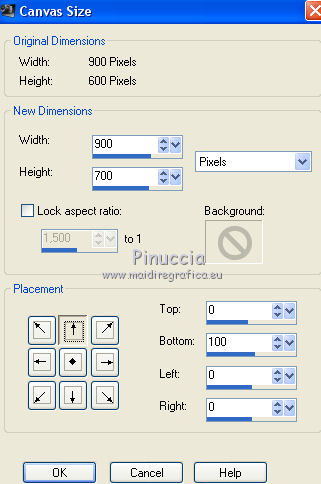
23. Effects>Plugins>Mura's Meister - Perspective Tiling.

24. Adjust>Brightness and Contrast>Brightness/Contrast.
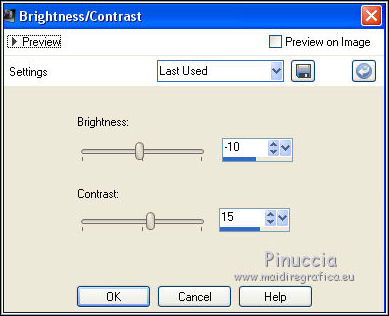
25. Activate the top layer.
Open StanLamp3 and go to Edit>Copy.
Go back to your work and go to Edit>Paste as new layer.
Move  the tube at the bottom right. the tube at the bottom right.
Effects>3D Effects>Drop Shadow, same settings.
26. Open Reflejo_luz_nines and go to Edit>Copy.
Go back to your work and go to Edit>Paste as new layer.
Place  the light over the lamp. the light over the lamp.

27. Open the tube Renee_tubes_paperhead and go to Edit>Copy.
Go back to your work and go to Edit>Paste as new layer.
Image>Resize, 1 time to 80% and 1 time to 90%, resize all layers not checked.
Image>Mirror.
Move  the tube at the bottom left. the tube at the bottom left.
28. Effects>3D Effects>Drop Shadow, color #44422a.

29. Layers>Merge>Merge All.
30. Image>Add borders, 2 pixels, symmetric, color #212c30.
31. Edit>Copy.
32. Image>Add borders, 40 pixels, symmetric, color #f9e87e.
Activate your Magic Wand Tool 
and click on this border to select it.
Edit>Paste into Selection.
33. Adjust>Blur>Gaussian Blur - radius 20.

34. Effects>Plugins>Xero - Fritillary

35. Effects>Plugins>FM Tile Tools - Saturation Emboss, default settings

36. Selections>Invert.
Effects>3D Effects>Drop Shadow, color #ffcc67.
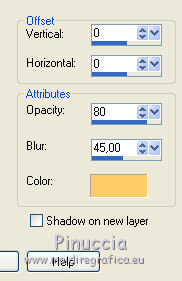
Selections>Select None.
37. Image>Add borders, 2 pixels, symmetric, color #2b3431.
38. Open the tube kTs_WA 00-55 and go to Edit>Copy.
Go back to your work and go to Edit>Paste as new layer.
Move  the tube at the bottom right. the tube at the bottom right.
39. Layers>Merge>Merge All.
Image>Resize, 95%, resize all layers checked.
40. Sign your work and save as jpg.
 Your versions here Your versions here

If you have problems or doubts, or you find a not worked link, or only for tell me that you enjoyed this tutorial, write to me.
11 May 2020
|

