|
TAG OISEAUX



This tutorial was translated with PSPX7 but it can also be made using other versions of PSP.
Since version PSP X4, Image>Mirror was replaced with Image>Flip Horizontal,
and Image>Flip with Image>Flip Vertical, there are some variables.
In versions X5 and X6, the functions have been improved by making available the Objects menu.
In the latest version X7 command Image>Mirror and Image>Flip returned, but with new differences.
See my schedule here
 French translation here French translation here
 Your versions ici Your versions ici
For this tutorial, you will need:
Material
here
Tube 3254-woman-LB TUBES
misted_oiseaux3_tine_07.2020-98
Tube Rio-2-BLU-Icon-4
(you find here the links to the material authors' sites)
Plugins
consult, if necessary, my filter section here
Filters Unlimited 2.0 here
Mehdi - Sorting Tiles here
FM Tile Tools - Saturation Emboss here
Mura's Meister - Perspective Tiling here
Filter Forge here
Tramages - Pool Shadow here
Filters Simple can be used alone or imported into Filters Unlimited.
(How do, you see here)
If a plugin supplied appears with this icon  it must necessarily be imported into Unlimited it must necessarily be imported into Unlimited

You can change Blend Modes according to your colors.
In the newest versions of PSP, you don't find the foreground/background gradient (Corel_06_029).
You can use the gradients of the older versions.
The Gradient of CorelX here
Copy the Selection in the Selection Folder.
1. Open a new transparent image 900 x 600 pixels.
2. Set your foreground color to #5c8b9a,
and your background color to #10435b.
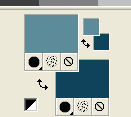
Set your foreground color to a Foreground/Background Gradient, style Rectangular.

Flood Fill  the transparent image with your Gradient. the transparent image with your Gradient.
3. Effects>Plugins>Filters Unlimited 2.0 - Buttons & Frames - 3D Glass Frame 1.
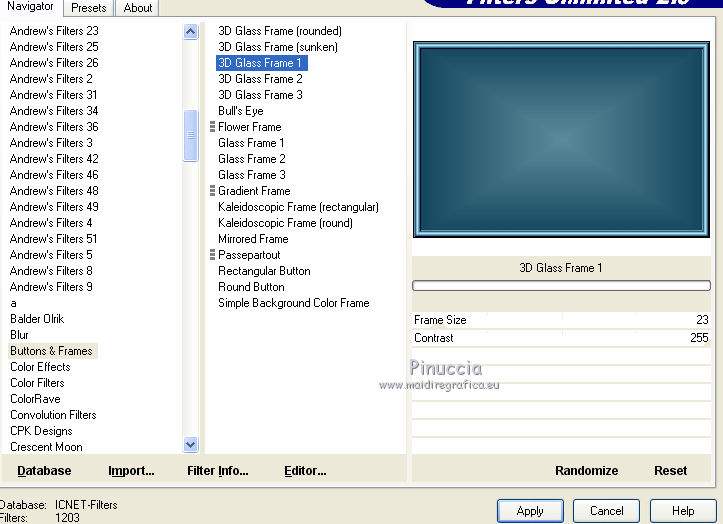
4. Layers>Duplicate.
5. Effects>Geometric Effects>Perspective Vertical

6. Layers>Duplicate.
Image>Flip.
7. Open the tube misted_oiseaux3_tine_07.2020-98, erase the watermark and go to Edit>Copy.
Go back to your work and go to Edit>Paste as new layer.
8. Effects>Image Effects>Seamless Tiling, default settings.

9. Adjust>Blur>Gaussian Blur - radius 30.

10. Effects>Plugins>Mehdi - Sorting Tiles.
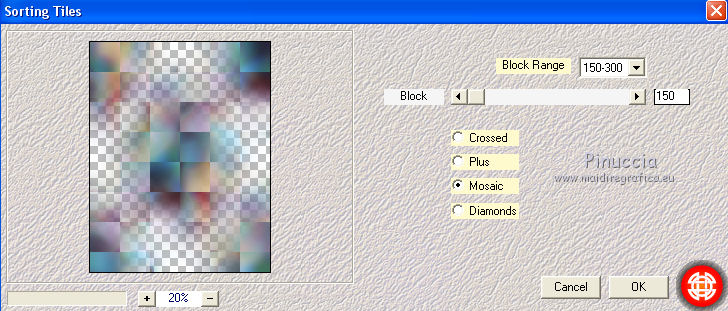
11. Effects>Edge Effects>Enhance More.
12. Effects>Plugins>FM Tile Tools - Saturation Emboss, default settings.

13. Change the Blend Mode of this layer to Hard Light.
14. Edit>Paste as new layer (the misted_oiseaux3_tine_07.2020-98 is still in memory).
Image>Resize, 1 time to 70% and 1 time to 80%, resize all layers not checked.
Change the Blend Mode of this layer to Soft Light.
15. Activate your bottom layer, Raster 1.
Layers>Duplicate and close this layer for a moment.
16. Activate the bottom layer.
Layers>Merge>Merge visible.
17. Open again and activate the closed layer (this layer is now your top layer).
18. Image>Canvas Size - 900 x 700 pixels.

19. Effects>Plugins>Mura's Meister - Perspective Tiling.
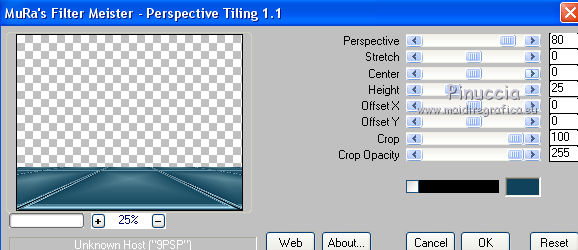
20. Activate your Magic Wand Tool  , feather 20 , feather 20

and click on the transparent zone to select it.
Press 6 times CANC on the kayboard  . .
Selections>Select None.
21. Activate the layer Merged.
Selections>Load/Save Selection>Load Selection from Disk.
Look for and load the selection sel.363.nines.

22. Effects>Plugins>Forge, color #363cb1
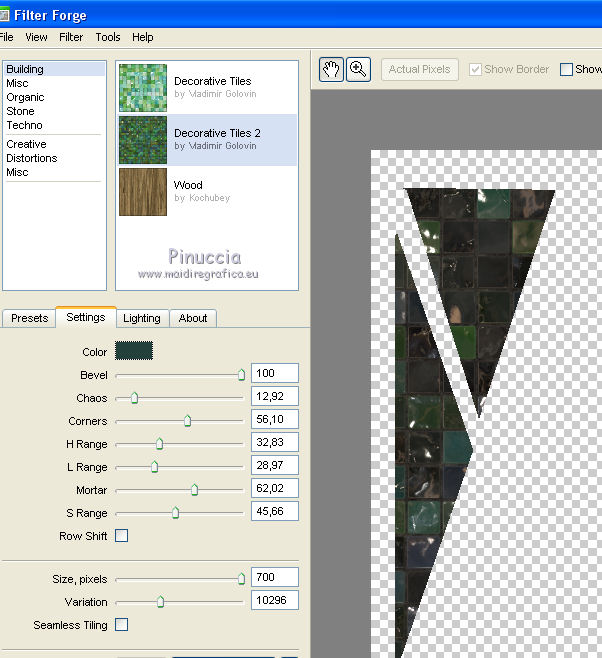
23. Effects>3D Effects>Inner Bevel.

Selections>Select None.
24. Open the tube 3254-woman-LB TUBES, erase the watemark and go to Edit>Copy.
Go back to your work and go to Edit>Paste as new layer.
Image>Resize, to 90%, resize all layers not checked.
Move  the tube to the right side. the tube to the right side.
25. Effects>3D Effects>Drop Shadow, color #000000.

26. Open the tube Rio-2-BLU-Icon-4 and go to Edit>Copy.
Go back to your work and go to Edit>Paste as new layer.
Image>Resize, 1 time to 80% and 1 time to 90%, resize all layers not checked.
Image>Mirror.
Move  the tube to the left side. the tube to the left side.
27. Effects>3D Effects>Drop Shadow, color #000000.

28. Layers>Merge>Merge All.
29. Image>Add borders, 2 pixels, symmetric, color #10435b.
Image>Add borders, 5 pixels, symmetric, color #a1c0ce.
Image>Add borders, 2 pixels, symmetric, color #10435b.
Image>Add borders, 40 pixels, symmetric, color #a1c0ce.
30. Selections>Select All.
Selections>Modify>Contract - 20 pixels.
31. Effects>3D Effects>Drop Shadow, color #000000.

32. Selections>Invert.
Effects>Plugins>Tramages - Pool Shadow, default settings.

Selections>Select None.
33. Image>Resize, to 90%, resize all layers checked.
34. Sign your work and save as jpg.
 Your versions here Your versions here

If you have problems or doubts, or you find a not worked link, or only for tell me that you enjoyed this tutorial, write to me.
23 Septembre 2020
|


