|
TAG OCTUBRE ROSA



This tutorial was translated with PSPX7 but it can also be made using other versions of PSP.
Since version PSP X4, Image>Mirror was replaced with Image>Flip Horizontal,
and Image>Flip with Image>Flip Vertical, there are some variables.
In versions X5 and X6, the functions have been improved by making available the Objects menu.
In the latest version X7 command Image>Mirror and Image>Flip returned, but with new differences.
See my schedule here
 French translation here French translation here
 Your versions ici Your versions ici
For this tutorial, you will need:

Ina_Pink Ribbon_26-09-2022
1357-TUBE SUDAMa-CAMPNHA OUTUBRO ROSA
Texto THINK PINK BCA by DBK
Forma 9_Nines
Texto_Cuidate_Concienciate_Repasate_Nines
Corazones_0ctubre_Nines
Corazones_Rosa_Nines
(you find here the links to the material authors' sites)

consult, if necessary, my filter section here
Filters Unlimited 2.0 here
AAA Frames - Foto Frame here
Mehdi - Sorting Tiles here
Mura's Meister - Perspective Tiling here
Graphics Plus - Cross Shadow here
Filters Graphics Plus can be used alone or imported into Filters Unlimited.
(How do, you see here)
If a plugin supplied appears with this icon  it must necessarily be imported into Unlimited it must necessarily be imported into Unlimited

You can change Blend Modes according to your colors.
In the newest versions of PSP, you don't find the foreground/background gradient (Corel_06_029).
You can use the gradients of the older versions.
The Gradient of CorelX here
1. Open a new transparent image 900 x 600 pixels.
2. Set your foreground color to #f1395f,
and your background color to #ffb6d2.
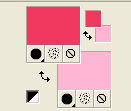
Set your foreground color to a Foreground/Background Gradient, style Linear.
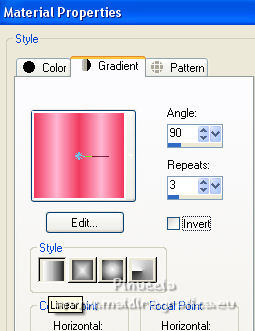
Flood Fill  the transparent image with your Gradient. the transparent image with your Gradient.
3. Effects>Plugins>Mehdi - Sorting Tiles.
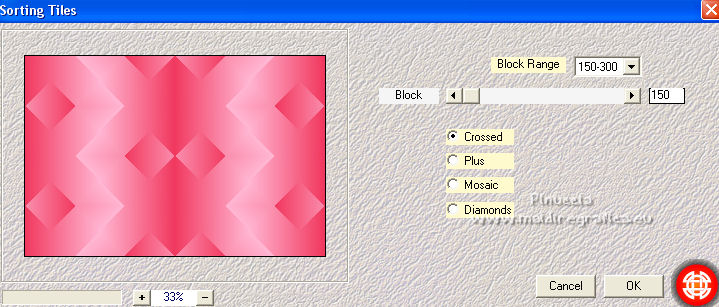
4. Selection Tool 
(no matter the type of selection, because with the custom selection your always get a rectangle)
clic on the Custom Selection 
and set the following settings.
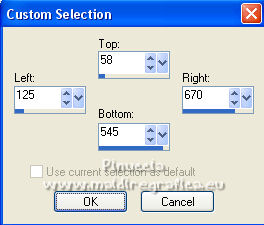
Selections>Promote Selection to Layer.
5. Adjust>Blur>Gaussian Blur - radius 10.

6. Layers>New Raster Layer.
Flood Fill  the selection with your Gradient. the selection with your Gradient.
Selections>Modify>Contract - 5 pixels.
Press CANC on the keyboard 
Keep selected.
7. Open 1357-TUBE SUDAMa-CAMPNHA OUTUBRO ROSA and go to Edit>Copy.
Go back to your work and go to Edit>Paste as new layer.
Place  the tube on the selection. the tube on the selection.
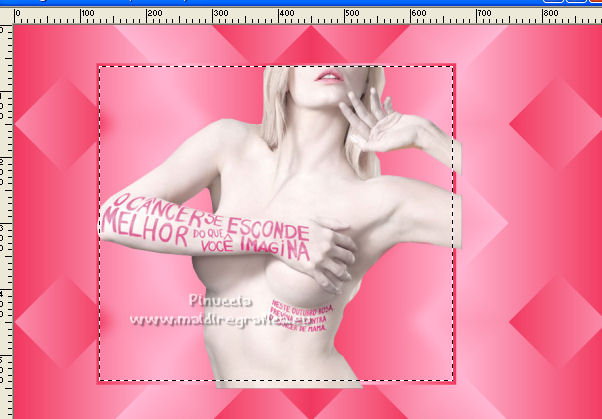
8. Selections>Invert.
Press CANC on the keyboard.
Selections>Select None.

9. Close the background layer.
Layers>Merge>Merge visible.
10. Effects>Image Effects>Offset.
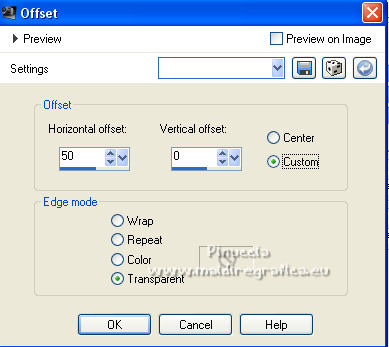
11. Effects>3D Effects>Drop Shadow, color #000000.

12. Open the background layer and stay on the top layer, Merged.
Open the tube Forma_9 Nines and go to Edit>Copy.
Go back to your work and go to Edit>Paste as new layer.
13. Layers>Duplicate.
Image>Mirror.
14. Layers>Merge>Merge visible.
15. Effects>Plugins>AAA Frames - Foto Frame.
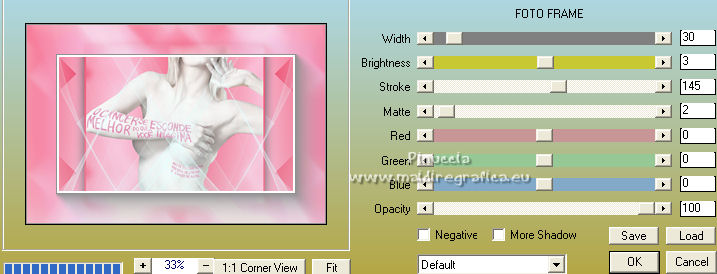
16. Image>Resize, to 80%, resize all layers not checked.
17. Effects>Image Effects>Offset.
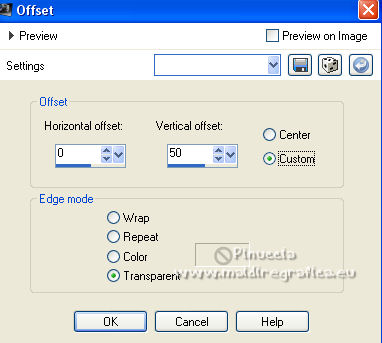
18. Effects>3D Effects>Drop Shadow, color #000000.

19. Layers>New Raster Layer.
Layers>Arrange>Send to Bottom.
Flood Fill  the layer with your Gradient. the layer with your Gradient.
20. Layers>Duplicate.
Effects>Plugins>Mura's Meister - Perspective Tiling.
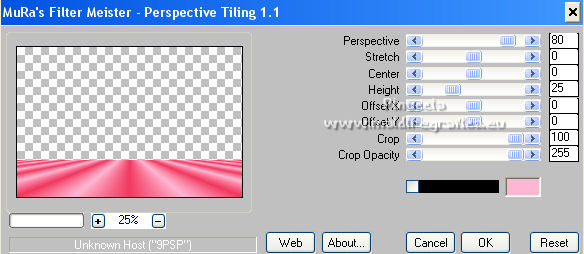
21. Selection 
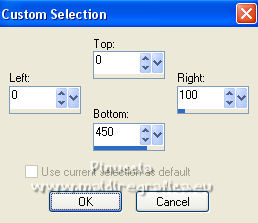
22. Layers>New Raster layer.
Layers>Arrange>Move Down.
Flood Fill  the layer with your gradient. the layer with your gradient.
Selections>Select None.
23. Layers>Duplicate.
Image>Mirror.
24. Activate your top layer.
Open Corazones_Octubre_Nines and go to Edit>Copy.
Go back to your work and go to Edit>Paste as new layer.
Move  the tube to the left side. the tube to the left side.
25. Open Corazones_Rosa_Nines and go to Edit>Copy.
Go back to your work and go to Edit>Paste as new layer.
Move  the tube to the right side. the tube to the right side.
26. Open Ina_Pink Ribbon_26-09-2022, erase the watermark and go to Edit>Copy.
Go back to your work and go to Edit>Paste as new layer.
Image>Resize, 1 time to 80% and 1 time to 90%, resize all layers not checked.
26. Effects>3D Effects>Drop Shadow, color black.

27. Move  the tube to the right side. the tube to the right side.

28. Open Texto_Cuidate_Concienciate_Repasate_Nines and go to Edit>Copy.
Go back to your work and go to Edit>Paste as new layer.
Place  the tube to your liking. the tube to your liking.
29. Image>Add borders, 2 pixels, symmetric, foreground color #f1395f.
Image>Ad borders, 10 pixels, symmetric, background color #ffb6d2.
30. Activate your Magic Wand Tool 
and click on the last border to select it.
31. Effects>Plugins>Graphics Plus - Cross Shadow.
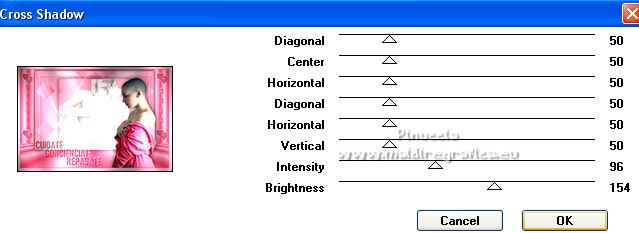
32. Image>Add borders, 30 pixels, symmetric, foreground color #f1395f.
33. Signe your work on a new layer.
34. Layers>Merge>Merge Down and save as jpg.
For the tubes of this version thanks DBK Katrina

 Your versions here Your versions here

If you have problems or doubts, or you find a not worked link, or only for tell me that you enjoyed this tutorial, write to me.
7 October 2022

|


