|
TAG NORA



This tutorial was translated with PSPX7 but it can also be made using other versions of PSP.
Since version PSP X4, Image>Mirror was replaced with Image>Flip Horizontal,
and Image>Flip with Image>Flip Vertical, there are some variables.
In versions X5 and X6, the functions have been improved by making available the Objects menu.
In the latest version X7 command Image>Mirror and Image>Flip returned, but with new differences.
See my schedule here
 French translation here French translation here
 Your versions ici Your versions ici
For this tutorial, you will need:

Thanks for the tubes Lana and Luna and for the mask Narah.
(you find here the links to the material authors' sites)

consult, if necessary, my filter section here
Filters Unlimited 2.0 here
&&Background Designer IV> - sf10 Diamond Mountian (to import in Unlimited) here
Mura's Meister - Copies here
Mura's Meister - Perspective Tiling here
Xero - Fritillary here
AAA Frames - Foto Frame here
Alien Skin Eye Candy 5 Impact - Extrude here

You can change Blend Modes according to your colors.
In the newest versions of PSP, you don't find the foreground/background gradient (Corel_06_029).
You can use the gradients of the older versions.
The Gradient of CorelX here

Copy the preset Emboss 3 in the Presets Folder.
Open the mask in PSP and minimize it with the rest of the material.
1. Open a new transparent image 900 x 600 pixels.
2. Set your foreground color to #fc9149
and your background color to #993c00.

Set your foreground color to a Foreground/Background Gradient, style Linear.
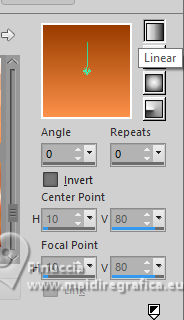
Flood Fill  the transparent image with your Gradient. the transparent image with your Gradient.
3. Effects>Plugins>Filters Unlimited 2.0 - &Background Designers IV> - sf10 Diamond Mountian
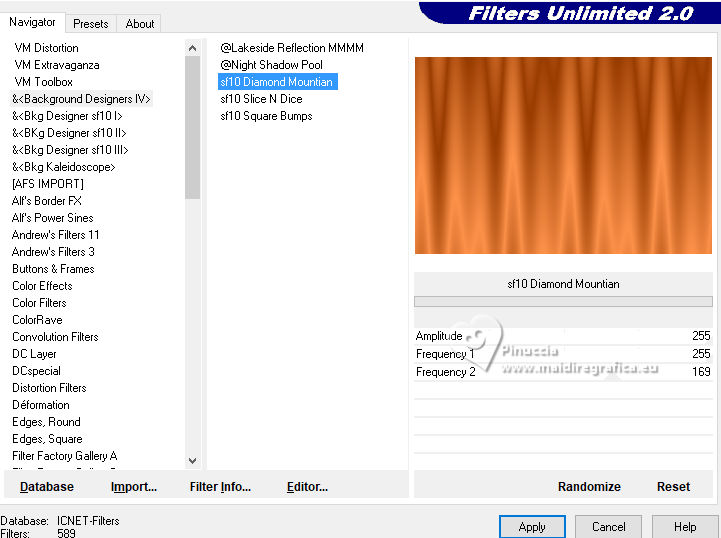
4. Adjust>Add/Remove Noise>Add Noise.
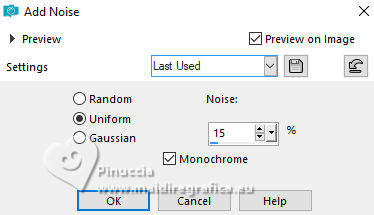
5. Set your foreground color to black #000000.
Layers>New Raster Layer.
Flood Fill  the layer with color #000000. the layer with color #000000.
6. Layers>New Mask layer>From image
Open the menu under the source window and you'll see all the files open.
Select the mask NarahsMask_1794
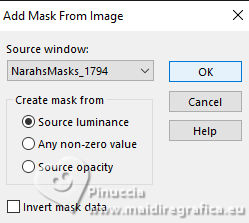
Layers>Merge>Merge Group.
7. Layers>Duplicate.
Image>Mirror.
Layers>Merge>Merge Down.
8. Effects>User Defined Filter - select the preset Emboss 3 and ok.

9. Change the Blend Mode of this layer to Luminance (legacy).
10. Open the tube paisagem023luna 
Edit>Copy.
Go back to your work and go to Edit>Paste as new layer.
11. Effects>Image Effects>Offset.
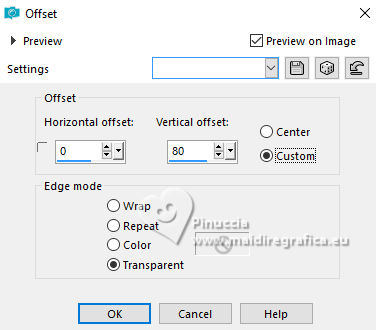
12. Layers>Merge>Merge visible.
13. Layers>Duplicate.
Adjust>Blur>Gaussian Blur - radius 15.

14. Effects>Art Media Effects>Brush Strokes - color #505050.
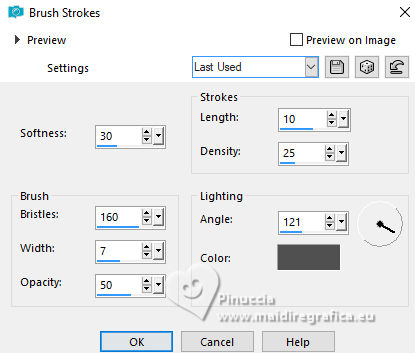
15. Image>Resize, to 50%, resize all layers not checked.
16. Effects>Plugins>Mura's Meister - Copies.
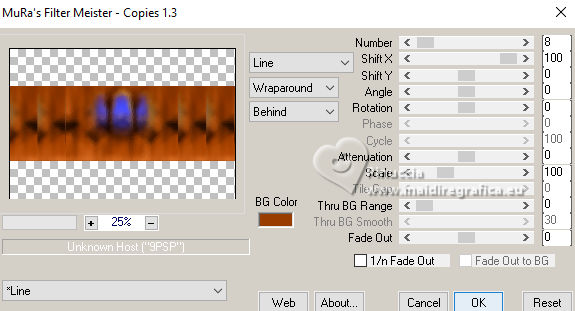
17. Effects>Plugins>Mura's Meister - Perspective Tiling.
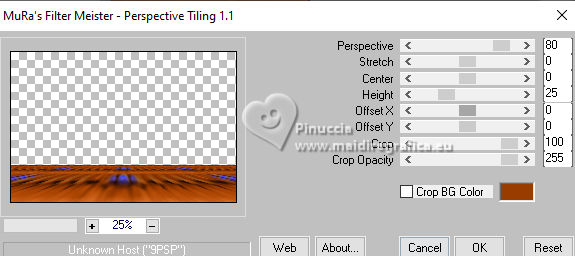
18. Layers>Duplicate.
Effects>Image Effects>Offset.
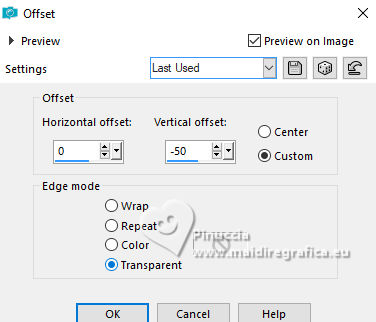
19. Activate your bottom layer, Merged.
Selection Tool 
(no matter the type of selection, because with the custom selection your always get a rectangle)
clic on the Custom Selection 
and set the following settings.
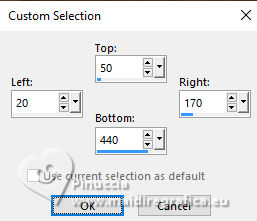
Selections>Promote Selection to Layer.
Keep selected.
20. Layers>New Raster Layer.
Flood Fill  the layer with your background color #993c00. the layer with your background color #993c00.
Selections>Modifier>Contract - 5 pixels.
Press CANC on the keyboard 
Keep always selected.
Activate the layer below of the Promoted selection.
21. Adjust>Blur>Gaussian Blur - radius 15.

22. Effects>Plugins>Xero - Fritillary.
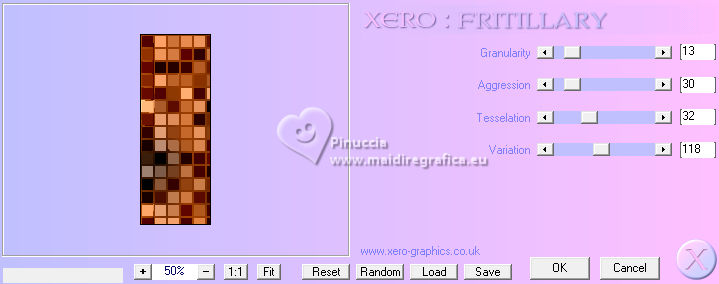
23. Effects>Plugins>Alien Skin Eye Candy 5 Impact - Extrude.
color #612106 (if you use other color, set one of your colors)
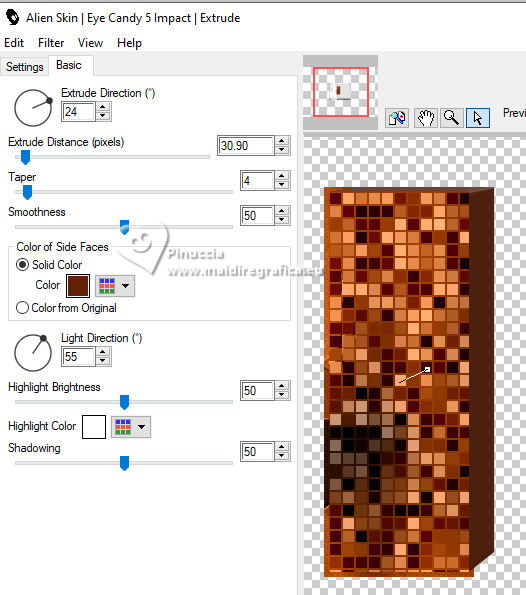
24. Open LD-misted flower-002 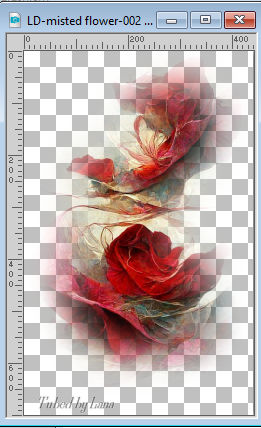
Erase the watermark and go to Edit>Copy.
Go back to your work and go to Edit>Paste into Selection.
Selections>Select None.
Activate the layer above of the border.
Layers>Merge>Merge Down.
25. Layers>Duplicate.
Image>Mirror.
26. Activate your top layer.
Open the tube LD-model-1455 
Erase the watermark and go to Edit>Copy.
Go back to your work and go to Edit>Paste as new layer.
Image>Resize, 1 time to 80% and 1 time to 90%, resize all layers not checked.
Move  the tube to the right side. the tube to the right side.
27. Effects>3D Effects>Drop Shadow, color #000000.
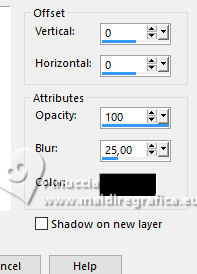
28 Open Texto_Nora_nines 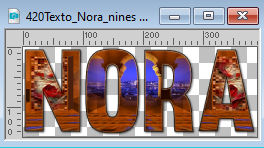
Edit>Copy.
Go back to your work and go to Edit>Paste as new layer.
Image>Resize, to 80%, resize all layers not checked.
29. Effects>3D Effects>Drop Shadow, color #fe8a42.
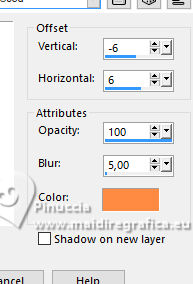
30. Repeat Effects>3D Effects>Drop Shadow, color #4a49e9.
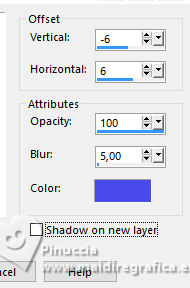
31. Repeat again Effects>3D Effects>Drop Shadow, color #000000.
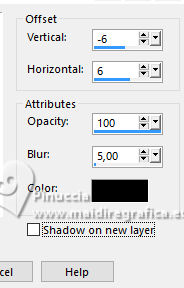
Move  the text at the bottom left. the text at the bottom left.

32. Sign your work on a new layer.
Add the author and translator's watermarks.
33. Image>Add borders, 2 pixels, symmetric, color #6d2701.
Image>Add borders, 3 pixels, symmetric, color #fe8a42.
Image>Add borders, 30 pixels, symmetric, color #5541bc.
34. Activate your Magic Wand Tool 
and click in the last border to select it.
35. Effects>Plugins>AAA Frames - Foto Frame.
Select Transparent Orange and after set width 20, Matte 2 and More Shadow checked.
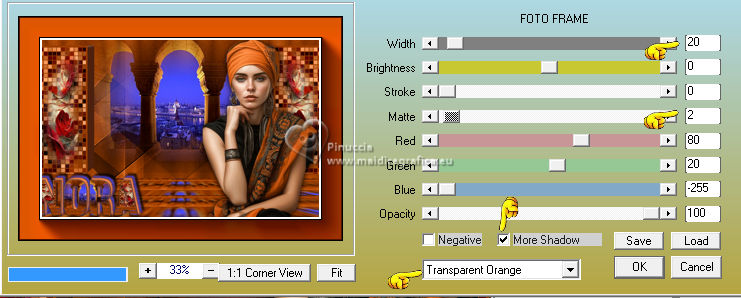
Selections>Select None.
Save as jpg.
For the tubes of this version thanks Luz Cristina


If you have problems or doubts, or you find a not worked link, or only for tell me that you enjoyed this tutorial, write to me.
8 October 2023

|





