|
TAG NOËL 2020



This tutorial was translated with PSPX7 but it can also be made using other versions of PSP.
Since version PSP X4, Image>Mirror was replaced with Image>Flip Horizontal,
and Image>Flip with Image>Flip Vertical, there are some variables.
In versions X5 and X6, the functions have been improved by making available the Objects menu.
In the latest version X7 command Image>Mirror and Image>Flip returned, but with new differences.
See my schedule here
 French translation here French translation here
 Your versions ici Your versions ici
For this tutorial, you will need:
Material
here
Tube femme706-noel59-coly by Colybrix
Misted 026-Adrimar
Tube Mina@.4388.Xmas Lamb
Texto_Merry Christmas_nines
(you find here the links to the material authors' sites)
Plugins
consult, if necessary, my filter section here
Filters Unlimited 2.0 here
Tramages - Pool Shadow here
AAA Frames - Foto Frame here
Alien Skin Eye Candy 5 Impact - Glass here
Filters Tramages can be used alone or imported into Filters Unlimited.
(How do, you see here)
If a plugin supplied appears with this icon  it must necessarily be imported into Unlimited it must necessarily be imported into Unlimited


You can change Blend Modes according to your colors.
In the newest versions of PSP, you don't find the foreground/background gradient (Corel_06_029).
You can use the gradients of the older versions.
The Gradient of CorelX here
Copy the preset  in the folder of the plugin Alien Skin Eye Candy 5 Impact>Settings>Shadow. in the folder of the plugin Alien Skin Eye Candy 5 Impact>Settings>Shadow.
One or two clic on the file (it depends by your settings), automatically the preset will be copied in the right folder.
why one or two clic see here
1. Open a new transparent image 900 x 600 pixels.
2. Set your foreground color to #8f0f1c.
Flood Fill  the transparent image with your Foreground color. the transparent image with your Foreground color.
3. Effects>Artistic Effects>Halftone.
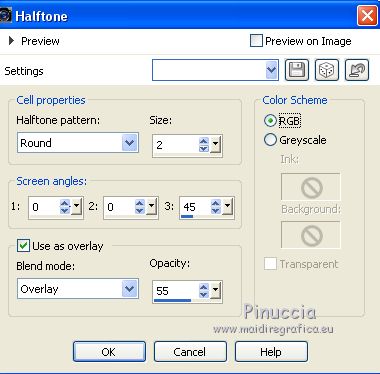
4. Layers>Duplicate.
Selections>Select All.
5. Open the tube femme706-noel59-coly, erase the watermark and go to Edit>Copy.
Minimize the tube.
Go back to your work and go to Edit>Paste into Selection.
Selections>Select None.
6. Adjust>Blur>Radial Blur.
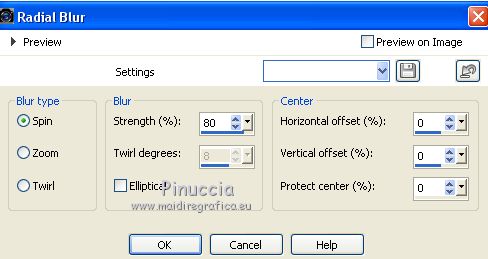
7. Effects>Edge Effects>Enhance More.
8. Effects>Distortion Effects>Pinch.

Edit>Repeat Pinch.
9. Effects>Distortion Effects>Pixelate.
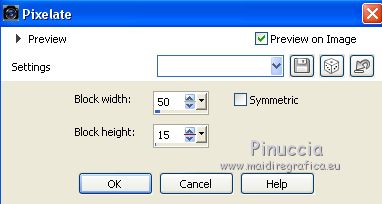
10. Effects>Plugins>AAA Frames - Foto Frame.
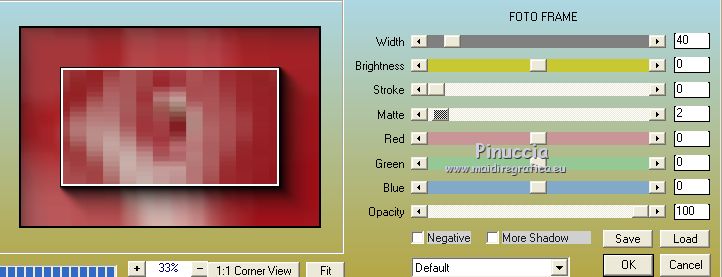
11. Image>Resize, to 80%, resize all layers not checked.
12. Effects>3D Effects>Drop Shadow, color #000000.

13. Open the tube Misted 026-Adrimar and go to Edit>Copy.
Go back to your work and go to Edit>Paste as new layer.
Image>Resize, to 50%, resize all layers not checked.
14. Layers>Merge>Merge visible.
15. Selections>Select All.
Selections>Modify>Contract - 20 pixels.
Selections>Invert.
16. Effects>Plugins>Tramages - Pool Shadow, default settings.
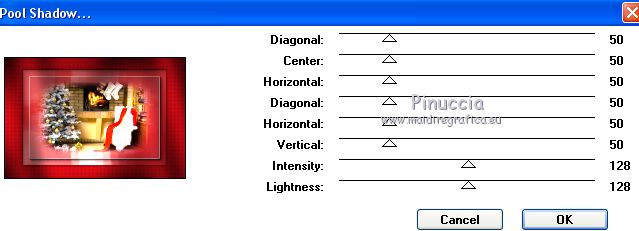
17. Selections>Invert.
Effects>3D Effects>Drop Shadow, color #000000.

Selections>Select None.
18. Image>Add borders, 2 pixels, symétrique, couleur #ffffff.
19. Edit>Copy.
20. Image>Add borders, 40 pixels, symmetric, foreground #8f0f1c.
21. Activate your Magic Wand Tool 
and click on the border to select it.
22. Edit>Paste into Selection.
23. Activer l'outil Sélection 
(peu importe le type de sélection, parce que avec la sélection personnalisée vous obtenez toujours un rectangle),
cliquer sur Sélection personnalisée 
et setter ces paramètres.
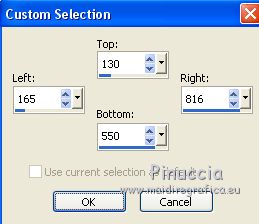
24. Effects>Plugins>Alien Skin Eye Candy 5 Impact - Glass.
Select the preset preset_343_nines and ok.
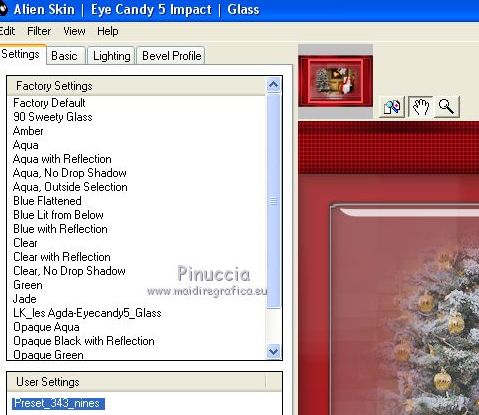
Selections>Select None.
25. Open the tube Min@.4388.Xmas Lamb.12.16, erase the watermark and go to Edit>Copy.
Go back toyour work and go to Edit>Paste as new layer.
Image>Resize, to 50%, resize all layers not checked.
Move  the tube at the bottom right. the tube at the bottom right.
26. Effects>3D Effects>Drop Shadow, color #000000.
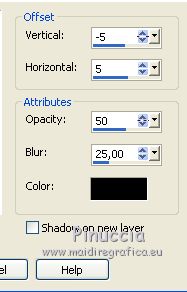
27. Open the tube christmas-corner-border and go to Edit>Copy.
Go back toyour work and go to Edit>Paste as new layer.
28. Effects>Image Effects>Offset.
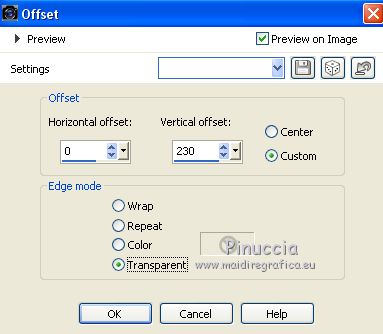
29. Effects>3D Effects>Drop Shadow, same settings.
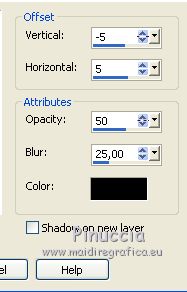
30. Open Texto_Merry Christmas_nines and go to Edit>Copy.
Go back toyour work and go to Edit>Paste as new layer.
Place  the text at your choice. the text at your choice.
31. Activate again the woman tube femme706-noel59-coly and go to Edit>Copy.
Go back toyour work and go to Edit>Paste as new layer.
Image>Resize, 1 time to 80% and 1 time to 90%, resize all layers not checked.
Move  the tube to the left side. the tube to the left side.
32. Effects>3D Effects>Drop Shadow, color #000000.

33. Layers>Merge>Merge All.
34. Image>Add borders, 2 pixels, symmetric, foreground color #8f0f1c.
35. Sign your work, and save as jpg.
Version with tubes by Lady Valella and Min@

 Your versions here Your versions here

If you have problems or doubts, or you find a not worked link, or only for tell me that you enjoyed this tutorial, write to me.
11 November 2020
|


