|
TAG NIRIA



This tutorial was translated with PSPX7 but it can also be made using other versions of PSP.
Since version PSP X4, Image>Mirror was replaced with Image>Flip Horizontal,
and Image>Flip with Image>Flip Vertical, there are some variables.
In versions X5 and X6, the functions have been improved by making available the Objects menu.
In the latest version X7 command Image>Mirror and Image>Flip returned, but with new differences.
See my schedule here
 French translation here French translation here
 Your versions ici Your versions ici
For this tutorial, you will need:
Material
here
Tube MR_Boho Style by Maryse
Tube calguisswan24112011 by Guismo
Narah_mask_0524
Masqueflores945
Corner azul_ac
Linea azul_ac
Texto_Boho_ac
(you find here the links to the material authors' sites)
Plugins
consult, if necessary, my filter section here
Filters Unlimited 2.0 here
Simple - Top Left Mirror here
Filters Simple can be used alone or imported into Filters Unlimited.
(How do, you see here)
If a plugin supplied appears with this icon  it must necessarily be imported into Unlimited it must necessarily be imported into Unlimited

You can change Blend Modes according to your colors.
Open the masks in PSP and minimize them with the rest of the material.
1. Open a new transparent image 850 x 600 pixels.
2. Set your foreground color #1a1454,
and your background color to #f3f5f4.

Flood Fill  the layer with your foreground color #1a1454. the layer with your foreground color #1a1454.
3. Open Texto_Boho and go to Edit>Copy.
Go back to your work and go to Edit>Paste as new layer.
Move  the text at the upper right. the text at the upper right.
Reduce the opacity of this layer to 70%.
4. Layers>New Raster Layer.
Flood Fill  the layer with your background color #f3f5f4. the layer with your background color #f3f5f4.
5. Layers>New Mask layer>From image
Open the menu under the source window and you'll see all the files open.
Select the mask Narah_mask_0524.

Layers>Merge>Merge Group.
6. Layers>New Raster Layer.
Flood Fill  the layer with your background color #f3f5f4. the layer with your background color #f3f5f4.
7. Layers>New Mask layer>From image
Open the menu under the source window
and select the mask masqueflores945.
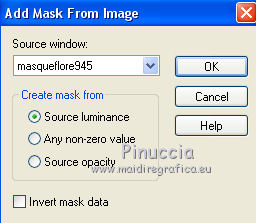
Layers>Merge>Merge Group.
Adjust>Sharpness>Sharpen More.
8. Open the tube calguis24112011 and go to Edit>Copy.
Go back to your work and go to Edit>Paste as new layer.
Move  the tube to the right side. the tube to the right side.

9. Layers>Merge>Merge All.
10. Image>Add borders, 2 pixels, symmetric, background color #f3f5f4.
Image>Add borders, 10 pixels, symmetric, foreground color #1a1454.
Image>Add borders, 30 pixels, symmetric, background color #f3f5f4.
11. Open the tube corner_azul_ac and go to Edit>Copy.
Go back to your work and go to Edit>Paste as new layer.
Move  the tube at the upper left. the tube at the upper left.
12. Effects>Plugins>Simple - Top Left Mirror.

13. Open the tube linia_azul_ac and go to Edit>Copy.
Go back to your work and go to Edit>Paste as new layer.
Move  the tube to the left side. the tube to the left side.

14. Layers>Duplicate.
Image>Mirror.
15. Open the tube MR_Boho Style and go to Edit>Copy.
Go back to your work and go to Edit>Paste as new layer.
Image>Resize, to 90%, resize all layers not checked.
Image>Mirror.
Move  the tube to the left. the tube to the left.
16. Effects>3D Effects>Drop Shadow, foreground color #1a1454.

17. Layers>Merge>Merge All.
18. Image>Add borders, 2 pixels, symmetric, foreground color #1a1454.
19. Sign your work and save as jpg.
 Your versions here Your versions here

If you have problems or doubts, or you find a not worked link, or only for tell me that you enjoyed this tutorial, write to me.
13 June 2021
|


