|
TAG NENA NC



This tutorial was translated with PSPX7 but it can also be made using other versions of PSP.
Since version PSP X4, Image>Mirror was replaced with Image>Flip Horizontal,
and Image>Flip with Image>Flip Vertical, there are some variables.
In versions X5 and X6, the functions have been improved by making available the Objects menu.
In the latest version X7 command Image>Mirror and Image>Flip returned, but with new differences.
See my schedule here
 French translation here French translation here
 Your versions ici Your versions ici
For this tutorial, you will need:

Tube Woman1389_byClo
Fondo Forge_Tag 403_nines
Adorno_403_nines
Texto_403_ac
Narah_mask_Abstract155
(you find here the links to the material authors' sites)

consult, if necessary, my filter section here
Filters Unlimited 2.0 here
AAA Frames - Foto Frame here
Toadies - Plain Mosaic Blur, Pool Shadow ici
FM Tile Tools - Saturation Emboss ici
Mura's Meister - Perspective Tiling here
Filters Toadies can be used alone or imported into Filters Unlimited.
(How do, you see here)
If a plugin supplied appears with this icon  it must necessarily be imported into Unlimited it must necessarily be imported into Unlimited

You can change Blend Modes according to your colors.
In the newest versions of PSP, you don't find the foreground/background gradient (Corel_06_029).
You can use the gradients of the older versions.
The Gradient of CorelX here

Open the mask in PSP and minimize it with the rest of the material.
1. Open a new transparent image 950 x 650 pixels.
2. Set your foreground color to #be8891,
and your background color to #501d25.

Set your foreground color to a Foreground/Background Gradient, style Sunburst.
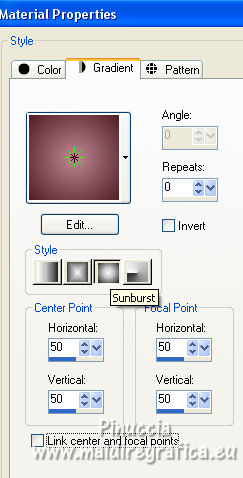
3. Selections>Select All.
Open the image Fondo Forge_Tag 403_nines 
Edit>Copy.
Go back to your work and go to Edit>Paste into Selection.
4. Selections>Modify>Contract - 45 pixels.
Press CANC on the keyboard 
Layers>New Raster Layer.
Flood Fill  the selection with your Gradient. the selection with your Gradient.
Keep selected.
5. Layers>New Raster Layer.
Open the tube Woman1389_byClo 
Edit>Copy.
Go back to your work and go to Edit>Paste into Selection.
6. Effects>Plugins>Filters Unlimited 2.0 - Toadies - Plain Mosaic Blur.

Keep always selected.
7. Edit>Paste as new layer (the tube Woman1389_byClo is still in memory).
Image>Resize, 1 time to 80% and 1 time to 90%, resize all layers not checked.
8. Layers>Merge>Merge Down - 2 times.
9. Effects>Plugins>AAA Frames - Foto Frame.

10. Keep always selected.
Layers>Duplicate.
Close this layer and activate the layer below of the original.
11. Effects>Texture Effects>Blinds - background color #501d25.
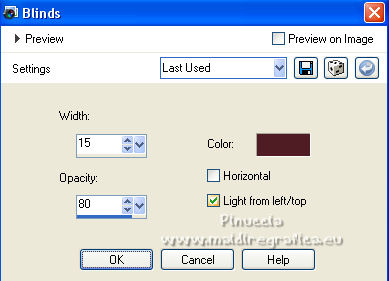
12. Effects>Plugins>FM Tile Tools - Saturation Emboss, default settings.

Selections>Select None.
13. Layers>Duplicate.
Effects>Plugins>Mura's Meister - Perspective Tiling.

14. Open and activate the layer above of the copy.
Image>Resize, to 90%, resize all layers not checked.
15. Open Texto_403_ac 
Edit>Copy.
Go back to your work and go to Edit>Paste as new layer.
Move  the text to the left side, see my example. the text to the left side, see my example.
16. Open Adorno_403_nines 
Edit>Copy.
Go back to your work and go to Edit>Paste as new layer.
Move  the tube as below. the tube as below.

17. Set your foreground color to white #ffffff.
Reduce the opacity of your Flood Fill Tool to 50%.
Layers>New Raster Layer.
Flood Fill  the layer with color white. the layer with color white.
don't forget to set again the opacity to 100
18. Calques>Nouveau calque de masque>A partir d'une image.
Ouvrir le menu deroulant sous la fenêtre d'origine et vous verrez la liste des images ouvertes.
Sélectionner le masque Narah_mask_Abstract155.
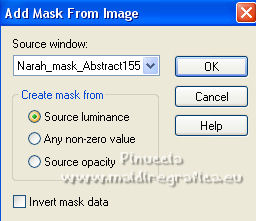
Layers>Merge>Merge Group.
19. Effects>Image Effects>Offset.
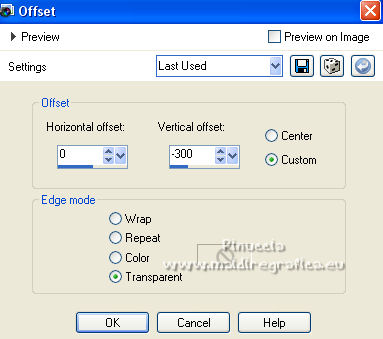
Effects>Edge Effects>Enhance.
20. Layers>Merge>Merge All.
21. Image>Add borders, 2 pixels, symmetric, background color #501d25.
Image>Add borders, 5 pixels, symmetric, color #be8891.
Image>Add borders, 30 pixels, symmetric, background color #501d25.
22. Activate your Magic Wand Tool 
and click in the last border to select it.
23. Effects>Plugins>Tramages - Pool Shadow, default settings.

Selections>Select None.
24. Image>Add borders, 2 pixels, symmetric, background color #501d25.
25. Open Text_NC_nines 
Edit>Copy.
Go back to your work and go to Edit>Paste as new layer.
Move  the text to the botton right. the text to the botton right.
26. Sign your work on a new layer.
Add, if you want, author and translator watermarks.
27. Layers>Merge>Merge All and save as jpg.
For the tube of these versions thanks
Mtfp

ClaudiaViza

 Your versions here Your versions here

If you have problems or doubts, or you find a not worked link, or only for tell me that you enjoyed this tutorial, write to me.
14 November 2022

|





