|
TAG NATUR



This tutorial was translated with PSPX7 but it can also be made using other versions of PSP.
Since version PSP X4, Image>Mirror was replaced with Image>Flip Horizontal,
and Image>Flip with Image>Flip Vertical, there are some variables.
In versions X5 and X6, the functions have been improved by making available the Objects menu.
In the latest version X7 command Image>Mirror and Image>Flip returned, but with new differences.
See my schedule here
 French translation here French translation here
 Your versions ici Your versions ici
For this tutorial, you will need:

Tube 3699-woman-LB TUBES
LD-misted landscape-182
tubespspcyber-barco-01-004
PSPCYBERTUBES-tube2011-324(2)
Texto_Natur406_nines
(you find here the links to the material authors' sites)

consult, if necessary, my filter section here
Filters Unlimited 2.0 here
Tramages - Pool Shadow here
Flaming Pear - Flood here
Andromeda - Perspective here
Mura's Meister - Cloud here
Mura's Meister - Perspective Tiling here
AAA Frames - Foto Frame here
Filters Tramages can be used alone or imported into Filters Unlimited.
(How do, you see here)
If a plugin supplied appears with this icon  it must necessarily be imported into Unlimited it must necessarily be imported into Unlimited

You can change Blend Modes according to your colors.
In the newest versions of PSP, you don't find the foreground/background gradient (Corel_06_029).
You can use the gradients of the older versions.
The Gradient of CorelX here

Copy the Selection in the Selections Folder.
Open the masks in PSP and minimize them with the rest of the material.
1. Open a new transparent image 900 x 600 pixels.
2. Set your foreground color to #0e5162,
and your background color to #ffffff.

3. Effects>Plugins>Mura's Meister - Cloud
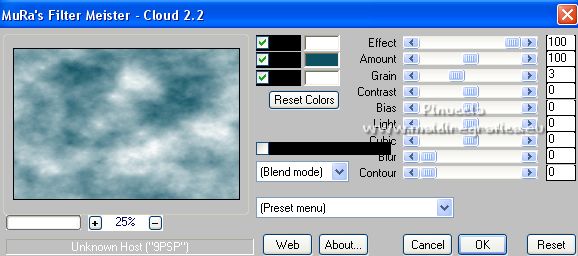
this filter works with the colors of your material palette,
but it keeps in memory the first setting used after the the opening of Psp.
So, if you have already used the plugin, press Reset to be sure to have your colors.
The result of this effects is random, so it won't be the same as mine.
If you want to change the appearance of the clouds, click on the preview window,
until you'll see the result you like better.
4. Open the tube LD-misted landscape-182 
Erase the watermark et Edit>Copy.
Go back to your work and go to Edit>Paste as new layer.
5. Open the tube tubespspcyber-barco-01-004 
Edit>Copy.
Go back to your work and go to Edit>Paste as new layer.
Image>Resize, to 60%, resize all layers not checked.
Move  the tube to the right side. the tube to the right side.
6. Open the tube 3699-woman-LB TUBES 
Erase the watermark and Edit>Copy.
Go back to your work and go to Edit>Paste as new layer.
Image>Resize, 2 times to 80%, resize all layers not checked.
Move  the tube to the left side. the tube to the left side.
Attention please: the two tubes must have the same height: 540 pixels
 
7. Layers>Merge>Merge visible.
8. Effects>Plugins>Flaming Pear - Flood
color #a4bec4
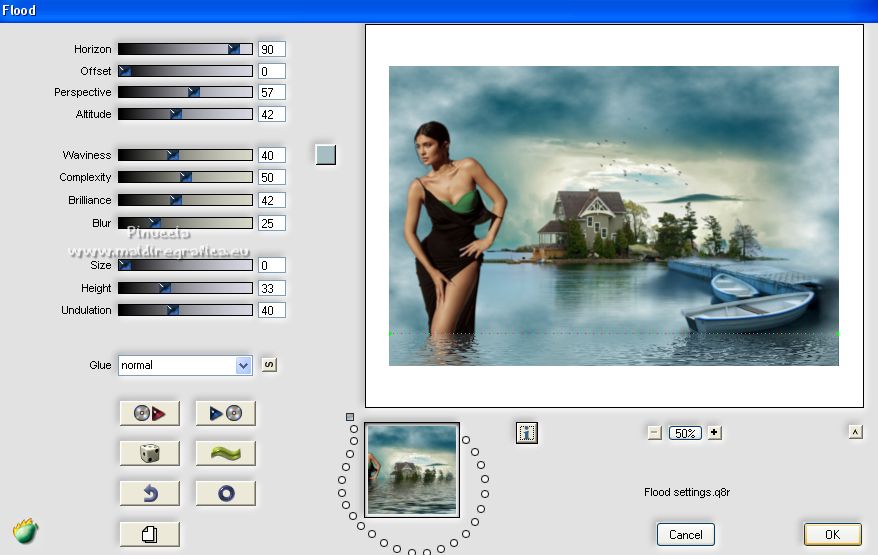
9. Effects>Plugins>AAA Frames - Foto Frame.
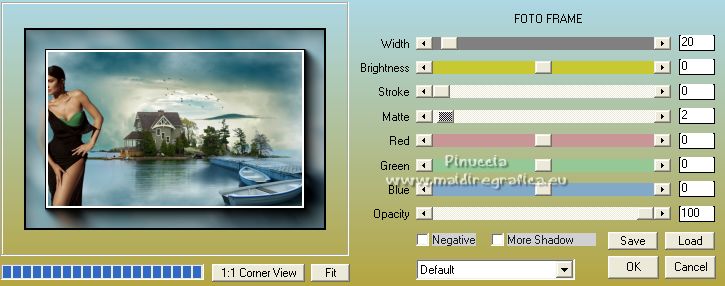
10. Edit>Copy
11. Image>Resize, to 80%, resize all layers not checked.
12. Effects>Plugins>Andromeda - Perspective
click on Presets

set the settings and click on the sign at the bottom right to apply
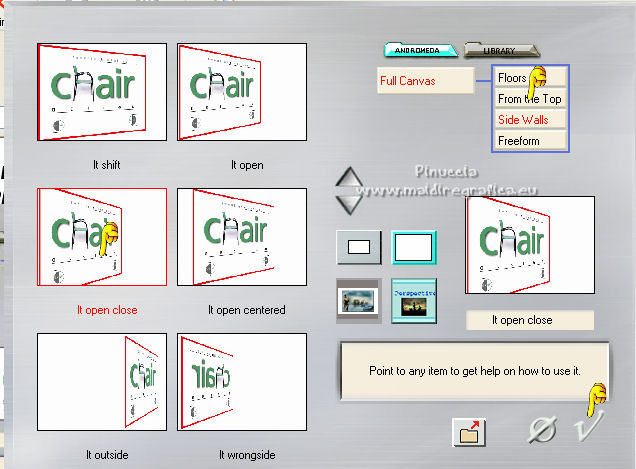
Again click on the sign at the bottom right to close
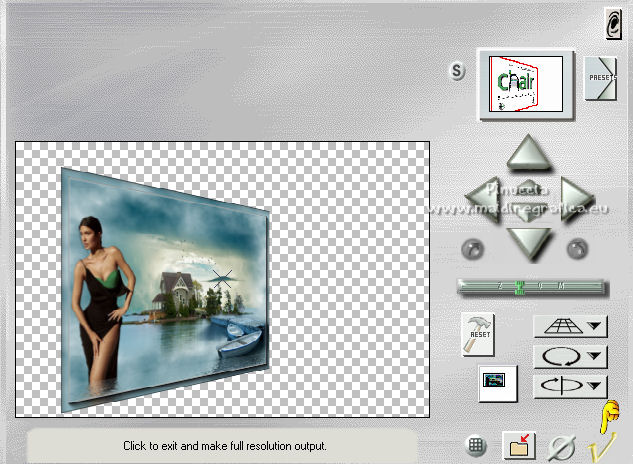
13. Image>Mirror.
Effects>Image Effects>Offset.
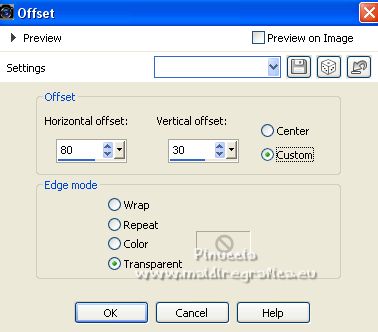
14. Layers>Duplicate.
Layers>Arrange>Send to Bottom.
15. Selections>Select All.
Edit>Paste into Selection (the image in memory).
Selections>Select None.
16. Layers>Merge>Merge visible.
17. Layers>Duplicate.
Image>Resize, to 90%, resize all layers not checked.
18. Activate your bottom layer.
Adjust>Blur>Gaussian Blur - radius 15.

19. Effects>Plugins>Tramages - Pool Shadow, default settings
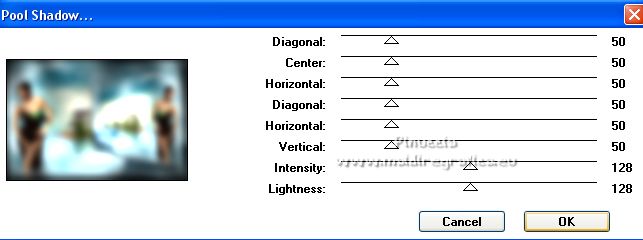
20. Effects>Texture Effects>Blinds - foreground color #0e5162.
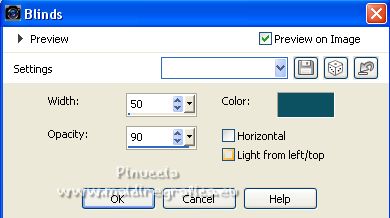
21. Effects>Plugins>Mura's Meister - Perspective Tiling.

22. Layers>New Raster Layer.
Layers>Arrange>Send to Bottom.
Flood Fill  the layer with your foreground color #0e5162. the layer with your foreground color #0e5162.
23. Adjust>Add/Remove Noise>Add Noise.

24. Activate your top layer.
Open the texte Texto_Natur406_nines 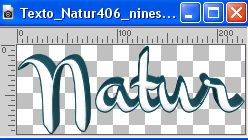
Edit>Copy.
Go back to your work and go to Edit>Paste as new layer.
Move  the tube to the right side, in the frame the tube to the right side, in the frame
25. Open PSPCYBERTUBES-tube2011-324(2) 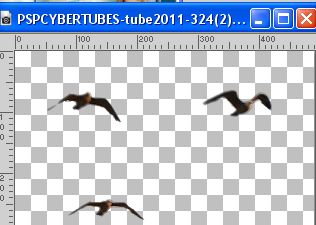
Edit>Copy.
Go back to your work and go to Edit>Paste as new layer.
Image>Resize, to 80%, resize all layers not checked.
26. Effects>Image Effects>Offset.
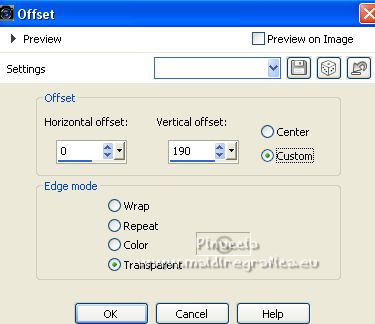
For my example
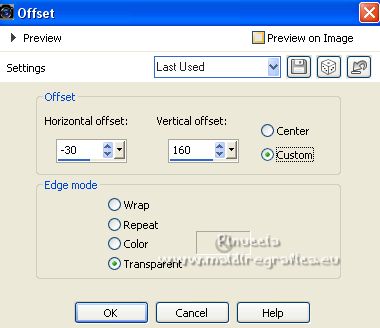
or Pick Tool 
Position X: 270,00 and Position Y: 54,00
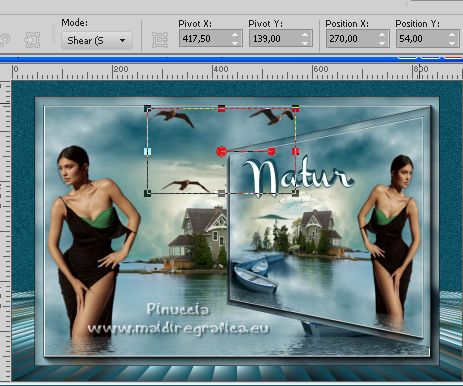
27. Layers>Merge>Merge All.
28. Image>Add borders, 2 pixels, symmetric, foreground color #0e5162.
Image>Add borders, 3 pixels, symmetric, color #adc3ca.
Image>Add borders, 30 pixels, symmetric, color #ffffff.
29. Selections>Select All.
Selections>Modify>Contract - 15 pixels.
30. Effects>3D Effects>Drop Shadow, foreground color #0e5162.
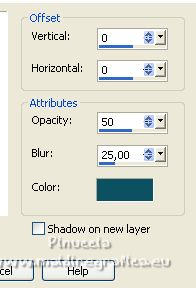
Edit>Repeat Drop Shadow.
Selections>Select None.
31. Image>Add borders, 1 pixel, symmetric, foreground color #0e5162.
32. Sign your work on a new layer.
Add, if you want, the author and translator's watermarks.
31. Layers>Merge>Merge All and save as jpg.
For the tube of this version thanks Maryse; the landscapes are mine.

 Your versions here Your versions here

If you have problems or doubts, or you find a not worked link, or only for tell me that you enjoyed this tutorial, write to me.
12 January 2023

|


