|
TAG NATIVIDAD



This tutorial was translated with PSPX7 but it can also be made using other versions of PSP.
Since version PSP X4, Image>Mirror was replaced with Image>Flip Horizontal,
and Image>Flip with Image>Flip Vertical, there are some variables.
In versions X5 and X6, the functions have been improved by making available the Objects menu.
In the latest version X7 command Image>Mirror and Image>Flip returned, but with new differences.
See my schedule here
 French translation here French translation here
 Your versions ici Your versions ici
For this tutorial, you will need:
Material here
Tube Belscrap_Nursey_El 1 Free
Tube libellulegraphisme_lutins_noel
misted_noel20_tine_11.2020-129
Renee_Tubes_Divers-tubes-Noel
Imagen CCC_HomeForHolidays PU (4)
Tube 0_9fc85_5db9144_L
Tube e-Winter(2)
(you find here the links to the material authors' sites)
Plugins
consult, if necessary, my filter section here
Filters Unlimited 2.0 here
Italian Editors Effect - Effetto Fantasma here
AP Lines - Lines SilverLining here
Mura's Meister - Perspective Tiling here
AAA Frames - Foto Frame here
Tramages - Pool Shadow here
Filters Italian Editors and Tramages can be used alone or imported into Filters Unlimited.
(How do, you see here)
If a plugin supplied appears with this icon  it must necessarily be imported into Unlimited it must necessarily be imported into Unlimited



You can change Blend Modes according to your colors.
Copy the Selection in the Selections Folder.
1. Open a new transparent image 900 x 600 pixels.
2. Set your foreground color to #446a1d.
Flood Fill  the transparent image with your foreground color. the transparent image with your foreground color.
3. Selections>Select All.
Open the tube misted_noel20_tine_11.2020-129, erase the watermark and go to Edit>Copy.
Go back to your work and go to Edit>Paste into Selection.
Selections>Select None.
4. Adjust>Blur>Radial Blur.
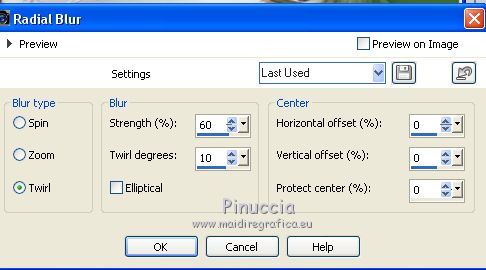
5. Effects>Image Effects>Seamless Tiling, default settings.

6. Selections>Load/Save Selection>Load Selection from Disk.
Look for and load the selection sel.87natividad.nines
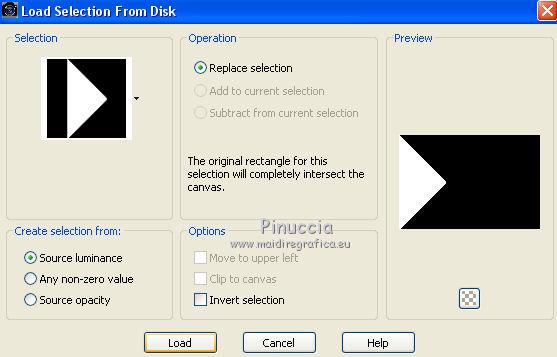
Selections>Promote Selection to Layer.
Selections>Select None.
7. Effects>3D Effects>Chisel - color #ffffff.
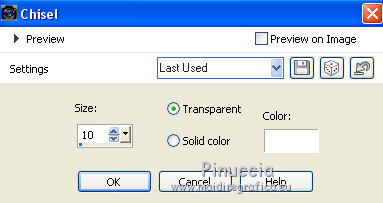
8. Effects>3D Effects>Drop Shadow, color #000000.
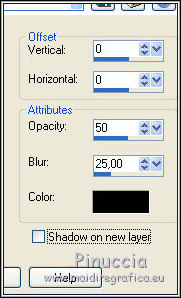
Effects>Edge Effects>Enhance More.
9. Effects>Reflection Effects>Rotating Mirror.

10. Layers>Duplicate.
11. Effects>Distortion Effects>Polar Coordinates.
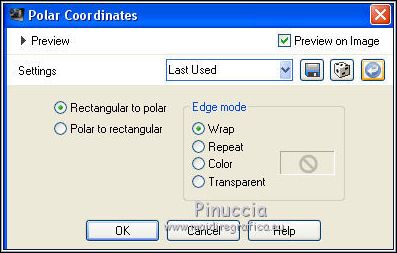
Adjust>Sharpness>Sharpen More.
12. Activate the layer below.

Effects>Plugins>Filters Unlimited 2.0 - Italian Editors Effect - Effetto Fantasma.
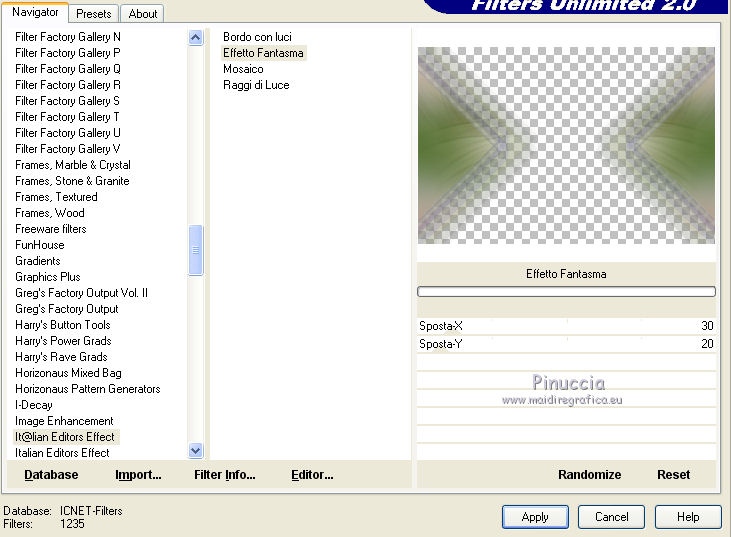
13. Effects>Plugins>AP Lines - Lines SilverLining.
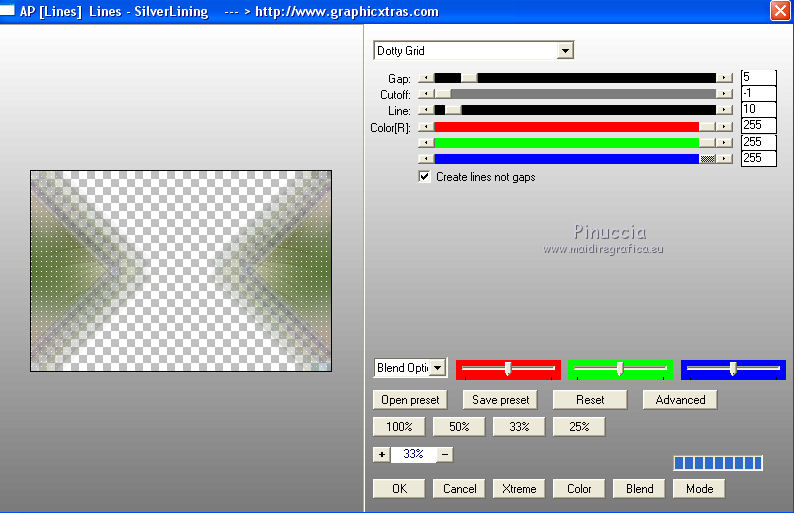
Adjust>Sharpness>Sharpen.
14. Activate your top layer.
Edit>Paste as new layer
(the tube misted_noel20_tine_11.2020-129 is still in memory).
Image>Resize, 2 times to 80%, resize all layers not checked.
Place  correctly the tube in the center. correctly the tube in the center.
15. Layers>Duplicate.
16. Activate your bottom layer, Raster 1.
Layers>Duplicate.
17. Image>Canvas Size - 900 x 700 pixels.
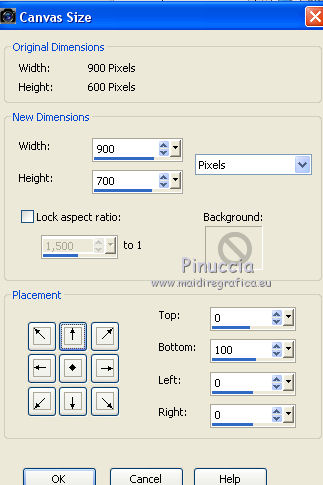
18. Effects>Plugins>Mura's Meister - Perspective Tiling.
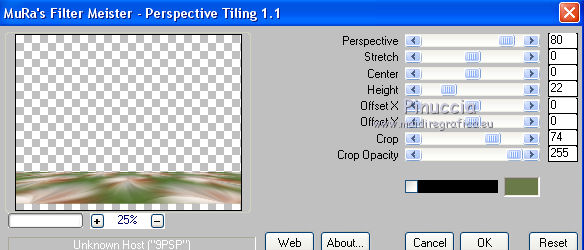
19. Effects>Image Effects>Offset.
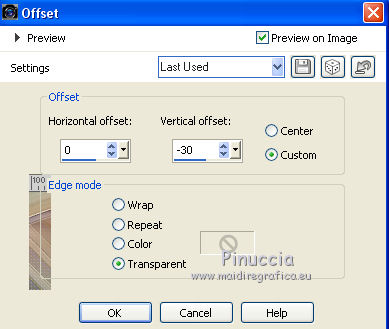
20. Activate your Magic Wand Tool  , Feather 20 , Feather 20

Click on the transparent part to select it.
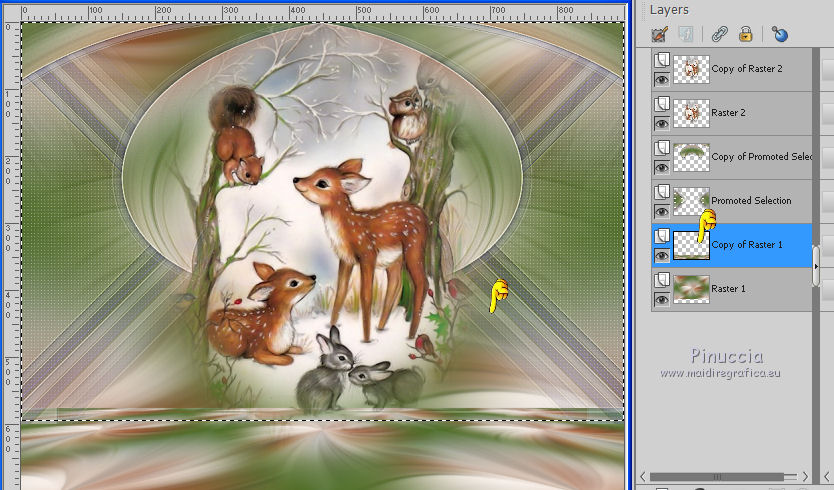
Press 5 times CANC on the keyboard 
Selections>Select None.
21. Activate your top layer.
Open Belscrap_Nursey_El 1 Free and go to Edit>Copy.
Go back to your work and go to Edit>Paste as new layer.
Move  the tube at the bottom left. the tube at the bottom left.
22. Effects>3D Effects>Drop Shadow, color #000000.

23. Open the tube libellulegraphisme_lutins_noel, erase the watermark and go to Edit>Copy.
Go back to your work and go to Edit>Paste as new layer.
Image>Resize, 1 time to 80% and 1 time to 90%, resize all layers not checked.
Move  the tube to the right side. the tube to the right side.

Effects>3D Effects>Drop Shadow, same settings.
24. Layers>New Raster Layer.
Flood Fill  the layer with your foreground color #446a1d. the layer with your foreground color #446a1d.
25. Selections>Select None.
Selections>Modify>Contract - 2 pixels.
Press CANC on the keyboard.
Selections>Select None.
26. Open the tube Renee_Tubes_Divers-tubes-Noel and copy the layer Raster 3.
Go back go your work and go to Edit>Paste as new layer.
Move  the tube at the upper right. the tube at the upper right.
27. Activate again the tube by Renée and copy the layer Raster 9 (the stars).
Go back to your work and go to Edit>Paste as new layer.
Image>Resize, to 80%, resize all layers not checked.
Move  the tube at the upper left. the tube at the upper left.

28. Layers>Merge>Merge visible.
29. Image>Resize, to 90%, resize all layers not checked.
Effects>3D Effects>Drop shadow, same settings.

30. Image>Canvas Size - 1000 x 800 pixels.

31. Layers>New Raster Layer.
Layers>Arrange>Send to Bottom.
32. Open CCC_HomeForHolidays PU (4) and go to Edit>Copy.
Go back to your work and go to Edit>Paste into Selection.
Selections>Select None.
33. Selection Tool 
(no matter the type of selection, because with the custom selection your always get a rectangle)
clic on the Custom Selection 
and set the following settings.
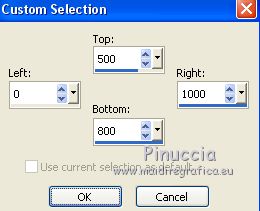
Selections>Promote Selection to layer.
34. Effects>Plugins>Mura's Meister - Perspective Tiling.
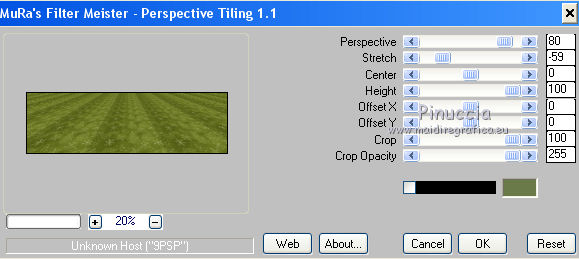
Selections>Select None.
35. Effects>Plugins>AAA Frames - Foto Frame.
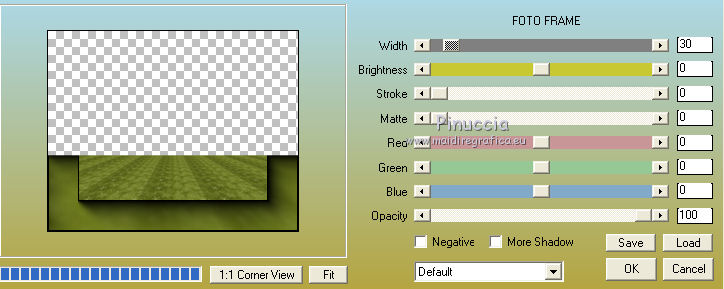
36. K key on the keyboard to activate your Pick Tool 
mode Perspective 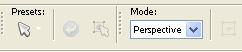
pull the top node to the right, as below
(the opposite node will move symmetriquement)

37. Activate again the bottom layer, Raster 1.
Selections>Select All.
Selections>Modify>Contract - 30 pixels.
Selections>Invert.
38. Adjust>Blur>Gaussian Blur, radius 15.

39. Effects>Plugins>Tramages Pool Shadow, default settings.
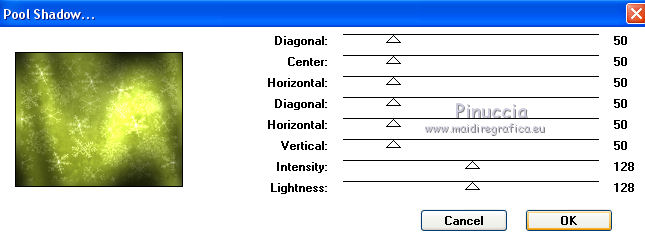
40. Selections>Invert.
Effects>3D Effects>Drop Shadow, same settings.

Selections>Select None.
41. Activate your top layer.
Open 0_9fc85_5db9144_L and go to Edit>Copy.
Go back to your work and go to Edit>Paste as new layer.
Move  the tube at the bottom left. the tube at the bottom left.

42. Open the tube e-Winter(2) and go to Edit>Copy.
Go back to your work and go to Edit>Paste as new layer.
Image>Resize, to 80%, resize all layers not checked.
Move  the tube to the right side. the tube to the right side.
Effects>3D Effects>Drop Shadow, same settings.
43. Layers>Merge>Merge All.
44. Image>Add borders, 2 pixels, symmetric, color #710501.
45. Image>Resize, to 90%, resize all layers checked.
46. Sign your work and save as jpg.
Version with tubes by Tinnad, Rooskie, Wieske, Krys, Ellys

 Your versions here Your versions here

If you have problems or doubts, or you find a not worked link, or only for tell me that you enjoyed this tutorial, write to me.
22 November 2020
|


