|
TAG MY CAT



This tutorial was translated with PSPX7 but it can also be made using other versions of PSP.
Since version PSP X4, Image>Mirror was replaced with Image>Flip Horizontal,
and Image>Flip with Image>Flip Vertical, there are some variables.
In versions X5 and X6, the functions have been improved by making available the Objects menu.
In the latest version X7 command Image>Mirror and Image>Flip returned, but with new differences.
See my schedule here
 French translation here French translation here
 Your versions ici Your versions ici
For this tutorial, you will need:

Thanks for the tubes Cris and Cloclo and for the mask Narah.
(you find here the links to the material authors' sites)

consult, if necessary, my filter section here
Filters Unlimited 2.0 here
VanDerLee - Unplugged-X here
Mura's Meister - Copies here
Mura's Meister - Perspective Tiling here
Alien Skin Eye Candy 5 Impact - Glass here
Graphics Plus - Cross Shadow here
Simple - Zoom out and flip here
Tramages - Gradient/Spokes Ratio Maker here
Filters Graphics Plus and Tramages can be used alone or imported into Filters Unlimited.
(How do, you see here)
If a plugin supplied appears with this icon  it must necessarily be imported into Unlimited it must necessarily be imported into Unlimited

You can change Blend Modes according to your colors.
In the newest versions of PSP, you don't find the foreground/background gradient (Corel_06_029).
You can use the gradients of the older versions.
The Gradient of CorelX here

Open the mask in PSP and minimize it with the rest of tha material.
1. Set your foreground color to #9e9791,
and your background color to #ffffff
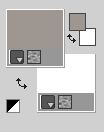
2. Open a new transparent image 900 x 600 pixels.
Flood Fill  the transparent image with your foreground color #9e9791. the transparent image with your foreground color #9e9791.
3. Open the tube Criss 5489 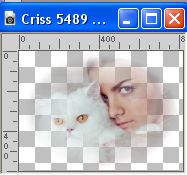
Edit>Copy.
Go back to your work and go to Edit>Paste as new layer.
4. Layers>Merge>Merge visible.
5. Adjust>Blur>Radial blur.
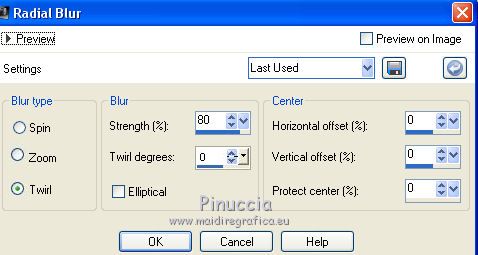
6. Effects>Plugins>VanDerLee - Unplugged-X - CD Shader, default settings.
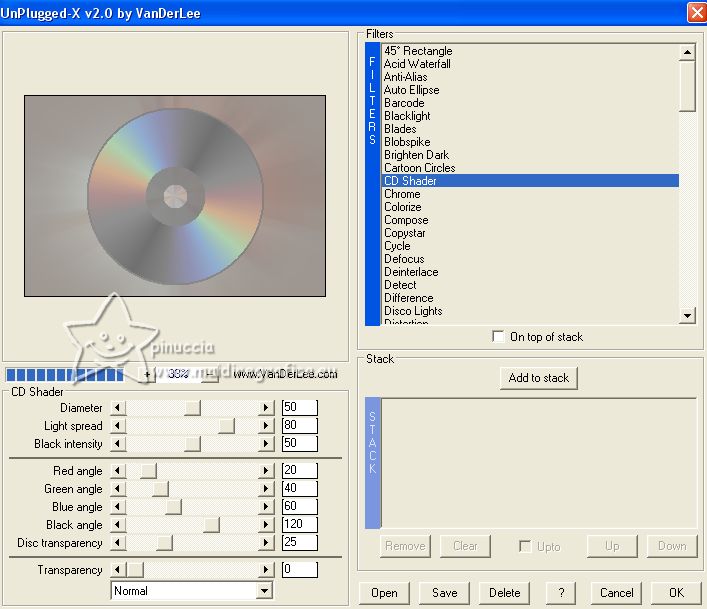
7. Layers>New Raster Layer.
Flood Fill  the layer with color white #ffffff. the layer with color white #ffffff.
8. Layers>New Mask layer>From image
Open the menu under the source window and you'll see all the files open.
Select the mask NarahsMasks_1767
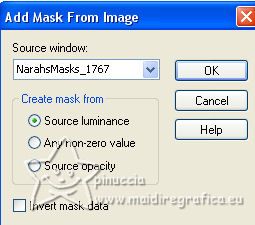
Layers>Merge>Merge Group.
9. Effects>3D Effects>Drop Shadow, color #000000.

10. Edit>Paste as new layer (the tube Criss 5489 is still in memory)
Image>Resize, to 70%, resize all layers not checked.
If you are using the supplied tube, don't move it;
with another tube, may be you have to place it  correctly. correctly.

11. Layers>Merge>Merge visible.
12. Selection Tool 
(no matter the type of selection, because with the custom selection your always get a rectangle)
clic on the Custom Selection 
and set the following settings.
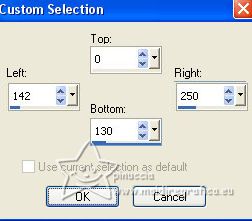
13. Selections>Promote Selection to Layer.
Edit>Paste into Selection (the tube Criss 5489 is always in memory).
14. Effects>Plugins>Alien Skin Eye Candy 5 Impact - Glass.
Select the preset Clear and ok.

15. Selections>Select None.
16. Layers>Duplicate.
Image>Mirror.
17. Keep your foreground color to #9e9797,
and set your background color to #767676.
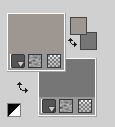
18. Set your foreground color to a Foreground/Background Gradient, style Linear.
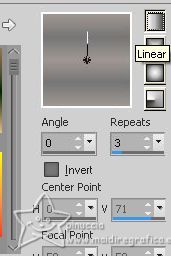
19. Layers>New Raster Layer.
Flood Fill  the layer with your Gradient. the layer with your Gradient.
20. Effects>Plugins>Mura's Meister - Copies.
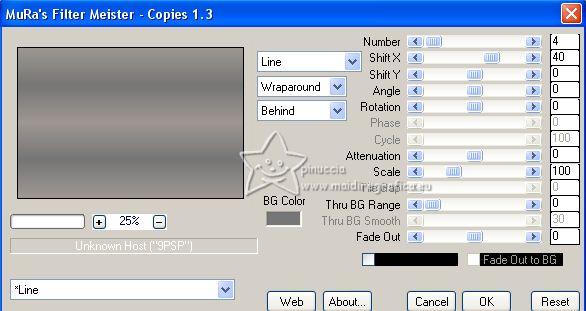
21. Effects>Plugins>Graphics Plus - Cross Shadow.
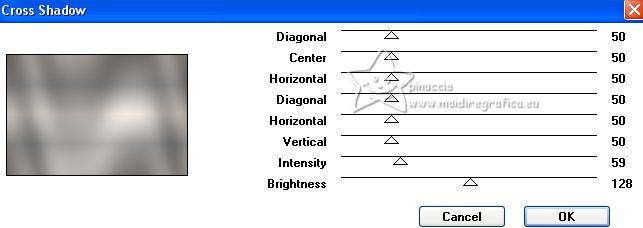
22. Effects>Plugins>Mura's Meister - Perspective Tiling.
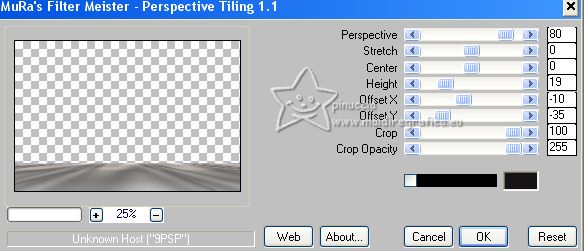
23. Activate your Magic Wand Tool  , tolerance and feather 20, , tolerance and feather 20,

Click on the transparent part to select it.
Press 3 times CANC on the keyboard 
Selections>Select None.
24. Open the tube by Cloclo 30 
Edit>Copy.
Go back to your work and go to Edit>Paste as new layer.
Image>Resize, 1 time to 80% and 1 time to 90%, resize all layers not chechek.
Move  the tube at the bottom right. the tube at the bottom right.
25. Effects>3D Effects>Drop Shadow, color #000000,
shadow on a new layer checked.
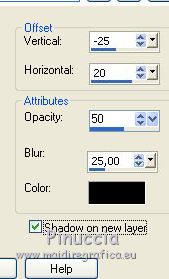
26. Stay on the shadow's layer.
Effects>Texture Effects>Blinds.
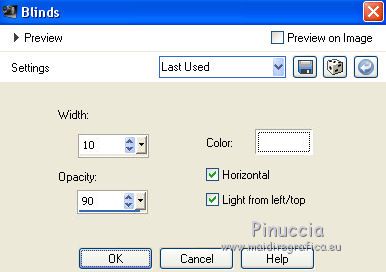
27. Effects>Distortion Effects>Wind - from left, strength 100.

Adjust>Sharpness>Sharpen.
28. Activate the top layer of the tube.
Adjust>Sharpness>Sharpen.
29. Open Texto_My Cat_nines 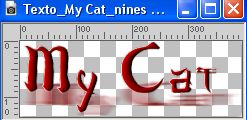
Edit>Copy.
Go back to your work and go to Edit>Paste as new layer.
Move  the text at the bottom left. the text at the bottom left.

30. Sign your work on a new layer.
Add the author's watermark, without forgetting the translator's watermark.
31. Layers>Merge>Merge All.
32. Image>Add borders, 2 pixels, symmetric, background color #767676.
Image>Add borders, 3 pixels, symmetric, color #ffffff.
Image>Add borders, 40 pixels, symmetric, red color #810000.
33. Activate your Magic Wand Tool 
don't forget to set again tolerance and feather to 0,
and click in the last border to select it.
34. Effects>Plugins>Simple - Zoom out and flip
This Effect works without window; result

35. Adjust>Blur>Gaussian Blur, radius 25.

36. Effects>Plugins>Tramages - Gradient/Spoke Ratio Maker.

Effects>Edge Effects>Enhance More.
37. Selections>Invert.
Effects>3D Effects>Drop Shadow, color #000000,
don't forget to uncheck Shadow on a new layer.

Selections>Select None.
38. Open Adorno411_marco_nines 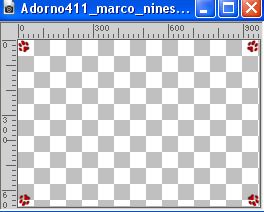
Edit>Copy.
Go back to your work and go to Edit>Paste as new layer.
39. Layers>Merge>Merge All.
40. Image>Add borders, 2 pixels, symmetric, background color #767676.
Save as jpg.
For the tubes of this version thanks Black4Roses and Silvie

For the tube of this version thanks Jen (the cat is not signed)


If you have problems or doubts, or you find a not worked link, or only for tell me that you enjoyed this tutorial, write to me.
27 June 2023

|


