|
TAG MR MICHIEL



This tutorial was translated with PSPX7 but it can also be made using other versions of PSP.
Since version PSP X4, Image>Mirror was replaced with Image>Flip Horizontal,
and Image>Flip with Image>Flip Vertical, there are some variables.
In versions X5 and X6, the functions have been improved by making available the Objects menu.
In the latest version X7 command Image>Mirror and Image>Flip returned, but with new differences.
See my schedule here
 French translation here French translation here
 Your versions ici Your versions ici
For this tutorial, you will need:
Material
here
Tube MR_Michiel by Maryse
Tube cickadesing_2020@_pi..809
tubeclaudiaviza-paisaje367
(you find here the links to the material authors' sites)
Plugins
consult, if necessary, my filter section here
Filters Unlimited 2.0 here
AP Lines - Lines SilverLining here
Mehdi - Sorting Tiles here
Andrew's Filters 51 - Sunrise here
AAA Frames - Foto Frame here
Mura's Meister - Perspective Tiling here
Alien Skin Eye Candy 5 Impact - Glass here
Filters Andrew's can be used alone or imported into Filters Unlimited.
(How do, you see here)
If a plugin supplied appears with this icon  it must necessarily be imported into Unlimited it must necessarily be imported into Unlimited

You can change Blend Modes according to your colors.
In the newest versions of PSP, you don't find the foreground/background gradient (Corel_06_029).
You can use the gradients of the older versions.
The Gradient of CorelX here
Copy the selection in the Selections Folder.
1. Open a new transparent image 900 x 600 pixels.
2. Set your foreground color to #0a1f6d,
and your background color to #b1d8dd.

Set your foreground color to a Foreground/Background Gradient, style Sunburst.

Flood Fill  the transparent image with your Gradient. the transparent image with your Gradient.
3. Effects>Plugins>Mehdi - Sorting Tiles.
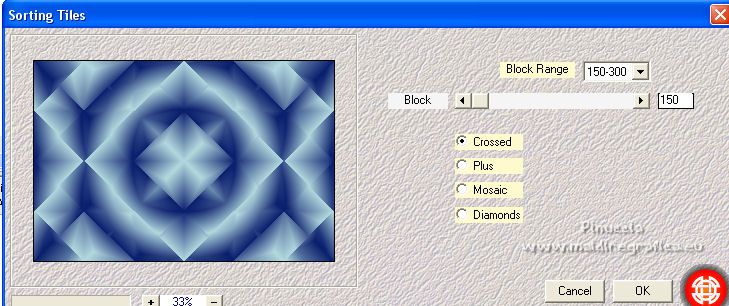
4. Layers>Duplicate.
5. Selections>Select All.
Selections>Modify>Contract - 150 pixels.

Press CANC on the keyboard 
6. Selections>Invert.
7. Effects>Plugins>Filters Unlimited 2.0 - Andrew's Filter 51 - Sunrise.
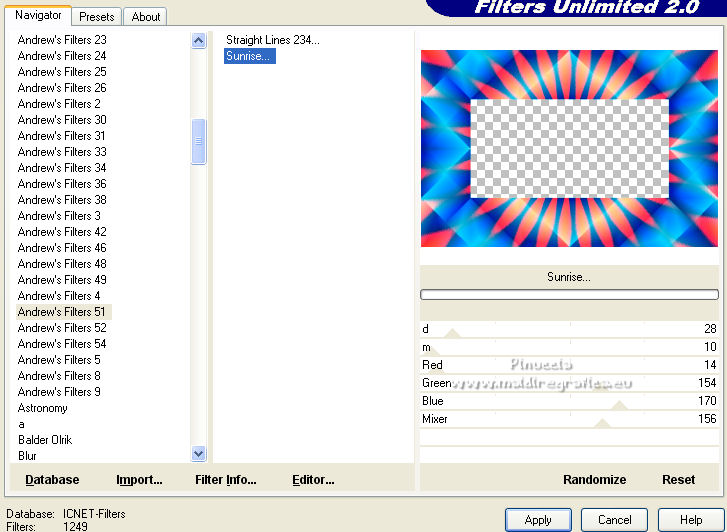
8. Effects>Plugins>Filters Unlimited 2.0 - Distortion Filters - Warp Jump.
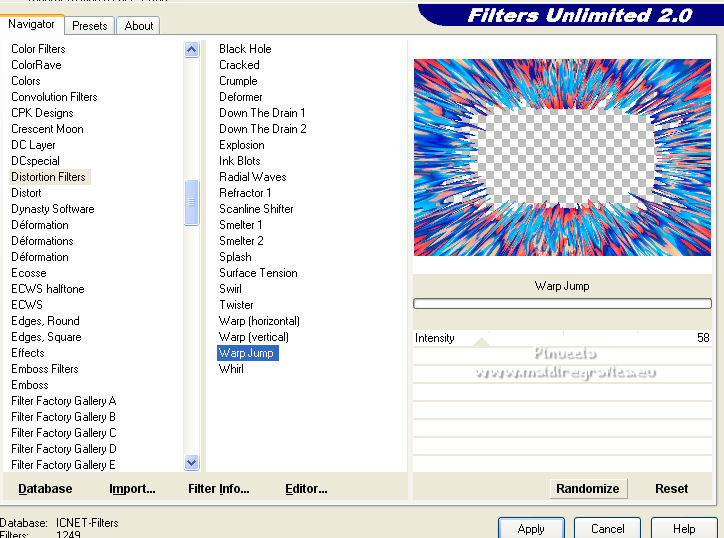
Selections>Select None.
9. Effects>Plugins>AAA Frames - Foto Frame.

10. Effects>3D Effects>Drop Shadow, background color #b1d8dd.

11. Effects>Plugins>Mura's Meister - Perspective Tiling.
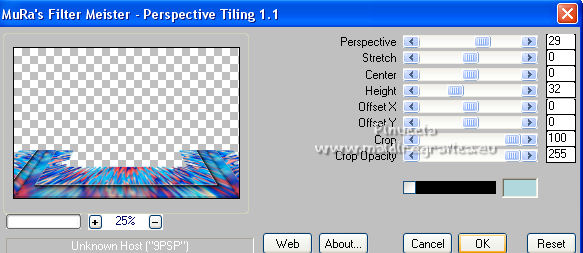
12. Effects>3D Effects>Drop Shadow, color #000000.
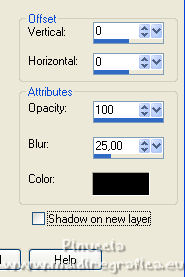
13. Layers>Duplicate.
Effects>Distortion Effects>Polar Coordinates.
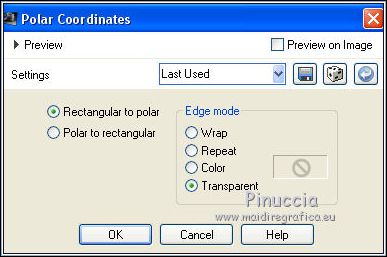
Reduce the opacity of this layer to 50%.
14. Effects>Plugins>Alien Skin Eye Candy 5 Impact - Glass.
Select the preset Clear and ok.

15. Layers>Arrange>Move Down (under the layer of Mura's Effect).

16. Activate your background color, Raster 1.
Selections>Load/Save Selection>Load Selection from Disk.
Look for and load the selection sel.394.nines.

17. Adjust>Blur>Radial Blur.

18. Selections>Invert.
Effects>Plugins>AP [Lines] - Lines SilverLining.
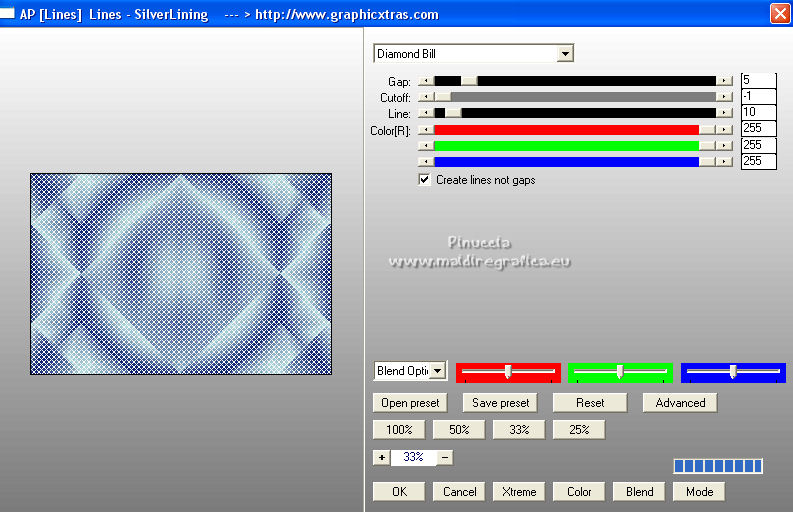
19. Selections>Invert.
Open the tube tubeclaudiaviza-paisaje367 and go to Edit>Copy.
Go back to your work and go to Edit>Paste as new layer.
Image>Resize, to 70%, resize all layers not checked.
20. Selections>Invert.
Press CANC on the keyboard 
Selections>Select None.
21. Activate your top layer.
Open the tube cickadesing_2020@_pi..809 and go to Edit>Copy.
Go back to your work and go to Edit>Paste as new layer.
Image>Resize, to 80%, resize all layers not checked.
Move  the tube to the right side. the tube to the right side.
22. Effects>3D Effects>Drop Shadow, color black.
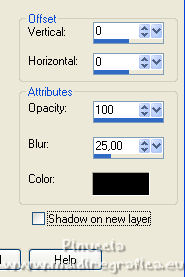
23. Open the tube MR.Michiel by Maryse and go to Edit>Copy.
Go back to your work and go to Edit>Paste as new layer.
Image>Resize, 2 times to 80%, resize all layers not checked.
Image>Mirror.
Move  the tube to the left side. the tube to the left side.
24. Effects>3D Effects>Drop Shadow, color #000000.
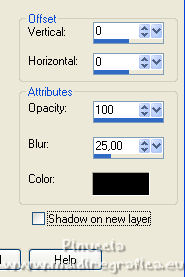
25. Layers>Merge>Merge All.
26. Image>Add borders, 2 pixels, symmetric, foreground color #0a1f6d.
Image>Add borders, 50 pixels, symmetric, color #fffffff.
27. Activate your Magic Wand Tool 
and click the white border to select it.
Flood Fill  the selection with your Gradient. the selection with your Gradient.
28. Effects>Plugins>Mehdi - Sorting Tiles.
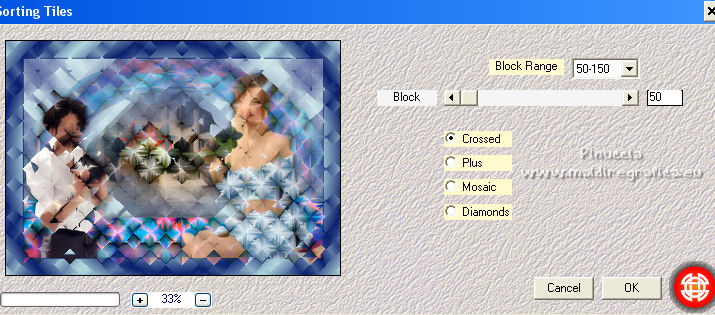
29. Effects>3D Effects>Buttonize, foreground color #00458a.

30. Selections>Invert.
Effects>3D Effects>Drop Shadow, color #000000.
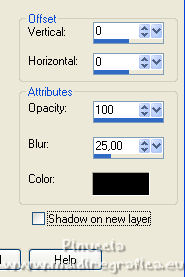
Selections>Select None.
31. Sign your work and save as jpg.
For the tube of this version thanks Maryse and Jeanne (the woman tube is not signed)

 Your versions here Your versions here

If you have problems or doubts, or you find a not worked link, or only for tell me that you enjoyed this tutorial, write to me.
20 March 2022

|


