|
TAG MOMENTOS



This tutorial was translated with PSPX7 but it can also be made using other versions of PSP.
Since version PSP X4, Image>Mirror was replaced with Image>Flip Horizontal,
and Image>Flip with Image>Flip Vertical, there are some variables.
In versions X5 and X6, the functions have been improved by making available the Objects menu.
In the latest version X7 command Image>Mirror and Image>Flip returned, but with new differences.
See my schedule here
 French translation here French translation here
 Your versions ici Your versions ici
For this tutorial, you will need:
Material
here
Tube 6078-luzcristina
Adorno 6f0bd243
nena-deco-5027 by Nena Silva
decor-sinedot_nines
Texture/tex-3LC
mask.ket-fadesuave
Texto_nines
(you find here the links to the material authors' sites)
Plugins
consult, if necessary, my filter section here
Filters Unlimited 2.0 here
Alf's Border FX - Border Fade III here
Mura's Meister - Perspective Tiling here
AAA Frames - Foto Frame here
AAA Filters - AAA-Multifilter here
Filters Alf's Border FX can be used alone or imported into Filters Unlimited.
(How do, you see here)
If a plugin supplied appears with this icon  it must necessarily be imported into Unlimited it must necessarily be imported into Unlimited

You can change Blend Modes according to your colors.
In the newest versions of PSP, you don't find the foreground/background gradient (Corel_06_029).
You can use the gradients of the older versions.
The Gradient of CorelX here

Copy the texture in the Textures Folder.
Copy the mask in the Masks Folder.
1. Open a new transparent image 950 x 650 pixels.
2. Set your foreground color to #b579b8,
and your background color to #efd7b1.

Set your foreground color to a Foreground/Background Gradient, style Linear.
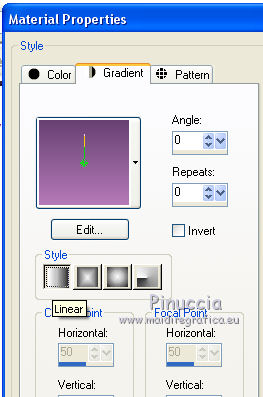
Flood Fill  the transparent image with your Gradient. the transparent image with your Gradient.
3. Effects>Texture Effects>Texture - select the texture tex-3LC, color #ffffff.
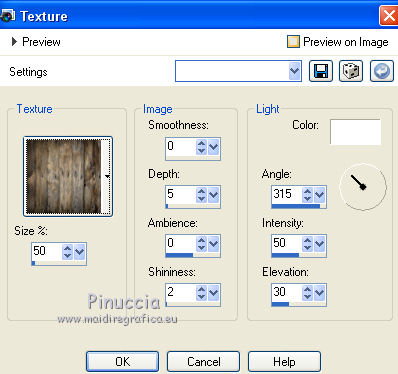
4. Selection Tool 
(no matter the type of selection, because with the custom selection your always get a rectangle)
clic on the Custom Selection 
and set the following settings.
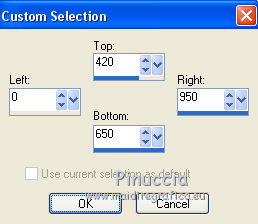
Selections>Promote Selection to Layer.
Selections>Select None.
5. Effects>Plugins>AAA Frames - Foto Frame.
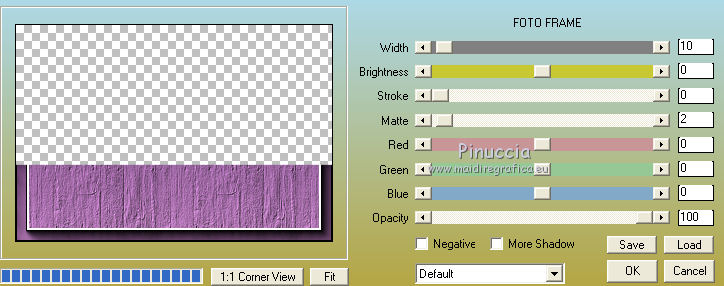
6. Effects>Plugins>Mura's Meister - Perspective Tiling.
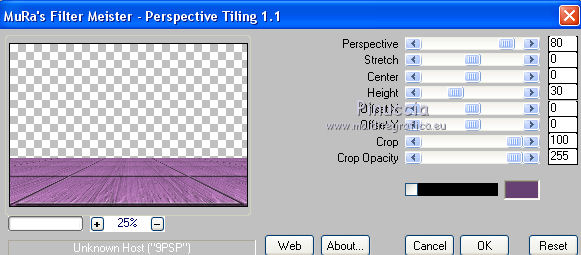
7. Activate your bottom layer.
Effects>Plugins>Alf's Border FX - Border Fade III.
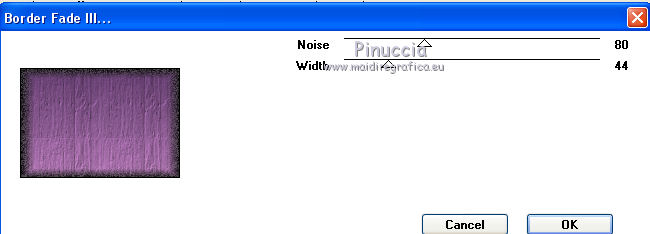
8. Open the tube Adorno 6f0bd243 and go to Edit>Copy.
Go back to yur work and go to Edit>Paste as new layer.
Image>Resize, to 120%, resize all layers not checked.
9. Effects>Image Effects>Offset.
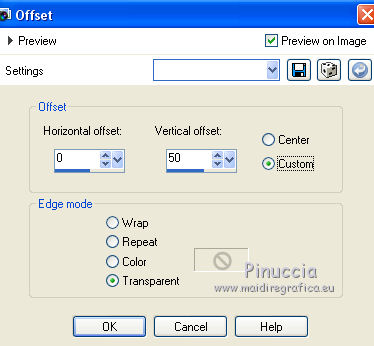
10. Adjust>Brightness and Contrast>Brightness and Contrast.
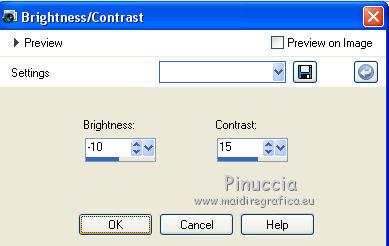
11. Activate your top layer.
Open the tube 6078-luzcristina, erase the watermark and go to Edit>Copy.
Go back to yur work and go to Edit>Paste as new layer.
Image>Resize, 2 times to 80%, resize all layers not checked.
Don't move the tube for the moment

12. Layers>Load/Save Mask>Load Mask from Disk.
Look for and load the mask mask.ket-fadesuave.
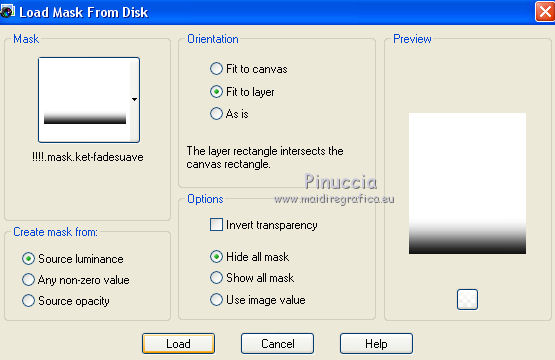
Layers>Duplicate, 2 times, to duplicate the mask 3 times
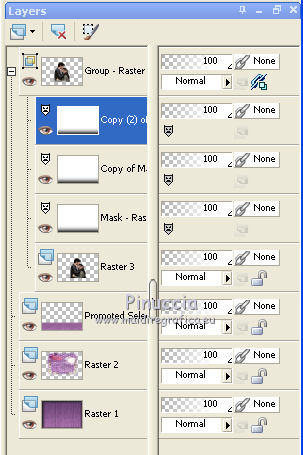
Layers>Merge>Merge Group.
Move  the tube a little higher. the tube a little higher.

13. Open the tube decor-sinedot_nines and go to Edit>Copy.
Go back to yur work and go to Edit>Paste as new layer.
15. Effects>Image Effects>Offset.
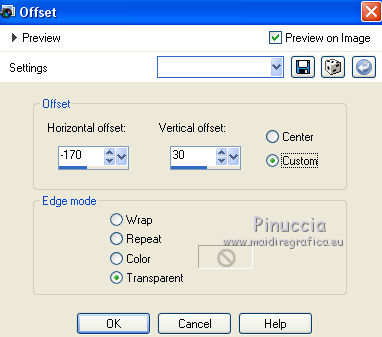
16. Layers>Duplicate.
Image>Mirror.
17. Open the tube nena-deco-5027, erase the watermark and go to Edit>Copy.
Go back to yur work and go to Edit>Paste as new layer.
Image>Resize, to 80%, resize all layers not checked.
Move  the tube at the bottom right. the tube at the bottom right.
18. Effects>3D Effects>Drop Shadow, color #000000.
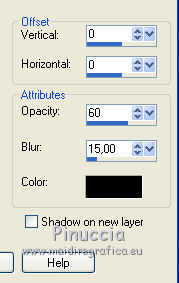
19. Open Texto_nines and go to Edit>Copy.
Go back to yur work and go to Edit>Paste as new layer.
Move  the text at the bottom left. the text at the bottom left.
20. Layers>Merge>Merge All.
21. Image>Add borders, 2 pixel, symmetric, color #76487e.
Image>Add borders, 30 pixels, symmetric, color #ffffff.
22. Activate your Magic Wand Tool 
and click on the last border to select it.
23. Effects>Plugins>AAA Multi-Filter

24. Selections>Invert.
Effects>3D Effects>Drop Shadow, color #000000.

25. Open MagicalReality_Cu_Vol18e5 and go to Edit>Copy.
Go back to yur work and go to Edit>Paste as new layer.
26. Layers>Merge>Merge All.
Image>Add borders, 2 pixels, symmetric, color #76487e.
27. Image>Resize, to 95%, resize all layers checked.
Sign your work and save as jpg.
Version with tube by Criss and Lana

 Your versions here Your versions here

If you have problems or doubts, or you find a not worked link, or only for tell me that you enjoyed this tutorial, write to me.
27 February 2021
|


