|
TAG MAVKA ORIENTAL



This tutorial was translated with PSPX7 but it can also be made using other versions of PSP.
Since version PSP X4, Image>Mirror was replaced with Image>Flip Horizontal,
and Image>Flip with Image>Flip Vertical, there are some variables.
In versions X5 and X6, the functions have been improved by making available the Objects menu.
In the latest version X7 command Image>Mirror and Image>Flip returned, but with new differences.
See my schedule here
 French translation here French translation here
 Your versions ici Your versions ici
For this tutorial, you will need:
Material
here
Mavka-0riental-03c
Homme misted jewel 004
Chip-Genie_03
Susltans-Palast-3
NarahsMask_1552
Bolita_azul_nines
(you find here the links to the material authors' sites)
Plugins
consult, if necessary, my filter section here
Almathera - A Waper here
Mura's Meister - Perspective Tiling here
Alien Skin Eye Candy 5 Impact - Perspective Shadow here
AAA Frames - Foto Frame here
Mehdi - Wavy Lab here
Simple - Top Left Mirror here
Filters Unlimited 2.0 here
Filters Simple can be used alone or imported into Filters Unlimited.
(How do, you see here)
If a plugin supplied appears with this icon  it must necessarily be imported into Unlimited it must necessarily be imported into Unlimited

You can change Blend Modes according to your colors.
In the newest versions of PSP, you don't find the foreground/background gradient (Corel_06_029).
You can use the gradients of the older versions.
The Gradient of CorelX here
Copy the preset  in the folder of the plugin Alien Skin Eye Candy 5 Impact>Settings>Shadow. in the folder of the plugin Alien Skin Eye Candy 5 Impact>Settings>Shadow.
One or two clic on the file (it depends by your settings), automatically the preset will be copied in the right folder.
why one or two clic see here
Open the mask in PSP and minimize it with the rest of the material.
1. Open a new transparent image 900 x 600 pixels.
2. Set your foreground color to #6a8fc9,
and your background color to #032168.

Set your foreground color to a Foreground/Background Gradient, style Linear.
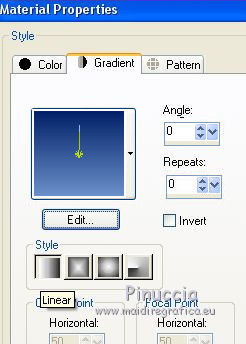
Flood Fill  the transparent image with your Gradient. the transparent image with your Gradient.
3. Effects>Plugins>Almathera - A Waper.

4. Adjust>Add/Remove Noise>Add Noise.
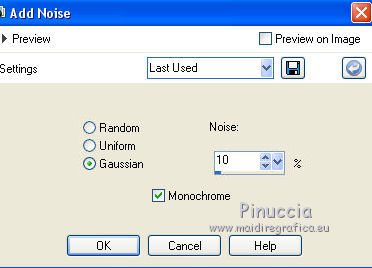
5. Layers>Duplicate.
6. Image>Canvas Size - 900 x 750 pixels.
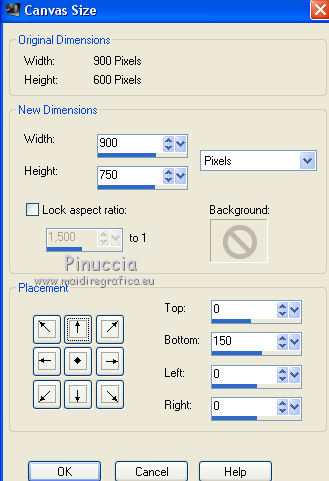
7. Effects>Plugins>Mura's Meister - Perspective Tiling.

8. Open the tube decor 0_12eb9a994f2235_L and go to Edit>Copy.
Go back to your work and go to Edit>Paste as new layer.
9. Effects>Image Effects>Offset.
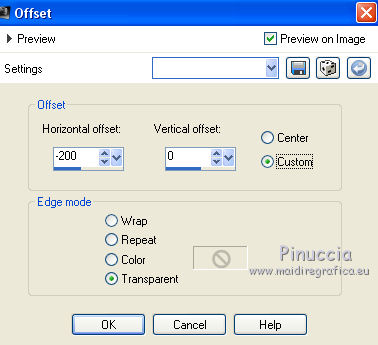
10. Layers>Duplicate.
Image>Mirror.
11. Open the tube Sultans-Palast-3 and go to Edit>Copy.
Go back to your work and go to Edit>Paste as new layer.
12. Effects>Image Effects>Offset.
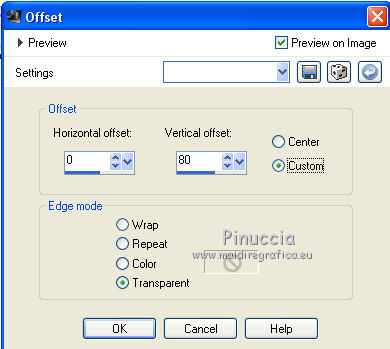
13. Effects>3D Effects>Drop Shadow, color #000000.

14. Open the tube Chip-Genie_03 and go to Edit>Copy.
Go back to your work and go to Edit>Paste as new layer.
Move  the tube to the left side. the tube to the left side.
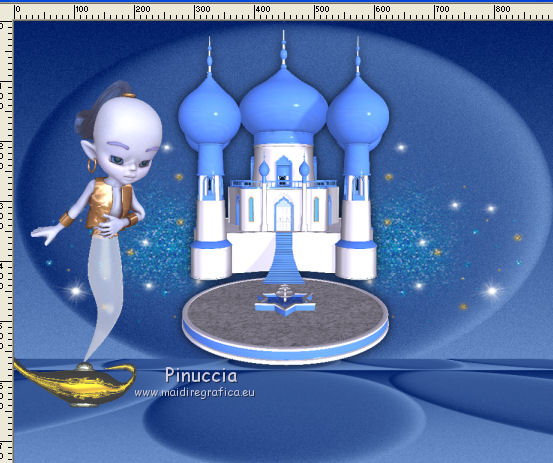
15. Effects>Plugins>Alien Skin Eye Candy 5 Impact - Perspective Shadow.
Select the preset 368_genio_nines and ok.

16. Open the tube Mavka-0riental-03c and go to Edit>Copy.
Go back to your work and go to Edit>Paste as new layer.
Image>Resize, to 80%, resize all layers not checked.
Move  the tube down, see my example. the tube down, see my example.
17. Effects>Plugins>Alien Skin Eye Candy 5 Impact - Perspective Shadow
Shadow Color: #000000.

18. Open the tube Homme misted jewel 004, erase the watermark and go to Edit>Copy.
Go back to your work and go to Edit>Paste as new layer.
Image>Resize, to 50%, resize all layers not checked.
Image>Mirror.
Move  the tube at the upper right. the tube at the upper right.
Change the Blend Mode of this layer to Luminance (legacy).
19. Layers>Merge>Merge visible.
20. Effects>Plugins>AAA Frames - Foto Frame.

21. Image>Resize, to 90%, resize all layers checked.
22. Edit>Copy.
23. Image>Add borders, 40 pixels, symmetric, color #ffffff.
Activate your Magic Wand Tool 
and click in the border to select it.
24. Edit>Paste into Selection.
25. Effects>Plugins>Mehdi - Wavy Lab
This filters creates gradients with the colors of your Materials palette.
The first is your background color, the second is your foreground color.
Keep the last color created by the filtre

26. Selections>Modify>Contract - 15 pixels.
Effects>3D Effects>Drop Shadow, color #000000.

Edit>Repeat Drop Shadow.
Selections>Select None.
27. Open the tube "sfera" and go to Edit>Copy.
Go back to your work and go to Edit>Paste as new layer.
Move  the tube on the border, at the upper left. the tube on the border, at the upper left.
28. Effects>Plugins>Simple - Top Left Mirror.

29. Set your foreground color to #ffffff.
Reduce the opacity of your Fill Flood Tool to 50%.
Layers>New Raster Layer.
Flood Fill  the layer with color #ffffff. the layer with color #ffffff.
don't forget to set again the opacity to 100
30. Layers>New Mask layer>From image
Open the menu under the source window and you'll see all the files open.
Select the mask NarahsMask_1552.
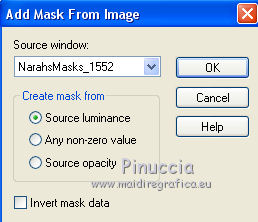
Layers>Merge>Merge Group.
31. Layers>Merge>Merge All.
32. Image>Add borders, 2 pixels, symmetric, background color #032168.
Image>Add borders, 20 pixels, symmetric, color #ffffff.
Image>Add borders, 1 pixel, symmetric, background color #032168.
33. Sign your work and save as jpg.
 Your versions here Your versions here

If you have problems or doubts, or you find a not worked link, or only for tell me that you enjoyed this tutorial, write to me.
31 October 2020
|


