|
TAG MARIPOSA



This tutorial was translated with PSPX7 but it can also be made using other versions of PSP.
Since version PSP X4, Image>Mirror was replaced with Image>Flip Horizontal,
and Image>Flip with Image>Flip Vertical, there are some variables.
In versions X5 and X6, the functions have been improved by making available the Objects menu.
In the latest version X7 command Image>Mirror and Image>Flip returned, but with new differences.
See my schedule here
 French translation here French translation here
 Your versions ici Your versions ici
For this tutorial, you will need:
Material
here
Tube Femme 729 by Lily
nicole-deco-mist-2020
StarLightDesings_FeelMyLove_elements (40)
Narak_Mask_1197
(you find here the links to the material authors' sites)
Plugins
consult, if necessary, my filter section here
Filters Unlimited 2.0 here
Tramages Pool Shadow here
Alien Skin Xenofex 2 - Rip open here
Filters Tramages can be used alone or imported into Filters Unlimited.
(How do, you see here)
If a plugin supplied appears with this icon  it must necessarily be imported into Unlimited it must necessarily be imported into Unlimited

You can change Blend Modes according to your colors.
In the newest versions of PSP, you don't find the foreground/background gradient (Corel_06_029).
You can use the gradients of the older versions.
The Gradient of CorelX here
Copy the Selection in the Selection Folder.
Open the mask in PSP et minimize it with the rest of the material.
1. Open a new transparent image 600 x 600 pixels.
2. Set your foreground color to #18467b,
and your background color to #3fafff.

Set your foreground color to a Foreground/Background Gradient, style Linear.
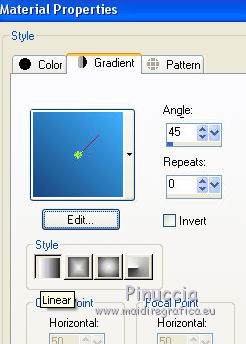
3. Selections>Load/Save Selection>Load Selection from Disk.
Look for and load the selection sel.355.nines
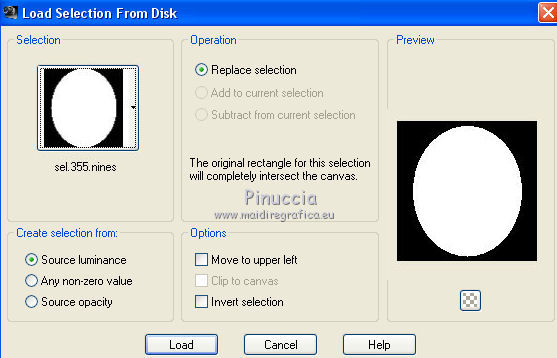
Flood Fill  the selection with your Gradient. the selection with your Gradient.
4. Effects>Plugins>Alien Skin Xenofex 2 - Rip Open
Underside Color #ffffff
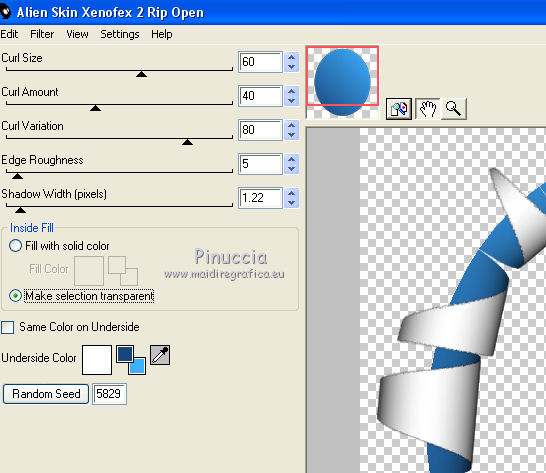
Selections>Select None.
5. Selections>Modify>Contract - 20 pixels.
6. Layers>New Raster layer.
Layers>Arrange>Send to Bottom.
7. Open the image fondo_nines and go to Edit>Copy.
Go back to your work and go to Edit>Paste into Selection.
Keep selected.
8. Open the tube nicole-deco-mist-2020 and go to Edit>Copy.
Go back to your work and go to Edit>Paste as new layer.
Place  rightly the tube rightly the tube
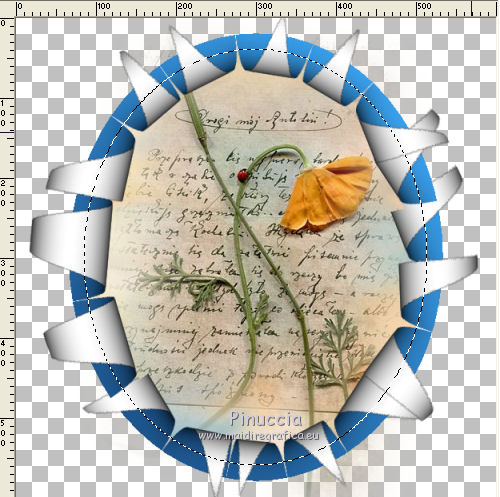
9. Selections>Invert.
Press CANC on your keyboard 
Selections>Select None.
10. Change the Blend Mode of this layer to Multiply.
11. Activate your top layer (the circle).
Effects>3D Effects>Drop Shadow, color #000000.
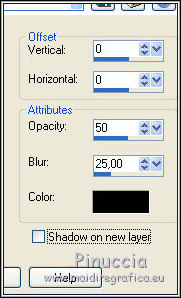
12. Layers>Merge>Merge visible.
13. Image>Canvas Size - 950 x 700 pixels.
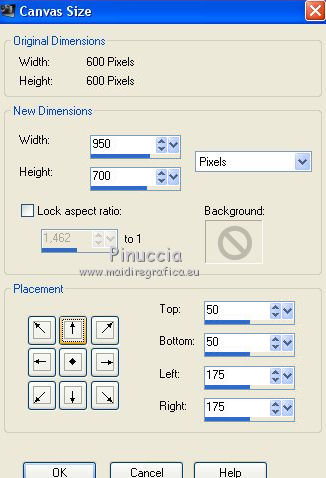
14. Layers>New Raster layer.
Layers>Arrange>Send to Bottom.
Change the settings of your gradient, style Sunburst.
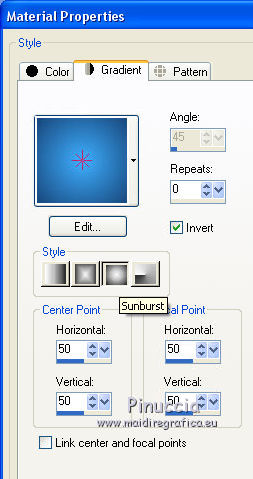
Flood Fill  the layer of your Gradient. the layer of your Gradient.
15. Effects>Plugins>Mehdi - Sorting Tiles.
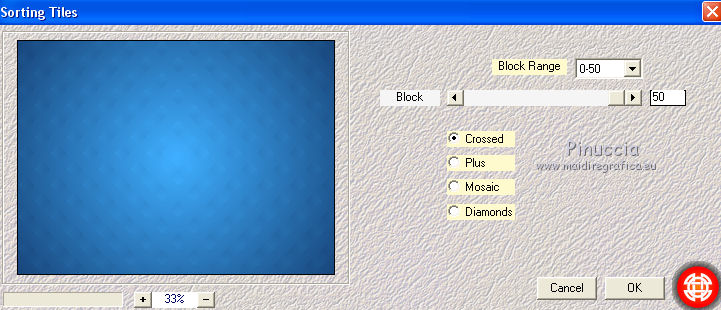
Effects>Edge Effects>Enhance.
16. Set your foreground color to white #ffffff.
Layers>New Raster Layer.
Flood Fill  the layer with color #ffffff. the layer with color #ffffff.
17. Layers>New Mask layer>From image
Open the menu under the source window and you'll see all the files open.
Select the mask Narah_Mask_1197.
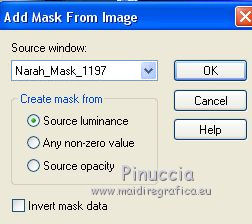
Layers>Merge>Merge Group.
18. Open the tube Glowings_30 and go to Edit>Copy.
Go back to your work and go to Edit>Paste as new layer.
19. Layers>Merge>Merge visible.
20. Selections>Select All.
Selections>Modify>Contract - 20 pixels.
Selections>Invert.
21. Effects>Plugins>Tramages - Pool Shadow, default settings.
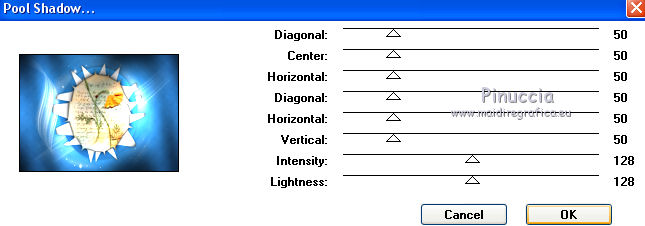
22. Selections>Invert.
Effects>3D Effects>Drop Shadow, color #000000.
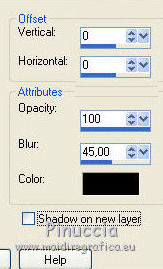
Edit>Repeat Drop Shadow.
Selections>Select None.
23. Edit>Copy.
Image>Resize, to 90%, resize all layers not checked.
24. Layers>New Raster Layer.
Layers>Arrange>Send to Bottom.
Selections>Select All.
Edit>Paste into Selection.
Selections>Select None.
25. Activate your top layer.
Open the tube Femme 729 by Lily, erase the watermark and go to Edit>Copy.
Go back to your work and go to Edit>Paste as new layer.
Image>Resize, to 80%, resize all layers not checked.
Move  the tube to the right side. the tube to the right side.
26. Effets>Effets 3D>Ombre portée, couleur #000000.

27. Open the tube StarLightDesings_FeelMyLove_elements(40) and go to Edit>Copy.
Go back to your work and go to Edit>Paste as new layer.
Image>Resize, to 50%, resize all layers not checked.
Image>Mirror.
Move  the tube at the bottom left. the tube at the bottom left.
28. Effects>3D Effects>Drop Shadow, same settings, but color #ffffff.

29. Sign your work on a new layer.
30. Layers>Merge>Merge All.
Image>Add borders, 2 pixels, symmetric, foreground color #18467b
Save asjpg.
Version with tubes by Cibi-Bijoux

 Your versions here Your versions here

If you have problems or doubts, or you find a not worked link, or only for tell me that you enjoyed this tutorial, write to me.
7 July 2020
|


