|
TAG LE MUGUET



This tutorial was translated with PSPX7 but it can also be made using other versions of PSP.
Since version PSP X4, Image>Mirror was replaced with Image>Flip Horizontal,
and Image>Flip with Image>Flip Vertical, there are some variables.
In versions X5 and X6, the functions have been improved by making available the Objects menu.
In the latest version X7 command Image>Mirror and Image>Flip returned, but with new differences.
See my schedule here
 French translation here French translation here
 Your versions ici Your versions ici
For this tutorial, you will need:
Material
here
Tube LD-Little girl by Lana
Tube calguisdecomuguet-29042014 by Guismo
Tube Bunny442020es by Ellys
Texto_Le Muguet_nines (citation by Paul Victor Fournier)
(you find here the links to the material authors' sites)
Plugins
consult, if necessary, my filter section here
Filters Unlimited 2.0 here
Mura's Meister - Pole Transform here
FM Tile Tools - Saturation Emboss here
Alien Skin Eye Candy 5 Impact - Extrude here
AAA Frames - Foto Frame here
Tramages - Pool Shadow here
Toadies - Blur'em here
Filters Tramages and Toadies can be used alone or imported into Filters Unlimited.
(How do, you see here)
If a plugin supplied appears with this icon  it must necessarily be imported into Unlimited it must necessarily be imported into Unlimited

You can change Blend Modes according to your colors.
In the newest versions of PSP, you don't find the foreground/background gradient (Corel_06_029).
You can use the gradients of the older versions.
The Gradient of CorelX here

1. Open a new transparent image 900 x 600 pixels.
2. Set your foreground color to #9e8466,
and your background color to #6d432d.

Set your foreground color to a Foreground/Background Gradient, style Linear.

Flood Fill  the transparent image with your Gradient. the transparent image with your Gradient.
3. Effects>Plugins>Filters Unlimited 2.0 - Paper Textures - Canvas Fine, default settings.
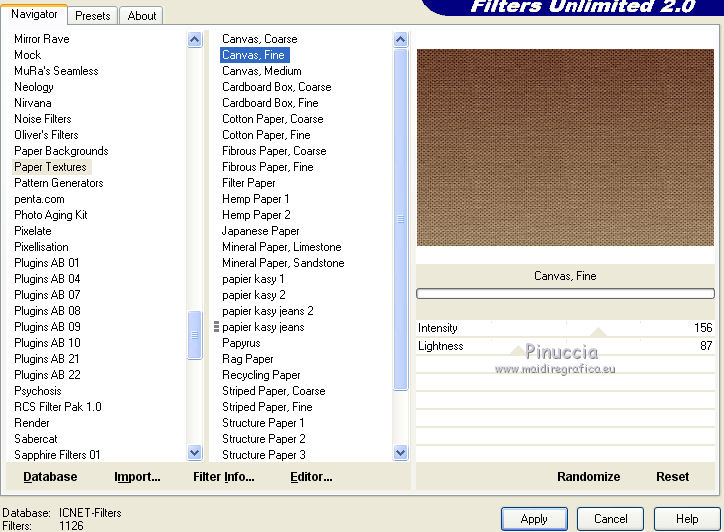
4. Open LD Little-girl, erase the watermark and go to Edit>Copy.
Go back to your work and go to Edit>Paste as new layer.
Image>Resize, to 90%, resize all layers not checked.
Place  correctly the tube. correctly the tube.
5. Layers>Merge>Merge visible.
6. Edit>Paste as new layer (the tube LD little-girl is still in memory).
Image>Resize, to 90%, resize all layers not checked.
7. Adjust>Blur>Gaussian Blur - radius 50.

8. Adjust>Blur>Radial Blur.
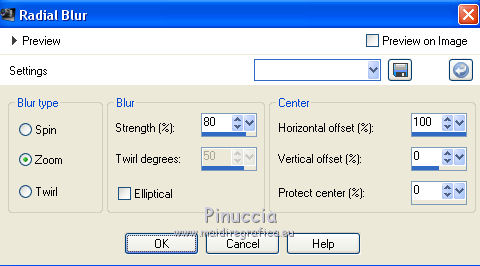
9. Effects>Image Effects>Offset.

Change the Blend Mode of this layer to Hard Light.
10. Layers>Duplicate.
Image>Mirror.
11. Layers>Merge>Merge Down.
12. Effects>Plugins>Mura's Meister - Pole Transform.

13. Image>Resize, 2 times to 80%, resize all layers not checked.
14. Effects>Reflection Effects>Kaleidoscope.

15. Effects>Plugins>Alien Skin Eye Candy 5 Impact - Extrude.
Select the preset Preset_12Muguet_Nines and ok.

16. Adjust>Blur>Radial Blur.
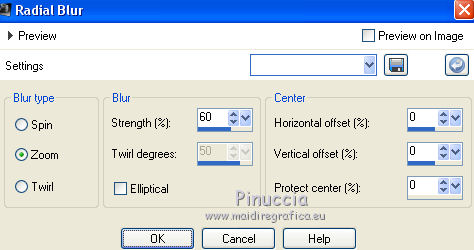
17. Effects>Plugins>FM Tile Tools - Saturation Emboss, default settings.

18. Effects>3D Effects>Drop Shadow, color #000000.
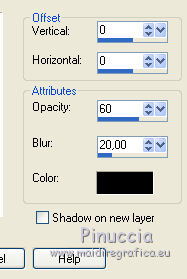
19. Activate your bottom layer, Raster 1.
Selection Tool 
(no matter the type of selection, because with the custom selection your always get a rectangle)
clic on the Custom Selection 
and set the following settings.

Selections>Promote Selection to Layer.
20. Effects>3D Effects>Drop Shadow, color #000000.
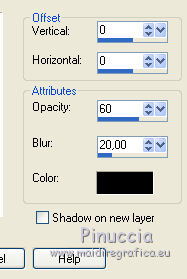
Edit>Repeat Drop Shadow.
Selections>Select None.
21. Activate again your bottom layer, Raster 1.
Custom Selection 

22. Effects>Plugins>AAA Frames - Foto Frame.

23. Selections>Modify>Contract - 40 pixels.
Effects>3D Effects>Drop Shadow, color #000000.
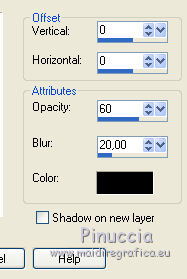
Edit>Repeat Drop Shadow.
Selections>Select None.
24. Stay on the bottom layer, Raster 1.
Custom Selection 

22. Effects>Plugins>AAA Frames - Foto Frame, same settings.

23. Selections>Modify>Contract - 40 pixels.
Effects>3D Effects>Drop Shadow, color #000000.
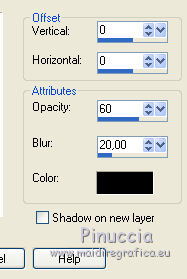
Edit>Repeat Drop Shadow.
Selections>Select None.
24. Activate your top layer.
Open the tube calguisdecomuguet 29042014 and go to Edit>Copy.
Go back to your work and go to Edit>Paste as new layer.
Image>Resize, to 80%, resize all layers not checked.
Move  the tube at the bottom right. the tube at the bottom right.
Effects>3D Effects>Drop Shadow, same settings.
25. Open the tube Bunny442020es by Ellys, erase the watermark and go to Edit>Copy.
Go back to your work and go to Edit>Paste as new layer.
Image>Resize, 2 times to 80%, resize all layers not checked.
Move  the tube at the bottom left. the tube at the bottom left.
Effects>3D Effects>Drop Shadow, same settings.
26. Open Texto_Le Muguet_Nines and go to Edit>Copy.
Go back to your work and go to Edit>Paste as new layer.
Move  the tube at the upper right. the tube at the upper right.
27. Layers>Merge>Merge All.
28. Image>Add borders, 2 pixels, symmetric, color #572818.
Image>Add borders, 10 pixels, symmetric, color #d3b895.
29. Activate your Magic Wand Tool 
and click on the last border to select it.
30. Effects>Plugins>Tramages - Pool Shadow, default settings.

Selections>Select None.
31. Image>Add borders, 1 pixel, symmetric, color #572818.
Image>Add borders, 30 pixels, symmetric, color #d3b895.
32. Select the 30 pixels' border with your Magic Wand Tool 
Effects>Plugins>Toadies - Blur'em

33. Effects>3D Effects>Inner Bevel.
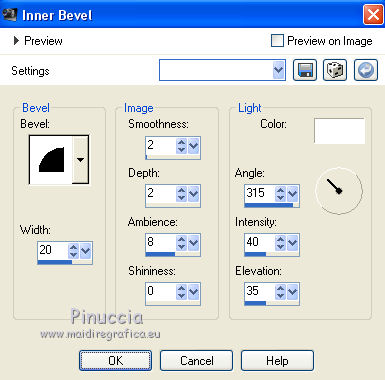
Selections>Select None.
34. Image>Add borders, 1 pixel, symmetric, color #572818.
Sign your work and save as jpg.
 Your versions here Your versions here

If you have problems or doubts, or you find a not worked link, or only for tell me that you enjoyed this tutorial, write to me.
20 March 2021
|


