|
TAG LA SABANA



This tutorial was translated with PSP09 but it can also be made using other versions of PSP.
Since version PSP X4, Image>Mirror was replaced with Image>Flip Horizontal,
and Image>Flip with Image>Flip Vertical, there are some variables.
In versions X5 and X6, the functions have been improved by making available the Objects menu.
In the latest version X7 command Image>Mirror and Image>Flip returned, but with new differences.
See my schedule here
 French translation here French translation here
 Your versions here Your versions here
For this tutorial, you will need:

Thanks for the tubes Kamil, Kris and Cal
(you find here the links to the material authors' sites)

consult, if necessary, my filter section here
Filters Unlimited 2.3 ici
Filters Unlimited 2.0 ici
VM Distortion - Flipper ici
Unplugged Tools - Spice Dots ici
Mura's Meister - Perspective Tiling ici
AAA Frames - Foto Frame ici
AFS IMPORT - sqborder2 ici
Simple - Zoom out and flip ici
Graphics Plus - Cross Shadow ici
Filters VM Distortion, Unplugged Tools, AFS IMPORT, Simple and Graphics Plus can be used alone or imported into Filters Unlimited.
(How do, you see here)
If a plugin supplied appears with this icon  it must necessarily be imported into Unlimited it must necessarily be imported into Unlimited

You can change Blend Modes according to your colors.
In the newest versions of PSP, you don't find the foreground/background gradient (Corel_06_029).
You can use the gradients of the older versions.
The Gradient of CorelX here

Note: To translate this tutorial,
I used the version 2.3 of the Filters Unlimited for the french translation,
and the version 2.0 for the english translation.
The result can be slightly difference according to the colors and the images:
see the result of the french translation.
1. Open a new transparent image 900 x 600 pixels.
Set your foreground color to #222127.
Flood Fill  the transparent image with your foreground color. the transparent image with your foreground color.
2. Open krysmistafrique2017-014 
Erase the watermark and go to Edit>Copy.
Go back to your work and go to Edit>Paste as new layer.
Image>Resize, to 85%, resize all layers not checked.
3. Effects>Image Effects>Offset.
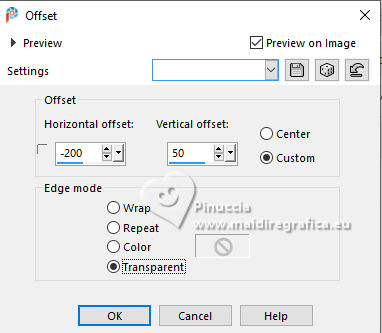
4. Layers>Duplicate.
Image>Mirror.
5. Layers>Merge>Merge Down.
6. Layers>Duplicate.
Layers>Arrange>Move Down.
7. Adjust>Blur>Gaussian Blur - radius 20.

8. Effects>Plugins>Filters Unlimited 2.3 - VM Distortion - Flipper.
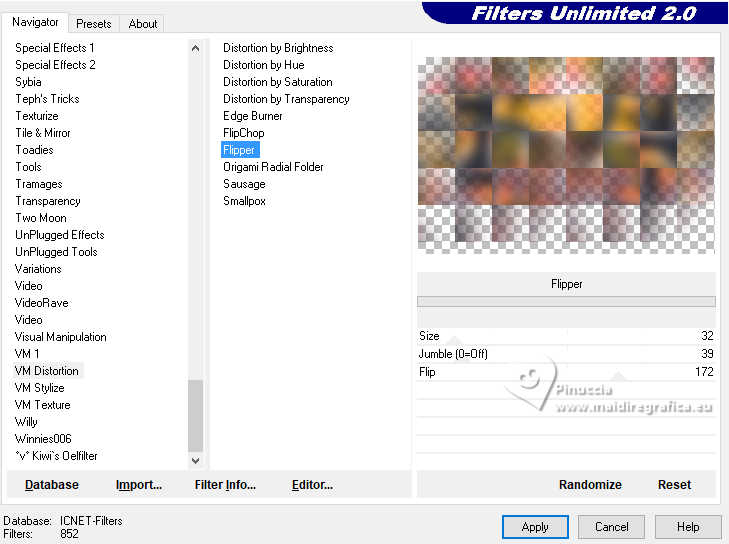
9. Effects>Image Effects>Seamless Tiling - Side by side.

10. Effects>Plugins>Filters Unlimited 2.0 - Unplugged Tools - Spice Dots.
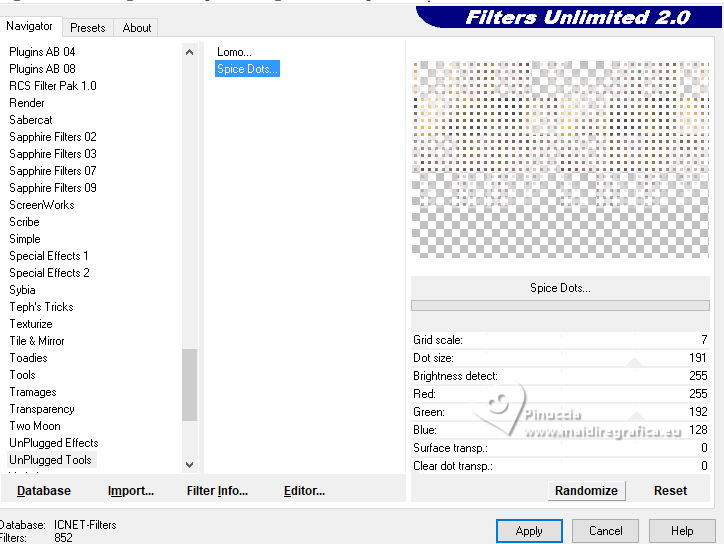
Effects>Edge Effects>Enhance More.
11. Activate your bottom layer.
Layers>Duplicate.
Activate the layer above, Copy of Raster 1.
Layers>Merge>Merge Down.
12. Layers>Duplicate.
Effects>Plugins>Mura's Meister - Perspective Tiling.
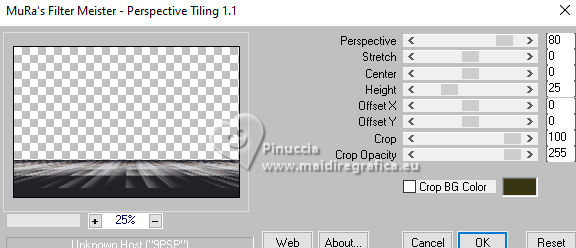
Adjust>Sharpness>Sharpen More.
Change the Blend Mode of the layer below to Hard Light.
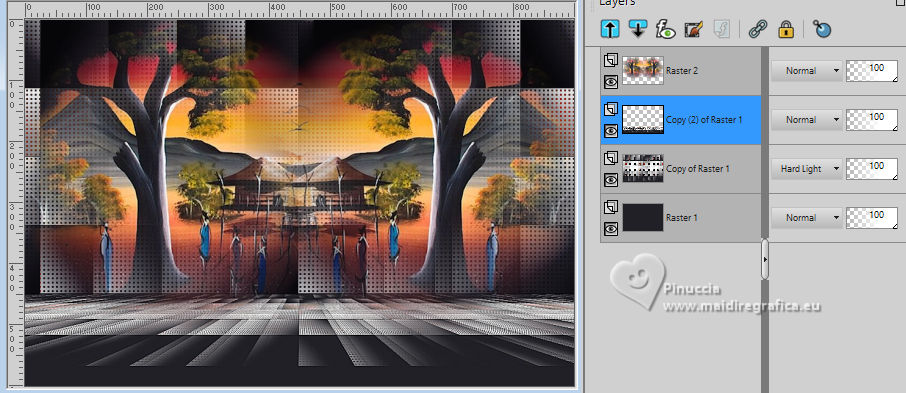
13. Layers>Merge>Merge visible.
14. Effects>Plugins>AAA Frames - Foto Frame.
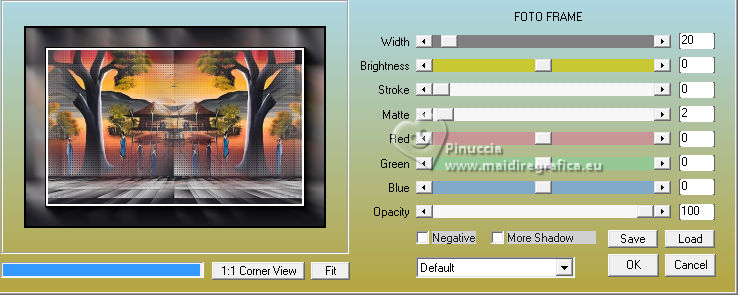
15. Repeat Effects>Plugins>AAA Frames - Foto Frame, width 2.
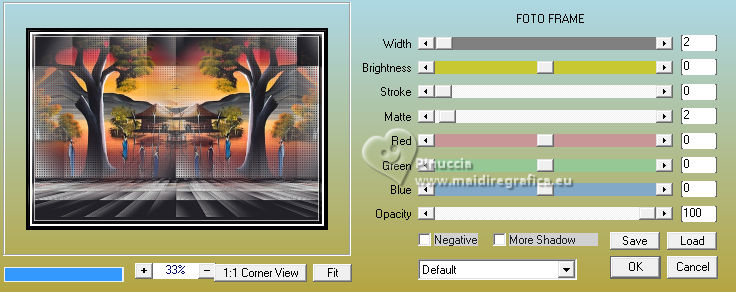
16. Open the tube CAL-1833-040617 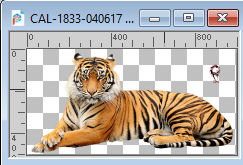
Erase the watermark and go to Edit>Copy.
Go back to your work and go to Edit>Paste as new layer.
Image>Resize, to 50%, resize all layers not checked.
Move  the tube to the right. the tube to the right.
17. Effects>3D Effects>Drop Shadow, color #000000.
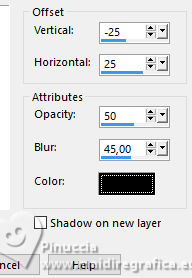
18. Open the tube KamilTube-1906 
Erase the watermark and go to Edit>Copy.
Go back to your work and go to Edit>Paste as new layer.
Image>Resize, to 80%, resize all layers not checked.
19. Effects>3D Effects>Drop Shadow, color #ffffff.
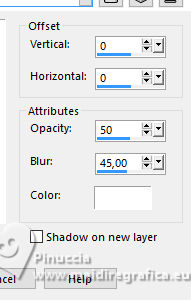
Move  the tube to the left. the tube to the left.

20. Layers>Merge>Merge All.
21. Image>Add borders, 2 pixels, symmetric, foreground color #222127.
Image>Add borders, 40 pixels, symmetric, color #ffffff.
22. Activate your Magic Wand Tool 
and click in the last border to select it.
23. Set your foreground color to #dea245,
and your background color to #222127.
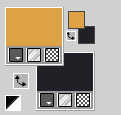
Set your foreground color to a Foreground/Background Gradient, style Linear.
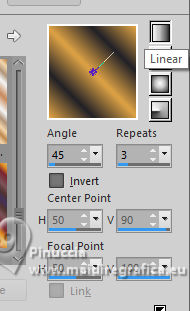
Flood Fill  the selection with your Gradient. the selection with your Gradient.
24. Effects>Plugins>AFS IMPORT - sqborder2.
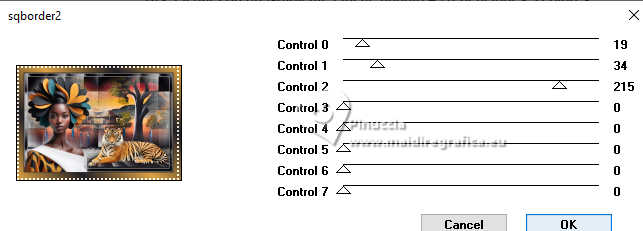
Selections>Select None.
25. Selections>Select All.
Selections>Modify>Contract - 19 pixels.
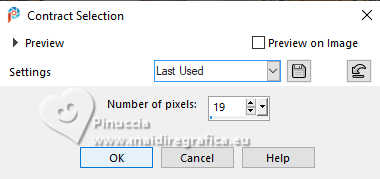
26. Effects>3D Effects>Drop Shadow, color #000000.
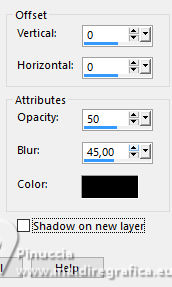
Edit>Repeat Drop shadow.
Selections>Select None.
27. Image>Add borders, 40 pixels, symmetric, color #55929e  . .
Select this border with your Magic Wand Tool 
28. Effects>Plugins>Filters Unlimited 2.0 - Zoom out and Flip.
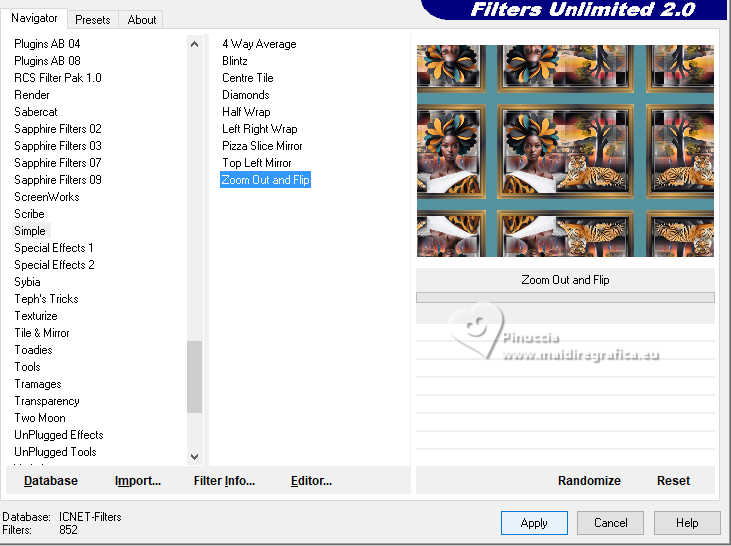
29. Adjust>Blur>Gaussian Blur - radius 35.

30. Effects>Plugins>Graphics Plus - Cross Shadow, default settings.
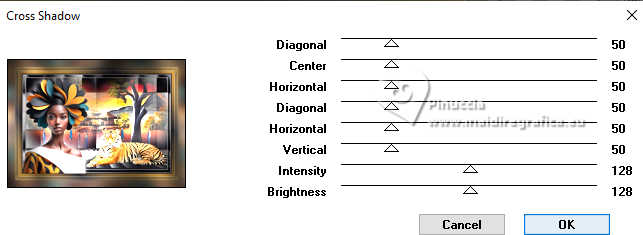
31. Effects>Plugins>AAA Frames - Foto Frame - width 15.
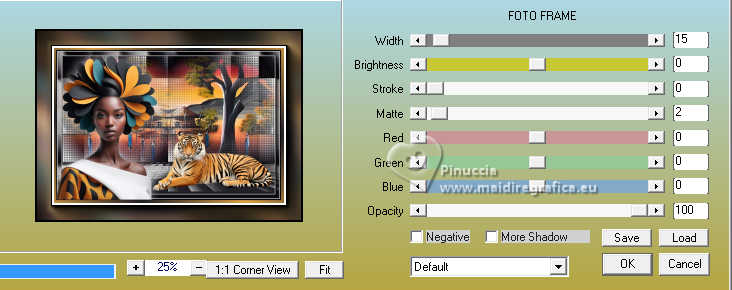
Selections>Select None.
32. Sign your work.
Add the author and translator's watermark.
Layers>Merge>Merge All and save as jpg.
For the tubes of this version thanks DBK Katrina and Krys
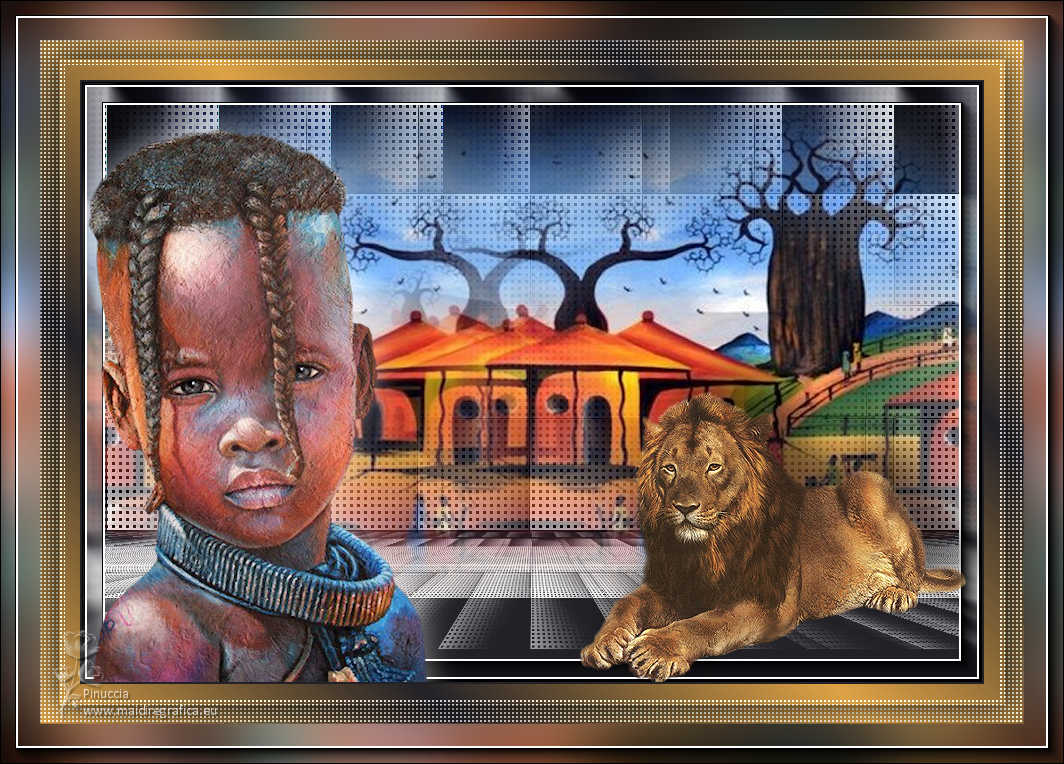

If you have problems or doubts, or you find a not worked link, or only for tell me that you enjoyed this tutorial, write to me.
24 May 2024

|





