|
TAG KIVANC MAVISI



This tutorial was translated with PSPX7 but it can also be made using other versions of PSP.
Since version PSP X4, Image>Mirror was replaced with Image>Flip Horizontal,
and Image>Flip with Image>Flip Vertical, there are some variables.
In versions X5 and X6, the functions have been improved by making available the Objects menu.
In the latest version X7 command Image>Mirror and Image>Flip returned, but with new differences.
See my schedule here
 French translation here French translation here
 Your versions ici Your versions ici
For this tutorial, you will need:
Material
here
Grisi_Tube_Man_344_Kivanc_Mavisi
Tube 3269 - woman -LB TUBES
NarashsMasks_1587
Texto_Kivanc_Mavisi_nines
(you find here the links to the material authors' sites)
Plugins
consult, if necessary, my filter section here
Filters Unlimited 2.0 here
Tramages - Pool Shadow here
Alien Skin Eye Candy 5 Impact - Glass here
Mura's Meister - Perspective Tiling here
AAA Frames - Foto Frame here
Filters VM Natural and Tramages can be used alone or imported into Filters Unlimited.
(How do, you see here)
If a plugin supplied appears with this icon  it must necessarily be imported into Unlimited it must necessarily be imported into Unlimited

You can change Blend Modes according to your colors.
In the newest versions of PSP, you don't find the foreground/background gradient (Corel_06_029).
You can use the gradients of the older versions.
The Gradient of CorelX here
Copy the preset  in the folder of the plugin Alien Skin Eye Candy 5 Impact>Settings>Glass. in the folder of the plugin Alien Skin Eye Candy 5 Impact>Settings>Glass.
One or two clic on the file (it depends by your settings), automatically the preset will be copied in the right folder.
why one or two clic see here
Copy the Selections in the Selection Folder.
Open the mask in PSp and minimize it with the rest of the material.
1. Open a new transparent image 1000 x 700 pixels.
2. Set your foreground color to fddacd,
and your background color to #720400.

Flood Fill  the transparent image with your background color #720400. the transparent image with your background color #720400.
3. Adjust>Add/Remove Noise>Add Noise
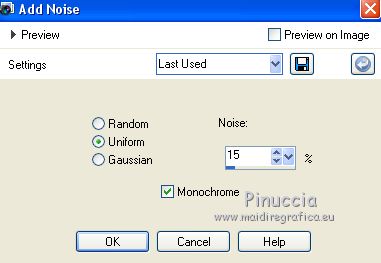
4. Layers>New Raster Layer.
Flood Fill  the layer with your foreground color #fddacd. the layer with your foreground color #fddacd.
5. Layers>New Mask layer>From image
Open the menu under the source window and you'll see all the files open.
Select the mask NarashMasks_1587.
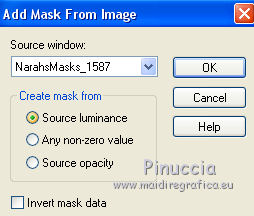
Layers>Merge>Merge Group.
Effects>Edge Effects>Enhance More.
6. Layers>Merge>Merge Down.
7. Layers>Duplicate.
Effects>Plugins>Mura's Meister - Perspective Tiling.

8. Activate your Magic Wand Tool  , feather 20 , feather 20

Click on the transparent part to select it.
Press 4 fois CANC on the keyboard 
Selections>Select None.
don't forget to set again the feather to 0
9. Selections>Load/Save Selection>Load Selection from Disk.
Look for and load the selection sel.373.nines.
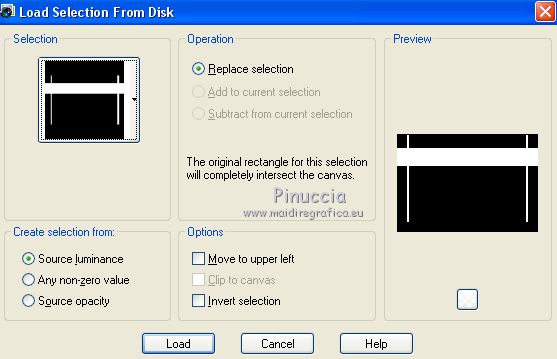
10. Set your foreground color to a Foreground/Background Gradient, style Linear.
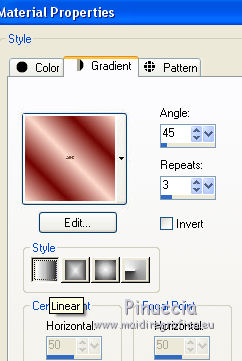
11. Layers>New Raster Layer.
Flood Fill  the selection with your Gradient. the selection with your Gradient.
Selections>Select None.
12. Effects>Plugins>Tramages - Pool Shadow, default settings.

13. Effects>Distortion Effects>Polars Coordonates

14. Layers>Duplicate.
Image>Flip.
Image>Mirror.
Layers>Merge>Merge Down.
15. Selections>Selet All.
Selections>Float
Selections>Defloat.
16. Effects>Texture Effects>Blinds, background color #720400
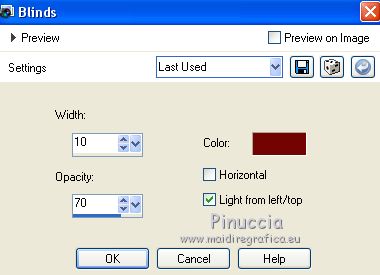
Selections>Select None.
17. Effects>3D Effects>Drop Shadow, color #000000.
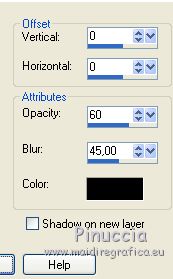
18. Activate the bottom layer.
Selections>Load/Save Selection>Load Selection from Disk.
Look for and load the selection sel.373.1.nines.
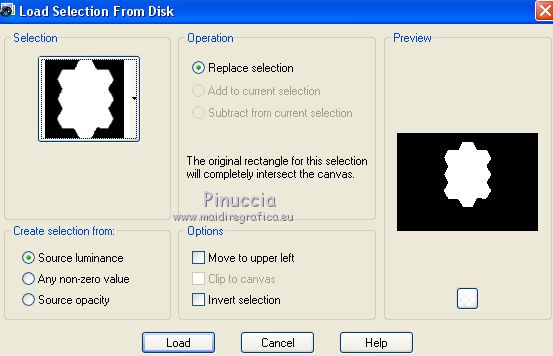
Selections>Promote Selection to Layer.
19. Open the tube Grisi_Tube_Man_344_Kivanc_Mavisi and go to Edit>Copy.
Go back to your work and go to Edit>Paste as new layer.
Image>Resize, to 50%, resize all layers not checked.
Place  the tube over the selection. the tube over the selection.

20. Selections>Invert.
Press CANC on the keyboard 

21. Selections>Invert.
Layers>Merge>Merge Down.
22. Effects>Plugins>Alien Skin Eye Candy 5 Impact - Glass
Select the preset Preset_hommes_nines and ok.

Selections>Select None.
23. Effects>3D Effects>Drop Shadow, color #000000.
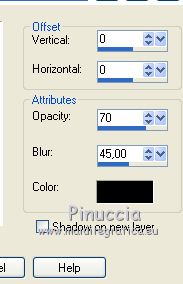
24. Activate the top layer.
Open the tube 3269-woman-LB TUBES and go to Edit>Copy.
Go back to your work and go to Edit>Paste as new layer.
Move  the tube at the bottom right. the tube at the bottom right.

25. Effects>3D Effects>Drop Shadow, same settings.
26. Open the tube Texto_Kivanc_Mavisi_nines and go to Edit>Copy.
Go back to your work and go to Edit>Paste as new layer.
Move  the tube down in the center the tube down in the center
(attention, not too close to the bottom edge)
27. Layers>Merge>Merge visible.
28. Effects>Plugins>AAA Frames - Foto Frame.

Repeat the Efffect another time.
29. Sign your work and save as jpg.
Version with tube by Silvie; Kivanc tube is mine

 Your versions here Your versions here

If you have problems or doubts, or you find a not worked link, or only for tell me that you enjoyed this tutorial, write to me.
6 February 2021
|





