|
TAG JVDE



This tutorial was translated with PSPX7 but it can also be made using other versions of PSP.
Since version PSP X4, Image>Mirror was replaced with Image>Flip Horizontal,
and Image>Flip with Image>Flip Vertical, there are some variables.
In versions X5 and X6, the functions have been improved by making available the Objects menu.
In the latest version X7 command Image>Mirror and Image>Flip returned, but with new differences.
See my schedule here
 French translation here French translation here
 Your versions ici Your versions ici
For this tutorial, you will need:
Material
here
Tube JVDE_WomanFace 24
Misted Jeanne_Backgr_FielWithTulips_31_07_2014
(you find here the links to the material authors' sites)
Plugins
consult, if necessary, my filter section here
Filters Unlimited 2.0 here
FM Tile Tools - Saturation Emboss here
Simple - Zoom Out and Flip here
Tramages - Pool Shadow here
Filter Forge - here
Filters Simple and Tramages can be used alone or imported into Filters Unlimited.
(How do, you see here)
If a plugin supplied appears with this icon  it must necessarily be imported into Unlimited it must necessarily be imported into Unlimited

You can change Blend Modes according to your colors.
In the newest versions of PSP, you don't find the foreground/background gradient (Corel_06_029).
You can use the gradients of the older versions.
The Gradient of CorelX here
Copy the preset Emboss 3 in the Presets Folder.
Copy the selection in the Selections Folder.
1. Open a new transparent image 900 x 600 pixels.
2. Set your foreground color to #282c87,
and your background color to #7e191b.

Set your foreground color to a Foreground/Background Gradient, style Linear.

Flood Fill  the transparent image with your Gradient. the transparent image with your Gradient.
3. Effects>Artistic Effects>Halftone.

4. Effects>Plugins>FM Tile Tools - Saturation Emboss, default settings.

5. Open the tube JVDE_WomanFace 24 and go to Edit>Copy.
Go back to your work and go to Edit>Paste as new layer.
6. Effects>Plugins>Filters Unlimited 2.0 - Simple - Zoom out and Flip.

7. Adjust>Blur>Radial Blur.
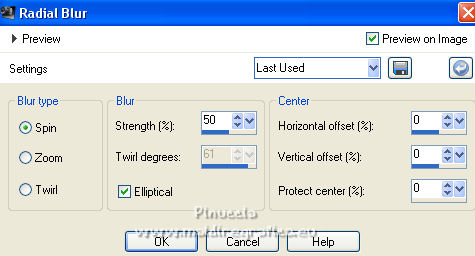
8. Selections>Load/Save Selection>Load Selection from Disk.
Look for and load the selection sel.392.nines

Press CANC on the keyboard 
Selections>Select None.
9. Layers>Duplicate.
Effects>Distortion Effects>Polar Coordinates

10. Change the Blend Mode of this layer to Hard Light.
11. Effects>Distortion Effects>Pixelate.
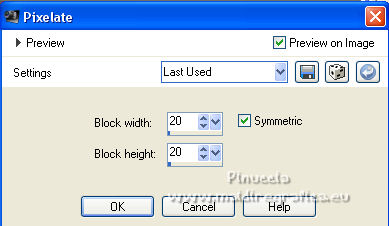
12. Effects>User Defined Filter - select the preset Emboss 3 and ok.

13. Activate your bottom layer, Raster 1.
Open the misted Jeanne_Backgr_FielWithTulips and go to Edit>Copy.
Go back to your work and go to Edit>Paste as new layer.
14. Effects>Image Effects>Offset.

15. Activate your top layer.
Activate again the tube JVDE_WomanFace 24 and go to Edit>Copy.
Go back to your work and go to Edit>Paste as new layer.
16. Effects>Image Effects>Offset.

17. Effects>3D Effects>Drop Shadow, color #000000.
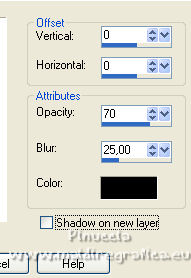
18. Layers>Merge>Merge All.
19. Image>Add borders, 2 pixels, symmetric, background color #7e191b.
Image>Add borders, 10 pixels, symmetric, foreground color #282c87.
20. Activate your Magic Wand Tool 
and click on the last border to select it.
21. Effects>Plugins>Tramages - Pool Shadow, default settings.

Selections>Select None.
22. Edit>Copy.
23. Image>Add borders, 2 pixels, symmetric, color #ffffff.
Select this border with your Magic Wand Tool 
Edit>Paste into Selection.
24. Effects>Plugins>Filter Forge - select Misc and Mini Stadiums.

Selections>Select None.
25. Sign your work on a new layer.
26. Image>Add borders, 2 pixels, symmetric, background color #7e191b.
Save as jpg.
For the tube of this version thanks Luz Cristina (the misted is mine)

 Your versions here Your versions here

If you have problems or doubts, or you find a not worked link, or only for tell me that you enjoyed this tutorial, write to me.
7 March 2022

|


