|
TAG JESSY



This tutorial was translated with PSPX7 but it can also be made using other versions of PSP.
Since version PSP X4, Image>Mirror was replaced with Image>Flip Horizontal,
and Image>Flip with Image>Flip Vertical, there are some variables.
In versions X5 and X6, the functions have been improved by making available the Objects menu.
In the latest version X7 command Image>Mirror and Image>Flip returned, but with new differences.
See my schedule here
 French translation here French translation here
 Your versions ici Your versions ici
For this tutorial, you will need:
Material
here
Tube MR_Jessy by Maryse
Tube 2258-cristiandelafuente-LB TUBES
Paysage misted jewel 023
NarahsMasks_1527
NarahsMask_1589
(you find here the links to the material authors' sites)
Plugins
consult, if necessary, my filter section here
Filters Unlimited 2.0 here
&<Bkg Kaleidoscope> - Kaleidoscope4 (to import in Unlimited) here
Xero - Abstractor, Fritillary here
Alien Skin Eye Candy 5 Impact - Extrude here
Penta.com - Dot and Cross here
Simple - Quick Tile here
Filters Simple et Penta.com can be used alone or imported into Filters Unlimited.
(How do, you see here)
If a plugin supplied appears with this icon  it must necessarily be imported into Unlimited it must necessarily be imported into Unlimited

You can change Blend Modes according to your colors.
In the newest versions of PSP, you don't find the foreground/background gradient (Corel_06_029).
You can use the gradients of the older versions.
The Gradient of CorelX here

Open the masks in PSP and minimize them with the rest of the material.
1. Open a new transparent image 900 x 650 pixels.
2. Set your foreground color to #d28372,
and your background color to #f0b4a8.
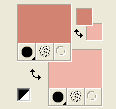
Set your foreground color to a Foreground/Background Gradient, style Linear.
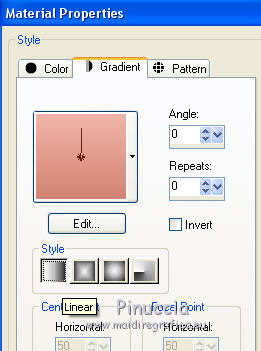
Flood Fill  the transparent image with your Gradient. the transparent image with your Gradient.
3. Effects>Plugins>Xero - Abstractor.
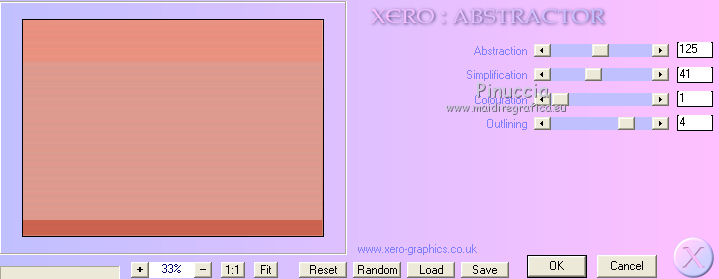
4. Effects>Plugins>Simple - Quick Tile.
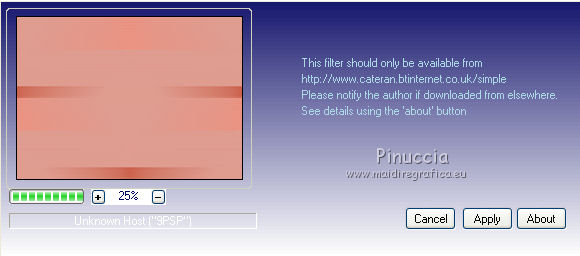
5. Selection Tool 
(no matter the type of selection, because with the custom selection your always get a rectangle)
clic on the Custom Selection 
and set the following settings.
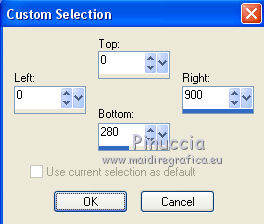
Selections>Promote Selection to Layer.
6. Effects>Plugins>Xero - Fritillary.

Selections>Select None.
Effects>Edge Effects>Enhance more.
7. Effects>Geometric Effects>Spherize
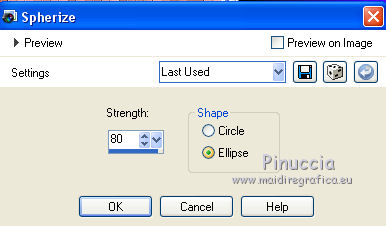
8. Effects>Image Effects>Offset.

9. Layers>Duplicate.
Image>Flip.
10. Effects>Plugins>Alien Skin Eye Candy 5 Impact - Extrude
Solid and Highlight colors: foreground color #d28372.
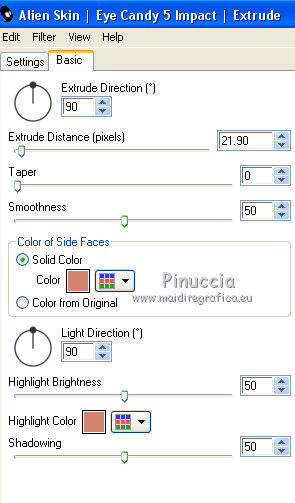
11. Activate the layer below, Promoted Selection.
Effects>3D Effects>Drop Shadow, color #000000.
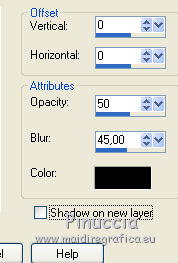
12. Activate your bottom layer, Raster 1.
Open the tube Paysage misted jewel 023, erase the watermark and go to Edit>Copy.
Go back to your work and go to Edit>Paste as new layer.
13. Layers>New Raster Layer.
Set your background color to white #ffffff.
Flood Fill  the layer with color #ffffff. the layer with color #ffffff.
14. Layers>New Mask layer>From image
Open the menu under the source window and you'll see all the files open.
Select the mask NarahsMasks_1527.
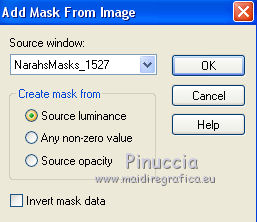
Layers>Merge>Merge Group.
15. Layers>Duplicate.
Layers>Merge>Merge down.
16. Activate your top layer.
Layers>New Raster Layer.
Flood Fill  the layer with color #ffffff. the layer with color #ffffff.
17. Layers>New Mask layer>From image
Open the menu under the source window
and select the mask NarahsMasks_1580.
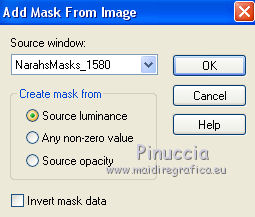
Layers>Merge>Merge Group.
Image>Mirror.
18. Open the tube 2258-cristiandelafuente-LBTUBES and go to Edit>Copy.
Go back to your work and go to Edit>Paste as new layer.
Image>Resize, to 80%, resize all layers not checked.
Image>Mirror.
Move  the tube to the left side. the tube to the left side.
19. Effects>3D Effects>Drop Shadow, color #000000.
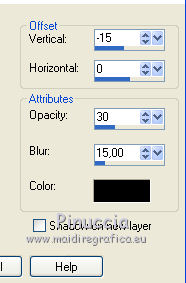
20. Adjust>Brightness and Contrast>Clarify.
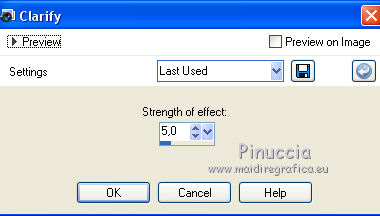
21. Layers>Merge>Merge All.
22. Image>Add borders, 2 pixels, symmetric, color #d28372.
Image>Add borders, 5 pixels, symmetric, color #4f5f89.
Image>Add borders, 40 pixels, symmetric, color #b97464.
23. Activate your Magic Wand Tool 
and click on the last border to select it.
24. Effects>Plugins>Filters Unlimited 2.0 - &<Bkg Kaleidoscope> - Kaleidoscope 4, default settings.
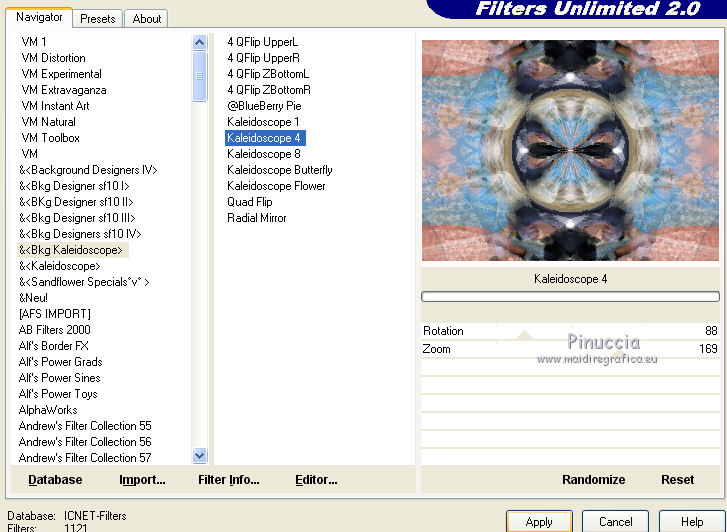
25. Adjust>Blur>Gaussian Blur - radius 25.

26. Effects>Plugins>Penta.com - Dot and Cross, default settings.
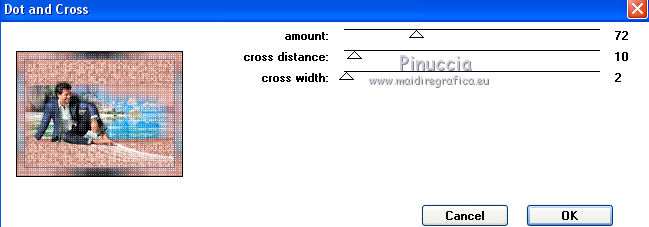
27. Selections>Invert.
Effects>3D Effects>Drop Shadow, color #000000.
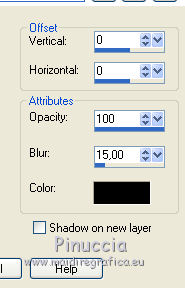
Selections>Select None.
28. Open the tube MR_Jessy, erase the watermark and go to Edit>Copy.
Go back to your work and go to Edit>Paste as new layer.
Image>Resize, 2 times to 80%, resize all layers not checked.
Image>Mirror.
Move  the tube at the bottom right. the tube at the bottom right.
29. Effects>3D Effects>Drop Shadow, color #000000.
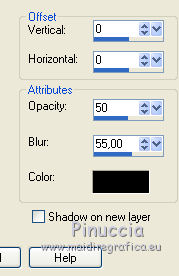
30. Sign your work on a new layer.
31. Image>Add borders, 3 pixels, symmetric, color #b97464.
32. Save as jpg.
Version with tubes by Beatriz, Luz Cristina and Cal

 Your versions here Your versions here

If you have problems or doubts, or you find a not worked link, or only for tell me that you enjoyed this tutorial, write to me.
7 March 2021
|


