|
TAG HALLOWEEN 2024



This tutorial was translated with PSP09 but it can also be made using other versions of PSP.
Since version PSP X4, Image>Mirror was replaced with Image>Flip Horizontal,
and Image>Flip with Image>Flip Vertical, there are some variables.
In versions X5 and X6, the functions have been improved by making available the Objects menu.
In the latest version X7 command Image>Mirror and Image>Flip returned, but with new differences.
See my schedule here
 French translation here French translation here
 Your versions here Your versions here
For this tutorial, you will need:

For the tubes thanks Ina and Criss.
(you find here the links to the material authors' sites)

consult, if necessary, my filter section here
Filters Unlimited 2.0 here
VM Toolbox - Grid here
Mura's Meister - Perspective Tiling here
Mura's Meister - Copies here
Filters VM Toolbox can be used alone or imported into Filters Unlimited.
(How do, you see here)
If a plugin supplied appears with this icon  it must necessarily be imported into Unlimited it must necessarily be imported into Unlimited

You can change Blend Modes according to your colors.

1. Open a new transparent image 900 x 600 pixels.
2. Selections>Selectionner tout.
3. Open Gof_Desings_Jenny_Nigtmare_Paper (8) 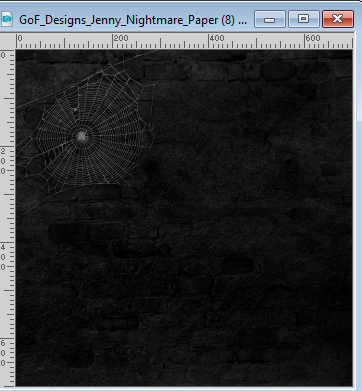
Edit>Copy.
Go back to your work and go to Edit>Paste into Selection.
Selections>Select None.
4. Selection Tool 
(no matter the type of selection, because with the custom selection your always get a rectangle)
clic on the Custom Selection 
and set the following settings.
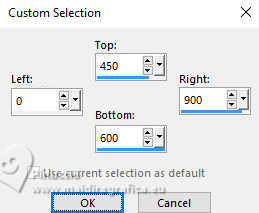
Selections>Promote Selection to Layer.
5. Effects>Plugins>VM Toolbox - Grid, default settings.
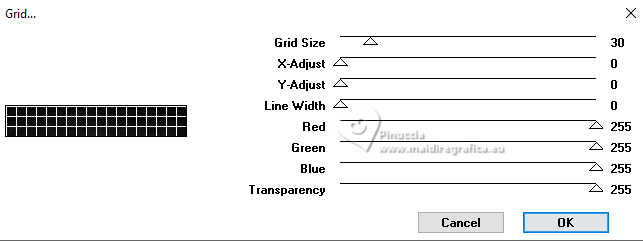
6. Effects>Plugins>Mura's Meister - Perspective Tiling, default settings
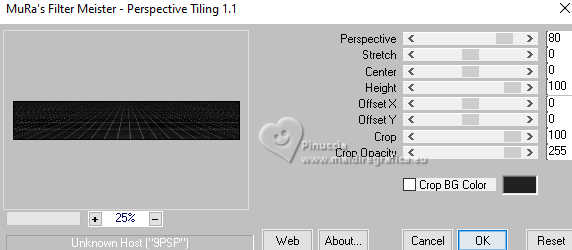
Selections>Select None.
7. Open Gof_Desings_Jeny_Nightmare_Elements (15) 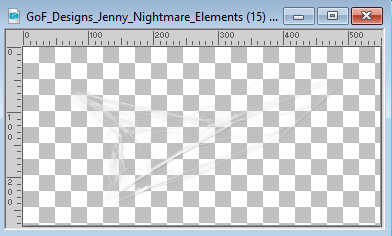
Edit>Copy.
Go back to your work and go to Edit>Paste as new layer.
8. Effects>Image Effects>Offset.
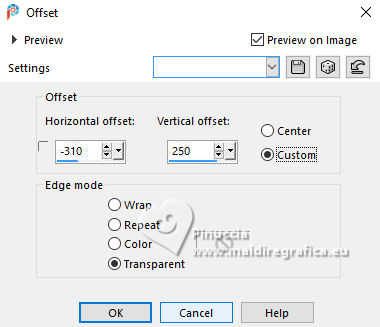
9. Layers>Duplicate.
Image>Mirror>Mirror Horizontal (Image>Mirror).
Layers>Merge>Merge Down.
10. Open Tube Scarry Night (23) 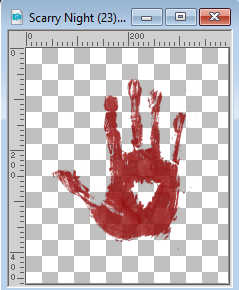
Edit>Copy.
Go back to your work and go to Edit>Paste as new layer.
Image>Resize, to 50%, resize all layers not checked.
Move  the image to the right. the image to the right.
11. Open the tube Ina_halloween_03_10_2024 
Erase the watermark et Edit>Copy.
Go back to your work and go to Edit>Paste as new layer.
Image>Resize, to 50%, resize all layers not checked.
Move  the tube at the bottom left. the tube at the bottom left.
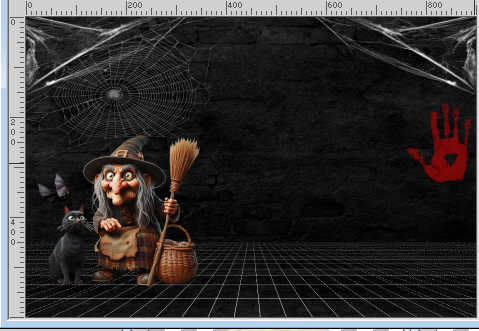
12. Effects>3D Effects>Drop Shadow, color #ffffff.
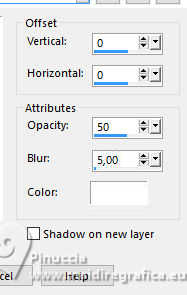
13. Open Gof_Desings_Jeny_Nightmare_Elements (81) 
Edit>Copy.
Go back to your work and go to Edit>Paste as new layer.
Image>Resize, 2 times to 70% and 1 time to 90%, resize all layers not checked.
Move  the tube at the bottom left. the tube at the bottom left.
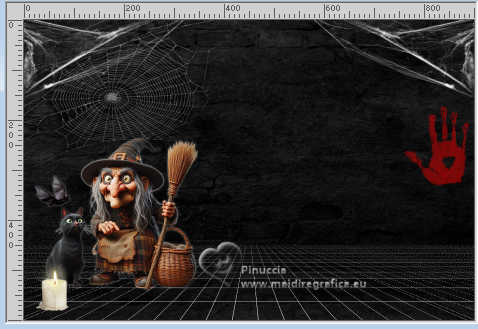
14. Effets>Plugins>Mura's Meister - Copies.
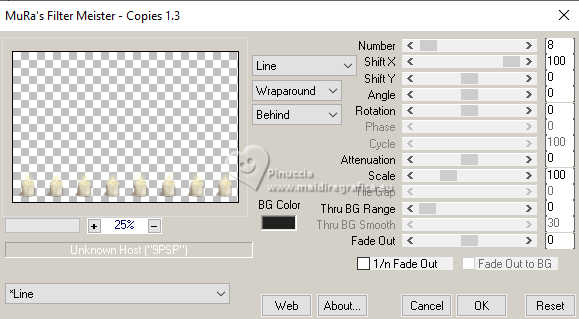
15. Layers>Merge>Merge All.
16. Image>Add borders, 2 pixels, symmetric, color #000000.
Image>Add borders, 20 pixels, symmetric, color #ffffff.
Image>Add borders, 1 pixel, symmetric, color #000000.
17. Sign your work on a new layer.
Add the author and translator's watermarks.
18. Open the tube Criss 5021 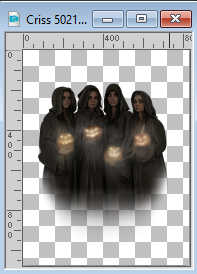
Edit>Copy.
Go back to your work and go to Edit>Paste as new layer.
Image>Resize, to 60%, resize all layers not checked.
19. Effects>Image Effects>Offset.
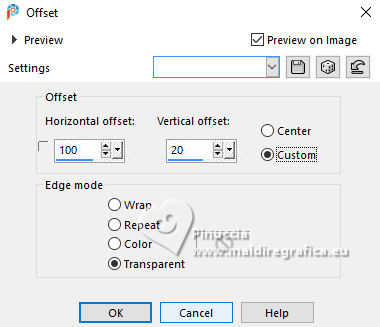
20. Layers>Duplicate - 2 times, and we have 3 layers.
Rename the layer F1, F2 et F3.
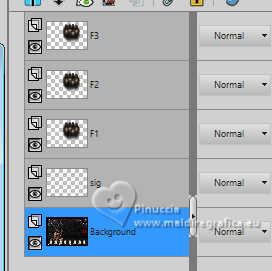
Reduce the opacity of the layer F2 to 80%,
amd the opacity of the layer F3 to 60%.
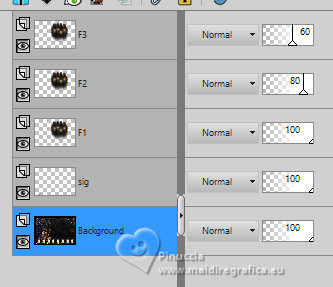
Animation
1. Stay always on the bottom layer.
Close the layers F2 and F3.
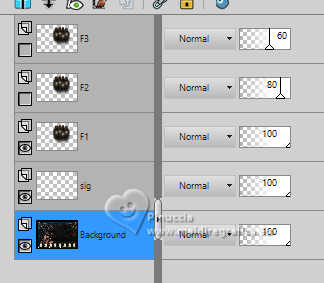
Edit>Copy Special>Copy Merged.
Open Animation Shop and go to Edit>Paste>Paste as new animation.
2. Go back to PSP.
Close the layer F1 and open the layer F2.
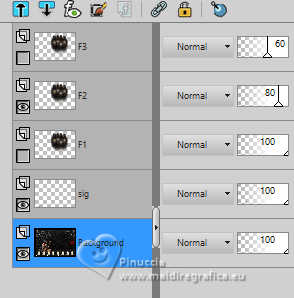
Edit>Copy Special>Copy Merged.
Go back to Animation Shop and go to Edit>Paste>Paste after the current frame.
3. Go back to PSP.
Close the layer F2 and open the layer F3.

Edit>Copy Special>Copy Merged.
Go back to Animation Shop and go to Edit>Paste>Paste after the current frame.
5. Again go to PSP.
Close the layer F3 and open again the layer F1.
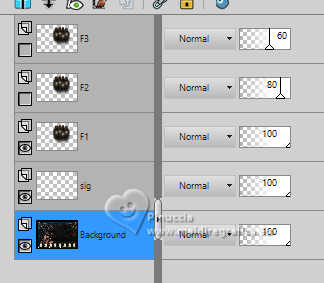
Edit>Copy Special>Copy Merged.
Go back to Animation Shop and go to Edit>Paste>Paste after the current frame..
And we have an animation composed by 4 frames.
6. Image>Resize, to 90%.
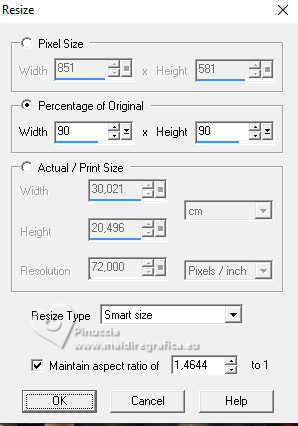
7. Check the result clicking on View animation 
and save as gif.
For the tubes of this version thanks Virginia and Silvie


If you have problems or doubts, or you find a not worked link, or only for tell me that you enjoyed this tutorial, write to me.
14 October 2024

|





