|
TAG GLAMOUR



This tutorial was translated with PSPX7 but it can also be made using other versions of PSP.
Since version PSP X4, Image>Mirror was replaced with Image>Flip Horizontal,
and Image>Flip with Image>Flip Vertical, there are some variables.
In versions X5 and X6, the functions have been improved by making available the Objects menu.
In the latest version X7 command Image>Mirror and Image>Flip returned, but with new differences.
See my schedule here
 French translation here French translation here
 Your versions ici Your versions ici
For this tutorial, you will need:
Material
here
Tube calguisMaggi18042020 by Guismo
calguismisted18042020 by Guismo
Grisi_Tubes_Lampara_Sillon
Mask 20-20
texto_nines
(you find here the links to the material authors' sites)
Plugins
consult, if necessary, my filter section here
Filters Unlimited 2.0 here
Filter Factory Gallery B - Button Deluxe here
Xero - Fritillary here
Toadies - What are you here
FM Tile Tools - Saturation Emboss here
Mura's Meister - Perspective Tiling here
Filters Factory Gallery and Toadies can be used alone or imported into Filters Unlimited.
(How do, you see here)
If a plugin supplied appears with this icon  it must necessarily be imported into Unlimited it must necessarily be imported into Unlimited

You can change Blend Modes according to your colors.
Copy the mask in the Masks Folder.
1. Open a new transparent image 950 x 650 pixels.
2. Set your foreground color to #62aabc,
and your background color to #0a1a3c.

3. Effects>Plugins>Mura's Meister - Cloud.

4. Open the tube calguismisted18042020 and go to Edit>Copy.
Go back to your work and go to Edit>Paste as new layer.
5. Layers>Merge>Merge visible.
6. Layers>Duplicate.
7. Effects>Plugins>Filters Unlimited 2.0 - VM Extravaganza - White Lines.

8. Layers>Load/Save Mask>Load Mask from Disk.
Look for and load the Mask 20-20
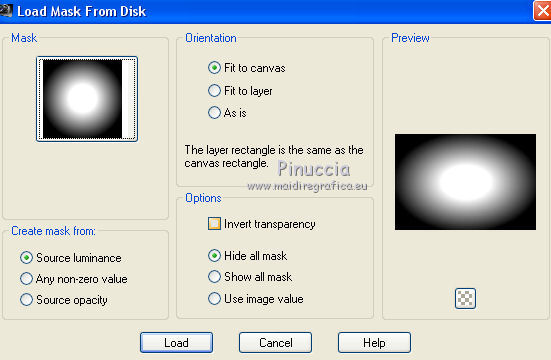
Layers>Merge>Merge Group.
9. Image>Free Rotate - 90 degrees to left.
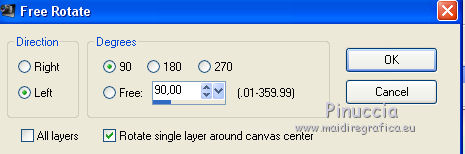
10. Effects>Image Effects>Offset.

11. Layers>Duplicate.
Image>Mirror.
Layers>Merge>Merge Down.
12. Effects>Plugins>FM Tile Tools - Saturation Emboss, default settings.

13. Activate the layer below.
Effects>Plugins>AAA Frames - Foto Frame - 2 times with these settings.

14. Layers>Merge>Merge visible.
15. Image>Canvas Size - 950 x 750 pixels.
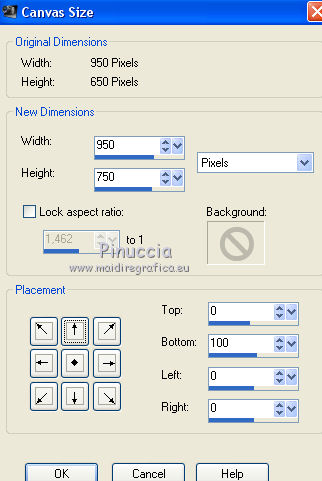
16. Selection Tool 
(no matter the type of selection, because with the custom selection your always get a rectangle)
clic on the Custom Selection 
and set the following settings.

Selections>Promote Selection to Layer.
17. Effects>Plugins>Alien Skin Xenofex 2 - Constellation.

Selections>Select None.
18. Layers>Duplicate.
Effects>Plugins>Mura's Meister - Perspective Tiling.

Layers>Arrange>Send to Bottom.
19. Open the tube calguisMaggi18042020, erase the watermark and go to Edit>Copy.
Go back to your work and go to Edit>Paste as new layer.
Image>Resize, to 80%, resize all layers not checked.
Move  the tube at the bottom right. the tube at the bottom right.
20. Effects>3D Effects>Drop Shadow, color #000000.

21. Adjust>Brightness and Contrast>Local Tone Mapping

22. Open the tube Grisi_Tubes and copy the layer "Sillon".
Go back to your work and go to Edit>Paste as new layer.
Image>Resize, to 70%, resize all layers not checked.
Move  the tube to the left side. the tube to the left side.
23. Effects>3D Effects>Drop Shadow, color black.

25. Activate again the tube by Grisi and copy the layer "Lampara".
Go back to your work and go to Edit>Paste as new layer.
Image>Resize, to 70%, resize all layers not checked.
Move  the tube to the left side. the tube to the left side.
Effects>3D Effects>Drop Shadow, same settings.
26. Layers>Merge>Merge All.
27. Image>Add borders, 2 pixels, symmetric, background color #0a1a3c.
Image>Add borders, 40 pixels, symmetric, color #ffffff.
28. Selections>Select All.
Selections>Modify>Contract - 20 pixels.
29. Effects>3D Effects>Drop Shadow, color #000000.

30. Selections>Invert.
Repeat Drop Shadow, same settings.
Selections>Select None.
31. Image>Resize, to 90%, resize all layers checked.
31. Open texto_nines and go to Edit>Copy.
Go back to your work and go to Edit>Paste as new layer.
Move  the text up in the center. the text up in the center.
32. Layers>Merge>Merge All.
33. Image>Add borders, 1 pixel, symmetric, background color #0a1a3c.
34. Sign your work and save as jpg.
Version with tubes by Corinne Vicaire and Criss

 Your versions here Your versions here

If you have problems or doubts, or you find a not worked link, or only for tell me that you enjoyed this tutorial, write to me.
25 May 2020
|

