|
TAG GIRASOLES



This tutorial was translated with PSPX7 but it can also be made using other versions of PSP.
Since version PSP X4, Image>Mirror was replaced with Image>Flip Horizontal,
and Image>Flip with Image>Flip Vertical, there are some variables.
In versions X5 and X6, the functions have been improved by making available the Objects menu.
In the latest version X7 command Image>Mirror and Image>Flip returned, but with new differences.
See my schedule here
 French translation here French translation here
 Your versions ici Your versions ici
For this tutorial, you will need:

Thanks for the tubes Luz Cristina.
(you find here the links to the material authors' sites)

consult, if necessary, my filter section here
Filters Unlimited 2.0 here
Toadies - Sucking Toad Bevel III, Plain Mosaic Blur here
Graphics Plus - Button Beveler here
Greg's Factory Output vol.II - Pool Shadow here
Mura's Meister - Perspective Tiling here
Alien Skin Eye Candy 5 Impact - Glass here
AAA Frames - Foto Frame here
Filters Toadies, Graphics Plus and Greg's Factory Output can be used alone or imported into Filters Unlimited.
(How do, you see here)
If a plugin supplied appears with this icon  it must necessarily be imported into Unlimited it must necessarily be imported into Unlimited

You can change Blend Modes according to your colors.
In the newest versions of PSP, you don't find the foreground/background gradient (Corel_06_029).
You can use the gradients of the older versions.
The Gradient of CorelX here

Copy the texture in the Textures Folder.
1. Open a new transparent image 900 x 600 pixels.
2. Set your foreground color to #fdca01,
and your background color to #954009.

Set your foreground color to a Foreground/Background Gradient, style Sunburst.
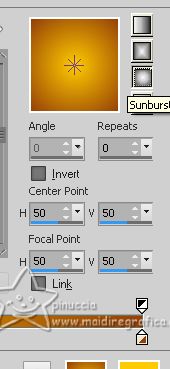
Flood Fill  the transparent image with your Gradient. the transparent image with your Gradient.
3. Effects>Texture Effects>Texture - select the texture Brick035
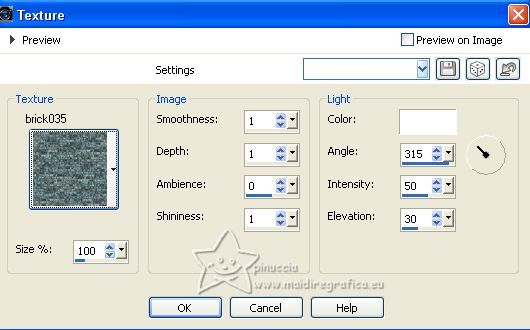
4. Layers>Duplicate.
5. Open the tube 7190-Luz Cristina 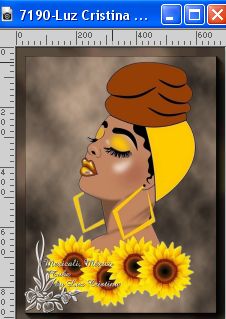
Edit>Copy.
Go back go your work and go to Edit>Paste as new layer.
Image>Resize, 2 times to 80%, resize all layers not checked.
6. Layers>Merge>Merge Down.
7. Effects>Plugins>Toadies - Sucking Toad Bevel III.
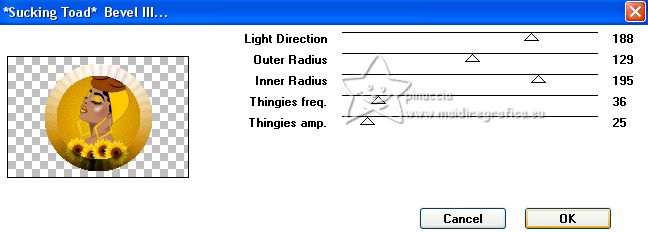
if you want to use the filter in Unlimited, the result doesn't change,
but remember the Unlimited doesn't keep the settings in memory.
You will have to se them again if you want to redo the tutorial.
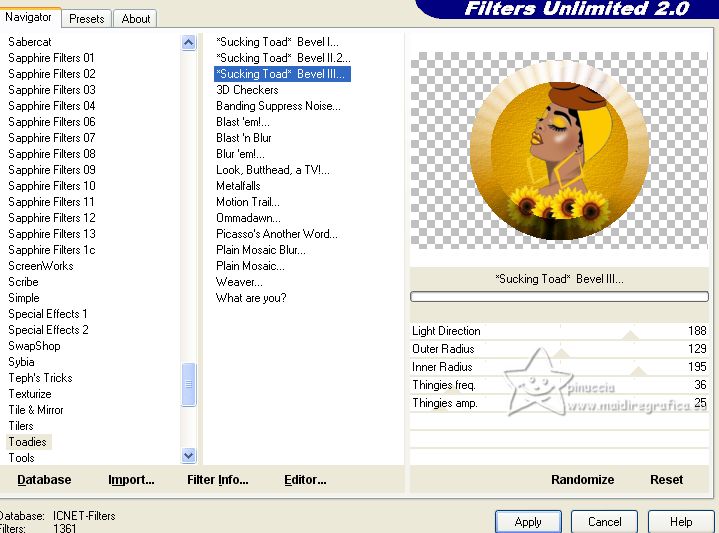
8. Effects>Plugins>Alien Skin Eye Candy 5 Impact - Glass.
Glass Color: foreground color #fdca01.
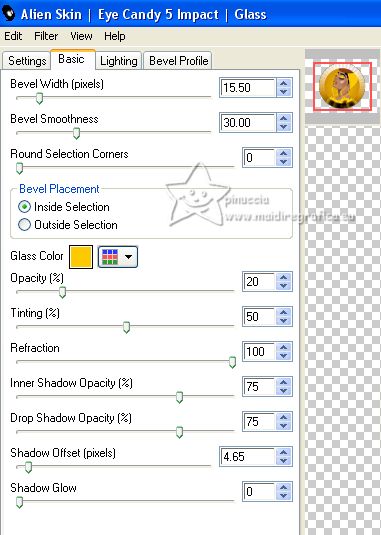
9. Layers>Duplicate.
Close this layer fot a moment,
and activate the layer below of the original.
10. Effects>Image Effects>Seamless Tiling, default settings.

11. Effects>Distortion Effects>Pixelate.
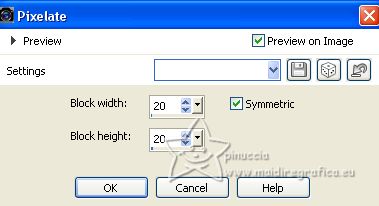
Effects>Edge Effects>Enhance More.
12. Effects>Plugins>Mura's Meister - Perspective Tiling.
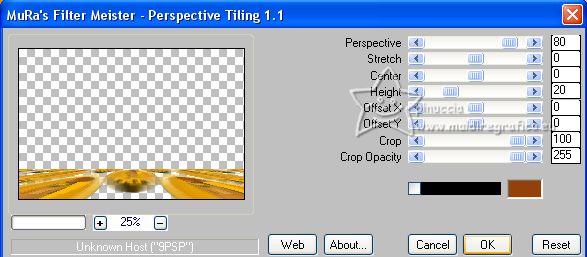
13. Layers>Duplicate.
Image>Flip.
14. Open again and activate the layer above of the copy.
Effects>3D Effects>Drop Shadow, color #000000.
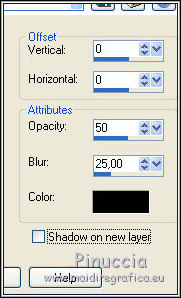
15. Layers>Merge>Merge visible.
16. Edit>Copy
17. Effects>Plugins>AAA Frames - Foto Frame.
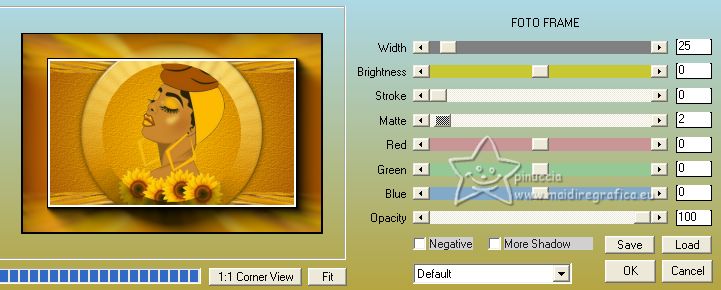
18. Image>Resize, to 80%, resize all layers not checked.
19. Effects>3D Effects>Drop Shadow, color #000000.
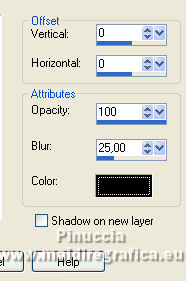
20. Layers>New Raster Layer.
Layers>Arrange>Send to Bottom.
21. Selections>Select All.
Edit>Paste into Selection.
Selections>Select None.
22. Selection Tool 
(no matter the type of selection, because with the custom selection your always get a rectangle)
clic on the Custom Selection 
and set the following settings.
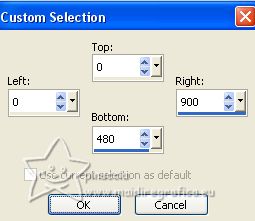
23. Effects>Plugins>Toadies - Plan Mosaic Blur.
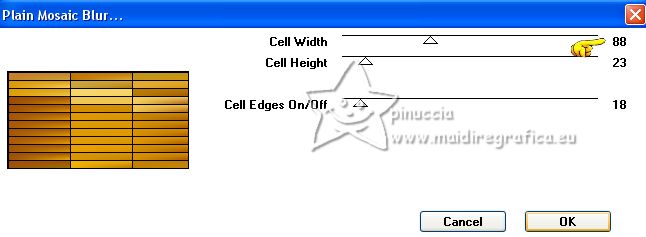
As in point 7, you can use the filter in Unlimited, remembering that,
if you wanto to redo the tutorial, you will have to set the settings again.
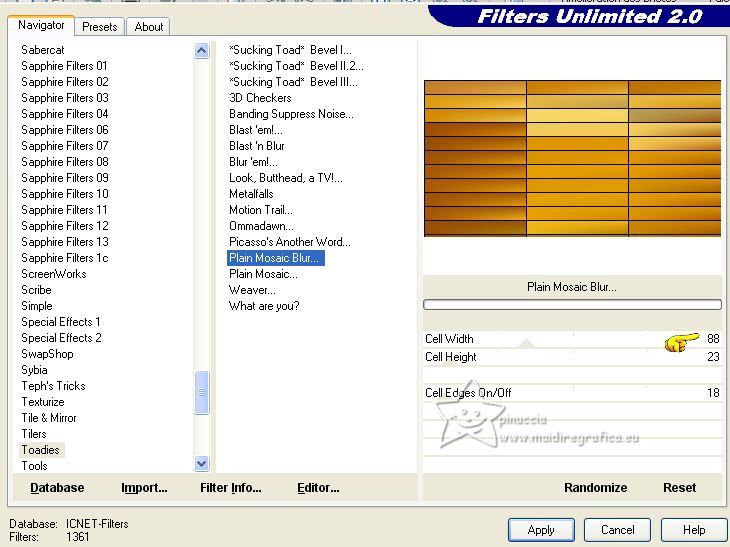
24. Effects>Plugins>Filters Unlimited 2.0 - Greg's Factory Output, vol. II - Pool Shadow, default settings.
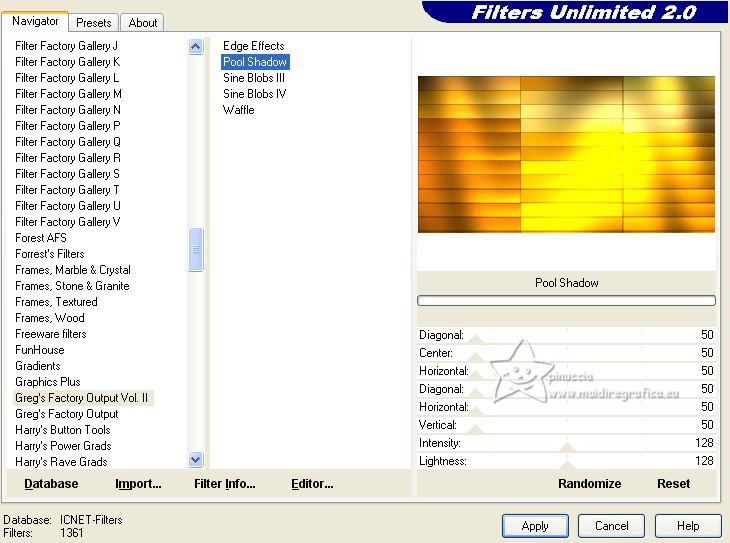
Selections>Select None.
25. Activate again your top layer.
Open the tube Deco 28-Luz Cristina 
Edit>Copy.
Go back go your work and go to Edit>Paste as new layer.
Image>Resize, 1 time to 80% and 1 time to 90%, resize all layers not checked.
Move  the tube at the bottom left. the tube at the bottom left.
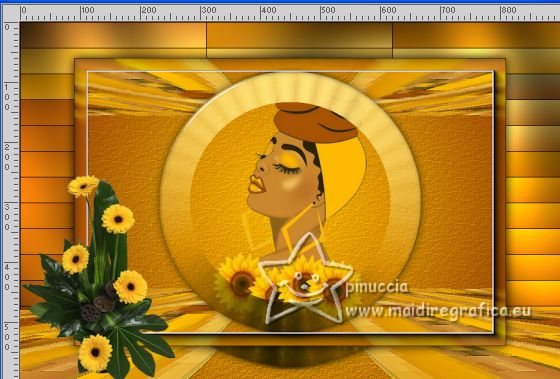
26. Effects>3D Effects>Drop Shadow, color #22380f.

27. Open the tube 7189-Luz Cristina 
Edit>Copy.
Go back go your work and go to Edit>Paste as new layer.
Image>Resize, 2 times to 80%, resize all layers not checked.
Move  the tube to the right side. the tube to the right side.
28. Effects>3D Effects>Drop Shadow, color #000000.
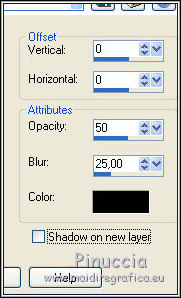
29. Layers>Merge>Merge All.
30. Image>Add borders, 2 pixels, symmetric, color #203033.
Image>Add borders, 5 pixels, symmetric, foreground color #fdca01.
Image>Add borders, 30 pixels, symmetric, color #203033.
31. Activate your Magic Wand Tool 
and click on the last border to select it.
32. Effects>Plugins>Filters Unlimited 2.0 - Graphics Plus - Button Beveler, default settings.
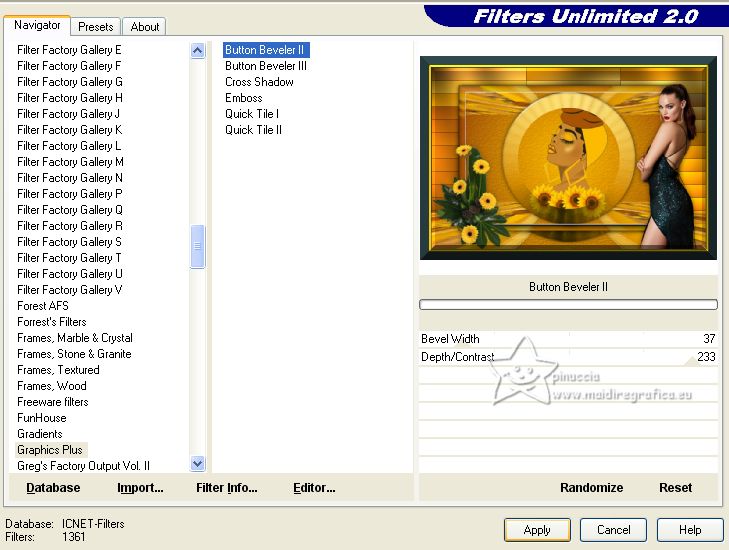
33. Selections>Invert.
Effects>3D Effects>Drop Shadow, color #c67903.

Edit>Repeat Drop Shadow.
Selections>Select None.
34. Open the tube Adornogirasoles_405_nines 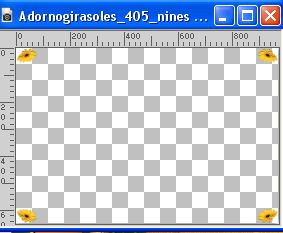
Edit>Copy.
Go back to your work and go to Edit>Paste as new layer.
35. Sign your work on a new layer.
Add the author and translator's watermarks.
36. Layers>Merge>Merge All and save as jpg.
For the tubes of this version thanks Luz Cristina


If you have problems or doubts, or you find a not worked link, or only for tell me that you enjoyed this tutorial, write to me.
30 April 2023

|





