|
TAG FRIENDS



This tutorial was translated with PSPX7 but it can also be made using other versions of PSP.
Since version PSP X4, Image>Mirror was replaced with Image>Flip Horizontal,
and Image>Flip with Image>Flip Vertical, there are some variables.
In versions X5 and X6, the functions have been improved by making available the Objects menu.
In the latest version X7 command Image>Mirror and Image>Flip returned, but with new differences.
See my schedule here
 French translation here French translation here
 Your versions ici Your versions ici
For this tutorial, you will need:
Material
here
Tube Criss 3454 by Linda Gatita
Tube Criss 3564 by Linda Gatita
31_paysage_p3_animabelle
Adorno_357_nines
Texto_Friends Forever_nines
(you find here the links to the material authors' sites)
Plugins
consult, if necessary, my filter section here
Filters Unlimited 2.0 here
Filter Factory Gallery Q - Magnetic North here
Mura's Meister - Perspective Tiling here
Filters Factory Gallery can be used alone or imported into Filters Unlimited.
(How do, you see here)
If a plugin supplied appears with this icon  it must necessarily be imported into Unlimited it must necessarily be imported into Unlimited

You can change Blend Modes according to your colors.
In the newest versions of PSP, you don't find the foreground/background gradient (Corel_06_029).
You can use the gradients of the older versions.
The Gradient of CorelX here
Copy the texture in the Textures Folder.
1. Open a new transparent image 900 x 600 pixels.
2. Set your foreground color to #4893d2,
and your background color to #9631bb.
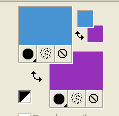
Set your foreground color to a Foreground/Background Gradient, style Linear.

Flood Fill  the transparent image with your Gradient. the transparent image with your Gradient.
3. Effects>Plugins>Filters Unlimited 2.0 - Filter Factory Gallery Q - Magnetic North.
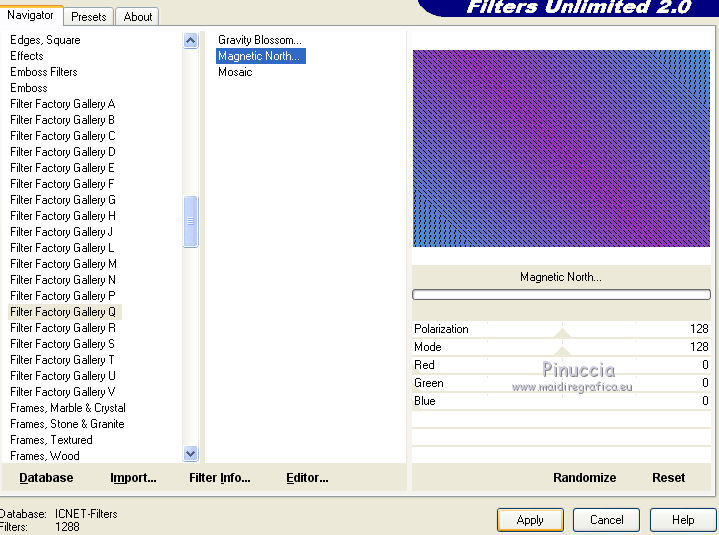
4. Open the tube 31_paysage_p3_animabelle and go to Edit>Copy.
Go back to your work and go to Edit>Paste as new layer.
5. Open the tube Criss 3564 and go to Edit>Copy.
Go back to your work and go to Edit>Paste as new layer.
6. Adjust>Blur>Radial Blur.

7. Change the Blend Mode of this layer to Luminance (legacy).
8. Layers>Duplicate.
9. Effects>Image Effects>Seamless Tiling, default settings.

10. Layers>Merge>Merge Down.
11. Adjust>Sharpness>Sharpen More.
12. Layers>Merge>Merge visible.
13. Selections>Select All.
Selections>Modify>Contract - 20 pixels.
14. Effects>3D Effects>Drop Shadow, color #000000.
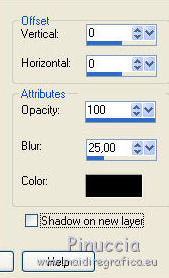
15. Layers>Duplicate.
Adjust>Blur>Gaussian Blur - radius 25.

16. Effects>Plugins>Filters Unlimited 2.0 - Filter Factory Gallery Q - Magnetic North.
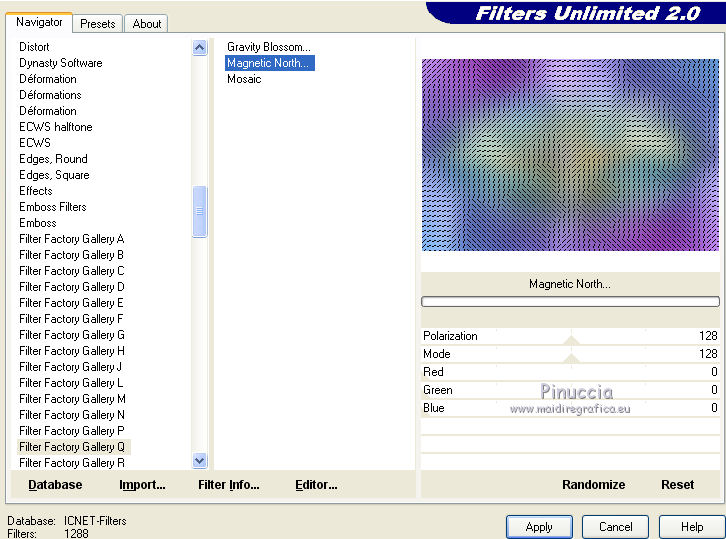
Selections>Select None.
17. Image>Canvas Size - 900 x 700 pixels.

18. Effects>Plugins>Mura's Meister - Perspective Tiling.
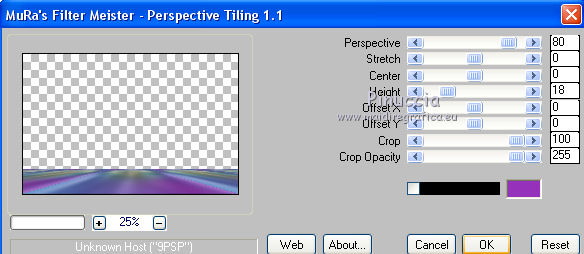
19. Activate your Magic Wand Tool 
![]()
and click on the transparent part to select it.
Press 3 times CANC on the keyboard 
Selections>Select None.
20. Open the tube Criss 3454 and go to Edit>Copy.
Go back to your work and go to Edit>Paste as new layer.
Move  the tube down in the center. the tube down in the center.

21. Effects>3D Effects>Drop Shadow, color #000000.
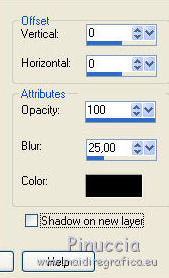
22. Layers>Merge>Merge All.
23. Image>Add borders, 2 pixels, symmetric, background color #9631bb.
Image>Add borders, 5 pixels, symmetric, foreground color #4893d2.
Image>Add borders, 30 pixels, symmetric, color #ffffff.
24. Activate your Magic Wand Tool  , feather 0, , feather 0,
and click on the white border to select it.
Flood Fill  the selection with your gradient. the selection with your gradient.
25. Effects>Texture Effects>Texture - select the texture 119_tin%20ceiling%20
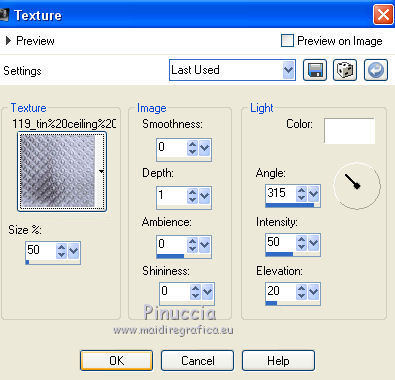
26. Effects>3D Effects>Inner Bevel.

Selections>Select None.
27. Open the tube Adorno_357_nines and go to Edit>Copy.
Go back to your work and go to Edit>Paste as new layer.
28. Open Texto_Friends Forever_nines and go to Edit>Copy.
Go back to your work and go to Edit>Paste as new layer.
Move  the text at the upper left. the text at the upper left.
29. Sign your work on a new layer.
30. Image>Add borders, 2 pixels, symmetric, color #024490.
Save as jpg.
Version with tubes by Malkoffee and Cal

 Your versions here Your versions here

If you have problems or doubts, or you find a not worked link, or only for tell me that you enjoyed this tutorial, write to me.
28 July 2020
|


