|
TAG FOTOGRAFO



This tutorial was translated with PSPX7 but it can also be made using other versions of PSP.
Since version PSP X4, Image>Mirror was replaced with Image>Flip Horizontal,
and Image>Flip with Image>Flip Vertical, there are some variables.
In versions X5 and X6, the functions have been improved by making available the Objects menu.
In the latest version X7 command Image>Mirror and Image>Flip returned, but with new differences.
See my schedule here
 French translation here French translation here
 Your versions ici Your versions ici
For this tutorial, you will need:
Material
here
Tube L33H107072017 by Lecture
Tube woman_253_bycrealine
paysg122-coly by Colybrix
Tube GG2
(you find here the links to the material authors' sites)
Plugins
consult, if necessary, my filter section here
Filters Unlimited 2.0 here
Mura's Meister - Perspective Tiling here
Alien Skin Eye Candy 5 Impact - Motion Trail here
Tramages - Tow the line, Pool Shadow here
AAA Filters - AAA Multifilter here
Filters Tramages can be used alone or imported into Filters Unlimited.
(How do, you see here)
If a plugin supplied appears with this icon  it must necessarily be imported into Unlimited it must necessarily be imported into Unlimited

You can change Blend Modes according to your colors.
In the newest versions of PSP, you don't find the foreground/background gradient (Corel_06_029).
You can use the gradients of the older versions.
The Gradient of CorelX here
1. Open a new transparent image 900 x 600 pixels.
2. Set your foreground color to #f6d989,
and your background color to #431f05.
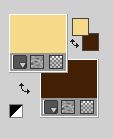
Set your Foreground color to a Foreground/Background Gradient, style Sunburst.

Flood Fill  the transparent image with your Gradient. the transparent image with your Gradient.
3. Adjust>Add/Remove Noise>Add Noise.

4. Open the tube GG2 and go to Edit>Copy.
Go back to your work and go to Edit>Paste as new layer.
5. Effects>Reflection Effects>Feedback.

6. Effects>Image Effects>Seamless Tiling, side by side

7. Effects>Reflection Effects>Feedback, same settings.

8. Effects>Distortion Effects>Pinch.

Edit>Repeat Pinch.
9. Image>Free Rotate - 90 degrees to right.

10. Effects>Image Effects>Offset.
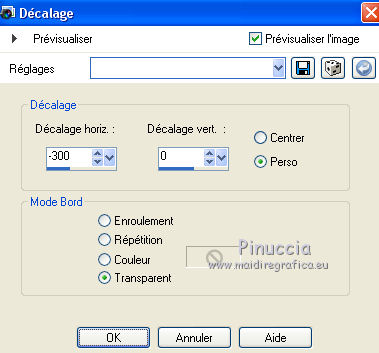
11. Layers>Duplicate.
Image>Mirror.
Layers>Merge>Merge Down.
12. Layers>Duplicate.
Effects>Geometric Effects>Pentagon.

13. Activate your bottom layer.
Open the tube paysg122-coly, erase the watermark and go to Edit>Copy.
Go back to your work and go to Edit>Paste as new layer.
Place  correctly the tube in the center. correctly the tube in the center.
14. Layers>Merge>Merge visible.
15. Effects>Plugins>AAA Filter - AAA Multi-filter
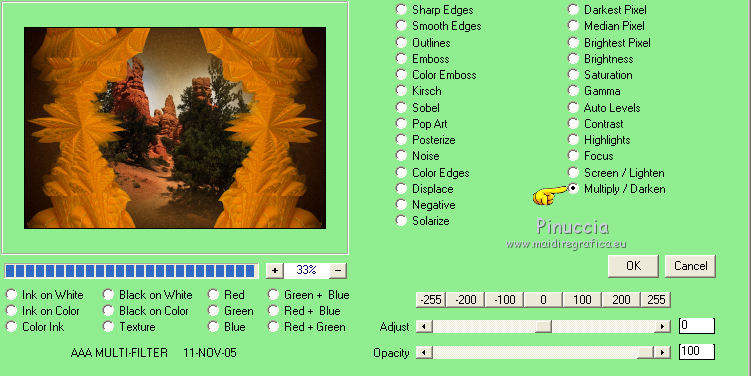
16. Edit>Copy.
17. Image>Canvas Size - 950 x 700 pixels.

18. Layers>New Raster Layer.
Selections>Select All.
Edit>Paste into Selection.
19. Adjust>Blur>Gaussian Blur - radius 30

20. Effects>Texture Effects>Blinds - color #431f05.

21. Effects>Plugins>Mura's Meister - Perspective Tiling.
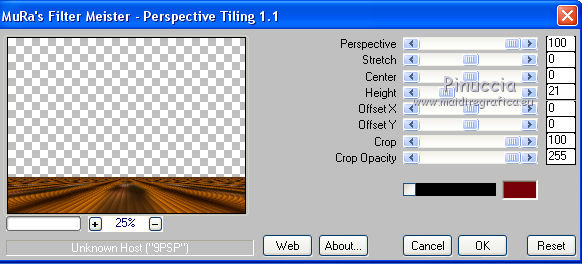
22. Activate your Magic Wand Tool  , feather 20 , feather 20

and click on the transparent part to select it.
Press 6 times CANC on the keyboard 
23. Selection Tool 
(no matter the type of selection, because with the custom selection your always get a rectangle)
clic on the Custom Selection 
and set the following settings.
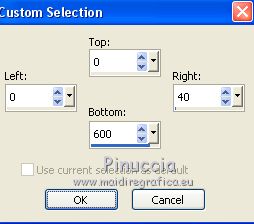
24. Layers>New Raster Layer.
Flood Fill  the layer with your Gradient. the layer with your Gradient.
Selections>Select None.
25. Effects>Plugins>Alien Skin Eye Candy 5 Impact - Motion Trail.
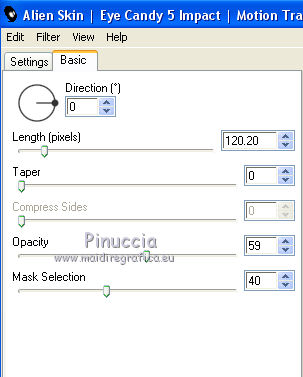
26. Layers>Duplicate.
Image>Mirror.
27. Open the tube woman_253_bycrealine and go to Edit>Copy.
Go back to your work and go to Edit>Paste as new layer.
Image>Resize, 2 times to 80%, resize all layers not checked.
Move  the tube to the left side. the tube to the left side.

28. Effects>3D Effects>Drop Shadow, color #000000.

29. Layers>Merge>Merge All.
30. Image>Add borders, 2 pixels, symmetric, color #431f05.
Image>Add borders, 20 pixels, symmetric, color #f6d989.
31. Activate your Magic Wand Tool  , tolerance and feather 0 , tolerance and feather 0
and click on the last border to select it.
32. Effects>Plugins>Tramages - Pool shadow, default settings.
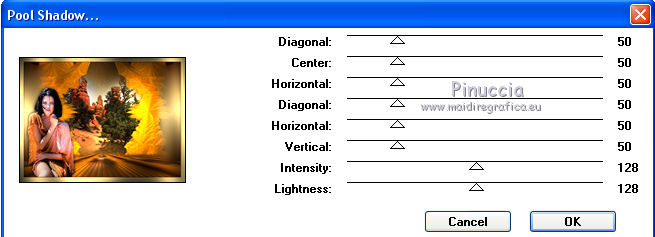
33. Effects>Plugins>Tramages - Tow the line.
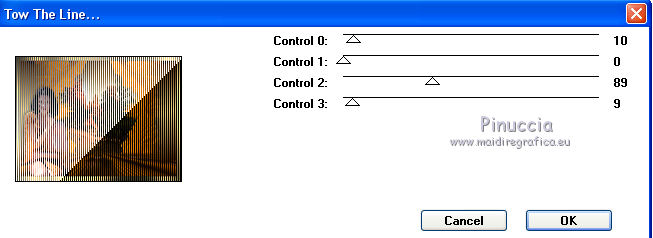
Selections>Select None.
34. Open the tube L33H107072017, erase the watermark and go to Edit>Copy.
Go back to your work and go to Edit>Paste as new layer.
Image>Resize, to 80%, resize all layers not checked.
Image>Mirror.
Move  the tube to the right side. the tube to the right side.
35. Effects>3D Effects>Drop Shadow, color black.

36. Layers>Merge>Merge All.
37. Image>Add borders, 2 pixels, symmetric, color #431f05.
38. Image>Resize, 95%, resize all layers checked.
39. Sign your work and save as jpg.
 Your versions here Your versions here

If you have problems or doubts, or you find a not worked link, or only for tell me that you enjoyed this tutorial, write to me.
27 November 2020
|


