|
TAG FEMME ROSE



This tutorial was translated with PSPX7 but it can also be made using other versions of PSP.
Since version PSP X4, Image>Mirror was replaced with Image>Flip Horizontal,
and Image>Flip with Image>Flip Vertical, there are some variables.
In versions X5 and X6, the functions have been improved by making available the Objects menu.
In the latest version X7 command Image>Mirror and Image>Flip returned, but with new differences.
See my schedule here
 French translation here French translation here
 Your versions ici Your versions ici
For this tutorial, you will need:
Material
here
Tube Femme 746 by Lily
adorno_cara femme 746 by Lily_ac
NarahsMasks_1572
(you find here the links to the material authors' sites)
Plugins
consult, if necessary, my filter section here
Filters Unlimited 2.0 here
Filter Factory Gallery P - Frame 25 Seamless here
Alien Skin Eye Candy 5 Impact - Glass here
AAA Filters - AAA Multifilter here
Filters Factory Gallery can be used alone or imported into Filters Unlimited.
(How do, you see here)
If a plugin supplied appears with this icon  it must necessarily be imported into Unlimited it must necessarily be imported into Unlimited

You can change Blend Modes according to your colors.
Copy the preset  in the folder of the plugin Alien Skin Eye Candy 5 Impact>Settings>Glass. in the folder of the plugin Alien Skin Eye Candy 5 Impact>Settings>Glass.
One or two clic on the file (it depends by your settings), automatically the preset will be copied in the right folder.
why one or two clic see here
Open the masks in PSP and minimize them with the rest of the material.
1. Open a new transparent image 900 x 600 pixels.
2. Set your foreground color to #b96c79,
and your background color to #ffeeea.
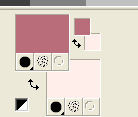
Flood Fill  the transparent image with your foreground color #b96c79. the transparent image with your foreground color #b96c79.
3. Adjust>Add/Remove Noise>Add Noise.
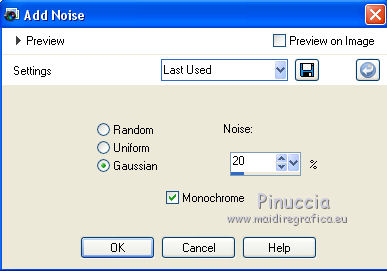
4. Layers>New Raster Layer.
Flood Fill  the layer with your background color #ffeeea. the layer with your background color #ffeeea.
5. Layers>New Mask layer>From image
Open the menu under the source window and you'll see all the files open.
Select the mask NarahsMasks_1579.
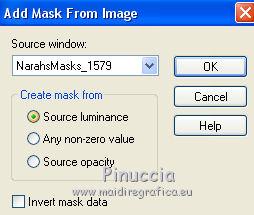
Layers>Merge>Merge Group.
6. Layers>Duplicate.
7. Effects>Image Effects>Seamless Tiling, Side by side

8. Effects>Edge Effects>Enhance More.
9. Activate your bottom layer.
10. Open the tube adorno_cara femme746 by Lily_ac and go to Edit>Copy.
Go back to your work and go to Edit>Paste as new layer.
11. Effects>Image Effects>Offset.
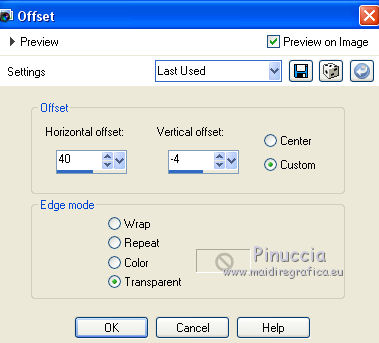
12. Activate your top layer.
Layers>New Raster Layer.
Flood Fill  the layer with your background color #ffeeea. the layer with your background color #ffeeea.
13. Layers>New Mask layer>From image
Open the menu under the source window
and select the mask NarahsMasks_1572.
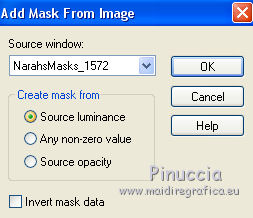
Layers>Merge>Merge Group.
14. Adjust>Sharpness>Sharpen More.
15. Layers>Merge>Merge visible.
16. Effects>Plugins>AAA Filters - AAA Multifilter
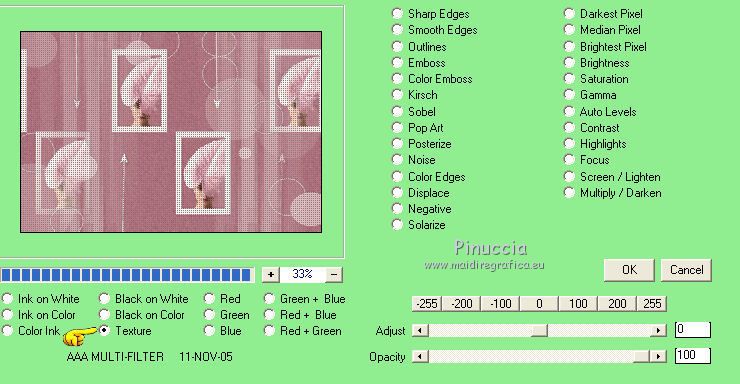
17. Layers>Merge>Merge All.
18. Image>Ajouter des bordures, 2 pixels, symétrique, couleur d'avant plan #b96c79.
19. Édition>Copier.
20. Image>Add borders, 40 pixels, symmetric, color white #ffffff.
Activate your Magic Wand Tool 
and click on the border to select it.
21. Edit>Paste into Selection.
22. Adjust>Blur>Gaussian Blur - radius 15.

23. Selections>Invert.
Effects>3D Effects>Drop Shadow, color #000000.

Selections>Select None.
24. Image>Resize, to 90%, resize all the layers checked.
25. Selections>Select all.
Selections>Modify>Contract - 20 pixels.
Effects>3D Effects>Drop Shadow, same settings.
Selections>Select None.
26. Image>Add borders, 2 pixels, symmetric, foreground color #b96c79.
Image>Add borders, 30 pixels, symmetric, background color #ffeeea.
Select the last border with your Magic Wand Tool 
27. Effetcs>Plugins>AAA Filters - AAA Multifilter, same settings.
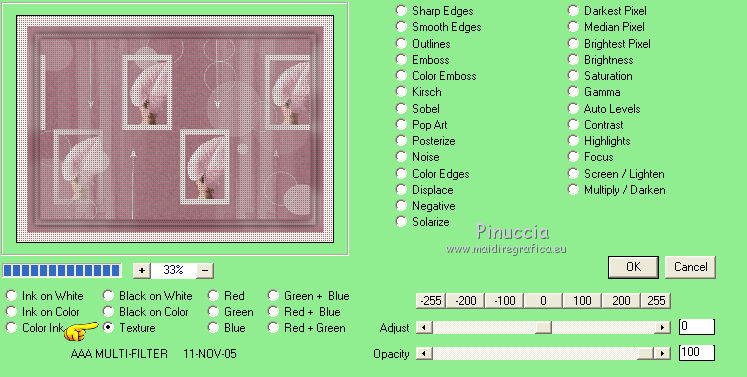
28. Selections>Invert
Effects>3D Effects>Drop Shadow, same settings.
Selections>Select None.
29. Selection Tool 
(no matter the type of selection, because with the custom selection your always get a rectangle)
clic on the Custom Selection 
and set the following settings.
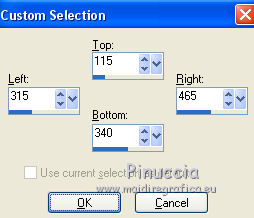
30. Effects>Plugins>Alien Skin Eye Candy 5 Impact - Glass.
Select the preset Preset_84_nines and ok.
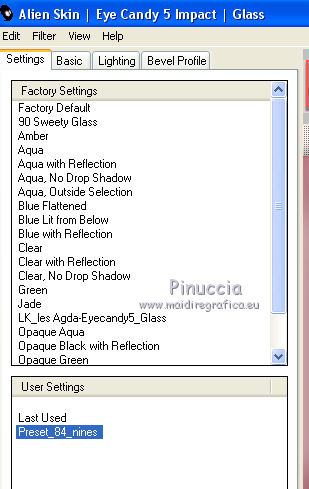
31. Custom Selection 
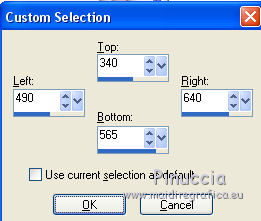
32. Effects>Plugins>Alien Skin Eye Candy 5 Impact - Glass, same settings.
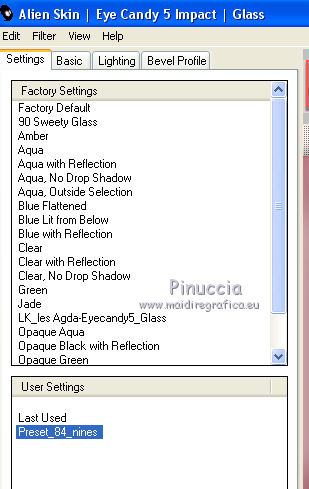
Selections>Select None.
33. Open the tube Femme 746 by Lily, erase watermark and go to Edit>Copy.
Go back to your work and go to Edit>Paste as new layer.
Image>Resize, to 90%, resize all layers not checked.
34. Effects>3D Effects>Drop Shadow, color #000000.
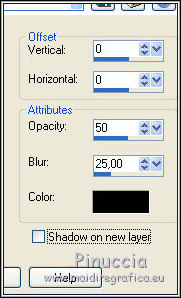
Move  the tube to the left side. the tube to the left side.
35. Open the tube vassse-moderne-en-relief fleurs2 by Odette , erase the watermark and go to Edit>Copy.
Go back to your work and go to Edit>Paste as new layer.
Image>Resize, to 50%, resize all layers not checked.
36. Effects>3D Effects>Drop Shadow, color #000000.
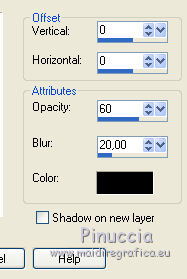
Move  the tube at the bottom right. the tube at the bottom right.
37. Layers>Merge>Merge All.
38. Image>Add borders, 2 pixels, symmetric, color #b17b84.
Image>Add borders, 5 pixels, symmetric, color #ffd5d9.
Image>Add borders, 2 pixels, symmetric, color #b17b84.
Image>Add borders, 30 pixels, symmetric, color #f6fef4.
39. Effects>Plugins>Filters Unlimited 2.0 - Filter Factory Gallery P - Frame 25 Seamless.
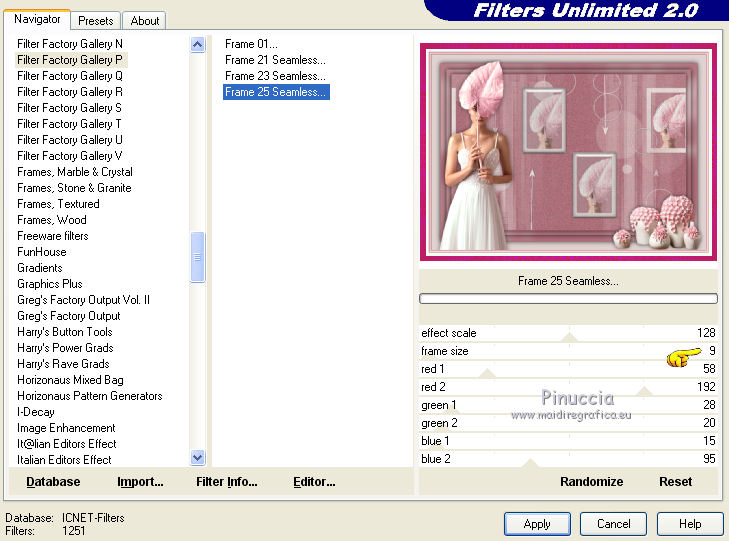
40. Image>Resize, to 90%, resize all layers checked.
41. Sign your work and save as jpg.
Version with tubes by Luz Cristina and Talanat.

 Your versions here Your versions here

If you have problems or doubts, or you find a not worked link, or only for tell me that you enjoyed this tutorial, write to me.
4 Janvier 2021
|


