|
TAG FEMME FANTASY



This tutorial was translated with PSPX7 but it can also be made using other versions of PSP.
Since version PSP X4, Image>Mirror was replaced with Image>Flip Horizontal,
and Image>Flip with Image>Flip Vertical, there are some variables.
In versions X5 and X6, the functions have been improved by making available the Objects menu.
In the latest version X7 command Image>Mirror and Image>Flip returned, but with new differences.
See my schedule here
 French translation here French translation here
 Your versions ici Your versions ici
For this tutorial, you will need:

Thanks for the tubes Renée and for the mask Narah.
(you find here the links to the material authors' sites)

consult, if necessary, my filter section here
Filters Unlimited 2.0 here
Willy - Draw Curtain here
Alf's Border FX - Border Fade I here
Mura's Meister - Perspective Tiling here
Filters Willy and Alf's Border FX can be used alone or imported into Filters Unlimited.
(How do, you see here)
If a plugin supplied appears with this icon  it must necessarily be imported into Unlimited it must necessarily be imported into Unlimited

You can change Blend Modes according to your colors.

Copy the selections in the Selections Folder.
Open the mask in PSP and minimize it with the rest of the material.
1. Set your foreground color to #2a3c3f,
and your background color to #779394

2. Open a new transparent image 900 x 600 pixels.
Flood Fill  the transparent image with your foreground color #2a3c3f. the transparent image with your foreground color #2a3c3f.
3. Layers>New Raster Layer.
Flood Fill  the layer with your background color #779394. the layer with your background color #779394.
4. Layers>New Mask layer>From image
Open the menu under the source window and you'll see all the files open.
Select the mask NarahsMasks_1730.
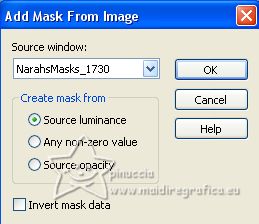
Layers>Merge>Merge Group.
5. Effects>3D Effects>Drop Shadow, foreground color #2a3c3f.
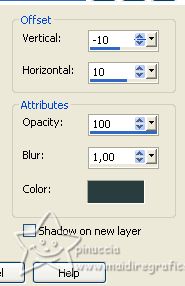
Adjust>Sharpness>Sharpen More.
6. Selections>Load/Save Selection>Load Selection from Disk.
Look for and load the selection sel.409.nines.
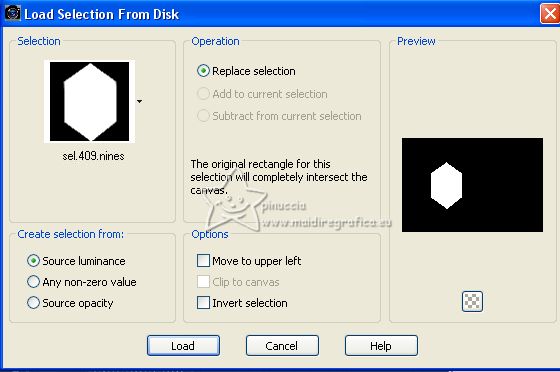
7. Open the tube Renee-TUBES-JUIN-2022-1 
Edit>Copy.
Minimize the tube.
Go back to your work and go to Edit>Paste as new layer.
Image>Resize, 1 time to 70% and 1 time to 80%, resize all layers not checked.
Place  the tube on the selection. the tube on the selection.
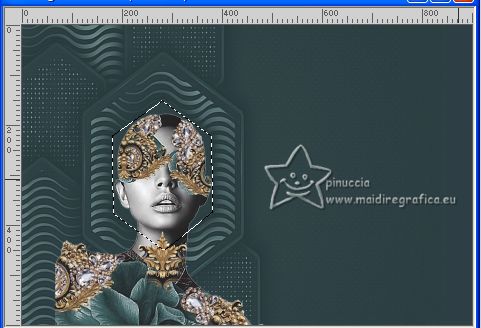
8. Selections>Invert.
Press CANC on the keyboard 
Selections>Select None.
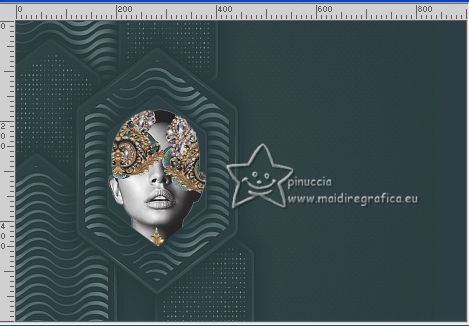
9. Layers>Arrange>Move Down (under the mask's layer).
Effects>3D Effects>Drop Shadow, foreground color #2a3c3f.
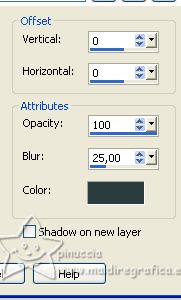
10. Activate your background layer, Raster 1.
Selection Tool 
(no matter the type of selection, because with the custom selection your always get a rectangle)
clic on the Custom Selection 
and set the following settings.
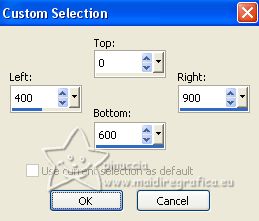
11. Effects>Plugins>Willy - Draw Curtain
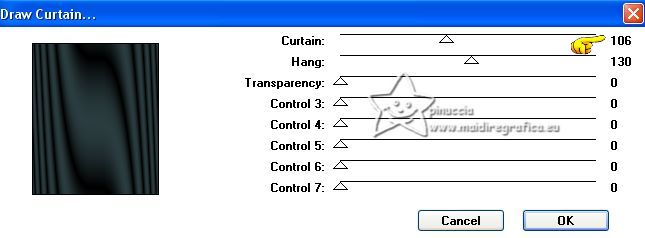
If you use the effect in Unlimited (the result doesn't change) you'll get this
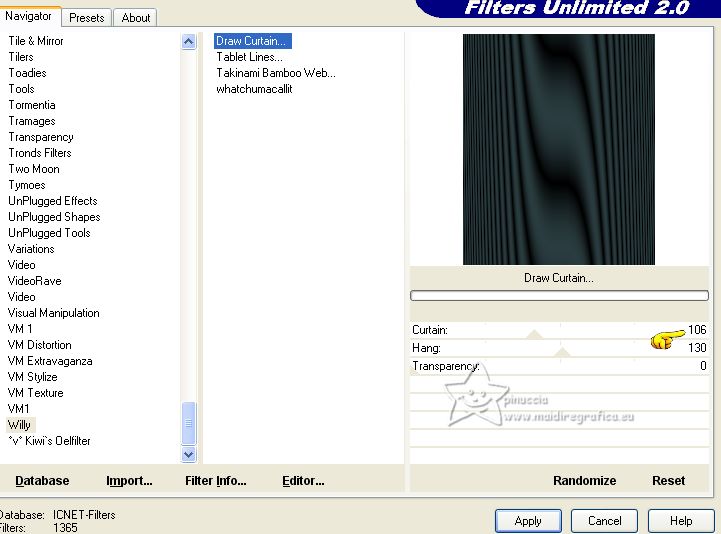
12. Selections>Promote Selection to layer.
Selections>Select None.
13. Activate again your bottom layer, Raster 1.
Selections>Load/Save Selection>Load Selection from Disk.
Look for and load the selection sel.409.1.nines.
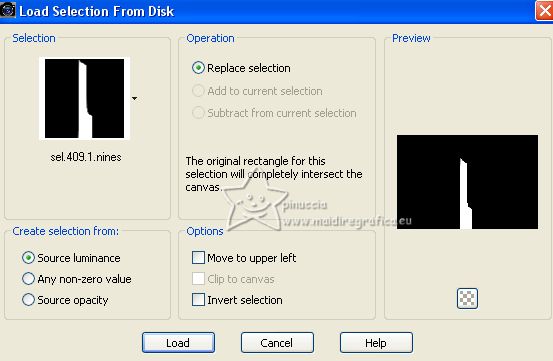 
14. Layers>New Raster Layer.
Flood Fill  the selection with your foreground color #2a3c3f. the selection with your foreground color #2a3c3f.
Selections>Select None.
15. Optional:
Close the layer above to see better.
Activate your Freehand Selection Tool 
and select the indicated lines
 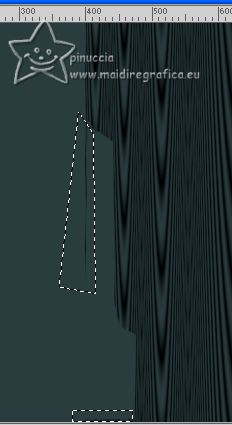
Flood Fill  the selections with your foreground color #2a3c3f. the selections with your foreground color #2a3c3f.
Selections>Select None.
16. Layers>Merge>Merge Down (the new layer and the background layer).
Layers>View>All and stay on the bottom layer.
17. Image>Canvas Size - 900 x 700 pixels.
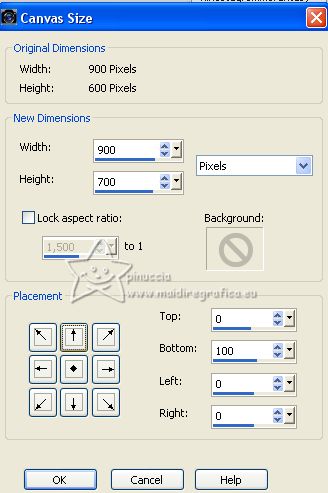
18. Activate the layer above, Promoted Selection.
Effects>Plugins>Mura's Meister - Perspective Tiling.
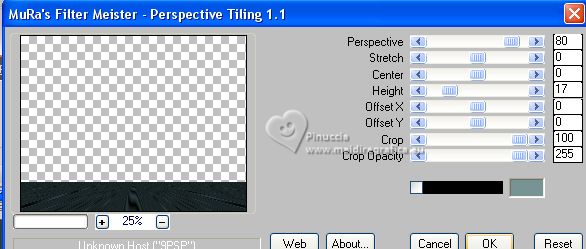
19. Activate your Magic Wand Tool  , tolerance and feather 20, , tolerance and feather 20,

and click in the transparent part to select it.
Click 10 times CANC on the keyboard.
Selections>Select None.
20. Custom Selection 
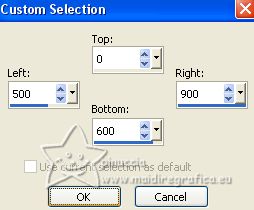
21. Layers>New Raster Layer.
Open the tube Renee-TUBES-Juillet-2022-19 
Edit>Copy.
Go back to your work and go to Edit>Paste into Selection.
Selections>Select None.
22. Activate your top layer.
Activate again the tube Renee-TUBES-JUIN-2022-1
Edit>Copy.
Go back to your work and go to Edit>Paste as new layer.
Image>Resize, 1 time to 80% and 1 time to 90%, resize all layers not checked.
Image>Mirror.
Move  the tube to the right. the tube to the right.
23. Effects>3D Effects>Drop Shadow, background color #779394.
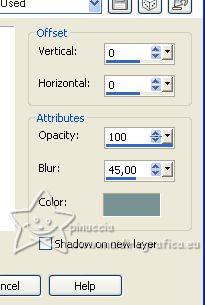
24. Open Adorno_409_nines 
Edit>Copy.
Go back to your work and go to Edit>Paste as new layer.
25. Effect>Image Effects>Offset.
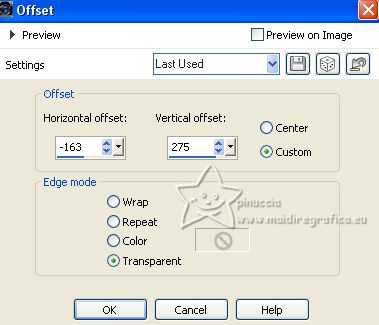
26. Layers>Duplicate.
Image>Flip.
Place  correctly the tube. correctly the tube.

27. Open the text Texto_Femme Fantasy_nines 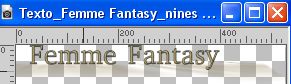
Edit>Copy.
Go back to your work and go to Edit>Paste as new layer.
Move  the text at the bottom left. the text at the bottom left.
28. Layers>Merge>Merge All.
29. Image>Add borders, 2 pixels, symmetric, foreground color #2a3c3f.
Image>Add borders, 5 pixels, symmetric, color #907b4d.
Image>Add borders, 2 pixels, symmetric, foreground color #2a3c3f.
Image>Add borders, 30 pixels, symmetric, color #907b4d.
35. Activate your Magic Wand Tool 
don't forget to set Tolerance and feather 0,
and click in the last border to select it.
36. Effects>Plugins>Alf's Border FX - Border Fade I.
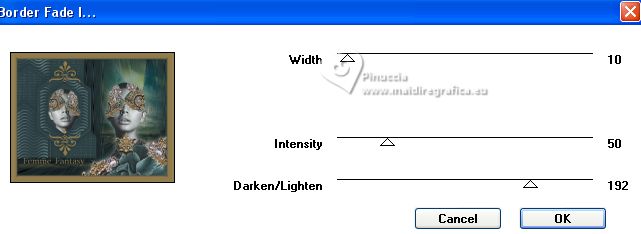
Selections>Select None.
37. Sign your work on a new layer.
Add the author and translator's watermark.
38. Layers>Merge>Merge All and save as jpg.
For the tubes of this version thanks Nicole and Colybrix


If you have problems or doubts, or you find a not worked link, or only for tell me that you enjoyed this tutorial, write to me.
20 May 2023

|


