|
TAG FELIZ 2021



This tutorial was translated with PSPX7 but it can also be made using other versions of PSP.
Since version PSP X4, Image>Mirror was replaced with Image>Flip Horizontal,
and Image>Flip with Image>Flip Vertical, there are some variables.
In versions X5 and X6, the functions have been improved by making available the Objects menu.
In the latest version X7 command Image>Mirror and Image>Flip returned, but with new differences.
See my schedule here
 French translation here French translation here
 Your versions ici Your versions ici
For this tutorial, you will need:
Material here
Tube femme586-coly
Tube_man 1163c554 d/a.
Tube calguisStairecases08022018
Mask_23_G_2019
Año 2021 by nines
(you find here the links to the material authors' sites)
Plugins
consult, if necessary, my filter section here
Filters Unlimited 2.0 here
Alien Skin Eye Candy 5 Impact - Glass, Motion Trail here
AFS IMPORT - sqborder2 here
Simple - Left Right Wrap (bonus) here
Mura's Meister - Perspective Tiling here
AAA Frames - Foto Frame here
Filters AFS IMPORT and Simple can be used alone or imported into Filters Unlimited.
(How do, you see here)
If a plugin supplied appears with this icon  it must necessarily be imported into Unlimited it must necessarily be imported into Unlimited



You can change Blend Modes according to your colors.
Copy the Selections in the Selections Folder.
Open the mask in PSP and minimize it with the rest of the material.
1. Open a new transparent image 950 x 700 pixels.
2. Set your foreground color to #7d2538,
and your background color to white #ffffff.

Flood Fill  the transparent image with your foreground color. the transparent image with your foreground color.
3. Effects>Plugins>Filters Unlimited 2.0 - Paper Textures - Canvas Medium, default settings
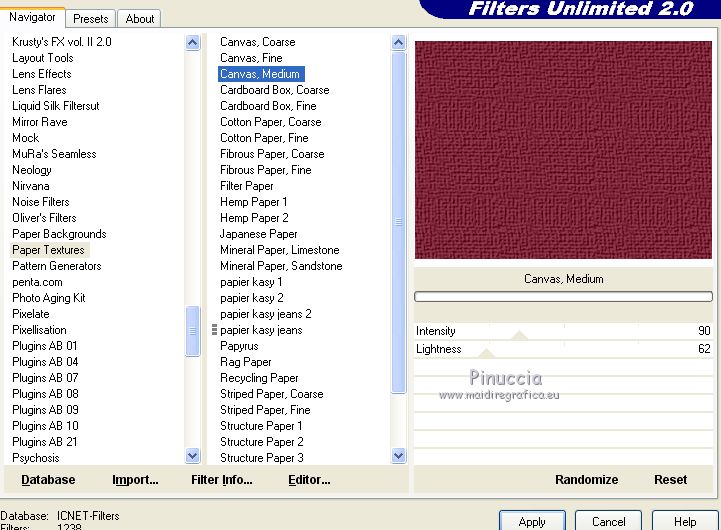
4. Layers>New Raster Layer.
Flood Fill  the layer with your background color #ffffff. the layer with your background color #ffffff.
5. Layers>New Mask layer>From image
Open the menu under the source window and you'll see all the files open.
Select the mask Mask_23_G_2019 .

Layers>Merge>Merge Group.
Adjust>Sharpness>Sharpen More.
6. Activate your bottom layer.
Selections>Load/Save Selection>Load Selection from Disk.
Look for and load the selection sel.88feliz2021.nines.
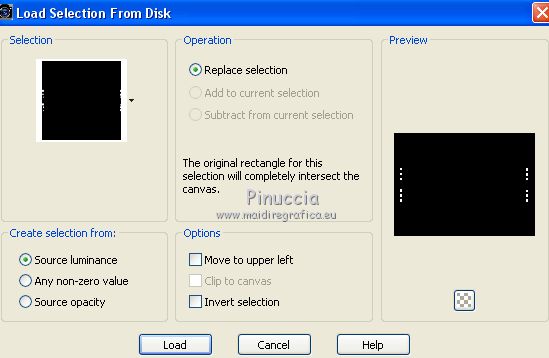
Selections>Promote Selection to Layer.
Layers>Arrange>Bring to Top.
7. Effects>Plugins>Alien Skin Eye Candy 5 Impact - Glass.
Select the preset Clear and ok.

Selections>Select None.
8. Activate the layer of the mask.
Selections>Load/Save Selection>Load Selection from Disk.
Look for and load the selection sel.88feliz2021.1.nines.

Selections>Promote Selection to layer.
Layers>Arrange>Bring to Top
9. Effects>Plugins>Alien Skin Eye Candy 5 Impact - Glass, preset Clear.
Selections>Select None.
10. Activate again your bottom layer.
Selections>Load/Save Selection>Load Selection from Disk.
Look for and load the selection sel.88feliz2021.2.nines.
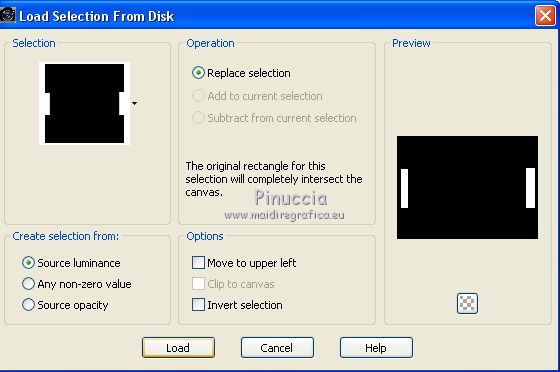
Layers>Promote Selection to Layer.
Layers>Arrange>Bring to Top.
11. Selections>Modify>Contract - 2 pixels.
Press CANC on the keyboard 
Selections>Select None.
12. Effects>3D Effects>Drop Shadow, color #000000.
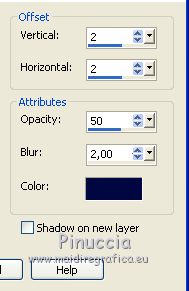
13. Layers>Duplicate.
Effects>Image Effects>Seamless Tiling.
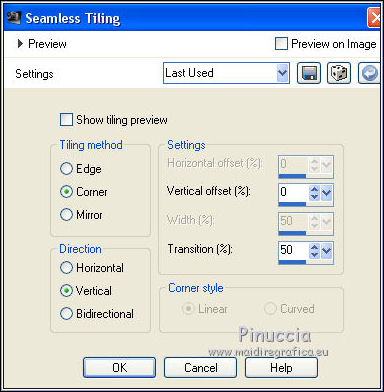
14. Effects>Plugins>Alien Skin Eye Candy 5 Impact - Motion Trail.
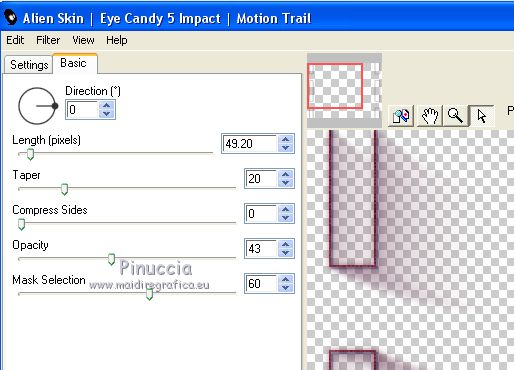
15. Activate again your bottom layer.
Layers>Duplicate.
16. Effects>Plugins>AFS IMPORT - sqborder2.
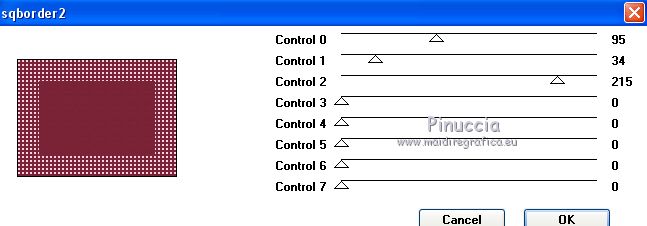
17. Effects>Plugins>Mura's Meister - Perspective Tiling.
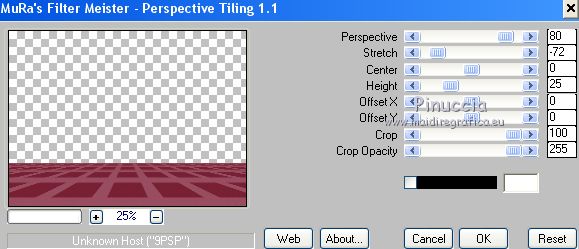
18. Activate your top layer.
Open the tube calguisStairecases08022018 and go to Edit>Copy.
Go back to your work and go to Edit>Paste as new layer.
Image>Resize, to 90%, resize all layers not checked.
19. Open the tube Año 2021 by nines and go to Edit>Copy.
Go back to your work and go to Edit>Paste as new layer.
Place  correctly the tube. correctly the tube.

20. Effects>3D Effects>Drop Shadow, foreground color #7d2538.

21. Open the tube femme586-coly and go to Edit>Copy.
Go back to your work and go to Edit>Paste as new layer.
Image>Resize, 1 time to 80% and 1 time to 90%, resize all layers not checked.
Move  the tube to the right side. the tube to the right side.
22. Effects>3D Effects>Drop Shadow, colore #000000.

23. Open the tube tube_man 1163c554 d/a and go to Edit>Copy.
Go back to your work and go to Edit>Paste as new layer.
Move  the tube to the left side. the tube to the left side.
Effects>3D Effects>Drop shadow, same settings.
24. Layers>Merge>Merge All.
25. Image>Add borders, 2 pixels, symmetric, foreground color #7d2538.
Image>Add borders, 30 pixels, symmetric, color #ffffff.
Activate your Magic Wand Tool 
and click on the white border to select it.
26. Effets>Modules Externes>Filters Unlimited 2.0 - Simple - Left Right Wrap.
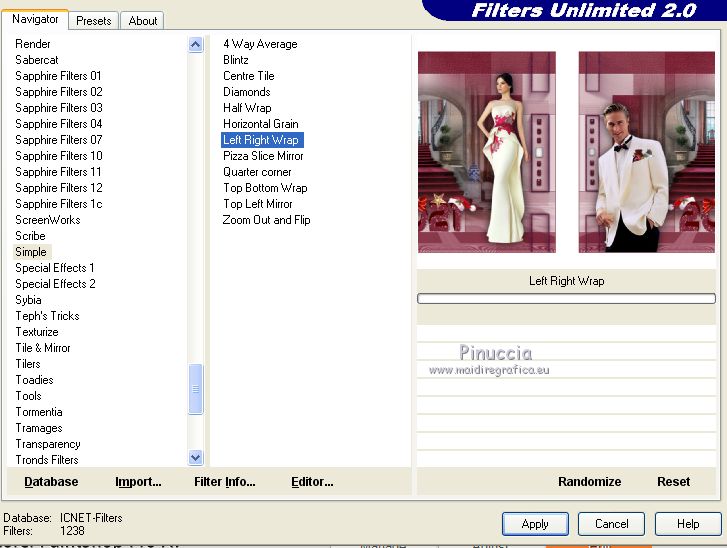
27. Adjust>Blur>Motion Blur.
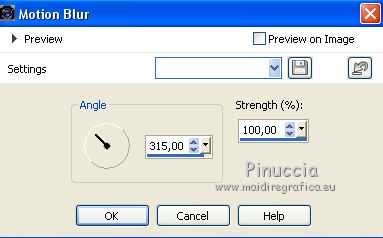
28. Selections>Invert.
29. Effects>3D Effects>Drop shadow, color #000000.

Selections>Select None.
30. Effects>Plugins>AAA Frames - Foto Frame.
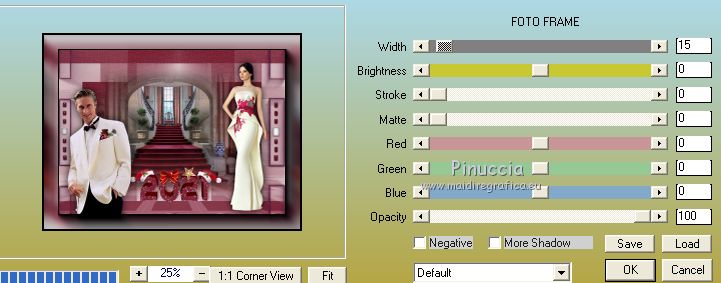
31. Sign your work on a new layer.
Layers>Merge>Merge All and save as jpg.
Version with tubes by Gabry

 Your versions here Your versions here

If you have problems or doubts, or you find a not worked link, or only for tell me that you enjoyed this tutorial, write to me.
27 November 2020
|


