|
TAG FANTASIA




This tutorial was translated with PSPX7 but it can also be made using other versions of PSP.
Since version PSP X4, Image>Mirror was replaced with Image>Flip Horizontal,
and Image>Flip with Image>Flip Vertical, there are some variables.
In versions X5 and X6, the functions have been improved by making available the Objects menu.
In the latest version X7 command Image>Mirror and Image>Flip returned, but with new differences.
See my schedule here
 French translation here French translation here
 Your versions ici Your versions ici
For this tutorial, you will need:
Material
here
Tube LD-Fantasy-080 by Lana
Misted Paysages_0311_lisat
Tube fantasy_toons_0346_lisat
Tube fantasy_toons_0278_lisat
slattubes34-kris
Narah_mask_0677
(you find here the links to the material authors' sites)
Plugins
consult, if necessary, my filter section here
Filters Unlimited 2.0 here
&<Bkg Kaleidoscope - Kaleidoscope 1 (à importer dans unlimited) here
FM Tile Tools - Saturation Emboss here
Alien Skin Eye Candy 5 Impact - Extrude Perspective Shadow here
Tramages - Pool Shadow here
AAA Frames - Foto Frame here
Mura's Meister - Perspective Tiling here
Filters Willy and Tramages can be used alone or imported into Filters Unlimited.
(How do, you see here)
If a plugin supplied appears with this icon  it must necessarily be imported into Unlimited it must necessarily be imported into Unlimited

You can change Blend Modes according to your colors.
In the newest versions of PSP, you don't find the foreground/background gradient (Corel_06_029).
You can use the gradients of the older versions.
The Gradient of CorelX here
Ouvrir le masque dans PSP et le minimiser avec le reste du matériel.
1. Open a new transparent image 900 x 600 pixels.
2. Set your foreground color to #3f9a90,
and your background color to #1d5648.

Set your foreground color to a Foreground/Background Gradient, style Linear.
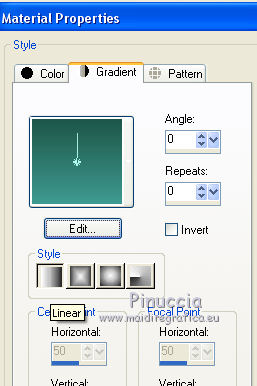
Flood Fill  the transparent image with your Gradient. the transparent image with your Gradient.
3. Effects>Texture Effects>Weave
Weave color: background color #1d5648,
Gap color: foreground color #3f9a90.

4. Layers>Duplicate.
Effects>Plugins>AAA Frames - Foto Frame.

5. Effects>Plugins>Mura's Meister - Perspective Tiling.

6. Open the tube paysages_0311_lisat, erase the watermark and go to Edit>Copy.
Go back to your work and go to Edit>Paste as new layer.
Image>Resize, 2 times to 80%, resize all layers not checked.
7. Effects>Image Effects>Offset.

8. Open the tube slattubes34-kris.
Work on this tube.
Selections>Select All.
Selections>Float.
Layers>New Raster Layer.
Flood Fill  the layer with your Gradient. the layer with your Gradient.
Edit>Paste into Selection (your landscape is always in memory).
Selections>Select None.
Delete the bottom black layer.
Go on the top layer.
10. Effects>Plugins>Alien Skin Eye Candy 5 Impact - Extrude
background color #1d5648

11. Effects>Plugins>FM Tile Tools - Saturation Emboss, default settings.

12. Effects>3D Effects>Drop Shadow, color #000000.

13. Edit>Copy.
Go back to your work and go to Edit>Paste as new layer.
Don't move it; it is in its place.

if you want to get the same result of Nines

here below the steps;
after the Offset Effect of step 7, you should have this

Open the tube slattubes34-kris and go to Edit>Copy.
Go back to your work and go to Edit>Paste as new layer.
Selections>Select All.
Selections>Float.
Selections>Defloat.
Layers>New Raster Layer.
Flood Fill  the layer with your gradient. the layer with your gradient.
Delete the black layer and activate the landscape layer.

Layers>Promote Selection to Layer.
Layers>Arrange>Bring to Top.
Layers>Merge>Merge Down.
Selections>Select None.
Effects>Plugins>Alien Skin Eye Candy 5 Impact - Extrude, as above.
Effects>Plugins>FM Tile Tools - Saturation Emboss, default settings.
Effects>3D Effects>Drop Shadow, as above.
Result

13. Open the tube LD-Fantasy-080, erase the watermark and go to Edit>Copy.
Go back to your work and go to Edit>Paste as new layer.
Place  correctly the tube in the center. correctly the tube in the center.
 
14. Effects>Plugins>Alien Skin Eye Candy 5 Impact - Perspective Shadow.

you can adapt the shadow to your liking, using the nodes of your Tool
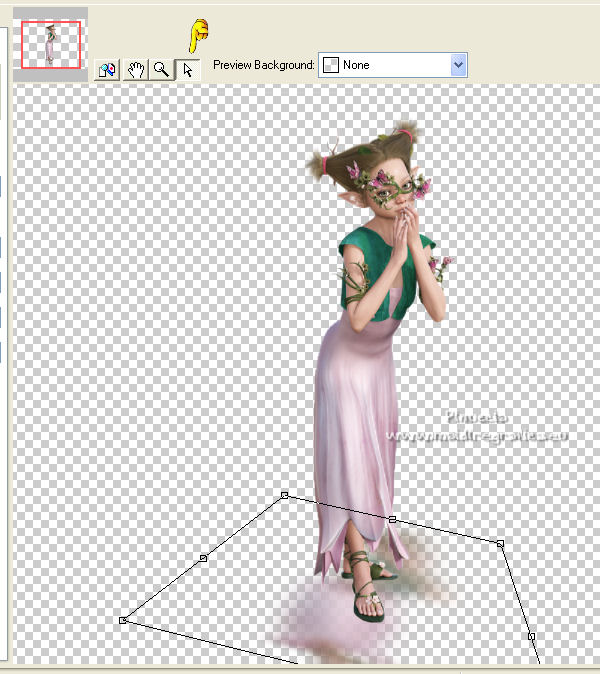
15. Effects>3D Effects>Drop Shadow, color #000000.

16. Open the tube fantasy_toons_0346_lisat, erase the watermark and go to Edit>Copy.
Go back to your work and go to Edit>Paste as new layer.
Image>Resize, 2 times to 50%, resize all layers not checked.
Move  the tube at the bottom right. the tube at the bottom right.
Effects>3D Effects>Drop Shadow, same settings.

17. Open the tube fantasy_toons_0278_lisat, erase the watermark and go to Edit>Copy.
Go back to your work and go to Edit>Paste as new layer.
Image>Resize, 2 times to 50%, resize all layers not checked.
Move  the tube at the bottom left. the tube at the bottom left.
Effects>3D Effects>Drop Shadow, same settings.
18. Activate your bottom layer, Raster 1.
Layers>New Raster Layer.
Set your foreground color to #ffffff.
Flood Fill  the layer with color #ffffff. the layer with color #ffffff.
19. Layers>New Mask layer>From image
Open the menu under the source window and you'll see all the files open.
Select the mask Narah_Masks_0677.

Layers>Merge>Merge Group.
20. Effects>Image Effects>Seamless Tiling, default settings.

21. Change the Blend Mode of this layer to Luminance (legacy)
and reduce the opacity to 80%.
22. Layers>Merge>Merge All.
23. Image>Add borders, 2 pixels, symmetric, background color #1d5648.
Image>Add borders, 2 pixels, symmetric, color #3f9a90.
Image>Add borders, 5 pixels, symmetric, color #703f37.
Image>Add borders, 30 pixels, symmetric, color #d5bac0.
24. Activate your Magic Wand Tool 
and click on the last border to select it.
25. Effects>Plugins>Filters Unlimited 2.0 - &<Bkg Kaleidoscope> - Kaleidoscope 1.

26. Effects>Plugins>Tramages - Pool Shadow, default settings.

27. Effects>3D Effects>Inner Bevel.

Selections>Select None.
28. Image>Add borders, 2 pixels, symmetric, background color #1d5648.
Sign your work and save as jpg.
For the tubes of this version thanks Krys

 Your versions here Your versions here

If you have problems or doubts, or you find a not worked link, or only for tell me that you enjoyed this tutorial, write to me.
19 April 2022

|



