|
TAG FAMILY FUN



This tutorial was translated with PSPX7 but it can also be made using other versions of PSP.
Since version PSP X4, Image>Mirror was replaced with Image>Flip Horizontal,
and Image>Flip with Image>Flip Vertical, there are some variables.
In versions X5 and X6, the functions have been improved by making available the Objects menu.
In the latest version X7 command Image>Mirror and Image>Flip returned, but with new differences.
See my schedule here
 French translation here French translation here
 Your versions ici Your versions ici
For this tutorial, you will need:
Material
here
Tube Criss 793 by Linda Gatita
Tube Cementerio by Luz Cristina
Tube Ket_Puerta_del_mal by Ket
Tubre Criss calabaza16 by Linda Gatita
Tube calguischauvesouris71010 by Guismo
HalloweenWordArt-9-09-LM
(you find here the links to the material authors' sites)
Plugins
consult, if necessary, my filter section here
Filters Unlimited 2.0 here
Tramages - Pool Shadow here
Filters Tramages can be used alone or imported into Filters Unlimited.
(How do, you see here)
If a plugin supplied appears with this icon  it must necessarily be imported into Unlimited it must necessarily be imported into Unlimited

You can change Blend Modes according to your colors.
In the newest versions of PSP, you don't find the foreground/background gradient (Corel_06_029).
You can use the gradients of the older versions.
The Gradient of CorelX here
1. Open a new transparent image 850 x 650 pixels.
2. Set your foreground color to #000000,
and your background color to #690000.
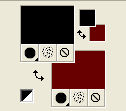
Set your foreground color to a Foreground/Background Gradient, style Sunburst.
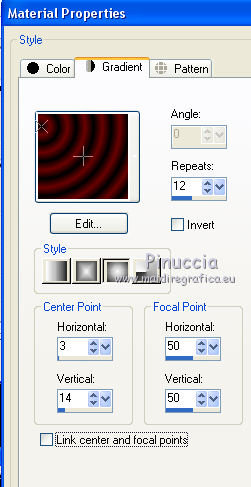
Flood Fill  the transparent image with your Gradient. the transparent image with your Gradient.
3. Activate your Magic Wand Tool 
and click on the black part to select it.
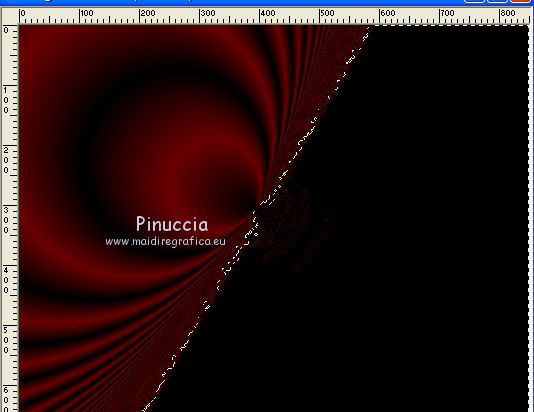
Press CANC on the keyboard.
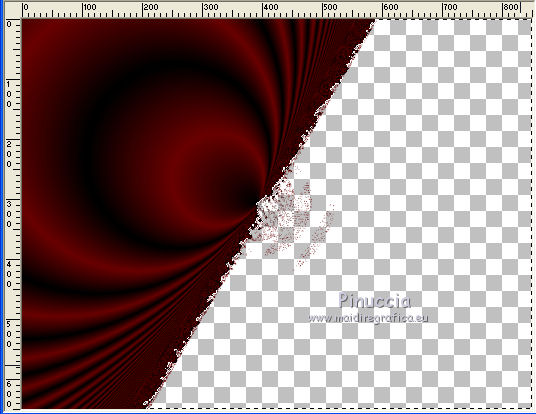
Selections>Select None.
4. Layers>Duplicate.
Image>Mirror.
Image>Flip.
5. Activate your Pick Tool 
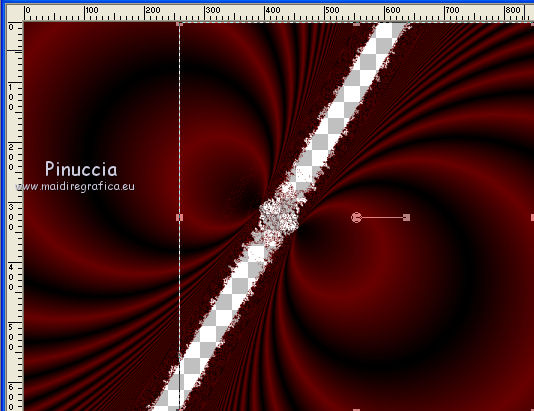
and pull the two layers to merge them.
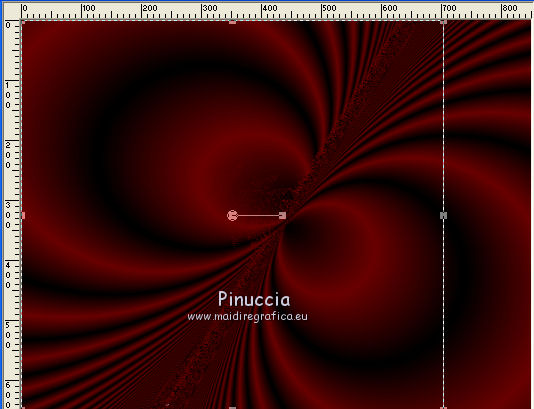
6. Layers>Merge>Merge visible.
7. Open the tube Ket_Puerta_del_mal and go to Edit>Copy.
Go back to your work and go to Edit>Paste as new layer.
Image>Resize, 2 times to 80%, resize all layers not checked.
Move  the tube at the upper left. the tube at the upper left.
7. Open the tube Cementerio 2 de Luz Cristina and go to Edit>Copy.
Go back to your work and go to Edit>Paste as new layer.
Move  the tube at the bottom right. the tube at the bottom right.
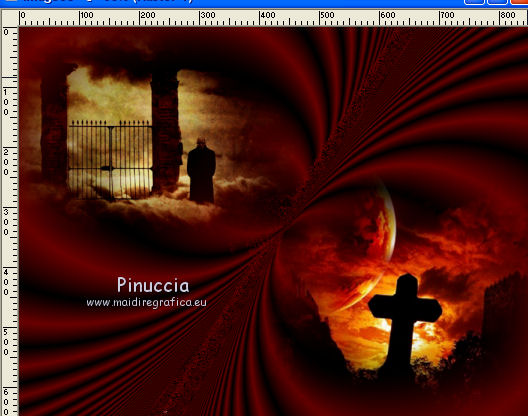
8. Layers>Merge>Merge All.
9. Image>Add borders, 2 pixels, symmetric, color black.
Image>Add borders, 20 pixels, symmetric, color white.
10. Activate your Magic Wand Tool 
and click on the last border to select it.
11. Change the settings of your Gradient, style Linear.
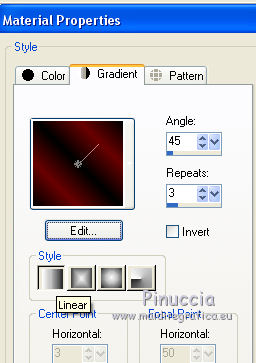
Flood Fill  the selection with your Gradient. the selection with your Gradient.
12. Effects>Plugins>Tramages Pool Shadow.
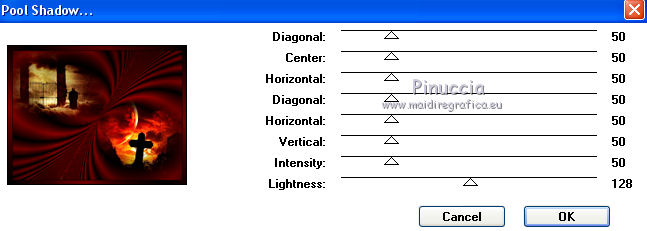
13. Selections>Select None.
14. Image>Add borders, 2 pixels, symmetric, color black.
Image>Add borders, 50 pixels, symmetric, background color #690000.
15. Open the tube Criss-793 and go to Edit>Copy.
Go back to your work and go to Edit>Paste as new layer.
Image>Resize, 2 times to 80%, resize all layers not checked.
Move  the tube down, as below. the tube down, as below.
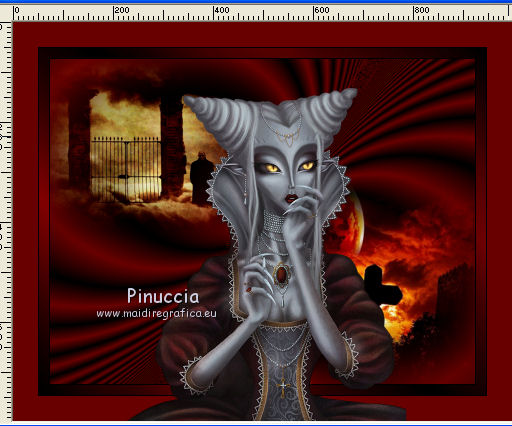
16. Effects>3D Effects>Drop Shadow, color black.

17. Open the tube calguischauvesouris and go to Edit>Copy.
Go back to your work and go to Edit>Paste as new layer.
Image>Resize, to 80%, resize all layers not checked.
Move  the tube at the upper left. the tube at the upper left.
18. Open the tube Criss calabaza16 and go to Edit>Copy.
Go back to your work and go to Edit>Paste as new layer.
Image>Resize, 3 times to 80%, resize all layers not checked.
Move  the tube at the bottom left. the tube at the bottom left.
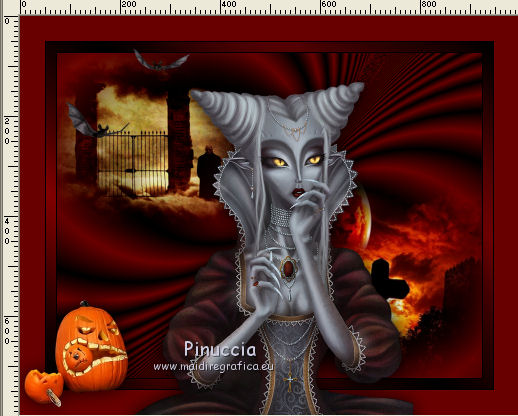
19. Effects>3D £ffects>Drop Shadow, same settings.
20. Open the file texto and go to Edit>Copy.
Go back to your work and go to Edit>Paste as new layer.
Move  the text at the upper right. the text at the upper right.
21. Layers>Merge>Merge All.
22. Sign your work on a new layer.
23. Image>Add borders, 2 pixels, symmetric, color black.
Save as jpg.
 Your versions here Your versions here

If you have problems or doubts, or you find a not worked link, or only for tell me that you enjoyed this tutorial, write to me.
13 June 2021
|


