|
TAG EL CIRCO



This tutorial was translated with PSPX7 but it can also be made using other versions of PSP.
Since version PSP X4, Image>Mirror was replaced with Image>Flip Horizontal,
and Image>Flip with Image>Flip Vertical, there are some variables.
In versions X5 and X6, the functions have been improved by making available the Objects menu.
In the latest version X7 command Image>Mirror and Image>Flip returned, but with new differences.
See my schedule here
 French translation here French translation here
 Your versions ici Your versions ici
For this tutorial, you will need:
Material
here
Tube Lize-AS-02
Renee-TUBES-Juin-2021
Renee-TUBES-Juillet-2021
Renée-TUBES-Mai2021
twilight_housesonacloud_kasiadesigns
Tube IvoChile 359
mascara MSK-MD-076
Adorno_estrellas glass_nines
Adorno381marco_nines
Texture Wood088
(you find here the links to the material authors' sites)
Plugins
consult, if necessary, my filter section here
Filters Unlimited 2.0 here
Tramages - Pool Shadow here
Forrest's Filter - Major Distortion here
Freeware Filters - Flipper here
Mura's Meister - Perspective Tiling here
Filters Tramages, Forrest and Freeware can be used alone or imported into Filters Unlimited.
(How do, you see here)
If a plugin supplied appears with this icon  it must necessarily be imported into Unlimited it must necessarily be imported into Unlimited

You can change Blend Modes according to your colors.
In the newest versions of PSP, you don't find the foreground/background gradient (Corel_06_029).
You can use the gradients of the older versions.
The Gradient of CorelX here
Copy the texture in the Textures Folder.
Open the mask in PSP and minimize it with the rest of the material.
1. Open a new transparent image 1000 x 250 pixels.
2. Selections>Select All.
Selections>Modify>Contract - 70 pixels.
3. Set your foreground color to #ffc903,
and your background color to #01008c.
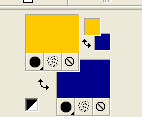
Set your foreground color to a Foreground/Background Gradient, style Sunburst.

Flood Fill  the selection with your gradient. the selection with your gradient.
4. Effects>Plugins>Forrest's Filter - Major Distortion.
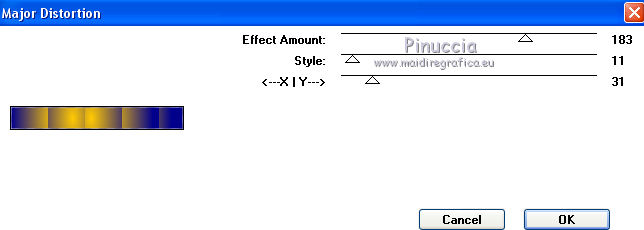
5. Effects>Plugins>Freeware Filter - Flipper.
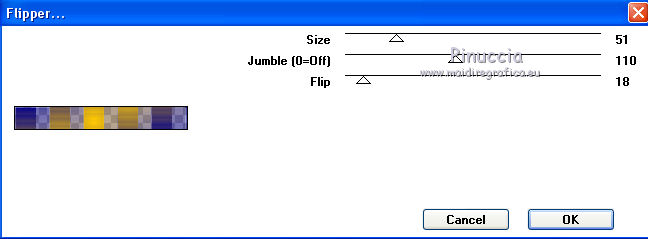
Selections>Select None.
6. Effects>Distortion Effects>Polar Coordinates.

7. Image>Canvas Size - 1000 x 700 pixels.

8. Effects>3D Effects>Drop Shadow, color #000000.

9. Image>Flip.
10. Effects>Image Effects>Offset.

11. Layers>New Raster Layer.
Layers>Arrange>Send to Bottom.
Flood Fill  the layer with your gradient. the layer with your gradient.
12. Effects>Plugins>Forrest's Filter - Major Distortion.
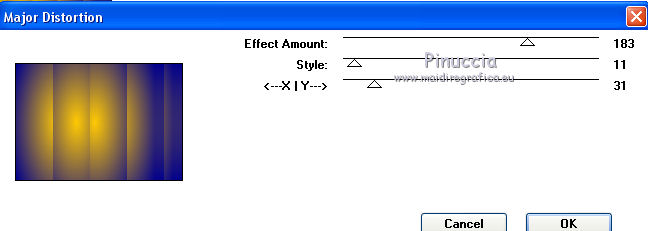
13. Effects>Plugins>Freeware Filter - Flipper.
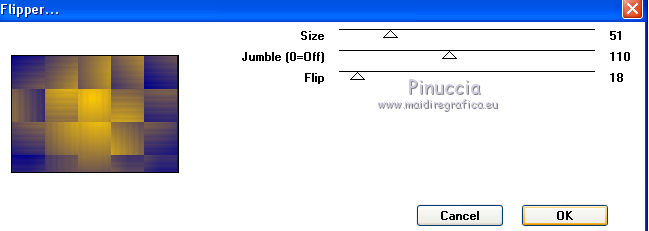
14. Layers>New Raster Layer.
Set your foreground color to Color.
Flood Fill  the layer with your foreground color #ffc903. the layer with your foreground color #ffc903.
15. Layers>New Mask layer>From image
Open the menu under the source window and you'll see all the files open.
Select the mask MSK-MD-076.

Layers>Merge>Merge Group.
16. Layers>Duplicate.
Image>Mirror.
Layers>Merge>Merge Down.
Change the Blend Mode of this layer to Hard light.
17. Effects>Edge Effects>Enhance More.
18. Activate your bottom layer.
Selection Tool 
(no matter the type of selection, because with the custom selection your always get a rectangle)
clic on the Custom Selection 
and set the following settings.

Selections>Promote Selection to Layer.
19. Effects>Texture Effects>Texture - select the texture wood88, color #ffffff.

Selections>Select None.
20. Effects>Plugins>Mura's Meister - Perspective Tiling.
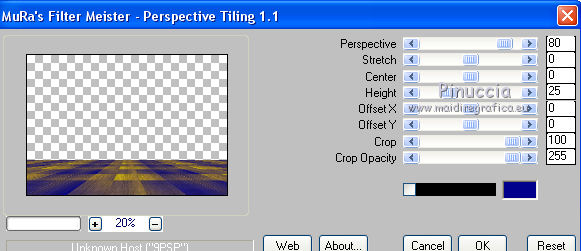
21. Layers>Arrange>Move up (over the mask's layer).
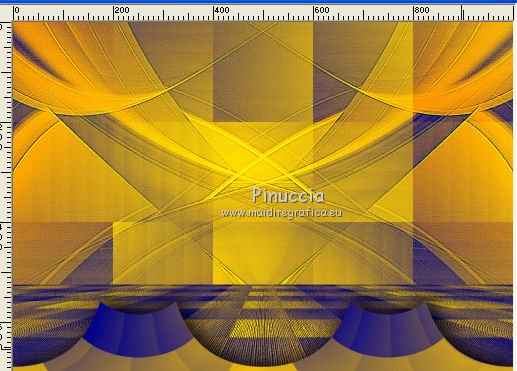
22. Activate your top layer.
Open the tube Adorno_estrellas_glass_nines and go to Edit>Copy.
Go back to your work and go to Edit>Paste as new layer.
Move  the tube at the bottom left. the tube at the bottom left.
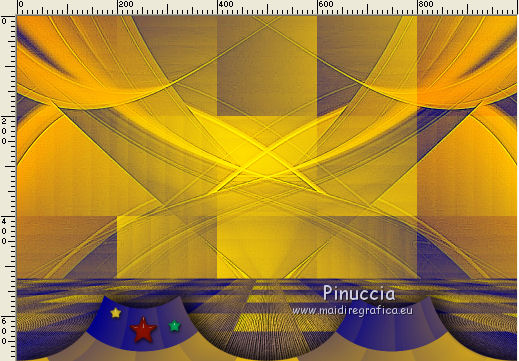
23. Layers>Duplicate.
Image>Mirror.
24. Open the tube IvoChile 359 and go to Edit>Copy.
Go back to your work and go to Edit>Paste as new layer.
Image>Resize, 2 times to 80%, resize all layers not checked.
Move  the tube up to the centre. the tube up to the centre.
25. Effects>3D Effects>Drop Shadow, color #000000.

26. Open the tube Renée-TUBES-Mai2021 and go to Edit>Copy.
Go back to your work and go to Edit>Paste as new layer.
Image>Resize, 1 time to 50% and 1 time to 80%, resize all layers not checked.
Move  the tube at the bottom left. the tube at the bottom left.
Effects>3D Effects>Drop Shadow, same settings.
27. Open the tube twilight_housesonacloud_kasiadesigns and go to Edit>Copy.
Go back to your work and go to Edit>Paste as new layer.
Move  the tube to the right side. the tube to the right side.
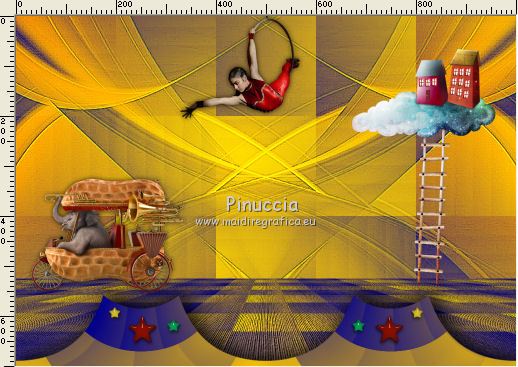
Effects>3D Effects>Drop Shadow, same settings.
28. Open the tube Renee-TUBES-Juillet-2021 and go to Edit>Copy.
Go back to your work and go to Edit>Paste as new layer.
Image>Resize, 2 times to 50%, resize all layers not checked.
Place  the tube on the clouds. the tube on the clouds.
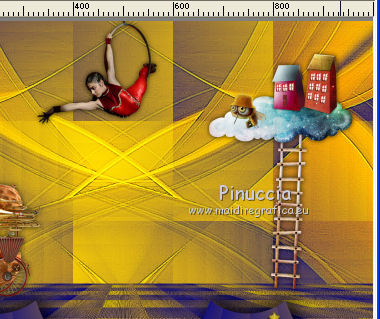
29. Open the tube Renee-TUBES-Juin-2021 and go to Edit>Copy.
Go back to your work and go to Edit>Paste as new layer.
Image>Resize, à 50%, resize all layers not checked.
Image>Mirror.
Move  the tube at the bottom right. the tube at the bottom right.
Effects>3D Effects>Drop Shadow, same settings.
30. Open the tube Lize-AS-02 and go to Edit>Copy.
Go back to your work and go to Edit>Paste as new layer.
Image>Resize, 2 times to 80%, resize all layers not checked.
Place  the tube in the bottom center. the tube in the bottom center.
Effects>3D Effects>Drop Shadow, same settings.
31. Layers>Merge>Merge All.
32. Image>Add borders, 2 pixels, symmetric, color #01008c.
Image>Add borders, 5 pixels, symmetric, color #970005.
Image>Add borders, 30 pixels, symmetric, color #ffd40.
33. Activate your Magic Wand Tool 
and click in the last border to select it.
34. Effects>Plugins>Tramages - Pool Shadow.
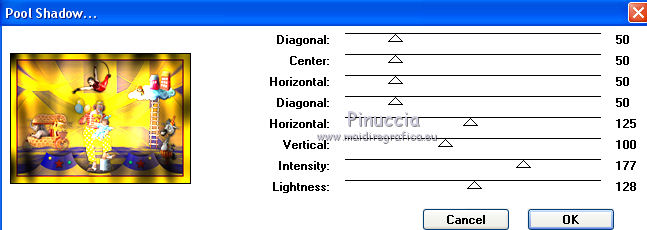
Selections>Select None.
36. Open the tube Adorno381marco_nines and go to Edit>Copy.
Go back to your work and go to Edit>Paste as new layer.
37. Layers>Merge>Merge All.
Image>Add borders, 2 pixels, symmetric, color #01008c.
38. Sign your work and save as jpg.
Version with tubes by Tatie and Lize

 Your versions here Your versions here

If you have problems or doubts, or you find a not worked link, or only for tell me that you enjoyed this tutorial, write to me.
3 August 2021
|


