|
TAG DANISHA



This tutorial was translated with PSPX7 but it can also be made using other versions of PSP.
Since version PSP X4, Image>Mirror was replaced with Image>Flip Horizontal,
and Image>Flip with Image>Flip Vertical, there are some variables.
In versions X5 and X6, the functions have been improved by making available the Objects menu.
In the latest version X7 command Image>Mirror and Image>Flip returned, but with new differences.
See my schedule here
 French translation here French translation here
 Your versions ici Your versions ici
For this tutorial, you will need:
Material
here
Tube danfemme429 by DANISHACREATIONS
Adorno_danisha_nines
NarahsMask_1568
Marge_TopFade
(you find here the links to the material authors' sites)
Plugins
consult, if necessary, my filter section here
Filters Unlimited 2.0 here
AP01 [Innovations] - Distort-WavyCity here
Mura's Meister - Pole Transform here
Mura's Meister - Perspective Tiling here
Simple - Half Wrap here
Sandflower Special - Color Flourish (to import in Unlimited) here
Filters Simple can be used alone or imported into Filters Unlimited.
(How do, you see here)
If a plugin supplied appears with this icon  it must necessarily be imported into Unlimited it must necessarily be imported into Unlimited

You can change Blend Modes according to your colors.
In the newest versions of PSP, you don't find the foreground/background gradient (Corel_06_029).
You can use the gradients of the older versions.
The Gradient of CorelX here
Copy the preset in the Presets Folder.
Open the masks in PSP et les minimiser avec le reste du matériel.
1. Open a new transparent image 900 x 600 pixels.
2. Set your foreground color to #ffffff,
and your background color to #000000.
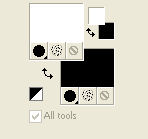
Set your foreground color to a Foreground/Background Gradient, style Sunburst.
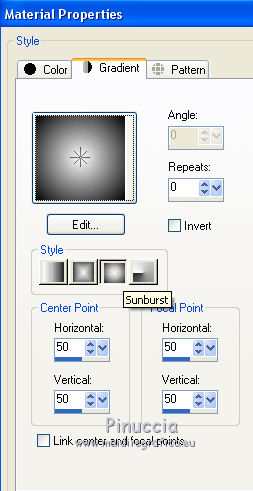
Flood Fill  the transparent image with your Gradient. the transparent image with your Gradient.
3. Effects>Plugins>AP 01 [Innovations] - Distort-WavyCity
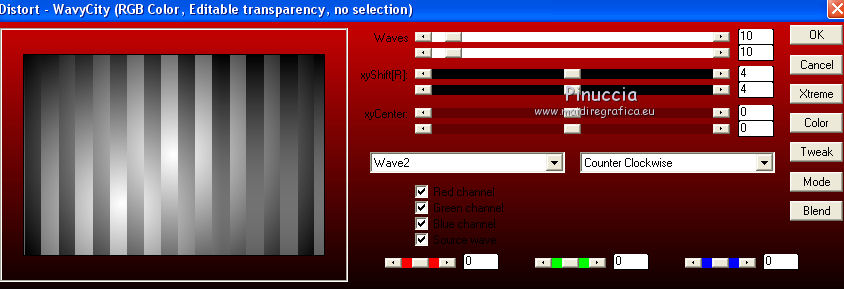
4. Layers>Duplicate.
5. Effects>Plugins>Mura's Meister - Pole Transform.
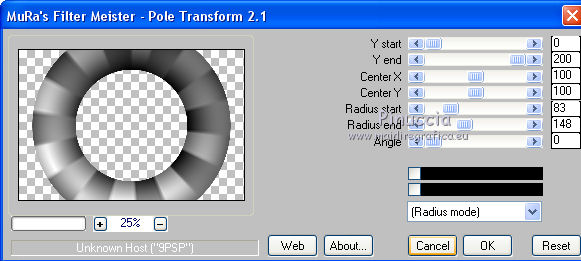
6. Effects>Plugins>Filters Unlimited 2.0 - Simple - Half Wrap
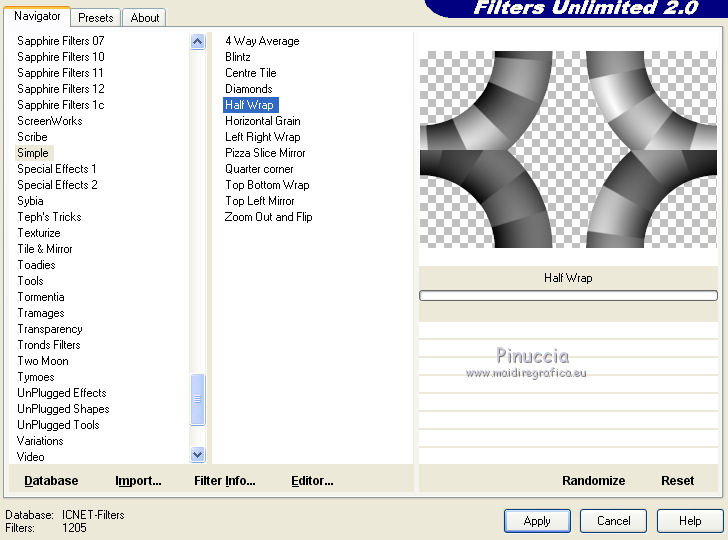
7. Effects>Reflection Effects>Feedback.
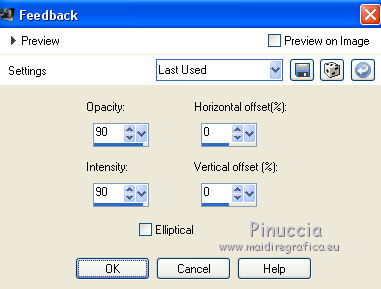
8. Effects>3D Effects>Drop Shadow, color #000000.
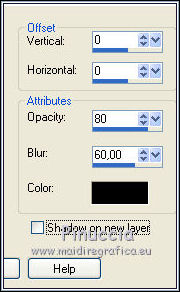
9. Activate your background layer, Raster 1.
Adjust>Blur>Radial Blur.
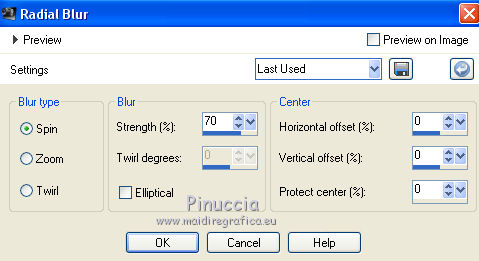
10. Effects>User Defined Filter - select the preset Emboss 3 and ok.

11. Image>Canvas Size - 900 x 700 pixels.
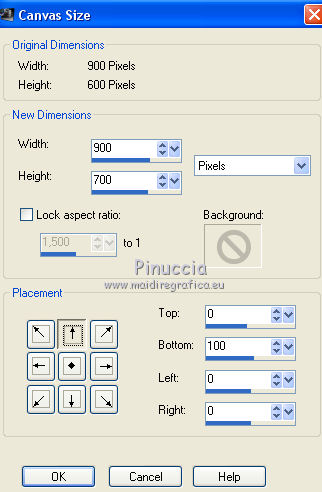
12. activate the top layer.
Layers>Duplicate, and close the layer for a moment.
Activate the layer below.
13. Layers>New Mask layer>From image
Open the menu under the source window and you'll see all the files open.
Select the mask Marge_TopFade.
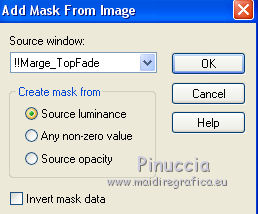
Layers>Merge>Merge Group.
Change the Blend Mode of this layer to Hard Light.
14. Open and activate the layer above of the copy.
Effects>Image Effects>Seamless Tiling.

15. Effects>Plugins>Mura's Meister - Perspective Tiling.
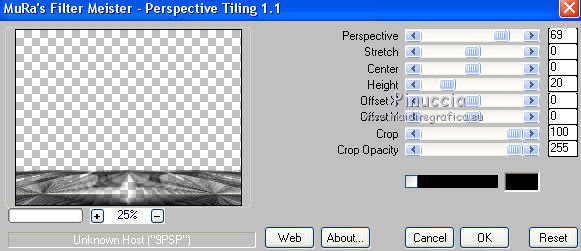
Change the Blend Mode of this layer to Multiply.
(don't worry if you don't see the difference)
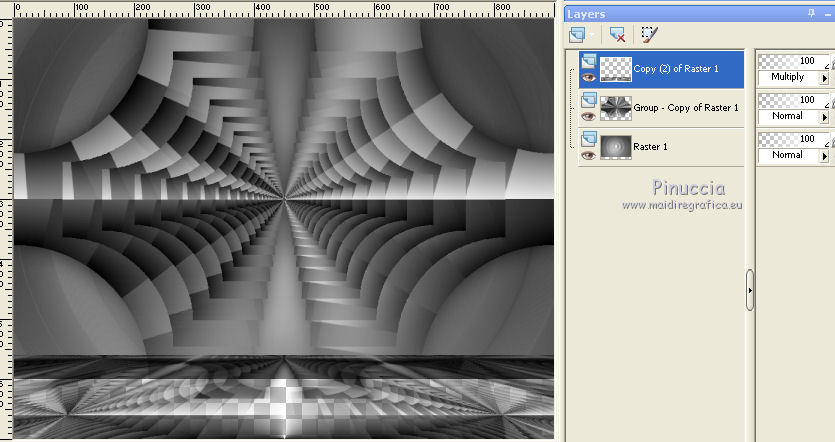
16. Layers>New Raster Layer.
Layers>Arrange>Send to Bottom.
Flood Fill  the layer with your background color #000000. the layer with your background color #000000.
17. Effects>Plugins>Filters Unlimited 2.0 - Sunflower special "v" - Color Flourish.
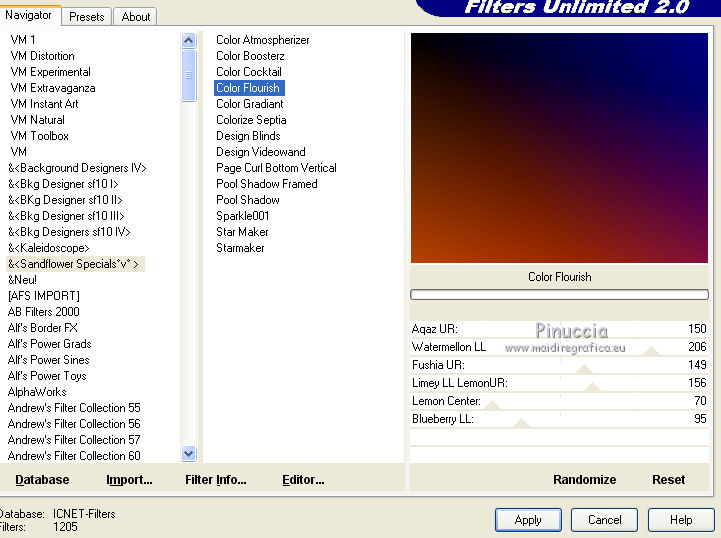
18. Change the Blend Mode of the layer above, Raster 1, to Luminance (legacy)
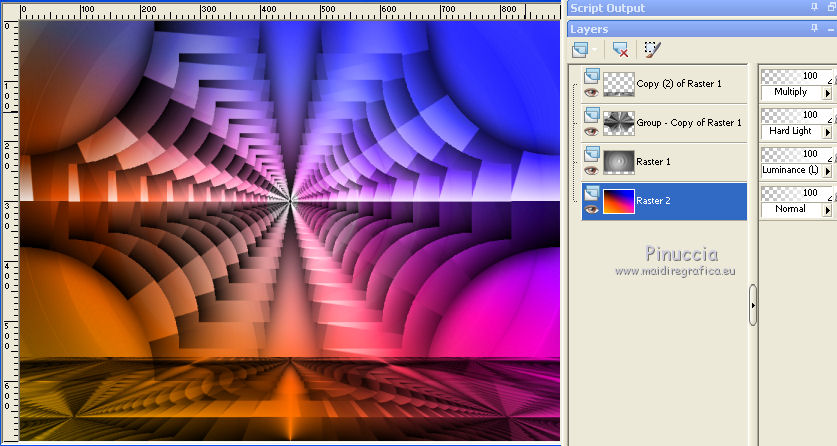
19. Layers>Merge>Merge visible.
20. Effects>Plugins>AAA Frame - Foto Frame - 2 times.
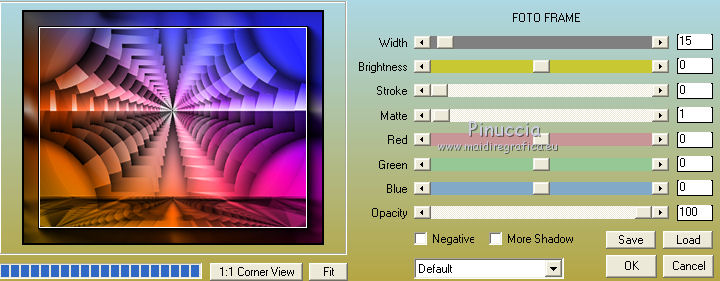
21. Set your foreground color to Color.
Layers>New Raster Layer.
Flood Fill  the layer with your foreground color #ffffff. the layer with your foreground color #ffffff.
22. Layers>New Mask layer>From image
Open the menu under the source window and you'll see all the files open.
Select the mask NarahsMasks_1568.
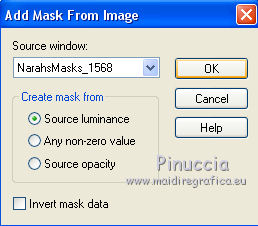
Layers>Merge>Merge Group.
23. Layers>Duplicate.
Effects>Image Effects>Seamless Tiling, default settings.

24. Open the tube danfemme429 by danishacreations, erase the watermark and go to Edit>Copy.
Go back to your work and go to Edit>Paste as new layer.
Image>Resize, to 80%, resize all layers not checked.
Placer  rightly the tube. rightly the tube.
25. Effects>3D Effects>Drop Shadow, color #000000.
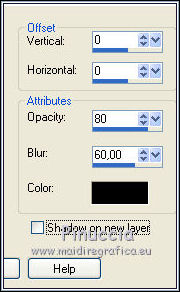
26. Layers>Merge>Merge All.
27. Imagee>Add borders, 2 pixels, symmetric, couleur #000000.
28. Edit>Copy.
29. Image>Add borders, 40 pixels, symmetric, color #ffffff.
Activate your Magic Wand Tool 
and click in the border to select it.
30. Edit>Paste into selection.
31. Adjust>Blur>Gaussian Blur - radius 30

Selections>Select None.
32. Open the tube Adorno_danisha_nines and go to Edit>Copy.
Go back to your work and go to Edit>Paste as new layer.
Move  the tube at the upper left. the tube at the upper left.
33. Layers>Duplicate.
Image>Mirror.
Image>Flip.
34. Layers>Merge>Merge All.
35. Image>Add borders, 2 pixels, symmetric, color #000000.
36. Sign your work and save as jpg.
Version with tubes by
Lexa

Lana

 Your versions here Your versions here

If you have problems or doubts, or you find a not worked link, or only for tell me that you enjoyed this tutorial, write to me.
15 Septembre 2020
|


