|
TAG CUTE PASCUA



This tutorial was translated with PSPX7 but it can also be made using other versions of PSP.
Since version PSP X4, Image>Mirror was replaced with Image>Flip Horizontal,
and Image>Flip with Image>Flip Vertical, there are some variables.
In versions X5 and X6, the functions have been improved by making available the Objects menu.
In the latest version X7 command Image>Mirror and Image>Flip returned, but with new differences.
See my schedule here
 French translation here French translation here
 Your versions ici Your versions ici
For this tutorial, you will need:

Tube 7 by Cloclo
LD-easter rabbits
Tube fantasy_toons_0342 by Lisat
Misted paysages_0347_lisat
Tube www.tvn.hu_f24cfedc
Texto_Cute_Pascua_nines
(you find here the links to the material authors' sites)

consult, if necessary, my filter section here
Filters Unlimited 2.0 here
Scribe - Doughnutz here
Xero - Fritillary here
Alien Skin Eye Candy 5 Impact - Glass here
Mura's Meister - Perspective Tiling here
Filters Scribe can be used alone or imported into Filters Unlimited.
(How do, you see here)
If a plugin supplied appears with this icon  it must necessarily be imported into Unlimited it must necessarily be imported into Unlimited

You can change Blend Modes according to your colors.
In the newest versions of PSP, you don't find the foreground/background gradient (Corel_06_029).
You can use the gradients of the older versions.
The Gradient of CorelX here

Copy the preset Emboss 3 in the Presets Folder.
1. Open a new transparent image 900 x 600 pixels.
2. Set your foreground color to #728c8b,
and your background color to #dac6a3.
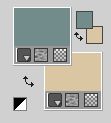
Set your foreground color to a Foreground/Background Gradient, style Rectangular.

Flood Fill  the transparent image with your Gradient. the transparent image with your Gradient.
3. Adjust>Add/Remove Noise>Add Noise.

4. Layers>Duplicate.
Effects>Plugins>Scribe - Doughnutz, default settings.
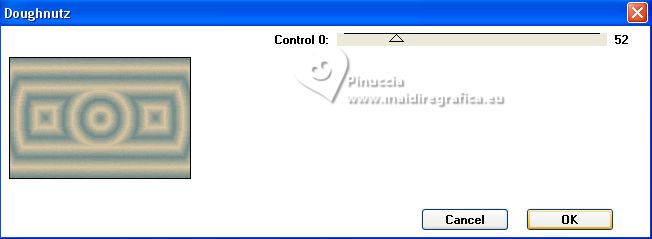
5. Effects>Plugins>Mura's Meister - Perspective Tiling.
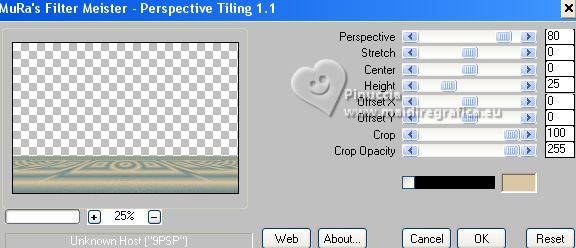
6. Effects>User Defined Filter - select the preset Emboss 3 and ok.

7. Activate your Magic Wand Tool  , tolerance and feather 20 , tolerance and feather 20

Click on the transparent part to select it.
Press 3 times CANC on the keyboard 
Selections>Select None.
8. Effects>3D Effects>Drop Shadow, color #000000.
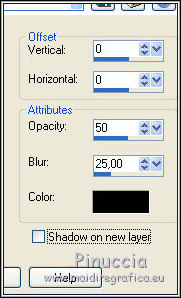
9. Layers>Duplicate.
Image>Flip.
10. Effects>Distortion Effects>Wave.

Effects>Edge Effects>Enhance More.
11. Effects>3D Effects>Drop Shadow, color #000000.
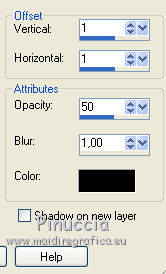
Edit>Repeat Drop Shadow.
12. Layers>Arrange>Move Down.
Activate your bottom layer, Raster 1.
13. Selection Tool 
(no matter the type of selection, because with the custom selection your always get a rectangle)
clic on the Custom Selection 
and set the following settings.

Selections>Promote Selection to Layer.
Layers>Arrange>Bring to Top.
Keep selected.
14. Layers>New Raster Layer.
Open the tube paysages_0347_lisat 
Erase the watermark and go to Edit>Copy.
Go back to your work and go to Edit>Paste into Selection.
15. Effects>Plugins>Xero - Fritillary.
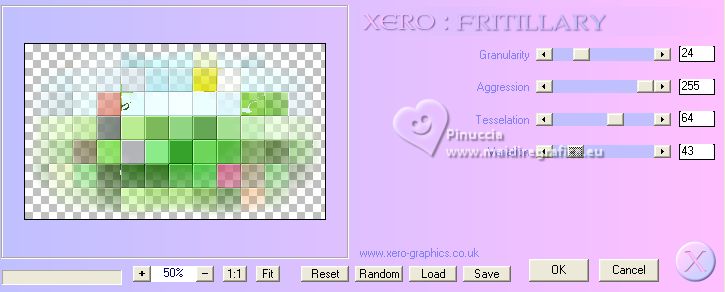
Keep selected.
16. Layers>New Raster Layer.
Edit>Paste into Selection (the tube paysages_0347_lisat is still in memory).
Change the Blend Mode of this layer to Multiply.

Layers>Merge>Merge Down - 2 times.
17. Selections>Modify>Select Selection Borders.

18. Layers>New Raster Layer.
Flood Fill  the layer with your background color #dac6a3. the layer with your background color #dac6a3.
Selections>Select None.
19. Effects>3D Effects>Drop Shadow, color #000000.
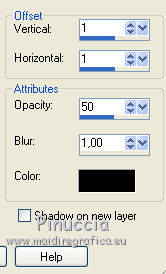
20. Layers>Duplicate.
Effects>Geometric Effects>Skew.

21. Layers>Duplicate.
Image>Mirror.
Layers>Merge>Merge Down.
22. Effects>3D Effects>Drop Shadow, same settings.
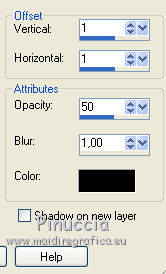
23. Effects>Image Effects>Seamless Tiling.

Layers>Arrange>Move Down - 3 times (under the Mura's layer)

24. Activate your top layer.
Open the tube LD-easter rabbits 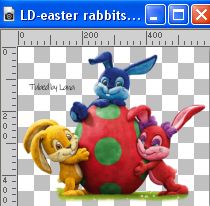
Erase the watermark and go to Edit>Copy.
Go back to your work and go to Edit>Paste as new layer.
Image>Resize, 2 times to 70% and 1 time to 80%, resize all layers not checked.
Move  the tube in the frame in the center. the tube in the frame in the center.

25. Open the tube by Cloclo 7 
Erase the watermark and go to Edit>Copy.
Go back to your work and go to Edit>Paste as new layer.
Image>Resize, to 80%, resize all layers not checked.
Move  the tube at the bottom left. the tube at the bottom left.

26. Effects>3D Effects>Drop shadow, color #000000.
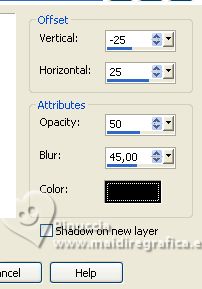
27. Open the tube fantasy_toons_0342 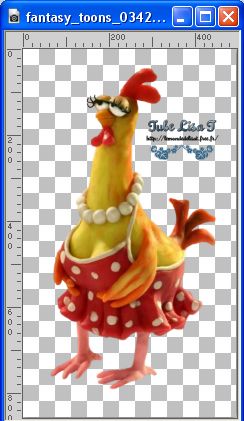
Erase the watermark and go to Edit>Copy.
Go back to your work and go to Edit>Paste as new layer.
Image>Resize, to 50%, resize all layers not checked.
Adjust>Sharpness>Sharpen More.
Move  the tube to the right. the tube to the right.

28. Effects>3D Effects>Drop Shadow, same settings.
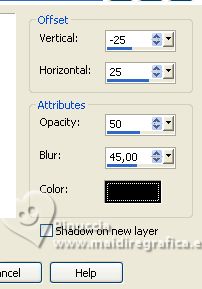
29. Adjust>Brightness and Contrast>Clarify
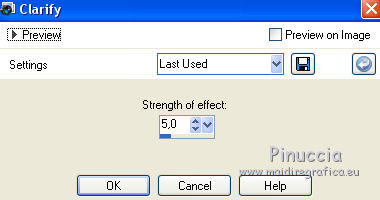
you don't find this effects in newer versions of PSP.
You can use: Adjust>Brightness and contrast>Fill Light/Clarity, settings at your choice
30. Open the tube www.tvn.hu_f24cf 
Edit>Copy.
Go back to your work and go to Edit>Paste as new layer.
Move  the tube at the bottom right. the tube at the bottom right.

Adjust>Sharpness>Sharpen More.
31. Effects>3D Effects>Drop Shadow, color #000000.

32. Open Texto_Cute_Pascua_nines 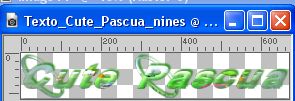
Edit>Copy.
Go back to your work and go to Edit>Paste as new layer.
Move  the text up. the text up.
33. Sign your work on a new layer.
Add, if you want, the author and translator's watermarks.
34. Layers>Merge>Merge All.
35. Image>Add borders, 2 pixels, symmetric, foreground color #728c8b.
Image>Add borders, 5 pixels, symmetric, background color #dac6a3.
36. Edit>Copy.
37. Image>Add borders, 40 pixels, symmetric, color #ffffff.
Activate your Magic Wand Tool  tolerance and feather 0, tolerance and feather 0,
and click in the white border to select it.
Edit>Paste into Selection.
38. Adjust>Blur>Gaussian Blur - radius 15.

39. Selections>Invert.
Effects>3D Effects>Drop Shadow, color #000000.
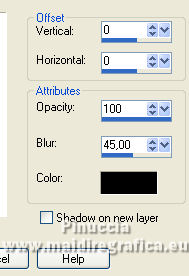
40. Selections>Invert.
Effects>Plugins>Alien Skin Eye Candy 5 Impact - Glass.
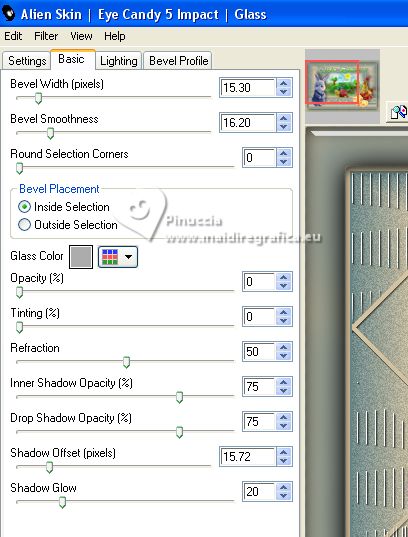
Selections>Select None.
41. Save as jpg.
For the tubes of this version thanks Krys


If you have problems or doubts, or you find a not worked link, or only for tell me that you enjoyed this tutorial, write to me.
24 March 2023

|


