|
TAG CASCATE



This tutorial was translated with PSPX7 but it can also be made using other versions of PSP.
Since version PSP X4, Image>Mirror was replaced with Image>Flip Horizontal,
and Image>Flip with Image>Flip Vertical, there are some variables.
In versions X5 and X6, the functions have been improved by making available the Objects menu.
In the latest version X7 command Image>Mirror and Image>Flip returned, but with new differences.
See my schedule here
 French translation here French translation here
 Your versions ici Your versions ici
For this tutorial, you will need:

Tube 7039-Luz Cristina
Tube Tocha24185
Misted Cascate_by Clo
Tube V-MaidenhairFern
masquet_pou_defit_guismo
jilmask210
Texto-Cascate-nines
(you find here the links to the material authors' sites)

consult, if necessary, my filter section here
Filters Unlimited 2.0 here
FM Tile Tools - Saturation Emboss here
Alien Skin Eye Candy 5 Impact - Perspective Shadow here
Mura's Meister - Perspective Tiling here
AAA Frames - Foto Frame here

You can change Blend Modes according to your colors.
In the newest versions of PSP, you don't find the foreground/background gradient (Corel_06_029).
You can use the gradients of the older versions.
The Gradient of CorelX here

Copy the Selection in the Selections Folder.
Open the masks in PSP and minimize them with the rest of the material.
1. Open a new transparent image 900 x 500 pixels.
2. Set your foreground color to #a36245,
and your background color to #d8ae98.
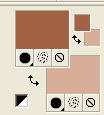
Set your foreground color to a Foreground/Background Gradient, style Linear.
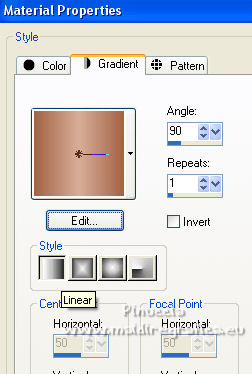
Flood Fill  the transparent image with your Gradient. the transparent image with your Gradient.
3. Effects>Texture Effects>Mosaic Glass.
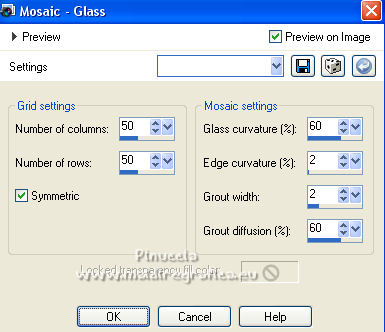
4. Set your foreground color to #7e0109.
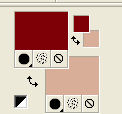
Layers>New Raster Layer.
Flood Fill  the layer with the color #7e0109. the layer with the color #7e0109.
5. Layers>New Mask layer>From image
Open the menu under the source window and you'll see all the files open.
Select the mask masquer_pour_defit_guismo
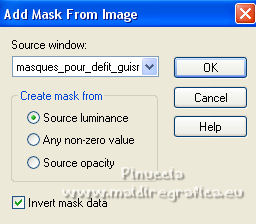
Layers>Merge>Merge Group.
6. Selections>Load/Save Selection>Load Selection from Disk.
Look for and load the selection sel.399.nines
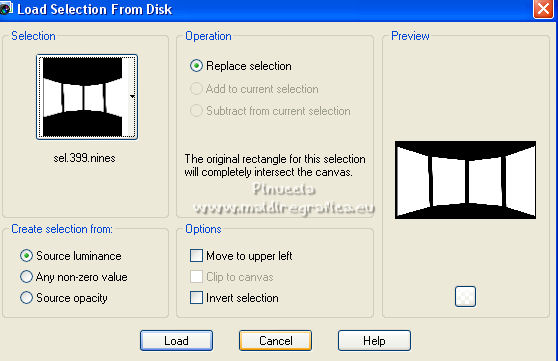
Press CANC on the keyboard 

Set your foreground color to #7db243.
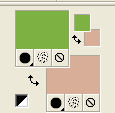
Flood Fill  the selection with your foreground color #7db243. the selection with your foreground color #7db243.
Keep selected.
7. Open the tube Cascate_by Clo 
Edit>Copy.
Go back to your work and go to Edit>Paste as new layer.
Image>Resize, to 80%, resize all layers not checked.
Place  the tube on the selection, as below. the tube on the selection, as below.

8. Selections>Invert.
Press CANC on the keyboard 
Selections>Select None.
9. Effects>3D Effects>Drop Shadow, color #000000.
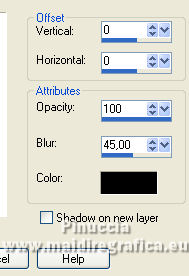
10. Activate your bottom layer, Raster 1.
Layers>Duplicate.
11. Image>Canvas Size - 900 x 650 pixels.
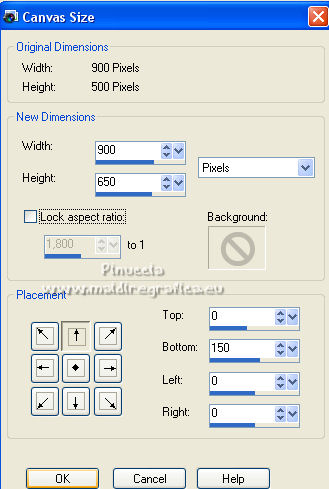
12. Effects>Plugins>Mura's Meister - Perspective Tiling.
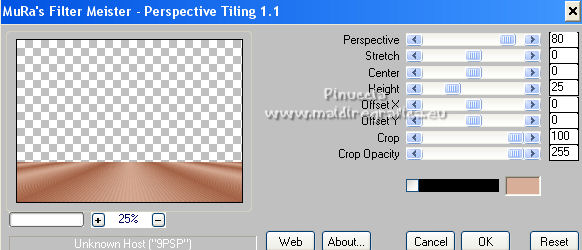
13. Activate your Magic Wand Tool  , avec ces réglages. , avec ces réglages.

Click on the transparent part to select it.
Press 3 times CANC sur le clavier.
Selections>Select None.
14. Layers>Merge>Merge Down.
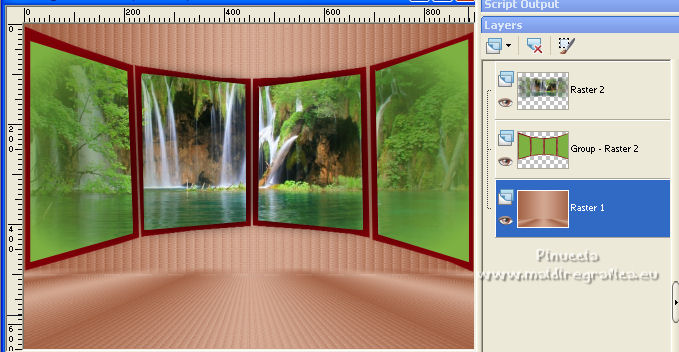
15. Effects>Plugins>FM Tile Tools - Saturation Emboss, default settings.

16. Set your background color to #ffffff.
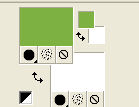
Reduce the opacity of your Flood Fill Tool to 50%.
Layers>New Raster Layer.
Flood Fill  the layer with color #ffffff. the layer with color #ffffff.
Set again the opacity to 100.
17. Layers>New Mask layer>From image
Open the menu under the source window
and select the mask jilmask210
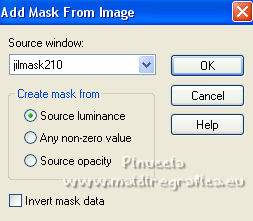
Layers>Merge>Merge Group.
Effects>Edge Effects>Enhance More.
18. Open the tube V-MaidenhairFern 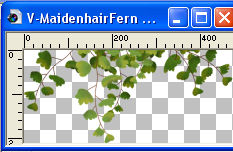
Edit>Copy.
Go back to your work and go to Edit>Paste as new layer.
19. Effects>Image Effects>Offset.
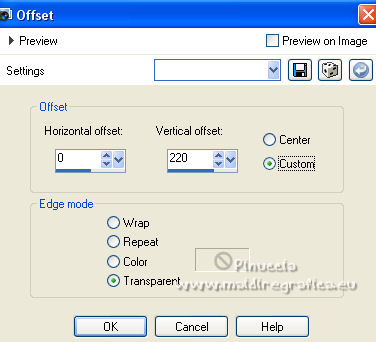
20. Effects>3D Effects>Drop Shadow, color #000000.
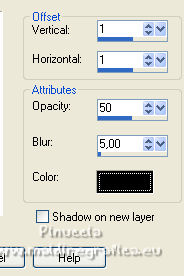
21. Activate your top layer.
Open the tube Tocha24185 
Edit>Copy.
Go back to your work and go to Edit>Paste as new layer.
Image>Resize, 2 times to 80% and 1 time to 90%, resize all layers not checked.
Image>Mirror.
Move  the tube to the left side. the tube to the left side.
22. Effects>Plugins>Alien Skin Eye Candy 5 Impact - Perspective Shadow.
Preset Wide Perspective Shadow, in Back with these settings.
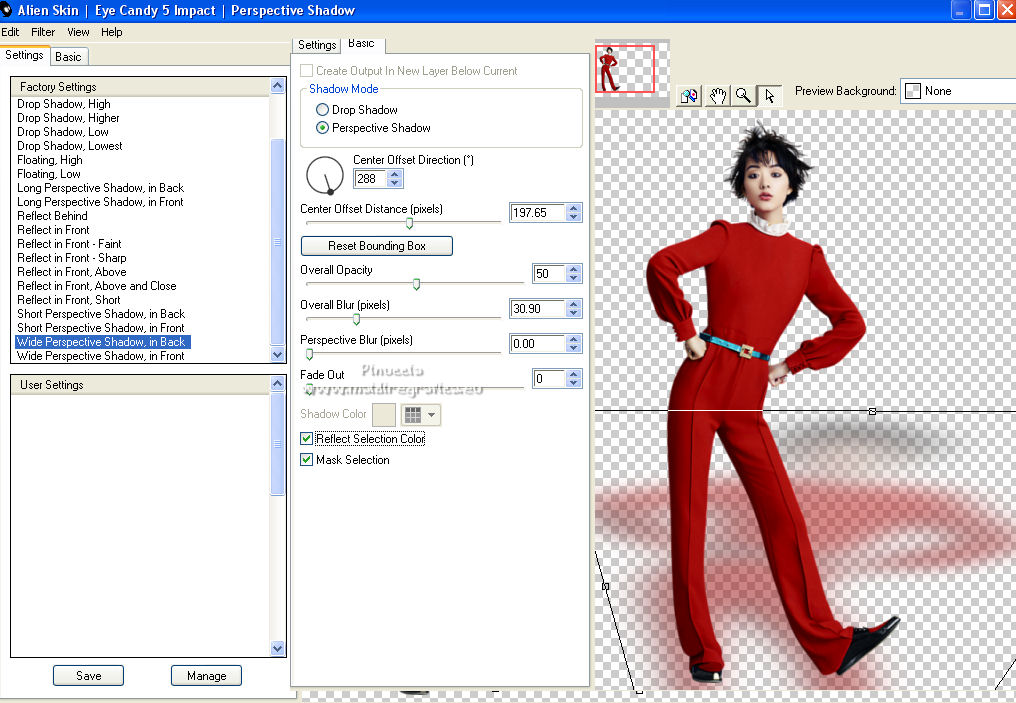
23. Effects>3D Effects>Drop Shadow, color #000000.
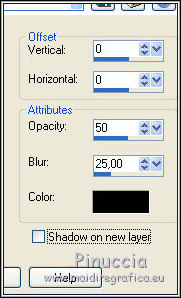
24. Open the tube 7039-Luz Cristina 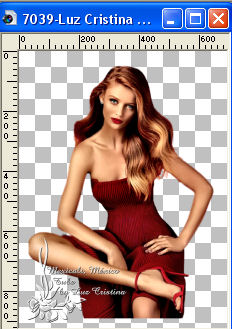
Edit>Copy.
Go back to your work and go to Edit>Paste as new layer.
Image>Resize, 2 times to 80%, resize all layers not checked.
Move  the tube at the bottom right. the tube at the bottom right.
25. Effects>3D Effects>Drop Shadow, color #000000.
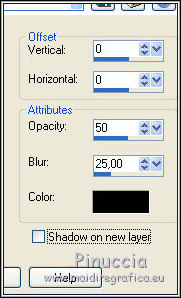
26. Open the tube Texto-Cascate-nines 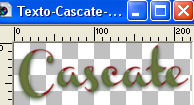
Edit>Copy.
Go back to your work and go to Edit>Paste as new layer.
Move  the text down, see my example. the text down, see my example.
27. Layers>Merge>Merge All.
28. Image>Add borders, 2 pixels, symmetric, color #4b0808.
Image>Add borders, 50 pixels, symmetric, color #ffffff.
Activate your Magic Wand Tool  , tolerance and feather 0 , tolerance and feather 0
and click on the white border to select it.
Flood Fill  the selection with your green foreground color #7db243. the selection with your green foreground color #7db243.
29. Effects>Plugins>AAA Frames - Foto Frame.
Select the preset Red and Black
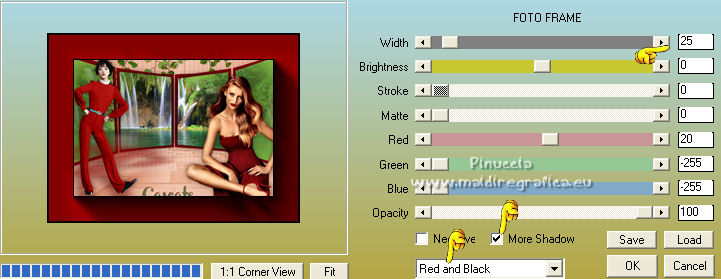
30. Sign your work on a new layer.
Add, if you want, the author and translator's watermarks.
31. Layers>Merge>Merge All and save as jpg.
For the tubes of this version thanks Wieskes and NaiseM.
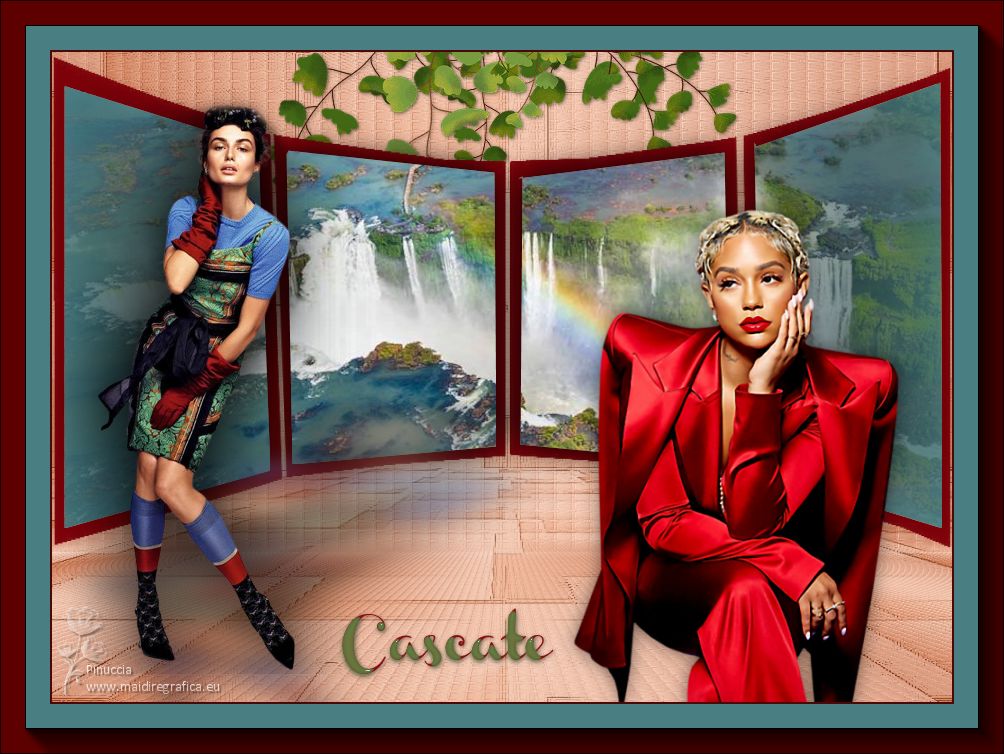
 Your versions here Your versions here

If you have problems or doubts, or you find a not worked link, or only for tell me that you enjoyed this tutorial, write to me.
5 January 2023

|


