|
TAG BLACK



This tutorial was translated with PSPX7 but it can also be made using other versions of PSP.
Since version PSP X4, Image>Mirror was replaced with Image>Flip Horizontal,
and Image>Flip with Image>Flip Vertical, there are some variables.
In versions X5 and X6, the functions have been improved by making available the Objects menu.
In the latest version X7 command Image>Mirror and Image>Flip returned, but with new differences.
See my schedule here
 French translation here French translation here
 Your versions ici Your versions ici
For this tutorial, you will need:
Material
here
Tube nicole-femme4-2020
Tube Mina.uomo.14.06.16
Misted 5336-luzcristina
mascara_puntilla_ac
(you find here the links to the material authors' sites)
Plugins
consult, if necessary, my filter section here
Filters Unlimited 2.0 here
Graphics Plus - Cross Shadow here
Mehdi - Sorting Tiles here
Filters Tramages can be used alone or imported into Filters Unlimited.
(How do, you see here)
If a plugin supplied appears with this icon  it must necessarily be imported into Unlimited it must necessarily be imported into Unlimited

You can change Blend Modes according to your colors.
In the newest versions of PSP, you don't find the foreground/background gradient (Corel_06_029).
You can use the gradients of the older versions.
The Gradient of CorelX here
1. Open a new transparent image 950 x 650 pixels.
2. Set your foreground color to #313131,
and your background color to #c8c8c8.

Set your foreground color to a Foreground/Background Gradient, style Linear.
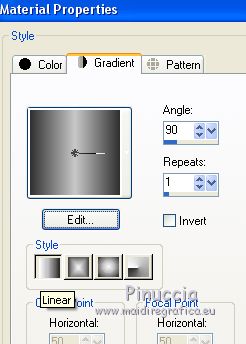
Flood Fill  the transparent with your Gradient. the transparent with your Gradient.
3. Effects>Plugins>Mehdi - Sorting Tiles.

4. Open the tube 5336-luzcristina and go to Edit>Copy.
Go back to your work and go to Edit>Paste as new layer.
Change the Blend Mode of this layer to Luminance (legacy).
5. Selection Tool 
(no matter the type of selection, because with the custom selection your always get a rectangle)
clic on the Custom Selection 
and set the following settings.
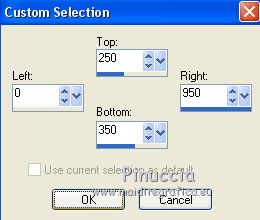
6. Layers>New Raster Layer.
Flood Fill  the layer with your background color #c8c8c8. the layer with your background color #c8c8c8.
7. Selections>Modify>Contract - 2 pixels.
Press CANC on the keyboard 
8. Reduce the opacity of your Flood Fill Tool to 50%.
Flood Fill  again the selection with your background color #c8c8c8. again the selection with your background color #c8c8c8.
Keep selected.
9. Effects>Texture Effects>Blinds - foreground color #313131.
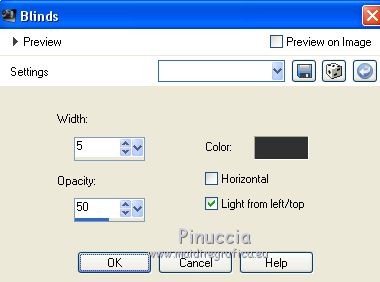
Selections>Select None.
10. Effects>Geometric Effects>Skew.
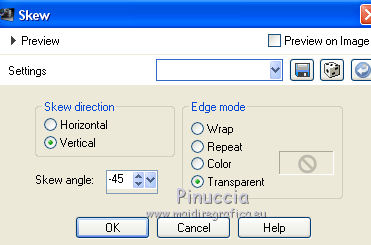
11. Open the tube Mina.uomo.14.06.16, erase the watermark and go to Edit>Copy.
Go back to your work and go to Edit>Paste as new layer.
Move  the tube at the bottom left. the tube at the bottom left.
12. Effects>3D Effects>Drop Shadow, color #000000.
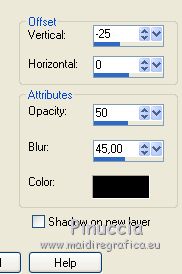
Change the Blend Mode of this layer to Luminance (legacy)
13. Open the tube nicole-femme4-2020 and go to Edit>Copy.
Go back to your work and go to Edit>Paste as new layer.
Image>Resize, to 80%, resize all layers not checked.
Move  the tube to the right side. the tube to the right side.
14. Effects>3D Effects>Drop shadow, same settings.
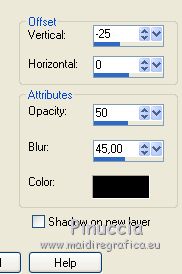
15. Layers>Merge>Merge visible.
16. Image>Canvas Size - 950 x 750 pixels.

17. Layers>New Raster Layer.
Layers>Arrange>Send to Bottom.
Set your foreground color to Color.
Set again the opacity of your Flood Fill Tool to 100
Flood Fill  the layer with your foreground color #313131. the layer with your foreground color #313131.
18. Layers>New Mask layer>From image
Open the menu under the source window and you'll see all the files open.
Select the mask mascara_puntilla_ac.
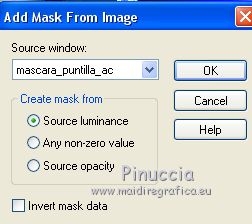
Layers>Merge>Merge Group.
19. Effects>3D Effects>Drop Shadow, color #000000.

20. Layers>New Raster Layer.
Flood Fill  the layer with your background color #c8c8c8. the layer with your background color #c8c8c8.
21. Layers>New Mask layer>From image
Open the menu under the source window
and select again the mask mascara_puntilla_ac.
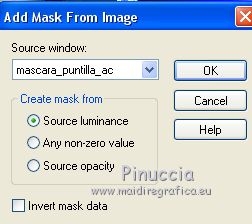
Layers>Merge>Merge Group.
22. Effects>Image Effects>Offset.
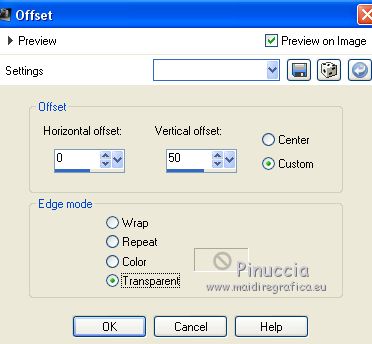
23. Effects>3D Effects>Drop Shadow, same settings.

24. Layers>New Raster Layer.
Layers>Arrange>Send to Bottom.
Flood Fill  the layer with your background color #c8c8c8. the layer with your background color #c8c8c8.
25. Layers>Merge>Merge visible.
26. Custom Selection 
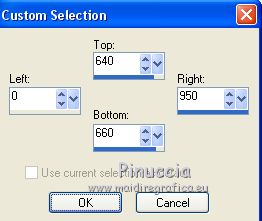
27. Change the settings of your gradient.
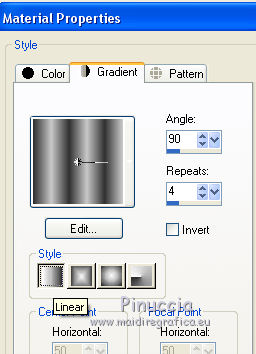
28. Layers>New Raster Layer.
Flood Fill  the selection with your Gradient. the selection with your Gradient.
29. Effects>3D Effects>Inner Bevel, color #ffffff.
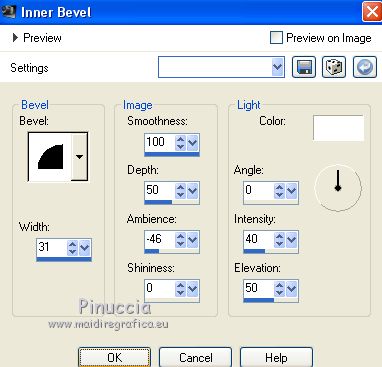
Selections>Select None.
30. Layers>Duplicate.
31. Effects>Distortion Effects>Curlicues.
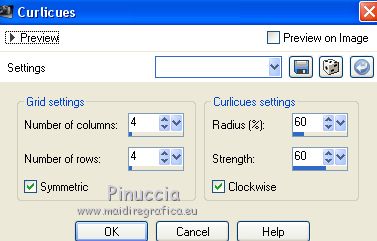
32. Effects>3D Effects>Drop Shadow, same settings.

33. Layers>Merge>Merge All.
34. Image>Add borders, 2 pixels, symmetric, foreground color #313131.
Image>Add borders, 20 pixels, symmetric, background color #c8c8c8.
35. Activate your Magic Wand Tool 
and clic on the last border to select it.
Flood Fill  the selection with your last Gradient. the selection with your last Gradient.
36. Effects>Plugins>Graphics Plus - Cross Shadow, default settings.

37. Selections>Invert.
Effects>3D Effects>Drop Shadow, same settings.

Repeat Drop Shadow, vertical and horizontal -5.
Selections>Select None.
38. Sign your work and save as jpg.
Version with tubes by Mina and Guismo

 Your versions here Your versions here

If you have problems or doubts, or you find a not worked link, or only for tell me that you enjoyed this tutorial, write to me.
27 April 2020
|

