|
TAG BABY GNOMOS



This tutorial was translated with PSPX7 but it can also be made using other versions of PSP.
Since version PSP X4, Image>Mirror was replaced with Image>Flip Horizontal,
and Image>Flip with Image>Flip Vertical, there are some variables.
In versions X5 and X6, the functions have been improved by making available the Objects menu.
In the latest version X7 command Image>Mirror and Image>Flip returned, but with new differences.
See my schedule here
 French translation here French translation here
 Your versions ici Your versions ici
For this tutorial, you will need:

Thanks for the tubes Silvie, Coly and Wieskes.
(you find here the links to the material authors' sites)

consult, if necessary, my filter section here
Filters Unlimited 2.0 here
Mehdi - Wavy Lab here
AAA Frames - Foto Frame here
Mura's Meister - Pole Transform here

You can change Blend Modes according to your colors.
In the newest versions of PSP, you don't find the foreground/background gradient (Corel_06_029).
You can use the gradients of the older versions.
The Gradient of CorelX here

1. Set your foreground color to #782b59,
and your background color to #d5bedd
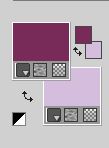
Set your foreground color to a Foreground/Background Gradient, style Radial.
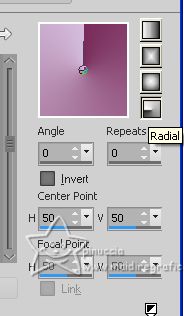
2. Open a new transparent image 900 x 600 pixels.
Flood Fill  the transparent image with your Gradient. the transparent image with your Gradient.
3. Adjust>Blur>Gaussian Blur - radius 15.

4. Effects>Plugins>Filters Unlimited 2.0 - Paper Texture - Canvas Fine, default settings.
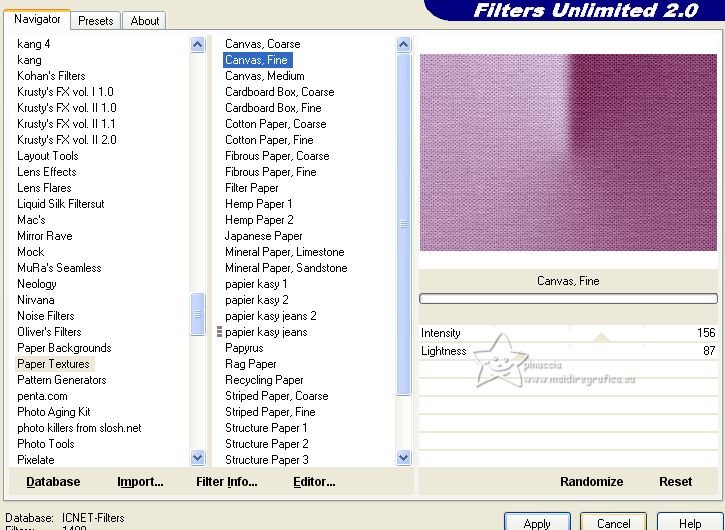
5. Open the tube maison-fantasy18-coly 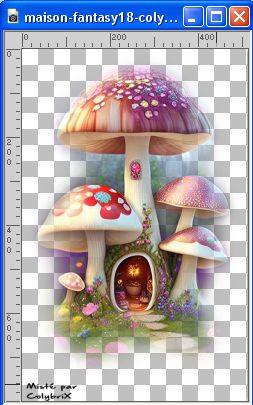
Erase the watermark and go to Edit>Copy.
Go back to your work and go to Edit>Paste as new layer.
6. Effects>Plugins>Mura's Meister - Pole Transform.
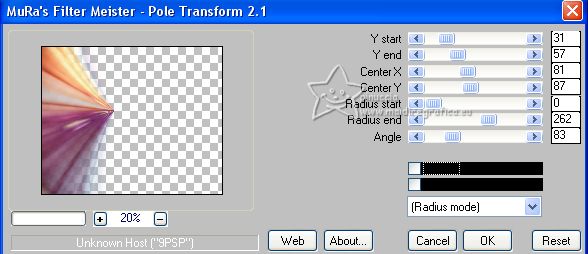
Effects>Edge Effects>Enhance.
7. Effects>3D Effects>Drop Shadow, color #000000.
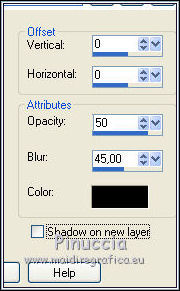
8. Layers>Duplicate.
Image>Mirror.
Layers>Merge>Merge Down.
9. Edit>Paste as new layer (the tube maison-fantasy18-coly is still in memory).
Image>Resize, to 70%, resize all layers not checked.
It remain placed.
10. Layers>Duplicate.

11. Open the tube Jardin clonado_nines 
Edit>Copy.
Go back to your work and go to Edit>Paste as new layer.
Move  the tube down, over the house, see the final tag. the tube down, over the house, see the final tag.
12. Activate your background layer, Raster 1.
Layers>Duplicate.
Layers>Arrange>Bring to Top.
13. Invert the material colors.
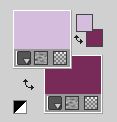
Effects>Plugins>Mehdi - Wavy Lab.
This filter creates gradients with the colors of your Materials palette.
The first is your background color, the second is your foreground color.
Keep the last color created by the filtre.
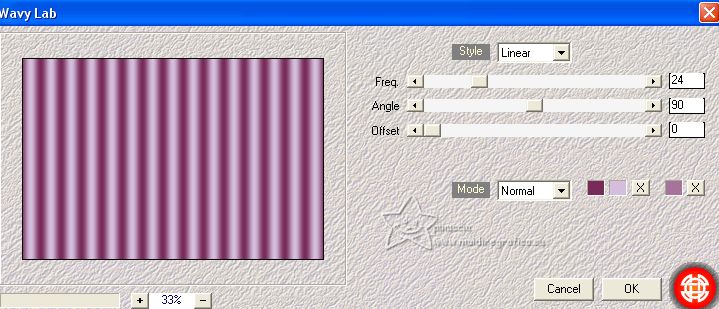
14. Image>Canvas Size - 900 x 700 pixels.
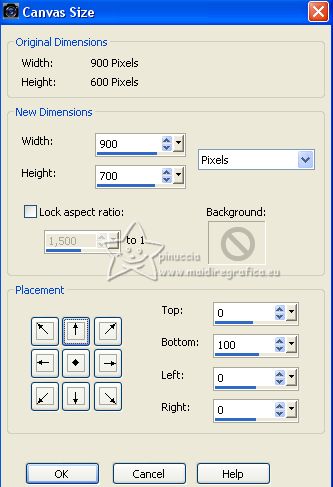
15. Effects>Plugins>Mura's Meister - Perspective Tiling.
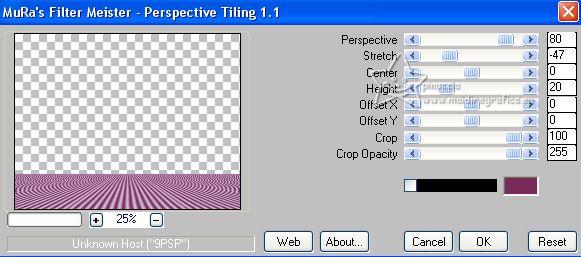
16. Effects>Geometric Effects>Pentagon.
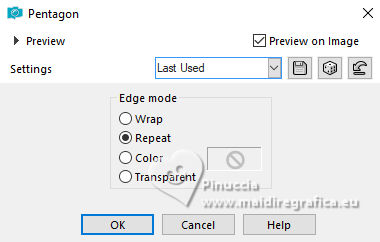
17. Effects>Distortion Effects>Warp.
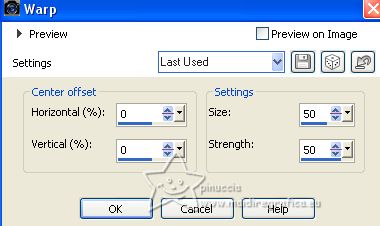
18. Activate your Magic Wand Tool 

Click in the transparent part to select it.
Press 4 times CANC on the keyboard 
Selections>Select None.
19. Open the tube Baby_Gnome99V_Silvie 
Edit>Copy.
Go back to your work and go to Edit>Paste as new layer.
Image>Resize, to 70%, resize all layers not checked.
Move  the tube at the bottom right. the tube at the bottom right.
20. Effects>3D Effects>Drop Shadow, color #000000.
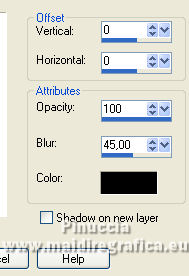
21. Open the tube Estrellitas_Gnomos_ac 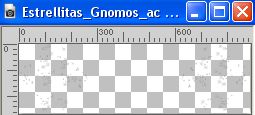
Edit>Copy.
Go back to your work and go to Edit>Paste as new layer.
Move  the tube at the top. the tube at the top.
22. Open the tube CAL-1131-072816-Leilana Creation 
Erase the watermark and go to Edit>Copy.
Go back to your work and go to Edit>Paste as new layer.
Image>Resize, 1 time to 70% and 1 time to 80%, resize all layers not checked.
Move  the tube to the left side. the tube to the left side.
23. Effects>3D Effects>Drop Shadow, color #000000.
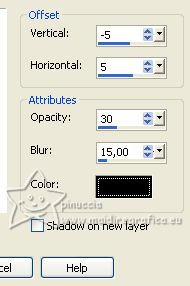
24. Ouvrir Texto_Gnomos_nines 
Edit>Copy.
Go back to your work and go to Edit>Paste as new layer.
Move  the text at the bottom left. the text at the bottom left.
25. Add the watermark of the author, without forgetting please the translator's one.
26. Layers>Merge>Merge all.
27. Image>Add borders, 2 pixels, symmetric, dark color #782b59.
Image>Add borders, 2 pixels, symmetric, light color #d5bedd.
28. Edit>Copy.
29. Image>Add borders, 40 pixels, symmetric, color #ffffff.
Activate your Magic Wand Tool  , tolerance and feather 0, , tolerance and feather 0,
and click in the border to select it.
30. Edit>Paste into Selection.
31. Adjust>Blur>Gaussian Blur - radius 15.

32. Effects>Plugins>AAA Frames - Foto Frame.
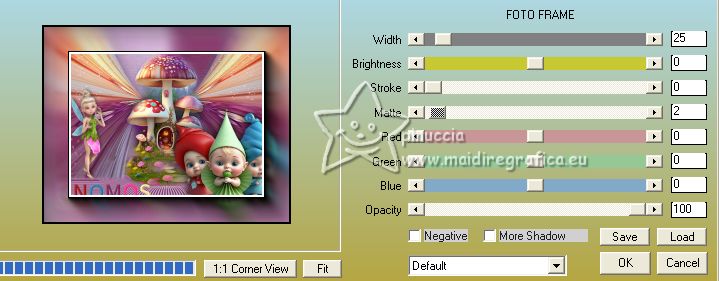
33. Selections>Invert.
Effects>3D Effects>Drop Shadow, color #000000.
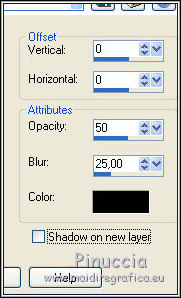
Selections>Select None.
34. Open Adorno_marco_nines_wieskes tube 2034 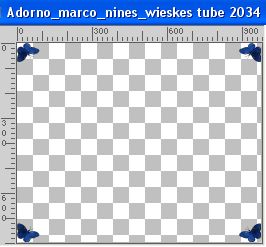
Edit>Copy.
Go back to your work and go to Edit>Paste as new layer.
35. Layers>Merge>Merge All and save as jpg.
For the tubes of this version thanks Coly (misted) and Molly (Snow-White); the other tubes are not signed


If you have problems or doubts, or you find a not worked link, or only for tell me that you enjoyed this tutorial, write to me.
30 June 2023

|


