|
TAG ATARDECER



This tutorial was translated with PSPX7 but it can also be made using other versions of PSP.
Since version PSP X4, Image>Mirror was replaced with Image>Flip Horizontal,
and Image>Flip with Image>Flip Vertical, there are some variables.
In versions X5 and X6, the functions have been improved by making available the Objects menu.
In the latest version X7 command Image>Mirror and Image>Flip returned, but with new differences.
See my schedule here
 French translation here French translation here
 Your versions ici Your versions ici
For this tutorial, you will need:
Material
here
Tube 3229-woman-LB TUBES
Misted Criss 2356
Tube MR_Nice Autumn Leaves by Maryse
Tube Riet 29 300614
(you find here the links to the material authors' sites)
Plugins
consult, if necessary, my filter section here
Filters Unlimited 2.0 here
Alien Skin Eye Candy 5 Impact - Perspective Shadow, Glass here
Mura's Meister - Copies here
Mura's Meister - Perspective Tiling here
AAA Frames - Foto Frame here
Graphics Plus - Cross Shadow here
AP Lines - Lines SilverLining here
Filters Graphics Plus can be used alone or imported into Filters Unlimited.
(How do, you see here)
If a plugin supplied appears with this icon  it must necessarily be imported into Unlimited it must necessarily be imported into Unlimited

You can change Blend Modes according to your colors.
In the newest versions of PSP, you don't find the foreground/background gradient (Corel_06_029).
You can use the gradients of the older versions.
The Gradient of CorelX here
Copy the presets  in the folders of the plugin Alien Skin Eye Candy 5 Impact>Settings>Shadow/Glass. in the folders of the plugin Alien Skin Eye Candy 5 Impact>Settings>Shadow/Glass.
One or two clic on the file (it depends by your settings), automatically the preset will be copied in the right folder.
why one or two clic see here
1. Open a new transparent image 900 x 600 pixels.
2. Set your foreground color to #e0bb86,
and your background color to #54211d.

Set your foreground color to a Foreground/Background Gradient, style Sunburst.
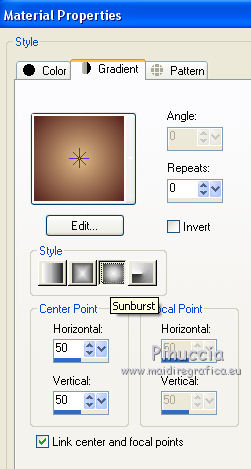
Flood Fill  the transparent image with your Gradient. the transparent image with your Gradient.
3. Selection Tool 
(no matter the type of selection, because with the custom selection your always get a rectangle)
clic on the Custom Selection 
and set the following settings.
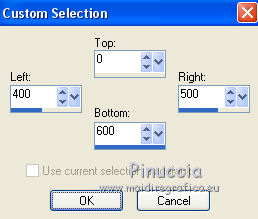
4. Layers>New Raster Layer.
Flood Fill  the selection with your background color #54211d. the selection with your background color #54211d.
5. Selections>Modify>Contract - 2 pixels.
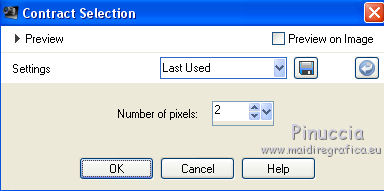
Press CANC on the keyboard 
Flood Fill  the selection with your gradient. the selection with your gradient.
Keep selected.
6. Effects>Plugins>Alien Skin Eye Candy 5 Impact - Glass.
Select the preset preset_343_nines e ok.
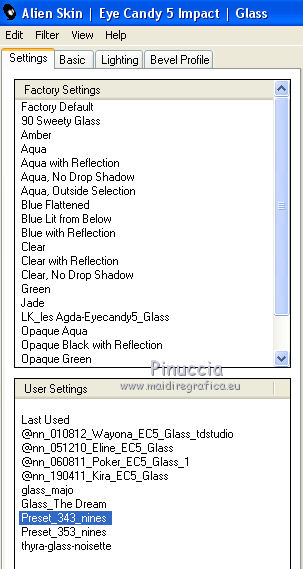
Keep always selected.
7. Effects>Plugins>AP Lines - Lines SilverLining.
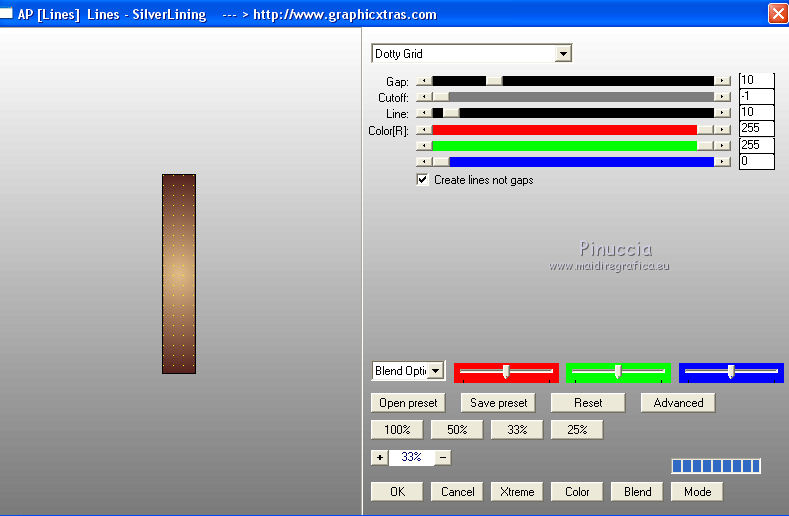
Selections>Select None.
8. Effects>Plugins>Mura's Meister - Copies.
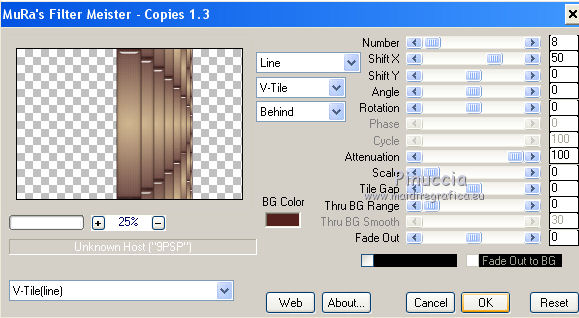
9. Effects>Image Effects>Offset.
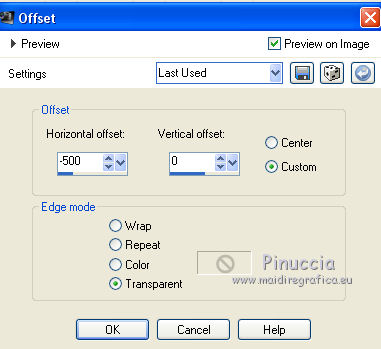
10. Effects>3D Effefts>Drop Shadow, color #000000.
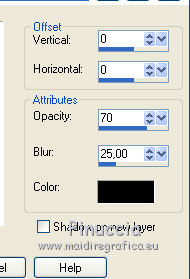
Change the Blend Mode of this layer to Hard Light.
11. Layers>Duplicate.
Image>Mirror.
11. Open the tube of the landscape Criss 2356 and go to Edit>Copy.
Go back to your work and go to Edit>Paste as new layer.
12. Layers>Merge>Merge visible.
13. Edit>Copy.
14. Image>Canvas Size - 950 x 750 pixels.
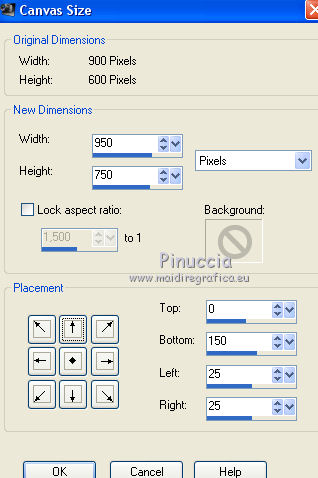
15. Layers>New Raster Layer.
Layers>Arrange>Send to Bottom.
Selections>Select All.
Edit>Paste into Selection.
Selections>Select None.
16. Adjust>Blur>Gaussian Blur - radius 25.

17. Effects>Plugins>Graphics Plus - Cross Shadow, default settings.

18. Layers>Duplicate.
Effects>Plugins>AAA Frames - Foto Frame.
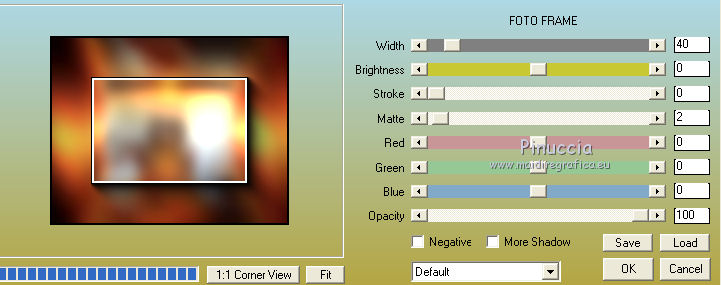
19. Effets>Modules Externes>Mura's Meister - Perspective Tiling.
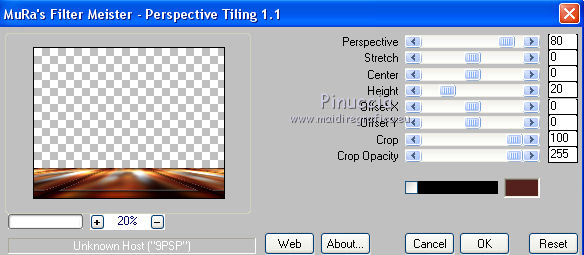
20. Activate your top layer.
Open the tube 3229-woman-LB TUBES and go to Edit>Copy.
Go back to your work and go to Edit>Paste as new layer.
Move  the tube to the right side. the tube to the right side.
21. Effects>Plugins>Alien Skin Eye Candy 5 Impact - Perspective Shadow.
Select the preset Preset_atardecer_nines and ok.
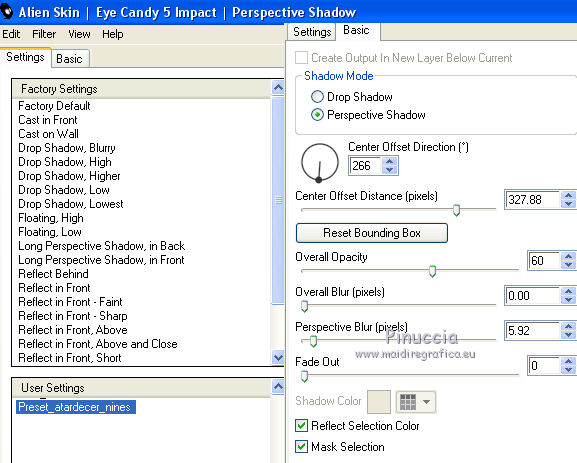
22. Effects>3D Effects>Drop Shadow, color #000000.

23. Open the tube MR_Nice Autumn Leaves, erase the watermark and go to Edit>Copy.
Go back to your work and go to Edit>Paste as new layer.
Image>Resize, to 80%, resize all layers not checked.
Move  the tube at the bottom left. the tube at the bottom left.
24. Effects>3D Effects>Drop Shadow, color #000000.
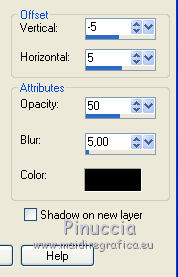
25. Open the tube Riet 29 300614, erase the watermark and go to Edit>Copy.
Go back to your work and go to Edit>Paste as new layer.
Image>Resize, to 80%, resize all layers not checked.
Move  the tube at the bottom left, over the leaf. the tube at the bottom left, over the leaf.
Effects>3D Effects>Drop Shadow, same settings.
26. Layers>Merge>Merge All.
27. Image>Add borders, 2 pixels, symmetric, background color #54221d.
Image>Add borders, 5 pixels, symmetric, foreground color #e0bb86.
Image>Add borders, 30 pixels, symmetric, color #651b02.
28. Activate your Magic Wand Tool 
and click on the 30 pixels border to select it.
29. Effects>Plugins>AP Lines - Lines SilverLining.
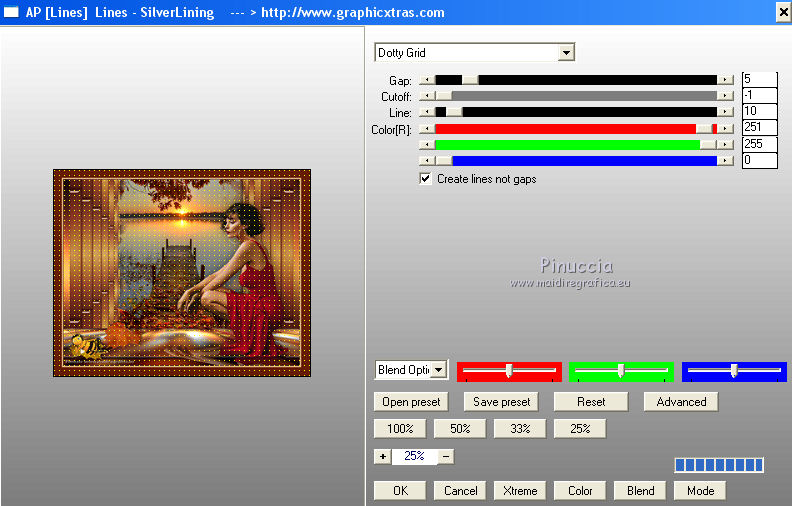
30. Effects>3D Effects>Inner Bevel.
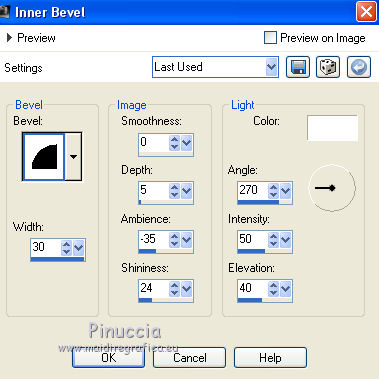
31. Selections>Invert.
Effects>3D Effects>Drop Shadow, foreground color #e0bb86.

Selections>Select None.
32. Image>Add borders, 1 pixel, symmetric, background color #54221d.
Sign your work and save as jpg.
Version with tube by Malkoffee (the landscape is mine)

 Your versions here Your versions here

If you have problems or doubts, or you find a not worked link, or only for tell me that you enjoyed this tutorial, write to me.
16 July 2020
|


