|
TAG AINARA



This tutorial was translated with PSPX7 but it can also be made using other versions of PSP.
Since version PSP X4, Image>Mirror was replaced with Image>Flip Horizontal,
and Image>Flip with Image>Flip Vertical, there are some variables.
In versions X5 and X6, the functions have been improved by making available the Objects menu.
In the latest version X7 command Image>Mirror and Image>Flip returned, but with new differences.
See my schedule here
 French translation here French translation here
 Your versions ici Your versions ici
For this tutorial, you will need:
Material
here
Renee-TUBES-Juin-2021
Misted 381_paysage_p3_animabelle
lbdm-masque-264
(you find here the links to the material authors' sites)
Plugins
consult, if necessary, my filter section here
Carolaine and Sensibility - CS-HLines here
Alien Skin Eye Candy 5 Impact - Glass here
AAA Filters - Texture Frame here

You can change Blend Modes according to your colors.
In the newest versions of PSP, you don't find the foreground/background gradient (Corel_06_029).
You can use the gradients of the older versions.
The Gradient of CorelX here
Open the mask in PSP and minimize it with the rest of the material.
1. Open a new transparent image 900 x 500 pixels.
2. Set your foreground color to #6d2428,
and your background color to #ce7b83.

Set your foreground color to a Foreground/Background Gradient, style Linear.

Flood Fill  the transparent image with your Gradient. the transparent image with your Gradient.
3. Adjust>Add/Remove Noise>Add Noise.
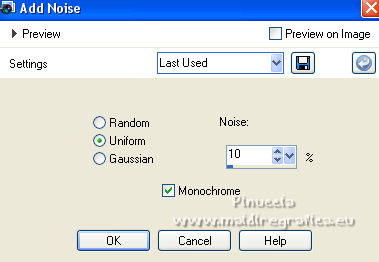
4. Effects>Plugins>Carolaine and Sensibility - CS-HLines.

5. Open the tube 381_paysage_p3_animabelle and go to Edit>Copy.
Go back to your work and go to Edit>Paste as new layer.
Change the Blend Mode of this layer to Luminance (legacy).
7. Set your foreground color to white #ffffff.
Layers>New Raster Layer.
Flood Fill  with color white #ffffff. with color white #ffffff.
8. Layers>New Mask layer>From image
Open the menu under the source window and you'll see all the files open.
Select the mask lbdm-masque-264.

Layers>Merge>Merge Group.
Change the Blend Mode of this layer to Luminance (legacy).
Adjust>Sharpness>Sharpen More.
9. Layers>Duplicate.
Image>Mirror.
Change the Blend Mode of this layer to Multiply.
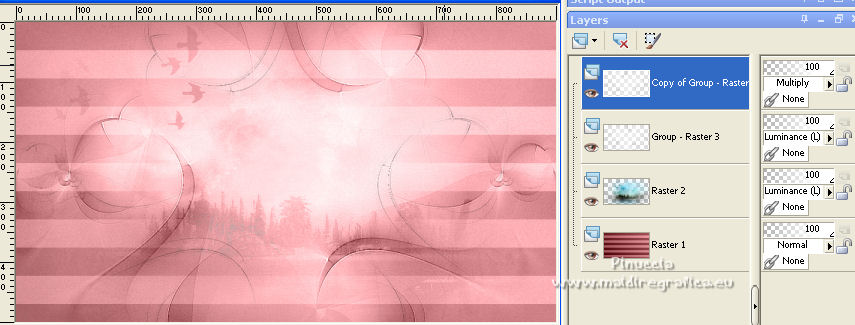
10. Open the tube Renee-TUBES-Juin 2021 and go to Edit>Copy.
Go back to your work and go to Edit>Paste as new layer.
11. Adjust>Blur>Gaussian Blur - radius 15.

12. Adjust>Blur>Motion Blur.
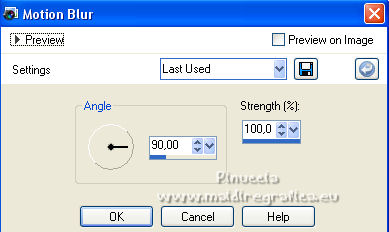
13. Effects>Image Effects>Offset.
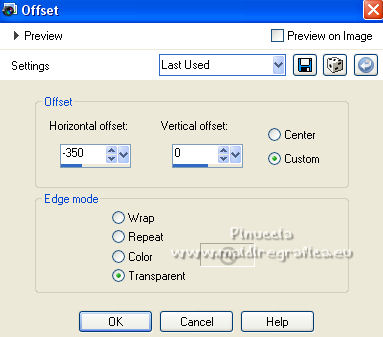
14. Effects>Image Effects>Seamless Tiling, default settings.

Change the Blend Mode of this layer to Hard Light.
15. Edit>Paste as new layer (the Renée's tube is still in memory).
Image>Resize, to 80%, resize all layers not checked.
16. Effects>Image Effects>Offset.
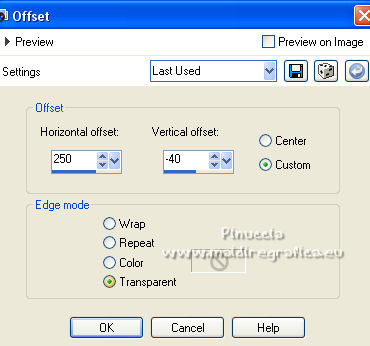
17. Effects>3D Effects>Drop Shadow, color #d0d3d8.

18. Layers>Merge>Merge All.
19. Image>Add borders, 2 pixels, symmetric, color #6d2428.
20. Layers>Duplicate.
Image>Resize, 2 times to 70% and 1 time to 80%, resize all layers not checked.
21. Layers>Duplicate.
Image>Mirror.
22. Image>Free Rotate - 45 degrees to left.
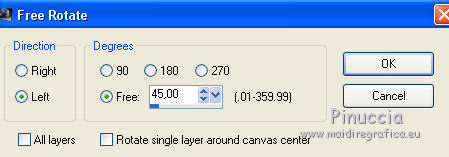
23. Effects>Image Effects>Offset.
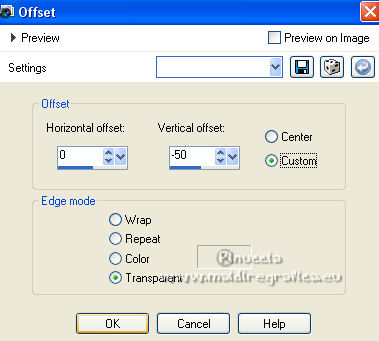
24. Layers>Arrange>Move Down.
Activate your top layer
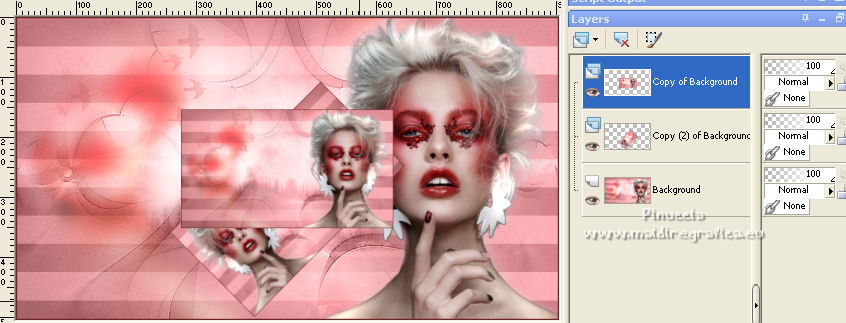
Layers>Merge>Merge Down.
25. Effects>Image Effects>Offset.
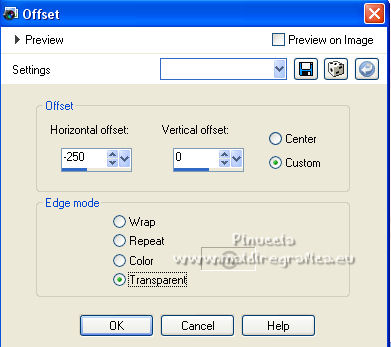
26. Effects>Plugins>Alien Skin Eye Candy 5 Impact - Glass.
Select the preset Clear and ok.

27. Layers>Merge>Merge All.
28. Image>Add borders, 40 pixels, symmetric, color #ffffff.
Activate your Magic Wand Tool 
and click on the border to select it.
29. Set again your foreground color to the initial color #6d2428 and Gradient.
 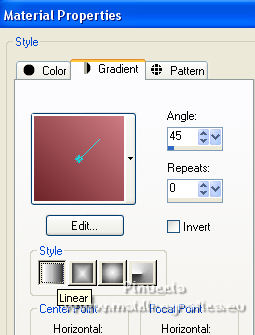
Flood Fill  the selection with your Gradient. the selection with your Gradient.
30. Effects>Plugins>AAA Frames - Texture Frame.

31. Effects>Plugins>Carolaine and Sensibility - CS-HLines, same settings.

32. Selections>Invert.
Effects>3D Effects>Drop Shadow, color #ffffff.
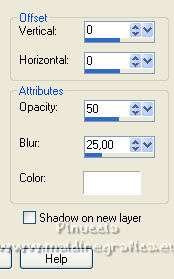
Edit>Repeat Drop Shadow.
Selections>Select None.
33. Image>Add borders, 2 pixels, symmetric, foreground color.
34. Sign your work and save as jpg.
For the tubes of this versions thanks Luz Cristina and Thafs

 Your versions here Your versions here

If you have problems or doubts, or you find a not worked link, or only for tell me that you enjoyed this tutorial, write to me.
10 November 2021

|


