|
TAG ABSTRACT



This tutorial was translated with PSPX7 but it can also be made using other versions of PSP.
Since version PSP X4, Image>Mirror was replaced with Image>Flip Horizontal,
and Image>Flip with Image>Flip Vertical, there are some variables.
In versions X5 and X6, the functions have been improved by making available the Objects menu.
In the latest version X7 command Image>Mirror and Image>Flip returned, but with new differences.
See my schedule here
 French translation here French translation here
 Your versions ici Your versions ici
For this tutorial, you will need:

Tube 3695-woman-LB TUBES
Mentali-misted2320
Adorno_404_nines
(you find here the links to the material authors' sites)

consult, if necessary, my filter section here
Filters Unlimited 2.0 here
FM Blend Emboss - Saturation Emboss here
Tramages - Pool Shadow here
AAA Frames - Frame Works here
Mura's Meister - Perspective Tiling here
Alien Skin Eye Candy 5 Impact - Glass here
Filters Tramages can be used alone or imported into Filters Unlimited.
(How do, you see here)
If a plugin supplied appears with this icon  it must necessarily be imported into Unlimited it must necessarily be imported into Unlimited

You can change Blend Modes according to your colors.
In the newest versions of PSP, you don't find the foreground/background gradient (Corel_06_029).
You can use the gradients of the older versions.
The Gradient of CorelX here

Copy the preset Emboss 3 in the Presets Folder.
1. Open a new transparent image 950 x 650 pixels.
2. Selections>Select All.
Open the tube mentali-misted2320 
Close the layer "signature".
Edit>Copy Special>Copy Merged.
Go back to your work and go to Edit>Paste into Selection.
Selections>Select None.
3. Layers>Duplicate.
Close this layer and activate the layer below of the original.
4. Adjust>Blur>Gaussian Blur - radius 20.

5. Effects>Art Media Effects>Brush Strokes, color #505050.

6. Layers>Duplicate.
Effects>Plugins>Mura's Meister - Perspective Tiling.

7. Effects>Distortion Effects>Curlicues.

8. Effects>Image Effects>Offset.

9. Open again and activate the layer above of the copy.
Image>Resize, to 30%, resize all layers not checked.
10. Selections>Select All.
Selections>Float.
Selections>Defloat.
11. Set your foreground color to #0f427d,
and your background color to #80b0dd.

Layers>New Raster Layer.
Flood Fill  la selection with your foreground color #0f427d. la selection with your foreground color #0f427d.
12. Selections>Modify>Contract - 2 pixels.
Press CANC on the keyboard 
13. Selections>Modify>Contract - 30 pixels.
Flood Fill  the selection with your background color #80b0dd. the selection with your background color #80b0dd.
14. Selections>Modify>Contract - 2 pixels.
Press CANC on the keyboard.
Selections>Select None.
15. Effects>3D Effects>Drop shadow, color #00000.
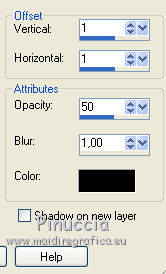
Layers>Merge>Merge Down.
16. Effects>Plugins>Alien Skin Eye Candy 5 Impact - Glass.
Select the preset Clear and ok.

17. Effects>Image Effects>Offset.

18. Layers>Duplicate.
Image>Mirror.
19. Open the tube Adorno_404_nines 
Edit>Copy.
Go back to your work and go to Edit>Paste as new layer.
Place  the tube over the left frame. the tube over the left frame.
20. Layers>Duplicate.
Image>Mirror.
Place  rightly the tube over the right frame. rightly the tube over the right frame.

21. Open the tube 3695-woman-LB TUBES 
Erase the watermark and go to Edit>Copy.
Go back to your work and go to Edit>Paste as new layer.
Image>Resize, to 90%, resize all layers not checked.
Place  the tube between the frames. the tube between the frames.
22. Effects>3D Effects>Drop shadow, foreground color #0f427d,
shadow on a new layer checked.

23. Stay on the shadow's layer.
Effects>Texture Effects>Weave
weave color: foreground color #0f427d,
gap color: background color #80b0dd.

24. Effects>Plugins>FM Tile Tools - Saturation Emboss, default settings.

25. Effects>User Defined Filter - select the preset Emboss 3 and ok.

26. Effects>Distortion Effects>Warp.

27. Effects>Image Effects>Seamless Tiling, Side by side.

28. Move this layer over the background layer.

29. Layers>Merge>Merge All.
30. Image>Add borders, 2 pixels, symmetric, foreground color #0f427d.
Image>Add borders, 3 pixels, symmetric, background color #80b0dd.
Image>Add borders, 10 pixels, symmetric, color #e0be41.
31. Activate your Magic Wand Tool 
and click on the last border to select it.
32. Effects>Plugins>Tramages - Pool Shadow, default settings.

Selections>Select None.
33. Image>Add borders, 40 pixels, symmetric, foreground color #0f427d
34. Effects>Plugins>AAA Frames - Frame Works.

35. Sign your work on a new layer.
Add, if you want, the author and translator's watermarks.
36. Layers>Merge>Merge All and save as jpg.
Calques>Fusionner>Tous et enregistrer en jpg.
For the tube of this version thanks Gabry 


If you have problems or doubts, or you find a not worked link, or only for tell me that you enjoyed this tutorial, write to me.
5 March 2023

|


