This tutorial was translated with PSPX3 but it can also be made using other versions of PSP.
Since version PSP X4, Image>Mirror was replaced with Image>Flip Horizontal,
and Image>Flip with Image>Flip Vertical, there are some variables.
In versions X5 and X6, the functions have been improved by making available the Objects menu.
In the latest version X7 command Image>Mirror and Image>Flip returned, but with new differences.
See my schedule here
French translation here
Your versions here
For this tutorial, you will need:
Material here
Femme-1378-Azalee
SvB Zee 40 misted
Texture/ Texture/tex-3-LC
Plugins
consult, if necessary, my filter section here
Alien Skin Eye Candy 5 Impact - Extrude here
AAA Frames - Foto Frame here
Eye Candy 4000 - Weave here
Mura's Meister - Cloud here

You can change Blend Modes according to your colors.
Copy the texture in the Textures Folder.
1. Open a new transparent image 950 x 600 pixels.
2. Set your foreground color to #eba92e,
and your background color to #aa532b.
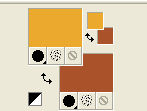
3. Effects>Plugins>Mura's Meister - Cloud.
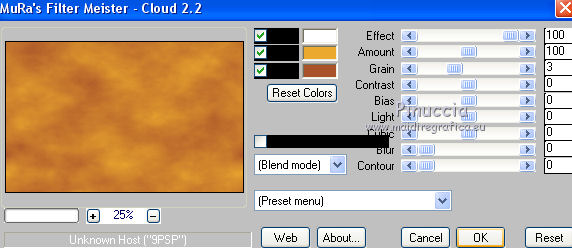
remember that this plugin works with the colors of your Materials,
but keeps in memory the first settings used after the opening of PSP.
So, if you have already used the plugin, press Reset to be sure to have your colors.
Press again Reset is used to change the appearance of the clouds, which is random
(for that, your result will be always different).
4. Selections>Select All.
Open the tube SvB Zee 40 misted - Edit>Copy.
Go back to your work and go to Edit>Paste into Selection.
Selections>Select None.
5. Effects>Image Effects>Seamless Tiling, default settings.

6. Effects>Plugins>Eye Candy 4000 - Weave.
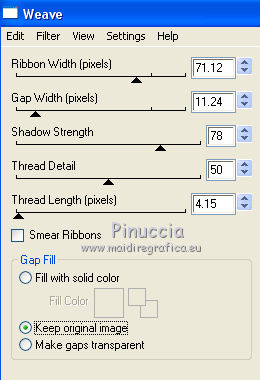
7. Edit>Paste as new layer (the tube SvB Zee 40 misted is still in memory).
Image>Resize, to 120%, resize all layers not checked.
8. Layers>Merge>Merge visible.
9. Layers>Duplicate.
Adjust>Blur>Gaussian Blur, radius 25.

10. Effects>Texture Effects>Texture - select the text-3-LC, color white.
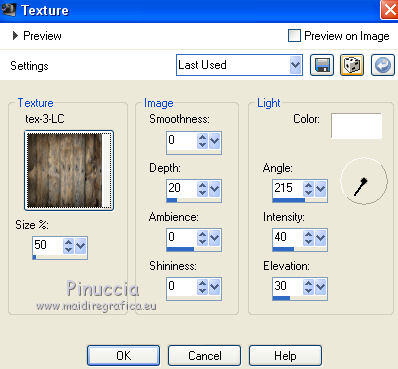
11. Image>Canvas Size - 950 x 750 pixels.
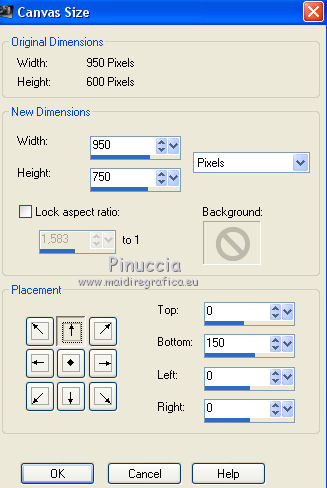
12. Effects>Image Effects>Offset.
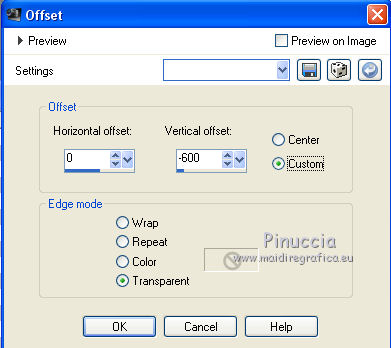
13. Effects>Plugins>Alien Skin Eye Candy 5 Impact - Extrude.
Preset Large Offset 45 Degrées and Basic with these settages
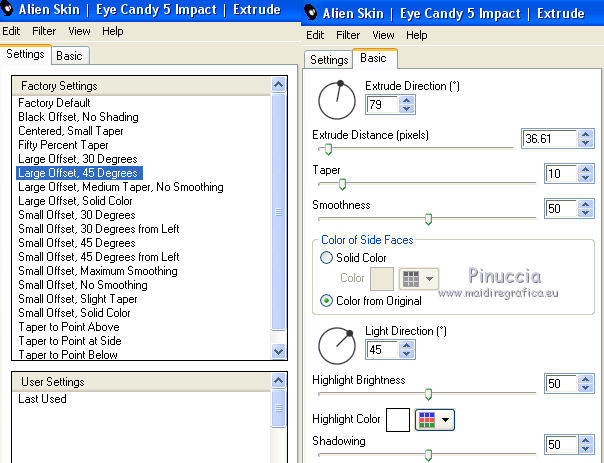
14. Open the tube Femme-1378-Azalee, erase the watermark and go to Edit>Copy.
Go back to your work and go to Edit>Paste as new layer.
Image>Resize, 1 time to 80% and 1 time to 90%, resize all layers not checked.
Place  the tube properly.
the tube properly.
15. Effects>3D Effects>Drop Shadow, color black.
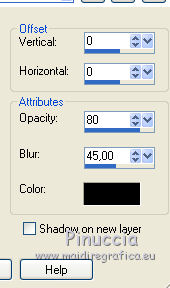
16. Activate the bottom layer (Merged).
17. Adjust>Brightness and Contrast>Brightness and Contrast
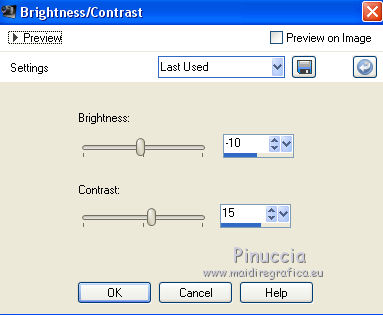
18. Layers>Merge>Merge visible.
19. Effects>Plugins>AAA Frames - Foto Frame.
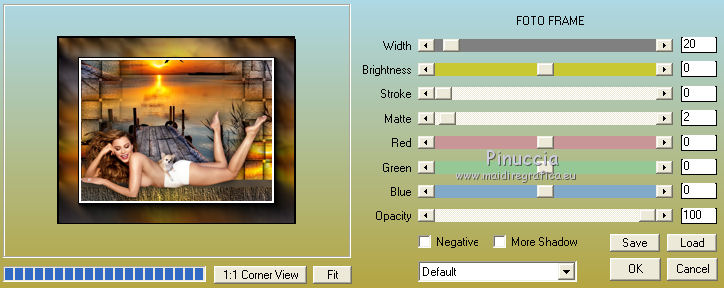
20. Sign your work and save as jpg.

If you have problems or doubt, or you find a not worked link, or only for tell me that you enjoyed this tutorial, write to me.
15 Avril 2016

