|
TOP TRAVELING
 ENGLISH VERSION ENGLISH VERSION

Here you find the original of this tutorial:

This tutorial was translated with PSPX7 but it can also be made using other versions of PSP.
Since version PSP X4, Image>Mirror was replaced with Image>Flip Horizontal,
and Image>Flip with Image>Flip Vertical, there are some variables.
In versions X5 and X6, the functions have been improved by making available the Objects menu.
In the latest version X7 command Image>Mirror and Image>Flip returned, but with new differences.
See my schedule here
French translation here
Your versions ici
For this tutorial, you will need:
Material here
Tube DBK SUPERMODEL-002
Grisi_Tube_Man_335
Tube AnaRidzi57_H
Mist DBK Building_020Mist
Mist_152_divers_p2_animabelle
GoldenSunDesigns_llikeTraveling_paper 12
GoldenSunDesigns_llikeTraveling_element 18
GoldenSunDesigns_llikeTraveling_element 35
GoldenSunDesigns_llikeTraveling_element 58
(you find here the links to the material authors' sites)
Plugins
consult, if necessary, my filter section here
Mura's Meister - Perspective Tiling here
VM Toolbox - Brightness Noise here
Filters Unlimited 2.0 here
Filters VM Toolbox can be used alone or imported into Filters Unlimited.
(How do, you see here)
If a plugin supplied appears with this icon  it must necessarily be imported into Unlimited it must necessarily be imported into Unlimited

You can change Blend Modes according to your colors.
1. Open a new transparent image 1000 x 800 pixels.
2. Selections>Select All.
Open GoldenSunDesigns_llikeTraveling_paper 12 and go to Edit>Copy.
Go back to your work and go to Edit>Paste into Selection.
Selections>Select None.
3. Open the tube DBK Building_020Mist and go to Edit>Copy.
Go back to your work and go to Edit>Paste as new layer.
Move  the tube up, against the edge. the tube up, against the edge.
4. Effects>Reflection Effects>Rotating Mirror.
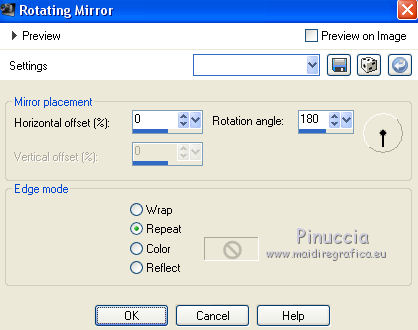
5. Effects>Art Media Effects>Brush Strokes - color #505050.
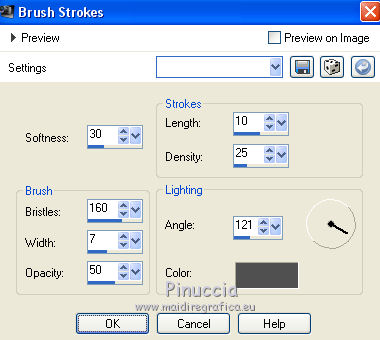
6. Change the Blend Mode of this layer to Luminance (Legacy)
and reduce the opacity to 80%.
7. Open the tube Mist_152_divers_p2_animabelle and go to Edit>Copy.
Go back to your work and go to Edit>Paste as new layer.
Move  the tube a little higher. the tube a little higher.
8. Layers>Duplicate - 2 times.
Layers>Merge>Merge Down.
9. Keep this layer selected (the two merged copies).
Effects>Plugins>Mura's Meister - Perspective Tiling.
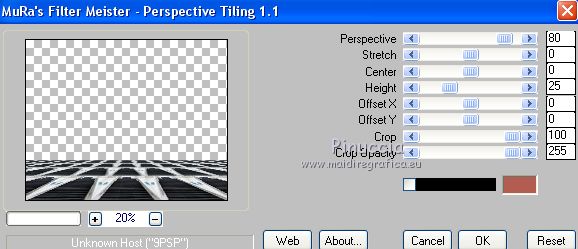
10. Activate the Magic Wand Tool 
with these settings

Click on the transparent part to select it.
Press 8 times CANC on the keyboard 
Selections>Select None.
Change the Blend Mode of this layer to Soft Light.
11. Activate the layer of the misted (the second layer)
Activate the Pick Tool 
mode Scale 
pull the nodes to the right and left until the bords
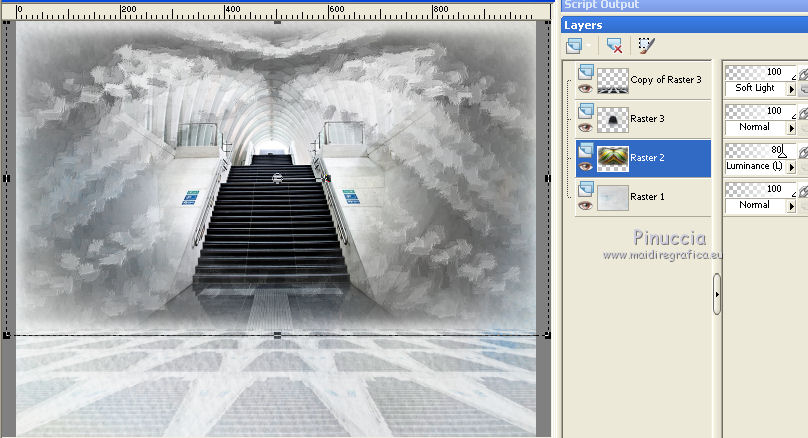
12. Open the tube GoldenSunDesigns_llikeTraveling_element 18 and go to Edit>Copy.
Go back to your work and go to Edit>Paste as new layer.
Image>Resize, to 80%, resize all layers not checked.
13. Effects>Image Effects>Offset.
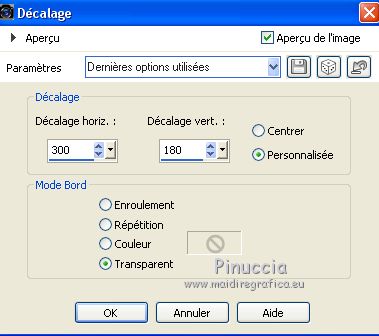
14. Open the tube GoldenSunDesigns_llikeTraveling_element 35 and go to Edit>Copy.
Go back to your work and go to Edit>Paste as new layer.
Image>Resize, 1 time to 35% and 1 time to 80%, resize all layers not checked.
Move  the tube to the left side. the tube to the left side.
15. Effects>3D Effects>Drop Shadow, color black.
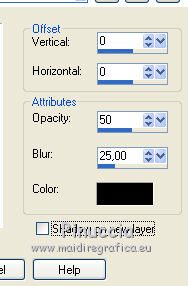
16. Open the tube GoldenSunDesigns_llikeTraveling_element 58 and go to Edit>Copy.
Go back to your work and go to Edit>Paste as new layer.
Image>Resize, to 80%, resize all layers not checked.
Effects>3D Effects>Drop Shadow, same settings.
Move  the tube to the left side. the tube to the left side.

17. Open the tube DBK SUPERMODEL-002 and go to Edit>Copy.
Go back to your work and go to Edit>Paste as new layer.
Image>Resize, 2 times to 80%, resize all layers not checked.
Image>Mirror.
Move  the tube at the bottom right. the tube at the bottom right.
18. Effects>3D Effects>Drop Shadow, color black.
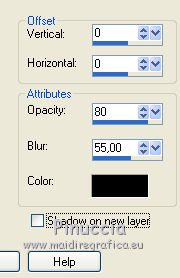
19. Open the tube CAL-2575-031510 and go to Edit>Copy.
Go back to your work and go to Edit>Paste as new layer.
Image>Resize, 2 times to 70%, resize all layers not checked.
Image>Mirror.
Effects>3D Effects>Drop Shadow, same settings.
Move  the tube at the bottom left. the tube at the bottom left.
20. Open the tube Grisi_Tube_Man_335 and go to Edit>Copy.
Go back to your work and go to Edit>Paste as new layer.
Image>Resize, 1 time to 50% and 1 time to 80%, resize all layers not checked.
Move  the tube on the stairs. the tube on the stairs.

Effects>3D Effects>Drop Shadow, same settings.
21. Open the tube AnaRidzi57_H and go to Edit>Copy.
Go back to your work and go to Edit>Paste as new layer.
Image>Resize, 1 time to 50% and 1 time to 80%, resize all layers not checked.
Move  this tube at the bottom left. this tube at the bottom left.
22. Layers>Merge>Merge All.
23. Image>Add borders, 2 pixels, symmetric, color black.
Image>Add borders, 30 pixels, symmetric, color #f45a25.
Activate the Magic Wand Tool  , tolerance and feather 0, , tolerance and feather 0,
and click on this border to select it.
24. Effects>Plugins>VM Toolbox - Brightness Noise, default settings.
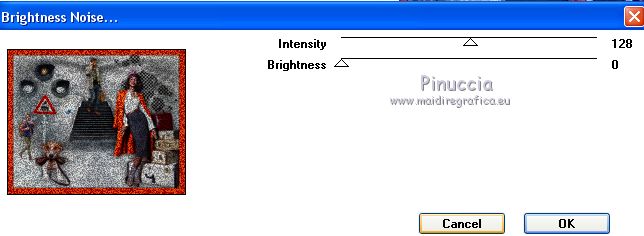
25. Selections>Invert.
Effects>3D Effects>Inner Bevel.
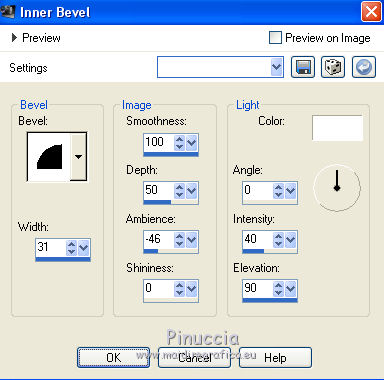
Selections>Select None.
26. Image>Resize, to 95%, resize all layers checked.
27. Sign your work and save as jpg.
Your versions here

If you have problems or doubts, or you find a not worked link, or only for tell me that you enjoyed this tutorial, write to me.
1 July 2018
|
 ENGLISH VERSION
ENGLISH VERSION
