This tutorial was translated with PSPX3 but it can also be made using other versions of PSP.
Since version PSP X4, Image>Mirror was replaced with Image>Flip Horizontal,
and Image>Flip with Image>Flip Vertical, there are some variables.
In versions X5 and X6, the functions have been improved by making available the Objects menu.
In the latest version X7 command Image>Mirror and Image>Flip returned, but with new differences.
See my schedule here
French translation here
Your versions here
For this tutorial, you will need:
Material here
Tube P00014 by Isa
Misted 017-Adrimar
Tube animaux_0029_lisat
Texto 001_thismomentsvol1
Plugins
consult, if necessary, my filter section here
Filters Unlimited 2.0 here
Alf's Power Toys - Mirror-it here
Alien Skin Eye Candy 5 Impact - Extrude here
Mura's Meister - Perspective Tiling here
AAA Frames - Foto Frame here
Filters Alf's Power Toys can be used alone or imported into Filters Unlimited.
(How do, you see here)
If a plugin supplied appears with this icon  it must necessarily be imported into Unlimited
it must necessarily be imported into Unlimited

1. Open a new transparent image 1000 x 650 pixels.
2. Set your foreground color to #9c1212,
and your background color to #2d2223.
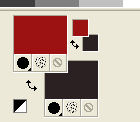
Set your foreground color to a Foreground/Background Gradient, style Linear.
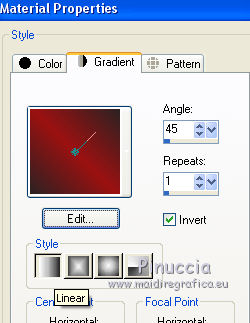
Flood Fill  the transparent image with your gradient.
the transparent image with your gradient.
3. Selections>Select All.
4. Open the tube P00014 by Isa - erase the watermark and Edit>Copy.
don't close the tube; you'll use it later
Go back to your work and go to Edit>Paste into Selection.
Selections>Select None.
5. Adjust>Blur>Gaussian Blur - radius 15.

6. Effects>Texture Effects>Mosaic Antique.
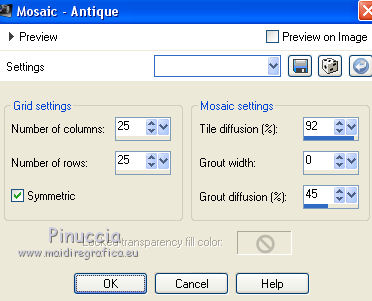
7. Effects>Plugins>Filters Unlimited 2.0 - Alf's Power Toys - Mirror-it, default settings.
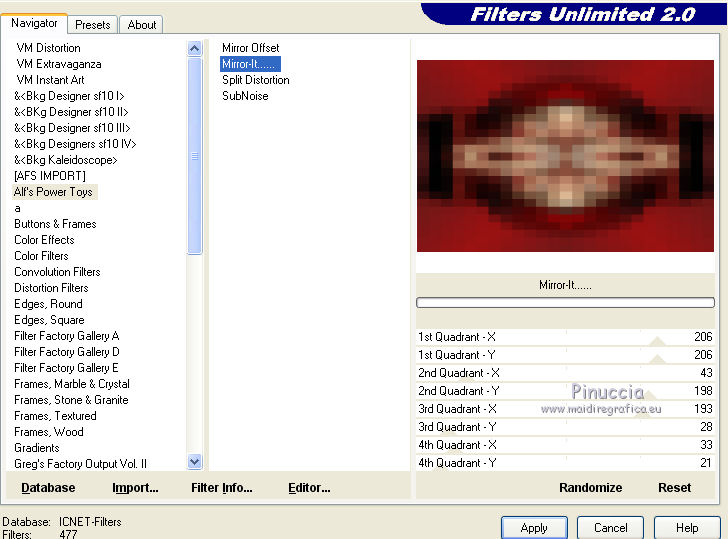
8. Layers>Duplicate.
Image>Resize, 1 time to 50% and 1 time to 80%, resize all layers not checked.
9. Effects>Geometric Effects>Circle.

10. Effects>Plugins>Alien Skin Eye Candy 5 Impact - Extrude.
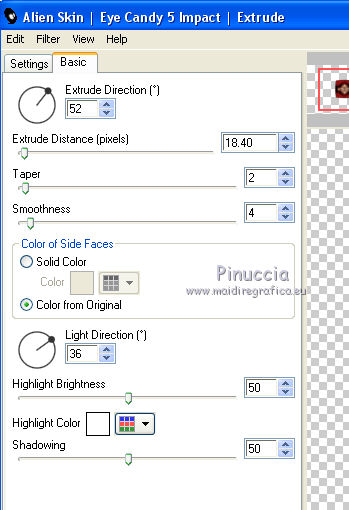
11. Effects>Distortion Effects>Polar Coordinates

12. Effects>3D Effects>Drop Shadow, color #d7b290.
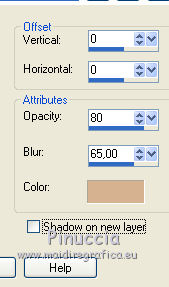
13. Layers>Duplicate.
14. Image>Canvas Size - 1000 x 700 pixels.
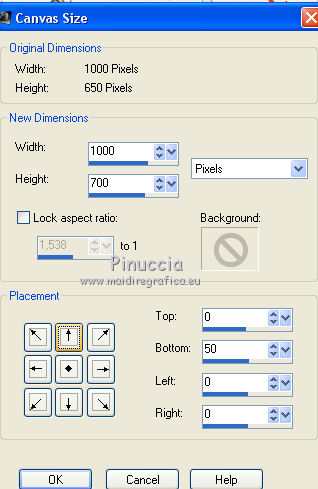
15. Effects>Plugins>Mura's Meister - Perspective Tiling.
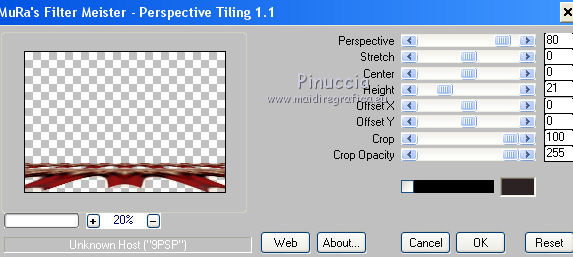
16. Effects>Image Effects>Offset.
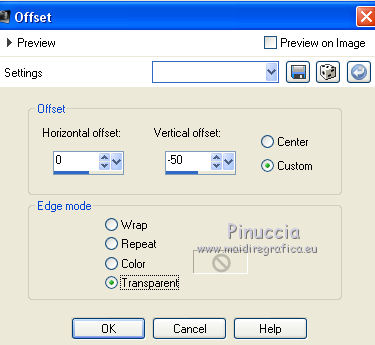
17. Layers>New Raster Layer.
Flood Fill  with your background color #2d2223.
with your background color #2d2223.
18. Open the tube Misted 017-Adrimar - Edit>Copy.
Go back to your work and go to Edit>Paste as new layer.
Image>Resize, 4 times to 80%, resize all layers not checked.
Move this layer over the layer with Alf's Power Toys/Mirror-it Effect.

19. Activate the topo layer.
Activate again the tube P00014 by Isa - Edit>Copy.
Go back to your work and go to Edit>Paste as new layer.
Image>Resize, 1 times to 80% and 1 time to 90%, resize all layers not checked.
Move  the tube to the left side.
the tube to the left side.
20. Effects>3D Effects>Drop Shadow, color black.

21. Adjust>Brightness and Contrast>Clarify
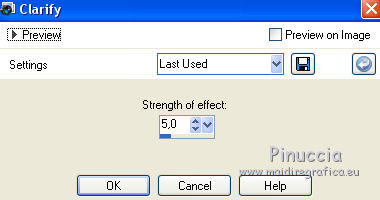
until CorelX2.
with Corel X3 it become Local Tone Mapping;
after this version with Local Tone Mapping they joined Fill Light/Clarity
(you have to play with the settings to understand their differences).
22. Open the tube animaux_0029_lisat - Edit>Copy.
Go back to your work and go to Edit>Paste as new layer.
Image>Resize, 1 time to 50% and 1 time to 80%, resize all layers not checked.
Move  the tube to the right side.
the tube to the right side.

23. Effects>3D Effects>Drop Shadow, colore black.

24. Layers>Merge>Merge visible.
25. Effects>Plugins>AAA Frames - Foto Frame.
Select Red and Black and More shadow.
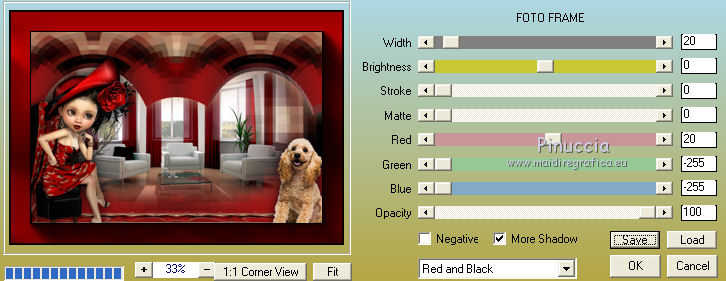
26. Open texto 001_thismomentsvol1 - Edit>Copy.
Go back to your work and go to Edit>Paste as new layer.
Place  rightly the text.
rightly the text.
27. Layers>Merge>Merge All.
Image>Add borders, 2 pixels, symmetric, color black.
28.Sign your work and save as jpg.

If you have problems or doubts, or you find a not worked link, or only for tell me that you enjoyed this tutorial, write to me.
25 March 2017
