This tutorial was translated with PSPX3 but it can also be made using other versions of PSP.
Since version PSP X4, Image>Mirror was replaced with Image>Flip Horizontal,
and Image>Flip with Image>Flip Vertical, there are some variables.
In versions X5 and X6, the functions have been improved by making available the Objects menu.
In the latest version X7 command Image>Mirror and Image>Flip returned, but with new differences.
See my schedule here
French translation here
Your versions here
For this tutorial, you will need:
Material here
Tube 2329 -woman- LB TUBES
Mist_k@rine_Dreams_Style_Life_2824_Mars_2014
Tube LU_GD_Noten_Gold_1
Textura dorada
Texto Style Life_ac
Plugins
consult, if necessary, my filter section here
DC Layer - Mergency II here
Xero - Fritillary here
Alien Skin Eye Candy 5 Impact - Extrude here
Mura's Meister - Perspective Tiling here
Simple - Pizza Slice Mirror here
Filters Unlimited 2.0 here
Filters DC Layer et Simple can be used alone or imported into Filters Unlimited.
(How do, you see here)
If a plugin supplied appears with this icon  it must necessarily be imported into Unlimited
it must necessarily be imported into Unlimited

You can change Blend Modes according to your colors.
In the newest versions of PSP, you cannot find the foreground/background gradient ou Corel_06_29.
You can use the Gradient folder of Corel X that you can find here
Open the texture Textura dorada in PSP and minimize it with the rest of the material.
1. Open a new transparent image 900 x 600 pixels.
2. Set your foreground color to #d06220,
and your background color to #892b0c.
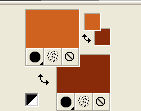
Set your foreground color to a foreground/background Gradient, style Linear.
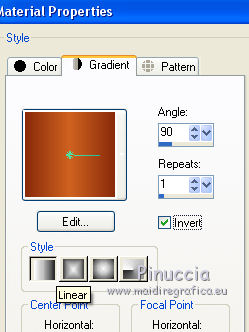
Flood fill  the transparent image with your gradient.
the transparent image with your gradient.
3. Effects>Plugins>Filters Unlimited - DC Layer - Mergency II.
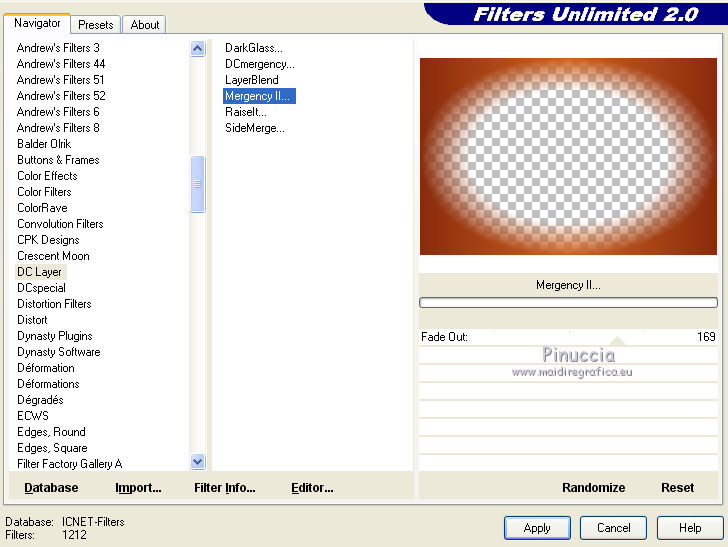
4. Effects>Plugins>Xero - Fritillary.
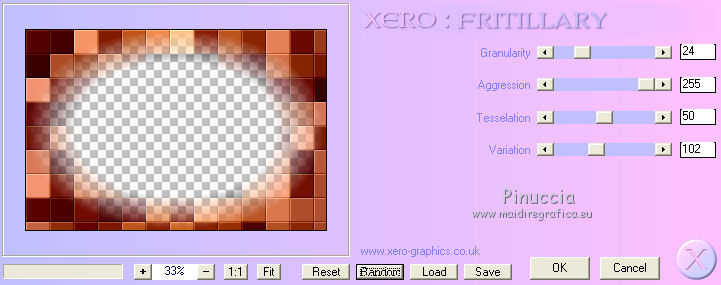
6. Activate the Magic Wand tool 
and clic on the transparent area to select it.
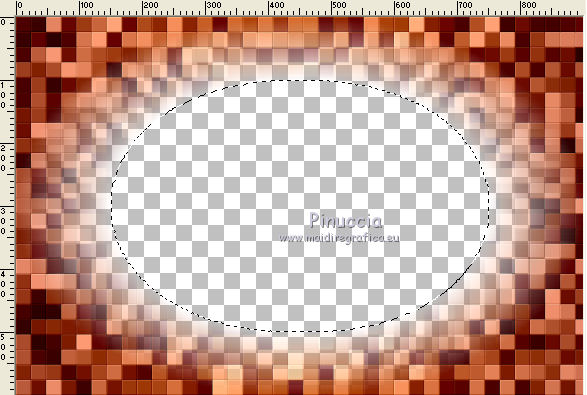
7. Selections>Modify>Expand - 50 pixels.

Selections>Modify>Select Selection Borders.
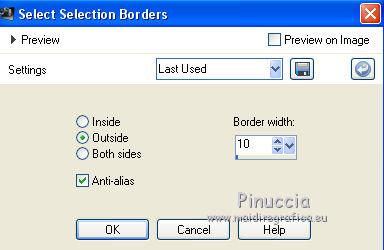
8. Layers>New Raster Layer.
Change the settings of you Gradient.
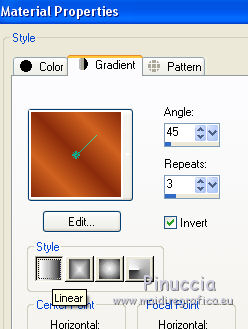
Flood Fill  the layer with this gradient.
the layer with this gradient.
9. Effects>3D Effects>Inner Bevel.
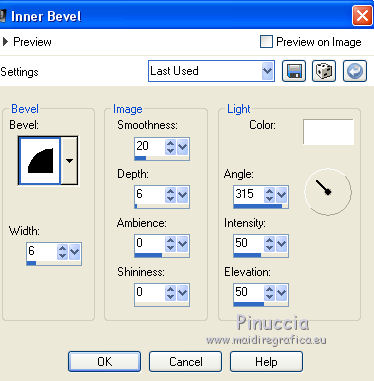
10. Effects>Plugins>Xero - Fritillary, same settings.
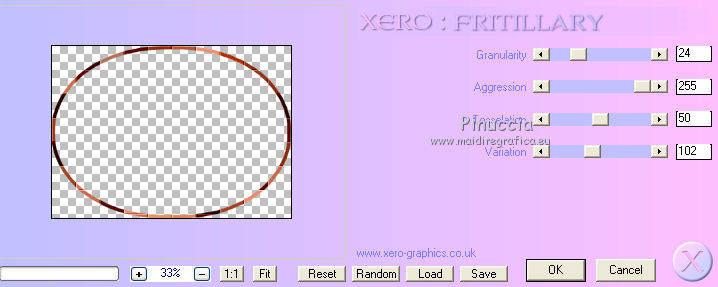
Selections>Select None.
11. Image>Resize, to 90%, resize all layer not checked.
12. Effects>Plugins>Alien Skin Eye Candy 5 Impact - Extrude,
Highlight Color: foreground color #d06220.
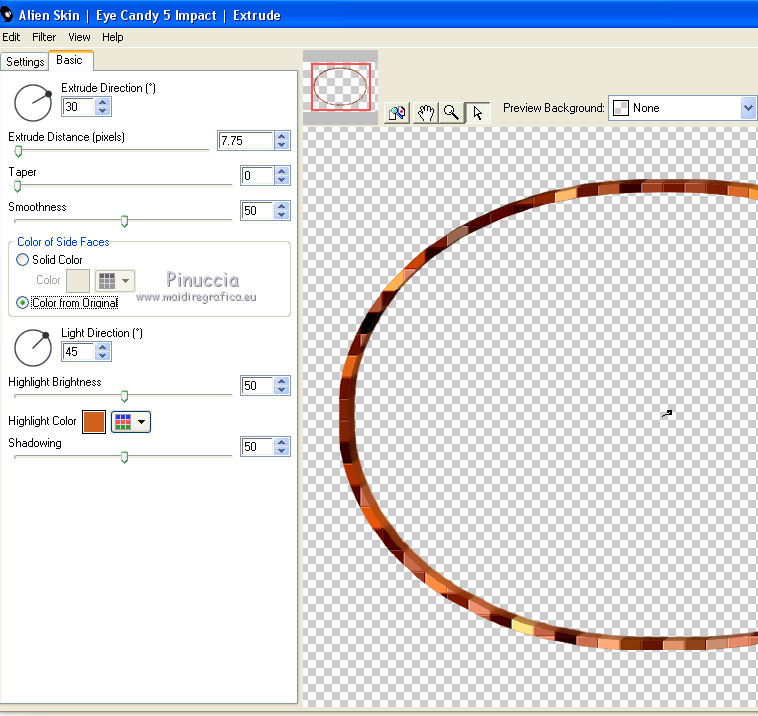
13. Layers>Duplicate.
Layers>Merge>Merge Down.
14. Activate the Magic Wand Tool 
and clic in the frame to select it.
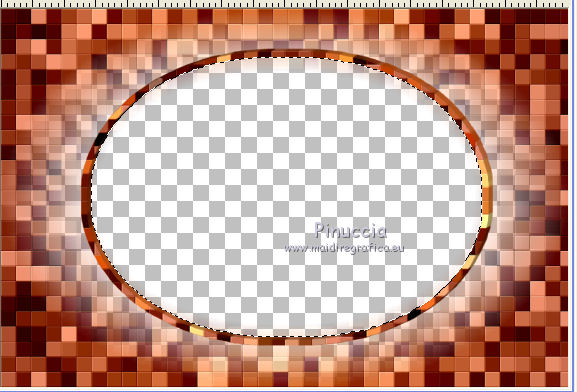
Layers>New Raster Layer.
Layers>Arrange>Move down.
15. Open the tube k@rine_Dreams_Style_2824_Mars_2014, Edit>Copy.
Go back to your work and go to Edit>Paste into Selection.
Selections>Select None.
16. Activate the layer of the frame.
Effects>3D Effects>Drop Shadow, color black.

17. Layers>New Raster Layer.
Layers>Arrange>Send to bottom
Change the setting of your Gradient as step 2.
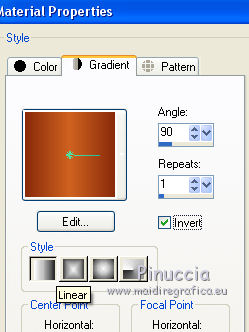
Flood Fill  the layer with your Gradient.
the layer with your Gradient.
18. Layers>Merge>Merge visible.
19. Layers>Duplicate.
20. Adjust>Blur>Gaussian blur - radius 25.

21. Image>Canvas Size - 900 x 700 pixels.
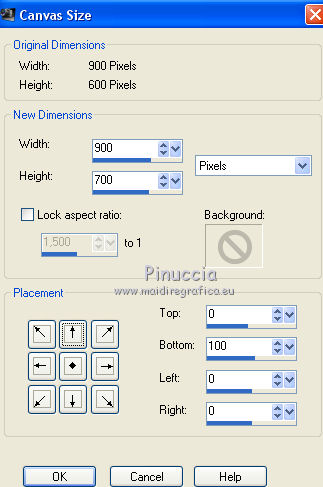
22. Effects>Plugins>Filters Unlimited 2.0 - Simple - Pizza Slice Mirror.
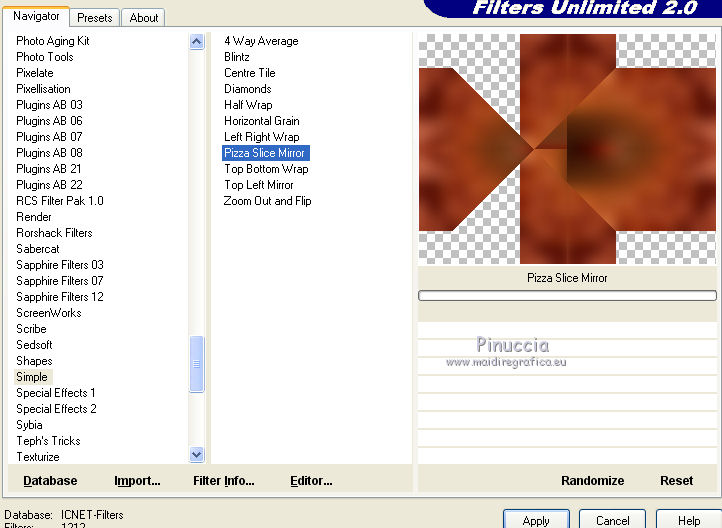
23. Effects>Reflection Effects>Feedback.
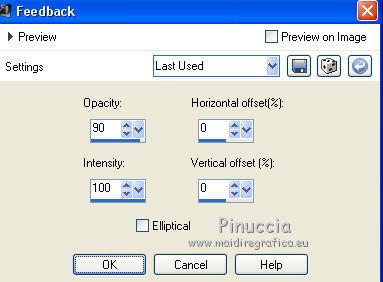
24. Effects>Reflections Effects>Kaleidoscope.
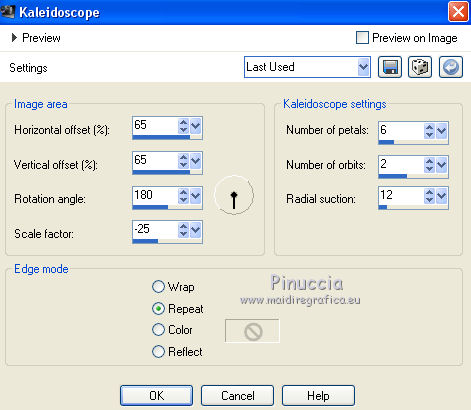
25. Effects>Plugins>Mura's Meister - Perspective Tiling.
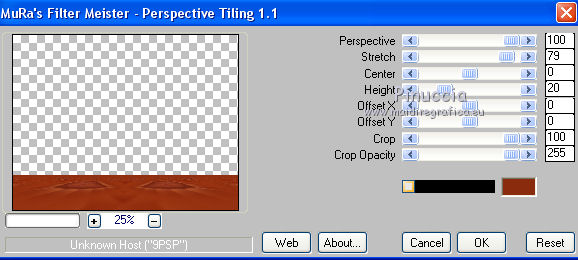
Activate the Magic Wand tool

clic on the transparent area to select it.
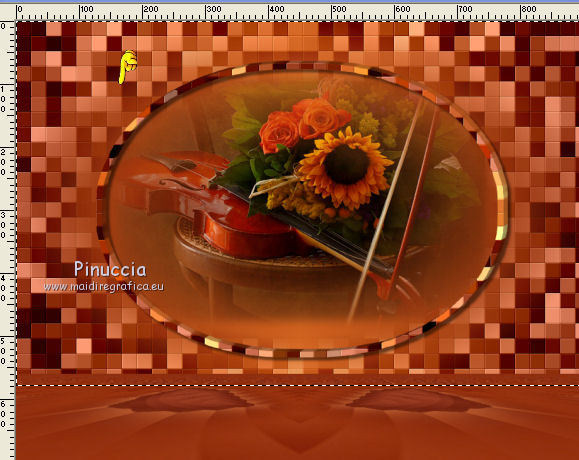
Press 5 times CANC on the keyboard 
Selections>Select None.
26. Open the tube LU_GD_Noten_Gold_1 - Edit>Copy.
Go back to your work and go to Edit>Paste as new layer.
Move  the tube to the left side.
the tube to the left side.
27. Layers>Duplicate.
Image>Mirror.
28. Layers>Merge>Merge All.
29. Image>Add borders, 2 pixels, symmetric, background color #892b0c.
30. Edit>Copy.
31. Layers>Promote Background layer.
Image>Canvas SizeTaille du support - 1000 x 800 pixels.
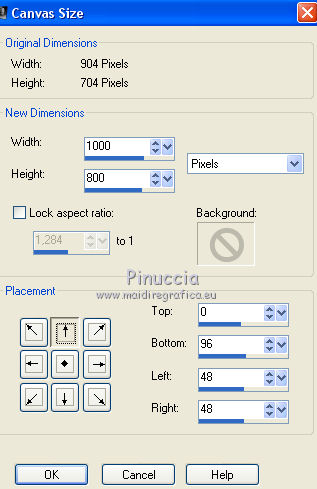
32. Activate the Magic Wand tool  , tolerance and feather 0,
, tolerance and feather 0,
and clic on the transparente area to select it.
Edit>Paste into Selection.
33. Adjust>Blur>Radial Blur.
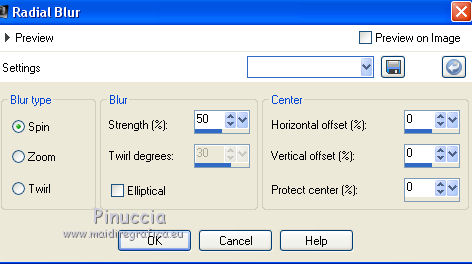
34. Selections>Invert.
Effects>3D Effects>Drop shadow, color #ffa378.
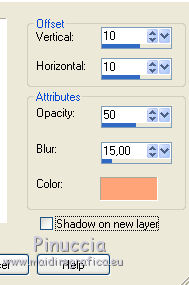
Repeat Drop Shadow, but vertical and horizontal -10.
Selections>Select None.
35. Open the tube 2329-woman-LB TUBES - Edit>Copy.
Go back to your work and go to Edit>Paste as new layer.
Image>Resize, to 110%, resize all layers not checked.
Move  the tube down.
the tube down.
36. Effects>3D Effects>Drop Shadow, color black.
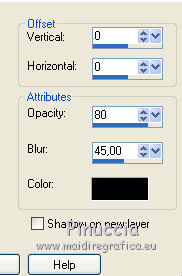
37. Open Texto Style Life_nines - Edit>Copy.
Go back to your work and go to Edit>Paste as nes layer.
Move  the text to the bottom right.
the text to the bottom right.
38. Set your foreground color to Pattern, and look for - under the category Open Images,
the pattern Textura dorada and select it.
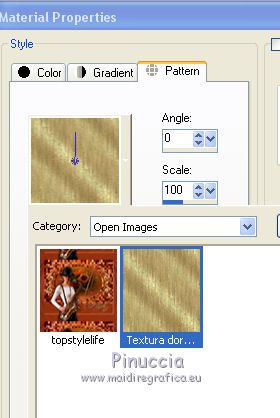
Layers>New Raster Layer.
Flood Fill  the layer with the golden pattern.
the layer with the golden pattern.
39. Selections>Select All.
Selections>Modify>Contract - 3 pixels.
Press CANC on the keyboard.
Selections>Select None.
40. Sign your work.
Layers>Merge>Merge All and save as jpg.
The tube of this version is by Luz Cristina


If you have problems or doubt, or you find a not worked link, or only for tell me that you enjoyed this tutorial, write to me.
27 Avril 2016

