Here you find the original of this tutorial:

This tutorial was created with PSP X2 but it can also be made using other versions of PSP.
Since version PSP X4, Image>Mirror was replaced with Image>Flip Horizontal,
and Image>Flip with Image>Flip Vertical, there are some variables.
In versions X5 and X6, the functions have been improved by making available the Objects menu.
In the latest version X7 command Image>Mirror and Image>Flip returned, but with new differences.
See my schedule here
French translation here
Your versions here
For this tutorial, you will need:
Material here
Tube Criss Steampunk 34
Mist Criss paisaje 32
Tube DBK DECOR-FURN064 by Katrina
Tube yp_clock_gears_of_time
Filtres:
consult, if necessary, my filter section here
Nik Software - Color Efex Pro here
Filters Unlimited 2.0 here
VM Natural - Weaver Distortion here
Simple - Pizza Slice Mirror here
FM Tile Tools - Saturation Emboss here
Ap 01 Innovations - Lines SilverLining here
Filters VM Natural and Simple can be used alone or imported into Filters Unlimited.
(How do, you see here)
If a plugin supplied appears with this icon  it must necessarily be imported into Unlimited
it must necessarily be imported into Unlimited

1. Open a new transparent image 1000 x 650 pixels.
2. Set the foreground color to #ad3a14,
and the background color to #000000.

Set the Foreground color to Foreground/Background Gradient, style Linear.

Flood Fill  the transparent image with your gradient.
the transparent image with your gradient.
3. Open the tube Criss paisaje 32 - Edit>Copy.
Go back to your work and go to Edit>Paste as new layer.
4. Selection Tool 
(no matter the type of selection, because with the custom selection your always get a rectangle)
clic on the Custom Selection 
and set the following settings.

5. Layers>New raster layer.
Flood Fill  with the gradient.
with the gradient.
6. Effects>Texture Effects>Blinds - color black.
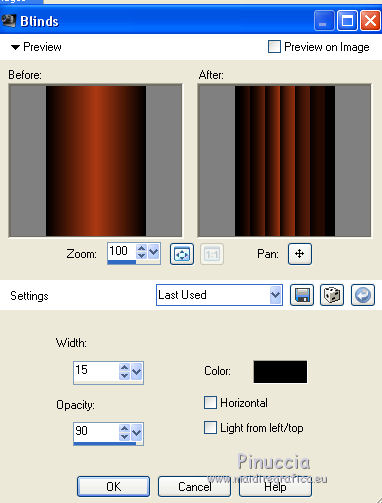
7. Effects>Plugins>Filters Unlimitd - VM Natural - Weave Distortion.

Selections>Select None.
8. Layers>Duplicate.
Image>Mirror.
Layers>Merge>Merge down.
9. Effects>Plugins>Filters Unlimited 2.0 - Simple - Pizza Slice Mirror.

10. Layers>New Raster Layer.
Flood Fill  with color black.
with color black.
11. Selections>Selections All.
Selections>Modify>Contract - 3 pixels.
Press CANC on the keyboard 
Selections>Select None.
12. Layers>Merge>Merge visible.
13. Edit>Copy.
Image>Resize, 80%, resize all layers not checked.
14. Layers>New Raster Layer.
Layers>Arrange>Send to bottom.
15. Selections>Select all.
Edit>Paste into Selection.
16. Effects>Image Effects>Seamless Tiling, default settings.

17. Adjust>Blur>Gaussian blur - radius 50.

18. Effects>Plugins>AP 01 Innovations - Lines SilverLining.

19. Effects>Plugins>FM Tile Tools - Saturation Emboss, default settings.

20. Custom Selection 

Selections>Promote selection to layer.
21. Effects>Plugins>Filters Unlimited 20 - VM Natural - Weave Distortion.

Selections>Select None.
Change the blend mode of this layer to Luminance.
22. Layers>Duplicate.
Image>Mirror.
23. Open the tube yp_clock_gears_of_time - Edit>Copy.
Go back to your work and go to Edit>Paste as new layer.
Image>Resize, 50%, resize all layers not checked.
Move  the tube in the upper right.
the tube in the upper right.

24. Activate the top layer.
Open the tube DBK DECOR-FURN064 - Edit>Copy.
Go back to your work and go to Edit>Paste as new layer.
Image>Resize, 80%, resize all layers not checked.
Move  the tube in the lower left corner.
the tube in the lower left corner.
25. Layers>Merge>All.
26. Image>Add borders, 2 pixels, symmetric, color black.
Image>Add borders, 5 pixels, symmetric, foreground color #ad3a14.
Image>Add borders, 2 pixels, symmetric, color black.
27. Image>Add borders, symmetric décoché, foreground color #ad3a14.
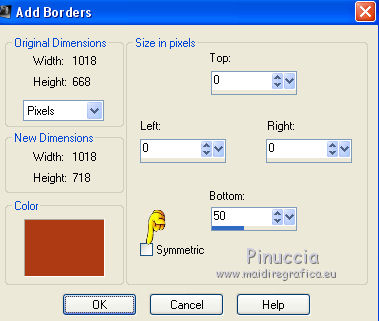
28. Open the tube Criss Steampunk 34, - Edit>Copy.
Go back to your work and go to Edit>Paste as new layer.
Image>Resize, 1 time to 80% and 1 time to 90%, resize all layers not checked.
Move  the tube to the right side.
the tube to the right side.
29. Effects>3D Effects>Drop Shadow, foreground color #ad3a14.
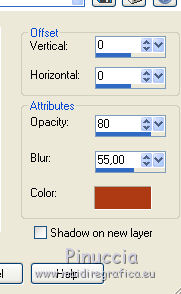
Edit>Repeat Drop Shadow.
30. Layers>Merge>Merge All.
Image>Add borders, 2 pixels, symmetric, color black.
31. Effects>Plugins>Nik Software - Color Efex Pro - Reflector Effects.

32. Sign your work and save as jpg.

If you have problems or doubt, or you find a not worked link, or only for tell me that you enjoyed this tutorial, write to me.
12 Juin 2014

