|
TOP SINATRA
 ENGLISH VERSION ENGLISH VERSION

Here you find the original of this tutorial:

This tutorial was translated with PSPX7 but it can also be made using other versions of PSP.
Since version PSP X4, Image>Mirror was replaced with Image>Flip Horizontal,
and Image>Flip with Image>Flip Vertical, there are some variables.
In versions X5 and X6, the functions have been improved by making available the Objects menu.
In the latest version X7 command Image>Mirror and Image>Flip returned, but with new differences.
See my schedule here
French translation here
Your versions ici
For this tutorial, you will need:
Material here
4881-luzcristina
calguismistillustration visage24012015
128_fleurs_animabelle_page3
Narah_Mask_1208
(you find here the links to the material authors' sites)
Plugins
consult, if necessary, my filter section here
Filters Unlimited 2.0 here
VM Toolbox - Grid here
Forge - Freepack 2 - Preset Grunge here
AAA Frames - Foto Frame here
Filters VM Toolbox can be used alone or imported into Filters Unlimited.
(How do, you see here)
If a plugin supplied appears with this icon  it must necessarily be imported into Unlimited it must necessarily be imported into Unlimited

You can change Blend Modes according to your colors.
In the newest versions of PSP, you don't find the foreground/background gradient (Corel_06_029).
You can use the gradients of the older versions.
The Gradient of CorelX here
Open the mask in PSP and minimize it with the rest of the material.
1. Open a new transparent image 1000 x 750 pixels.
2. Set your foreground color to #a3d7e5,
and your background color to #296893.

Set your foreground color to a Foreground/Background Gradient, style Rectangular.
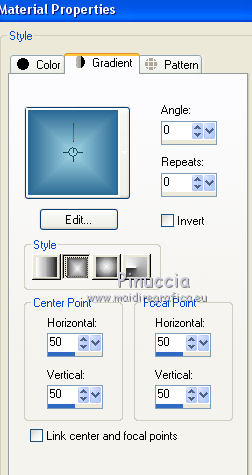
Flood Fill  the transparent image with your Gradient. the transparent image with your Gradient.
3. Selections>Select All.
Open the tube 128_fleurs_animabelle_page3 - Edit>Copy.
Go back to your work and go to Edit>Paste into Selection.
Selections>Select None.
4. Effects>Image Effects>Seamless Tiling, default settings.

5. Adjust>Blur>Gaussian Blur - radius 15.

6. Effects>Art Media Effects>Brush Strokes, color #505050
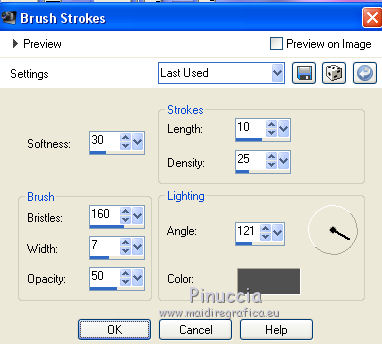
7. Effects>Plugins>Filter Forge - Freepack 2 - preset Grunge.

8. Effects>Plugins>VM Toolbox - Grid.
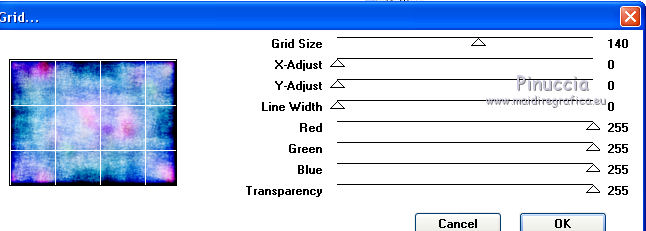
9. Open the tube calguismistillustrationvisage24012015 - Edit>Copy.
Go back to your work and go to Edit>Paste as new layer.
Image>Mirror.
Move  the tube to the right side. the tube to the right side.
10. Ouvrir le tube 4881-luzcristina - Edit>Copy.
Go back to your work and go to Edit>Paste as new layer.
Image>Resize, to 80%, resize all layers not checked.
Erase the watermark.
11. Layers>Duplicate.
Layers>Merge>Merge Down.
Move  the tube at the bottom left. the tube at the bottom left.
Don't place the tubes too close to the borders.

12. Layers>Merge>Merge Visible.
13. Effects>Plugins>AAA Frames - Foto Frame - 2 times with these settings.

14. Layers>Duplicate.
Image>Resize, to times to 50%, resize all layers not checked.
Image>Mirror.
15. Effects>Plugins>Mura's Meister - Copies.
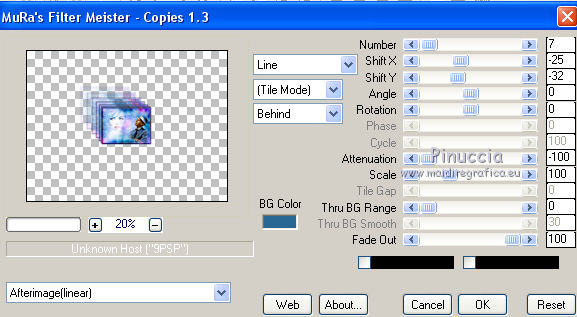
16. Move  the image at the bottom right. the image at the bottom right.
17. Layers>New Raster Layer.
Set your foreground color to white #ffffff.
Flood Fill  the layer with color white. the layer with color white.
18.
Layers>New Mask layer>From image
Open the menu under the source window and you'll see all the files open.
Select the mask Narah_Mask_1208.
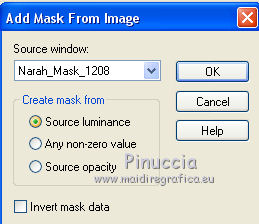
Layers>Merge>Merge Group.
19. Effects>Image Effects>Offset.
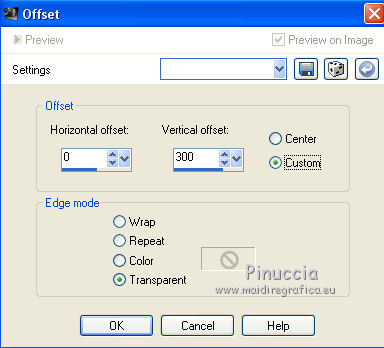
Effects>Edge Effects>Enhance More.
20. Layers>Merge>Merge All.
21. Image>Add borders, 2 pixels, symmetric, color black.
Sign your work and save as jpg.
Your versions here

If you have problems or doubts, or you find a not worked link, or only for tell me that you enjoyed this tutorial, write to me.
26 April 2018
|
 ENGLISH VERSION
ENGLISH VERSION
