Here you find the original of this tutorial:

This tutorial was created with PSP X2 but it can also be made using other versions of PSP.
Since version PSP X4, Image>Mirror was replaced with Image>Flip Horizontal,
and Image>Flip with Image>Flip Vertical, there are some variables.
In versions X5 and X6, the functions have been improved by making available the Objects menu.
In the latest version X7 command Image>Mirror and Image>Flip returned, but with new differences.
See my schedule here
French translation here
Your versions here
For this tutorial, you will need:
Material here
Tube Femme-1382-Azalee
Misted 14_abstrait_animabelle
Tube 175_divers_p2_animabelle
Narah_mask_0818
Adorno_hbg-200
texto_poema_nines
Filtres:
consult, if necessary, my filter section here
Mura's Meister - Perspective Tiling here
Redfield - Texturation, Daimler 03 here
Simple - Pizza Slice Mirror here
VM Toolbox - Grid here
AP 01 Innovations - Lines SilverLining here
Filters Unlimited 2.0 here

You can change Blend Modes according to your colors.
Copy the selections in the Selections Folder.
Open the mask in PSP and minimize it with the rest of the material.
1. Open a new transparent image 1000 x 600 pixels.
2. Set your foreground color to #3268a5
and your background color to white #ffffff.

3. Flood Fill  the transparent image with your foreground color.
the transparent image with your foreground color.
4. Layers>New Raster Layer.
Flood Fill  the layer with your white background color.
the layer with your white background color.
5. Layers>New Mask layer>From image
Open the menu under the source window and you'll see all the files open.
Select the mask Narah_mask_0818:

Layers>Merge>Merge group.
6. Effects>Edge Effects>Enhance.
7. Open the tube 14_abstrait_animabelle, Edit>Copy.
Go back to your work and go to Edit>Paste as new layer.
8. Effects>Plugins>Redfield - Texturation - Daimler 03.

9. Selections>Load/Save Selection>Load Selection from disk.
Look for and load the selection sel_septiembre_nines.

10. Layers>New Raster Layer.
Flood Fill  the selection with your foreground color #3268a5.
the selection with your foreground color #3268a5.
11. Selections>Modify>Contract - 2 pixels.
Press CANC on the keyboard 
12. Change the opacity of Flood Fill tool to 50,

Flood Fill  with color white.
with color white.
13. Effects>Texture Effects>Blinds, foreground color #3268a5.

Selections>Select None.
14. Selections>Load/Save Selection>Load Selection from disk.
Look for and load the selection sel_septiembre1_nines.

15. Layers>New Raster Layer.
Opacity of Flood Fill Tool to 100
Flood Fill  the selection with your foreground color #3268a5.
the selection with your foreground color #3268a5.
16. Selections>Modify>Contract - 2 pixels.
Press CANC on the keyboard 
17. Opacity of Flood Fill Tool to 50.
Flood Fill  with color white.
with color white.
Selections>Select None.
18. Layers>Duplicate.
Effects>Plugins>Filters Unlimited 2.0 - Simple - Pizza slice Mirror.

19. Effects>Plugins>AP01 Innovations - Lines SilverLining.
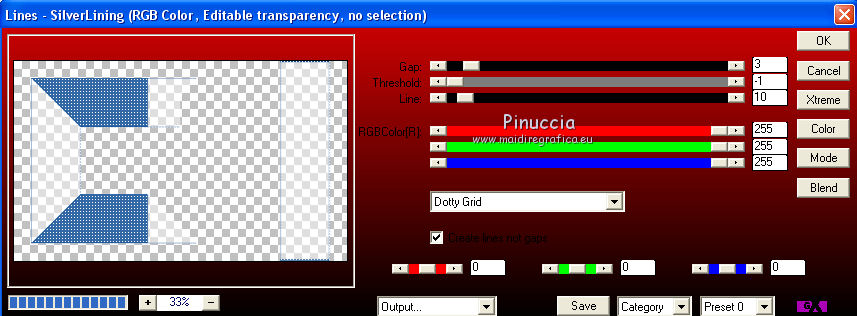
20. Open Adorno_hbg-200 Edit>Copy.
Go back to your work and go to Edit>Paste as new layer.
Move  the tube to the left side.
the tube to the left side.
21. Layers>Duplicate.
Image>Mirror.
Place  the tube to the right side.
the tube to the right side.

22. Open texto_poema_nines - Edit>Copy.
Go back to your work and go to Edit>Paste as new layer.
23. Layers>Merge>Merge visible.
24. Layers>Duplicate.
Effects>Image Effects>Seamless Tiling, default settings.

25. Adjust>Blur>Gaussian Blur - radius 25.

26. Effects>Texture Effects>Mosaic antique.

26. Effects>Plugins>VM Toolbox - Grid.

27. Image>Canvas Size - 1000 x 750 pixels.

28. Effects>Plugins>Mura's Meister - Perspective Tiling.
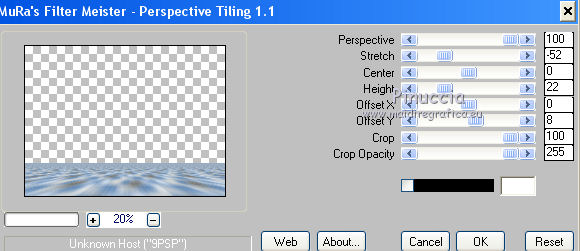
29. Activate the bottom layer - Merged.
Adjust>Brightness and Contraste>Brightness and Contraste.

30. Image>Canvas size - 1000 x 780 pixels.

31. Layers>New Raster Layer.
Layers>Arrange>Send to Bottom.
Opacity of Flood Fill Tool to 100.
Flood Fill  with your foreground color #3268a5.
with your foreground color #3268a5.
For my exemple, I joined these steps:
Effects>Plugins>Filters Unlimited 2.0 - VM Toolbox - Grid, same settings.
Effects>Plugins>Mura's Meister - Perspective Tiling, same settings.
32. Activate the top layer.
Open the tube 175_divers_p2_animabelle - Edit>Copy.
Go back to your work and go to Edit>Paste as new layer.
Image>Resize, to 50%, resize all layers not checked.
33. Effects>3D Effects>Drop Shadow, color black.

Move  the tube to the right side.
the tube to the right side.
34. Open the tube Femme-1382-Azalee - Edit>Copy.
Go back to your work and go to Edit>Paste as new layer.
Image>Resize, 1 time to 90% and 1 time to 95%, resize all layers not checked.
Effects>3D Effects>Drop Shadow, same settings.
Move  the tube to the left side.
the tube to the left side.
33. Layers>Merge>Merge All.
34. Image>Add borders, 3 pixels, symmetric, foreground color #3268a5.
Image>Add borders, 20 pixels, symmeric, color #fef6e8.
36. Sign your work and save as jpg.

If you have problems or doubt, or you find a not worked link, or only for tell me that you enjoyed this tutorial, write to me.
24 September 2015

