This tutorial was translated with PSPX3 but it can also be made using other versions of PSP.
Since version PSP X4, Image>Mirror was replaced with Image>Flip Horizontal,
and Image>Flip with Image>Flip Vertical, there are some variables.
In versions X5 and X6, the functions have been improved by making available the Objects menu.
In the latest version X7 command Image>Mirror and Image>Flip returned, but with new differences.
See my schedule here
French translation here
Your versions here
For this tutorial, you will need:
Material here
Tube MR_Tahitian Girl by Maryse
Mist_luna166 paysagem by Luna
Narah_Mask_0989
Texto_Preciosos_Momentos_nines
Seleccion sel_ventana_nines
Texture Wood090
Plugins
consult, if necessary, my filter section here
Andromeda - Perspective here
AAA Frames - Foto Frame here

You can change Blend Modes according to your colors.
In the newest versions of PSP, you cannot find the foreground/background gradient ou Corel_06_29.
You can use the Gradient folder of Corel X that you can find here
Copy the texture in the Textures Folder.
Copy the selection in the Selections Folder.
Open the mask in PSP and minimize it with the rest of the material.
1. Open a new transparent image 600 x 600 pixels.
2. Set your foreground color to #98b9e,
and your background color to #1a4988.

Set your foreground color to a Foreground/Background Gradient, style Linear.
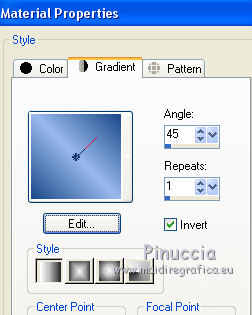
Flood Fill  the transparente image with your Gradient.
the transparente image with your Gradient.
3. Selections>Load/Save Selection>Load Selection from Disk.
Look for and load the selection sel_ventana_nines.
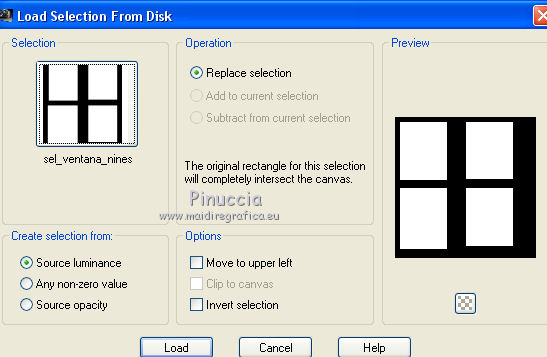
Press CANC on the keyboard 
4. Selections>Invert.
5. Effects>Texture Effects>Texture, select the texture Wood090.
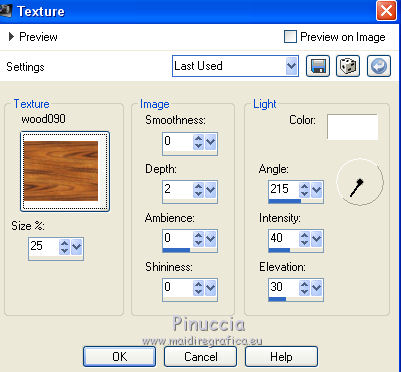
6. Effects>3D Effects>Inner Bevel.
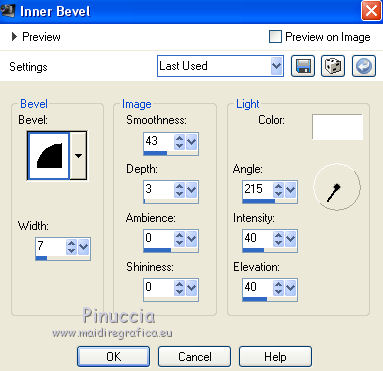
Selections>Select None.
7. Effect>3D Effects>Drop Shadow, color black.
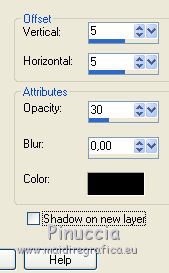
Repeat Drop Shadow, but vertical and horizontal -5.
8. Open the landscape luna166 - Edit>Copy.
Go back to your work and to to Edit>Paste as new layer.
Layers>Arrange>Send to Bottom.
Place  the tube behind the window.
the tube behind the window.
9. Layers>New Raster Layer.
Layers>Arrange>Send to Bottom.
Flood Fill  the layer with your Gradient.
the layer with your Gradient.
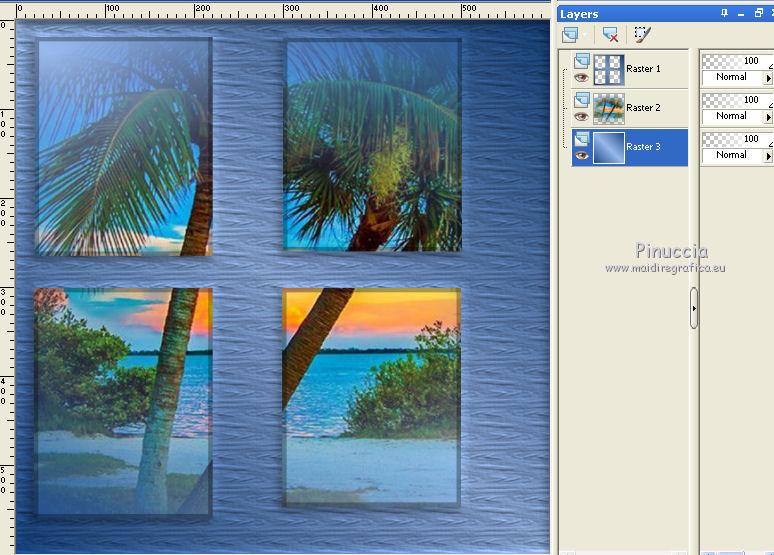
10. Layers>Merge>Merge visible.
11. Image>Canvas Size - 1000 x 700 pixels.
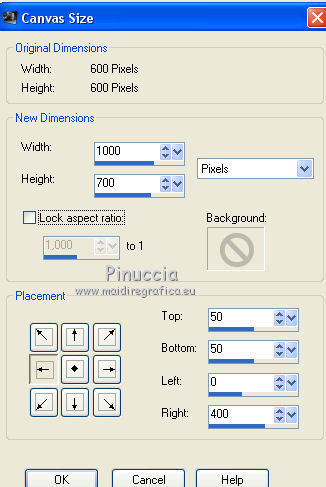
12. Effets>Plugins>Andromeda - Perspective
clic on Presets

Select Side Walls and lt shift and clic on the sign in the upper right to apply.

again clic on the sign in the upper right to close.

13. Layers>Duplicate.
14. Effects>Geometric Effects>Circle.

15. Effects>Image Effects>Offset.
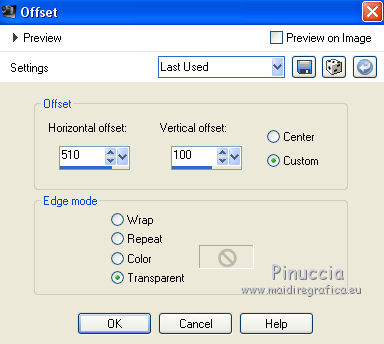
16. Effect>3D Effects>Drop Shadow, color black.
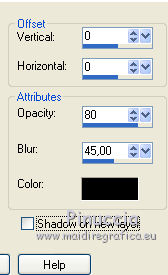
17. Adjust>Brightness and Contrast>Brightness and Contrast.
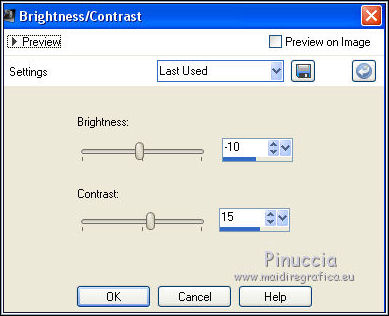
18. Activate the layer Merged.
Edit>Repeat Brightness and Contrast.
19. Layers>New Raster Layer.
Layers>Arrange>Send to Bottom.
20. Set your foreground color to Color.
Flood Fill  the layer with your foreground color #98b9ec.
the layer with your foreground color #98b9ec.
21. Layers>New Mask layer>From image
Open the menu under the source window and you'll see all the files open.
Select the mask Narah_Mask_'0989:
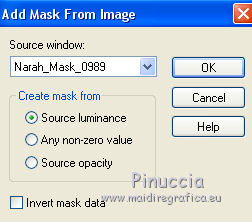
Layers>Merge>Merge Groupe.
22. Effects>Edge Effects>Enhance more.
Image>Mirror.
23. Layers>New Raster Layer.
Layers>Arrange>Send to Bottom.
Flood Fill  with your background color #1a4988.
with your background color #1a4988.
24. Activate the top layer.
Open the tube MR_Tahitian Girl- Edit>Copy.
Go back to your work and to to Edit>Paste as new layer.
Image>Resize, to 80%, resize all layers not checked.
Place  rightly the tube, see my example.
rightly the tube, see my example.
25. Effect>3D Effects>Drop Shadow, color #f6caad.

26. Set your Foreground color to white #ffffff.
Layers>New Raster Layer.
Flood Fill  the layer with color white #ffffff.
the layer with color white #ffffff.
27. Selections>Select All.
Selection>Modify>Contract - 2 pixels.
Press CANC on the keyboard.
Selections>Select None.
28. Layers>Merge>Merge visible.
Edit>Copy.
29. Image>Resize, to 90%, resize all layers not checked.
30. Activate the Magic Wand Tool 
and clic on the transparente space to select it.
Edit>Paste into Selection.
31. Adjust>Blur>Gaussian blur - radius 25.

Selections>Select None.
32. Effects>Plugins>AAA Frames - Foto Frame.

33. Open Texto_Preciosos_Momentos_nines - Edit>Copy.
Go back to your work and to to Edit>Paste as new layer.
Place  the tube in the lower left.
the tube in the lower left.
35. Sign your work.
Layers>Merge>Merge All and save as jpg.
The tubes of this version are by Maryse


If you have problems or doubt, or you find a not worked link, or only for tell me that you enjoyed this tutorial, write to me.
26 September 2016
