|
TOP MARIANGEL
ENGLISH VERSION

Here you find the original of this tutorial:

This tutorial was translated with PSPX3 but it can also be made using other versions of PSP.
Since version PSP X4, Image>Mirror was replaced with Image>Flip Horizontal,
and Image>Flip with Image>Flip Vertical, there are some variables.
In versions X5 and X6, the functions have been improved by making available the Objects menu.
In the latest version X7 command Image>Mirror and Image>Flip returned, but with new differences.
See my schedule here
French translation here
Your versions here
For this tutorial, you will need:
Material here
Tube 2576-woman-LB TUBES
Tube Jeanne_Man_on_Rock19_07_2015
Mist Gabry-paesaggio-103
Narah_mask_0565
Plugins
consult, if necessary, my filter section here
Graphics Plus - Cut Glass here
Simple - Top Left Mirror here
Mura's Meister - Perspective Tiling here
Mura's Meister - Pole Transform here
Filters Unlimited 2.0 here
Filters Simple and Graphics Plus can be used alone or imported into Filters Unlimited.
(How do, you see here)
If a plugin supplied appears with this icon  it must necessarily be imported into Unlimited it must necessarily be imported into Unlimited

You can change Blend Modes according to your colors.
In the newest versions of PSP, you don't find the foreground/background gradient (Corel_06_029).
You can use the gradients of the older versions.
The Gradient of CorelX here
Open the Mask in PSP and minimize it with the rest of the matreial.
1. Open a new transparent image 900 x 650 pixels.
2. Set your foreground color to #d8be80,
and your background color to #434029.
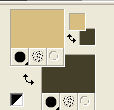
Flood Fill  the transparent image with your background color #434029. the transparent image with your background color #434029.
3. Selection Tool 
(no matter the type of selection, because with the custom selection your always get a rectangle)
clic on the Custom Selection 
and set the following settings.

Selections>Promote Selection to Layer.
4. Effects>Plugins>Graphics Plus - Cut Glass
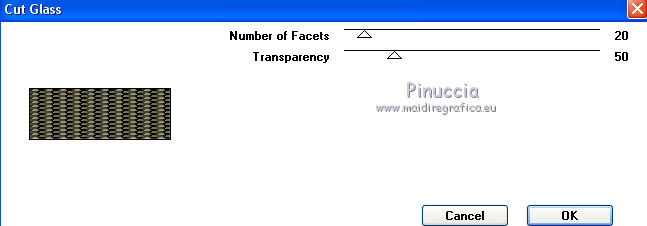
Selections>Select None.
5. Effects>Plugins>Simple - Top Left Mirror.
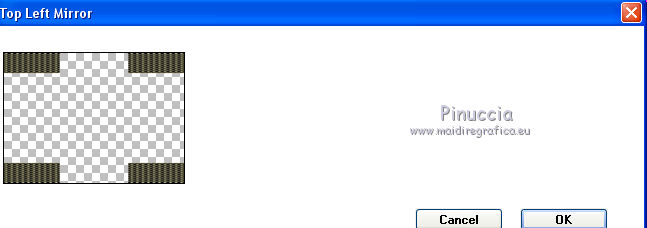
6. Layers>Duplicate - 2 times.
Close the second copy,
and activate the layer below of the first copy.
7. Effects>Plugins>Mura's Meister - Pole Transform.
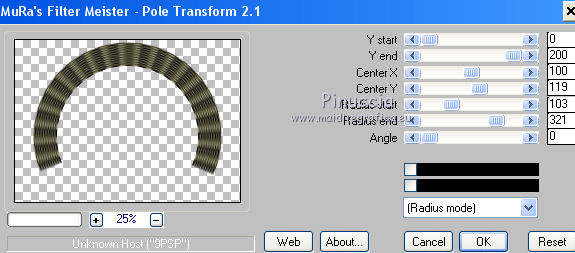
8. Effects>3D Effects>Drop shadow, color black.
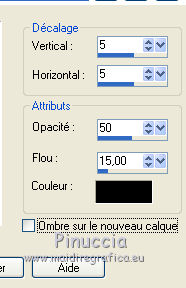
9. Layers>New Raster Layer.
Flood Fill  the layer with your foreground color #d8be80. the layer with your foreground color #d8be80.
10. Layers>New Mask layer>From image
Open the menu under the source window and you'll see all the files open.
Select the mask Narah_mask_0565.
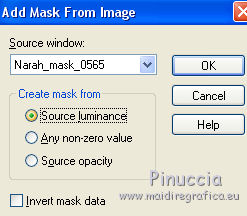
Layers>Merge>Merge Group.
11. Effects>Edge Effects>Enhance more.
12. Custom Selection 
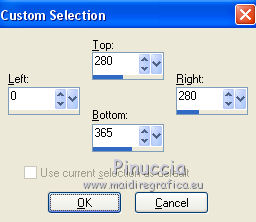
13. Layers>New Raster Layer.
Open the landscape tube Gabry-paesaggio-103 - Edit>Copy.
Go back to your work and go to Edit>Paste into Selection.
Selections>Select None.
14. Layers>Duplicate.
Image>Mirror.
15. Custom Selection 
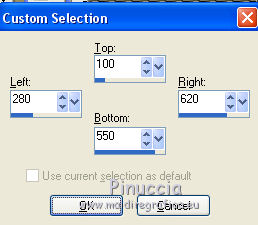
16. Edit>Copy as a new layer (the tube Gabry-paesaggio-103 is still in memory).
Image>Resize, 2 times to 80%, resize all layers not checked.
Place  rightly the tube. rightly the tube.
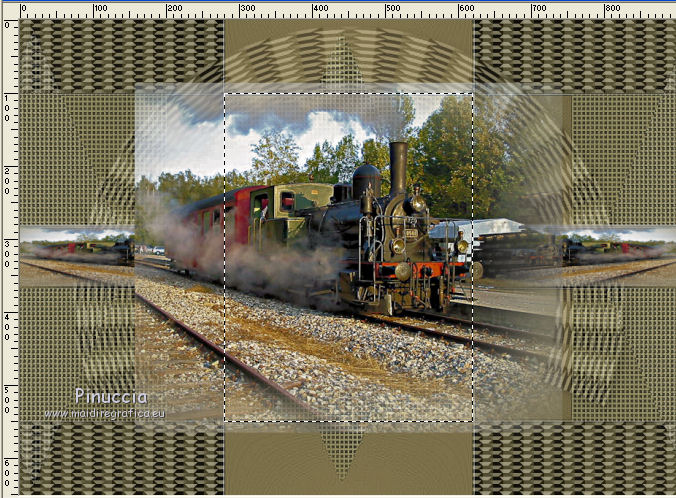
16. Selections>Invert.
Press CANC on the keyboard 
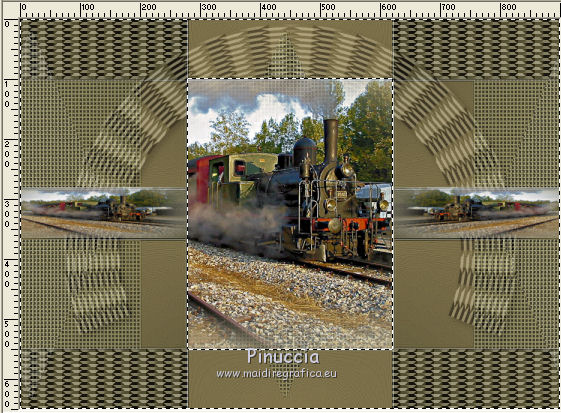
Selections>Select None.
17. Open the tube Jeanne_Man_on_Rock19_07_2015 - Edit>Copy.
Go back to your work and go to Edit>Paste as new layer.
Image>Resize, 2 times to 80% and 1 time to 90%, resize all layers not checked.
18. Effects>3D Effects>Drop shadow, color black.
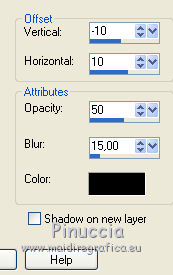
Move  the tube at the bottom right. the tube at the bottom right.
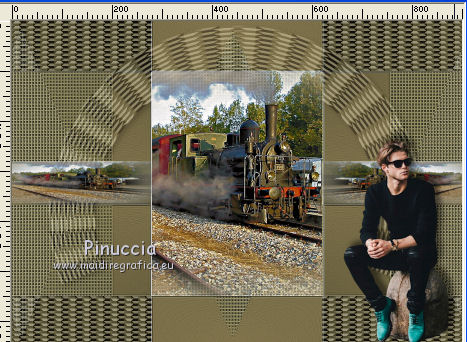
19. Keep closed the layer of the 2nd copy.
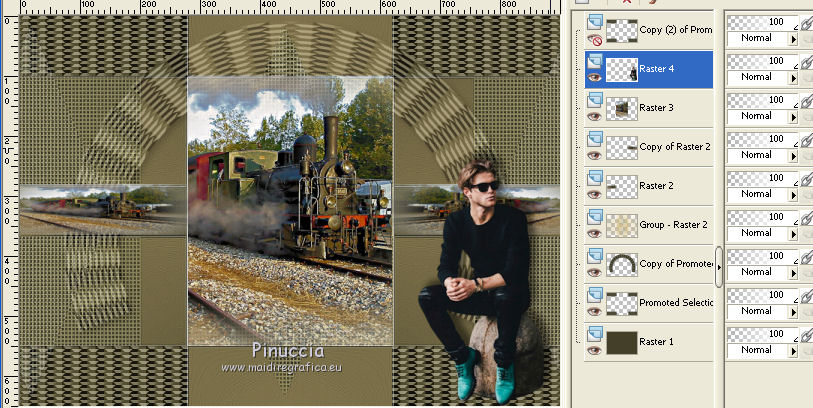
20. Layers>Merge>Merge visible.
21. Adjust>Brightness and Contrast>Brightness and Contrast.
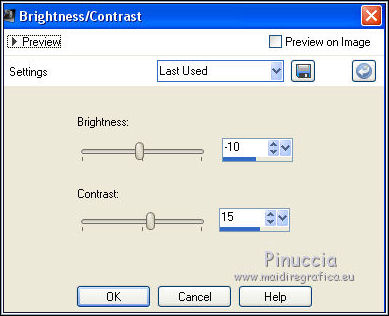
22. Image>Canvas Size - 1000 x 750 pixels.
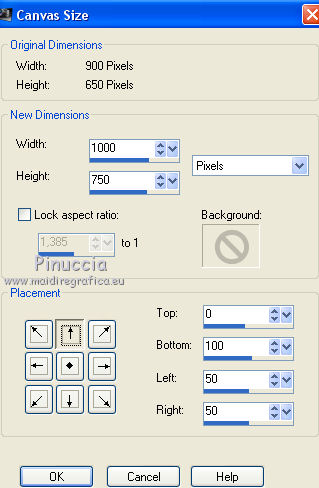
23. Re-open and activate the closed layer.
Effects>Plugins>Mura's Meister - Perspective Tiling.
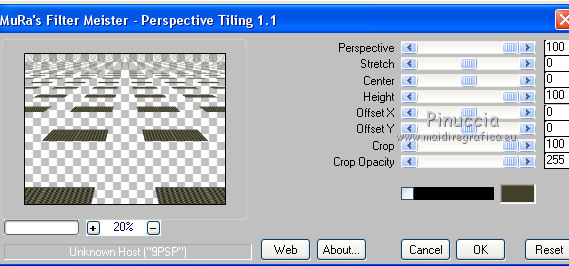
Layers>Arrange>Send to Bottom.
24. Effects>3D Effects>Drop shadow, color black.
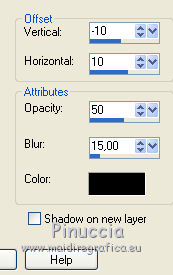
25. Effects>Image Effects>Offset
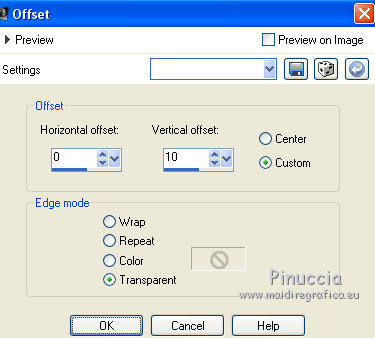
26. Layers>New Raster Layer.
Layers>Arrange>Send to Bottom.
Set your foreground color to a Foreground/Background Gradient, style Linear.
(the dark color at the bottom)
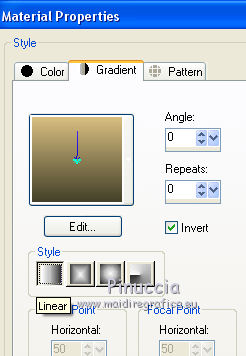
Flood Fill  the layer with your Gradient. the layer with your Gradient.
27. Adjust>Add/Remove Noise>Add Noise.
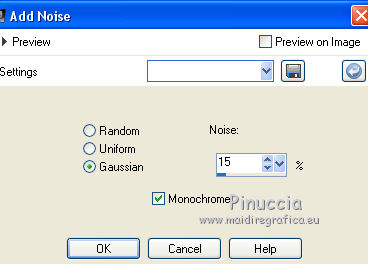
28. Activate the top layer.
Open the tube 2576-woman-LB TUBES - Edit>Copy.
Go back to your work and go to Edit>Paste as new layer.
Image>Resize, to 80%, resize all layers not checked.
Image>Mirror.
Move  the tube to the left side. the tube to the left side.

29. Effects>3D Effects>Drop shadow, color black.
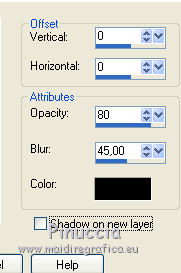
30. Adjust>Brightness and Contrast>Clarify
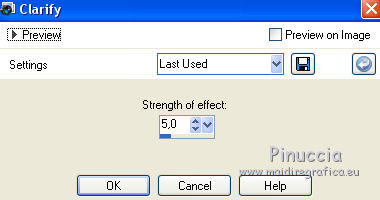
31. Calques>Fusionner>Tous.
32. Image>Ajouter des bordures, 5 pixels, symétrique, couleur d'arrière plan #434029.
Image>Ajouter des bordures, 10 pixels, symétrique, couleur d'avant plan #d8be80.
33. Signer votre travail et enregistrer en jpg.

If you have problems or doubts, or you find a not worked link, or only for tell me that you enjoyed this tutorial, write to me.
21 June 2017
|
