|
TOP MAN SENIOR
 ENGLISH VERSION ENGLISH VERSION

Here you find the original of this tutorial:

This tutorial was translated with PSPX7 but it can also be made using other versions of PSP.
Since version PSP X4, Image>Mirror was replaced with Image>Flip Horizontal,
and Image>Flip with Image>Flip Vertical, there are some variables.
In versions X5 and X6, the functions have been improved by making available the Objects menu.
In the latest version X7 command Image>Mirror and Image>Flip returned, but with new differences.
See my schedule here
French translation here
Your versions ici
For this tutorial, you will need:
Material here
Tube 2651-man-LB TUBES
Renee_tube_ciel
Tube Criss 685 by Linda Gatita
Tube Grisi_Cenicero_azul
wort-Laurette 6
Seleccion sel_tria_nines
(you find here the links to the material authors' sites)
Plugins
consult, if necessary, my filter section here
Filters Unlimited 2.0 here
Flaming Pear - Flood here
Mura's Meister - Perspective Tiling here
Mehdi - Sorting Tiles here
AP Lines - Lines SilverLining here
Simple - 4 Way Average here
AAA Frames - Frame Works here
Filters Simple can be used alone or imported into Filters Unlimited.
(How do, you see here)
If a plugin supplied appears with this icon  it must necessarily be imported into Unlimited it must necessarily be imported into Unlimited

You can change Blend Modes according to your colors.
In the newest versions of PSP, you don't find the foreground/background gradient (Corel_06_029).
You can use the gradients of the older versions.
The Gradient of CorelX here
Copy the Selection in the Selections Folder.
1. Open a new transparent image 900 x 600 pixels.
2. Set your foreground color to #9996a9,
and your background color to #263143.

Set your foreground color to a Foreground/Background Gradient, style Linear.
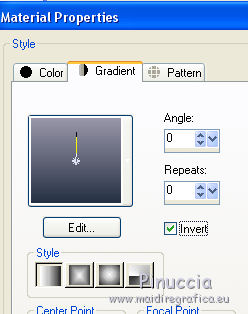
Flood Fill  the transparent image with your Gradient. the transparent image with your Gradient.
3. Effects>Plugins>Mehdi - Sorting Tiles.

4. Selections>Load/Save Selection>Load Selection from Disk.
Look for and load the selection sel_tria_nines
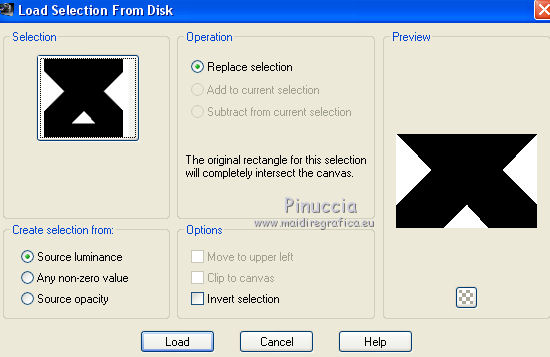
Selections>Promote Selection to Layer.
5. Effects>Plugins>AP Lines - Lines SilverLining.

Selections>Select None.
6. Effects>Plugins>Simple - 4 Way Average.
the result of this effect change if it is used alone,
or if it is imported in Unlimited, and it change also according to the version of Unlimited.
Below the effect alone

Below the effect imported in Unlimited version non software, composed by files format 8bf.
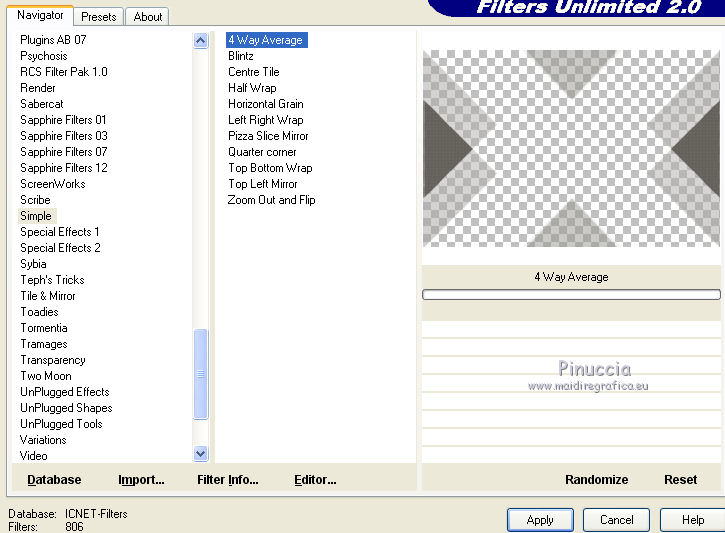
and below the effect imported in Unlimited version software.

For my example I used the version software of Unlimited
for my french translation, I used the filter alone.
7. Effects>3D Effects>Drop Shadow, color white.
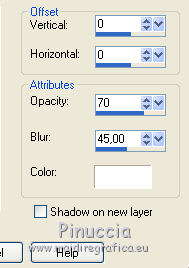
8. Layers>Duplicate.
Change the Blend Mode of this Layer to Dissolve.
Layers>Arrange>Move Down
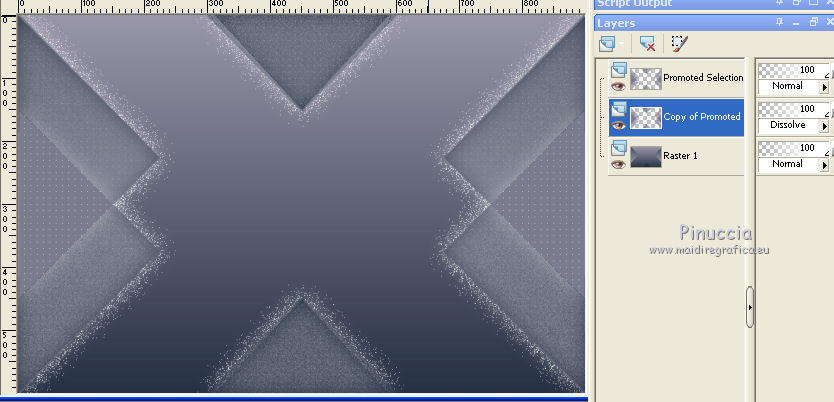
9. Open the tube Renee_tube_ciel - Edit>Copy.
Go back to your work and go to Edit>Paste as new layer.
Change the Blend mode of this layer to Soft Light.
Move this layer under the layer Dissolve.
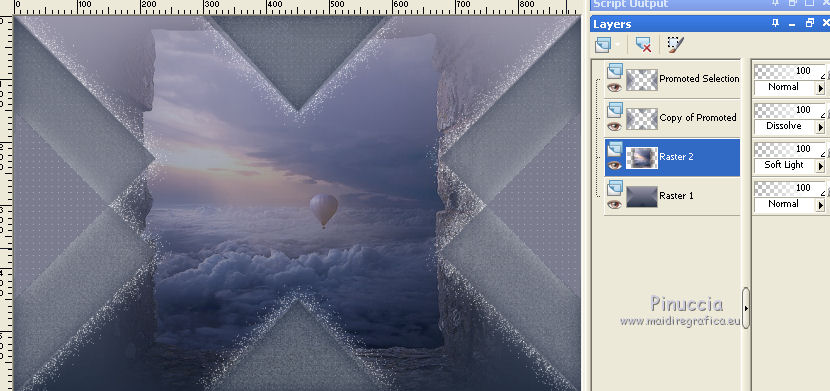
10. Activate the top layer.
Open the tube 2651-man-LB TUBES - Edit>Copy.
Go back to your work and go to Edit>Paste as new layer.
11. Effects>Image Effects>Offset.
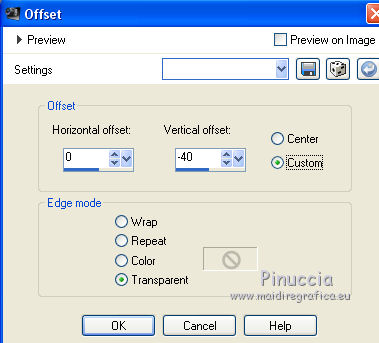
Change the Blend Mode of this layer to Hard Light.
12. Layers>Duplicate and change the Blend Mode to Normal.

13. Effects>3D Effects>Drop Shadow, color black.
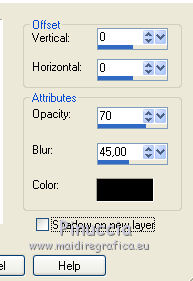
14. Layers>Merge>Merge visible.
15. Image>Canvas Size - 900 x 750 pixels.
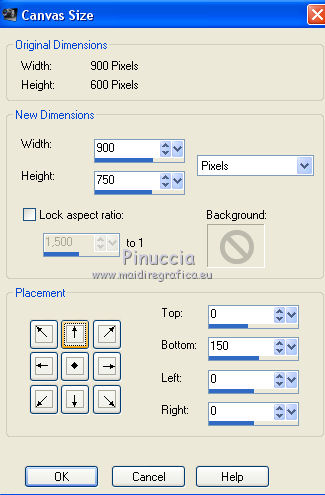
16. Effects>Plugins>Flaming Pear - Flood - color #293149.

17. Layers>Duplicate.
Adjust>Blur>Gaussian blur - radius 45.
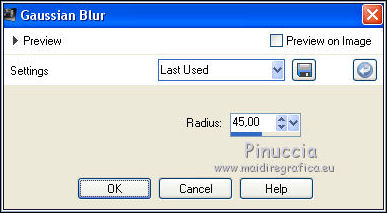
18. Effects>Texture Effects>Mosaic antique
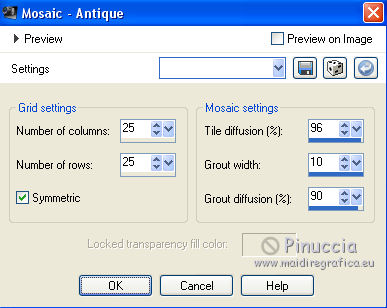
19. Effects>Plugins>Mura's Meister - Perspective Tiling.

20. Activate the Magic Wand Tool  , feather 20, , feather 20,

and click on the transparent part to select it.
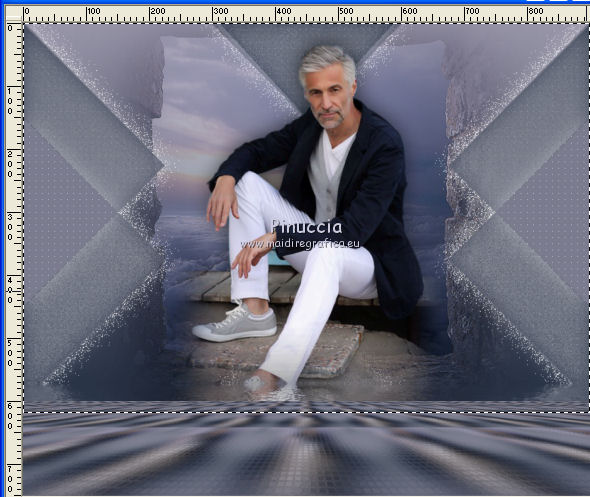
Press 8 times CANC on the keyboard 

Selections>Select None.
21. Open the tube Criss 685, activate the layer of the shoes and go to Edit>Copy.
Go back to your work and go to Edit>Paste as new layer.
Image>Resize, to 70%, resize all layers not checked.
Move  the tube at the bottom right. the tube at the bottom right.
22. Activate again the tube Criss 685 and copy the layer of the hat.
Go back to your work and go to Edit>Paste as new layer.
Image>Resize, 2 times to 70%, resize all layers not checked.
Move  the tube over the shoes. the tube over the shoes.
23. Effects>3D Effects>Drop Shadow, color black.
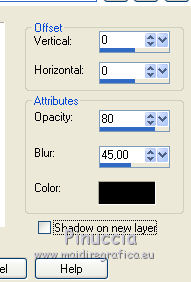
24. Open the tube Grisi_Cenicero_azul.
Close the background layer and go to Edit>Copy Special>Copy Merged.
Go back to your work and go to Edit>Paste as new layer.
Image>Resize, 1 time to 70% and 1 time to 80%, resize all layers not checked.
25. Effects>3D Effects>Drop Shadow, same settings.
Move  the tube at the bottom left. the tube at the bottom left.

26. Layers>Merge>Merge visible.
27. Effects>Plugins>AAA Frames - Frame Works.

28. Open the wordart of Laurette "6" - Edit>Copy.
Go back to your work and go to Edit>Paste as new layer.
Move  the wordart at the bottom. the wordart at the bottom.
29. Image>Add borders, 20 pixels, symmetric, #eff0f9.
Image>Add borders, 2 pixels, symmetric, #121622.
30. Sign your work.
31. Layers>Merge>Merge All and save as jpg.
Your versions here

If you have problems or doubts, or you find a not worked link, or only for tell me that you enjoyed this tutorial, write to me.
27 January 2018
|
 ENGLISH VERSION
ENGLISH VERSION
