Here you find the original of this tutorial:

This tutorial was created with PSP X2 but it can also be made using other versions of PSP.
Since version PSP X4, Image>Mirror was replaced with Image>Flip Horizontal,
and Image>Flip with Image>Flip Vertical, there are some variables.
In versions X5 and X6, the functions have been improved by making available the Objects menu.
In the latest version X7 command Image>Mirror and Image>Flip returned, but with new differences.
See my schedule here
French translation here
Your versions here
For this tutorial, you will need:
Material here
TubeNaraPamplona 1514
lunapaisagem5173
guismoWordArt15062015 by Guismo
Filtres:
consult, if necessary, my filter section here
Mura's Meister - Pole Transform here
Filters Unlimited 2.0 here
Xero - Fritillary here
Nik Software - Color Efex Pro here
VM Natural - Lakeside Reflections here
Alf's Border FX - Mirror Bevel here
Filters VM Natural and Alf's Border FX can be used alone or imported into Filters Unlimited.
(How do, you see here)
If a plugin supplied appears with this icon  it must necessarily be imported into Unlimited
it must necessarily be imported into Unlimited

You can change Blend Modes according to your colors.
In the newer versions of PSP you don't find the foreground/background gradient or Corel_06_029.
You can use gradients of previous versions here.
1. Open a new transparent image 900 x 650 pixels.
2. Set the foreground color to #cdbbad,
and the background color to #755f51.
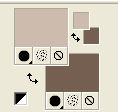
Set your foreground color to Foreground/background Gradient, style Linear.
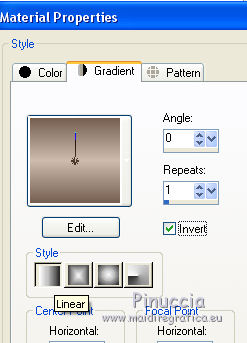
Flood Fill  the transparent image with your gradient.
the transparent image with your gradient.
3. Effects>Plugins>Filters Unlimited 2.0 - VM Natural - Lakeside Reflection.
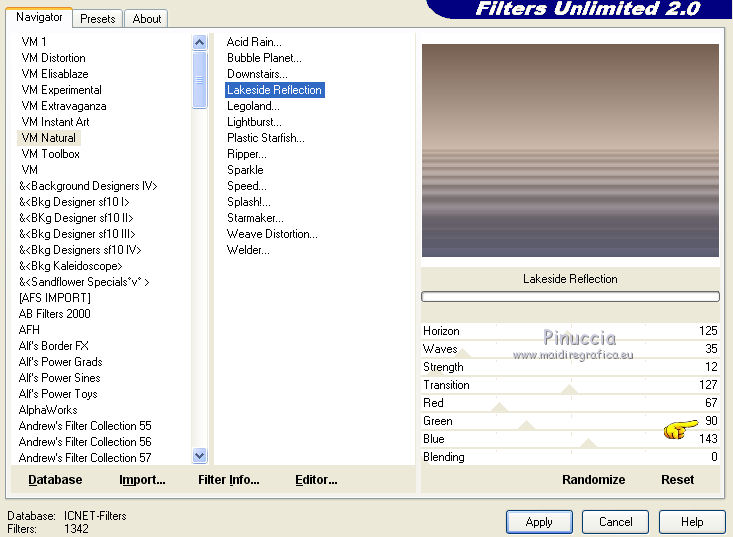
4. Layers>Duplicate.
5. Effects>Plugins>Filters Unlimited 2.0 - Alf's Border FX - Mirror Bevel, default settings.
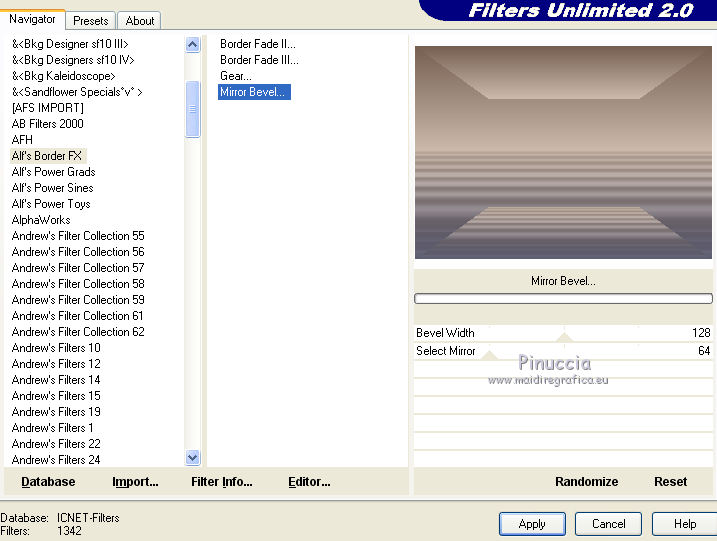
6. Open the tube lunapaisagem5173 - Edit>Copy.
Go back to your work and go to Edit>Paste as new layer.
Arrange  the tube.
the tube.
7. Activate the layer Raster 1.
Layers>Arrange>Bring to top.
8. Effects>Plugins>Mura's Meister - Pole Transform.
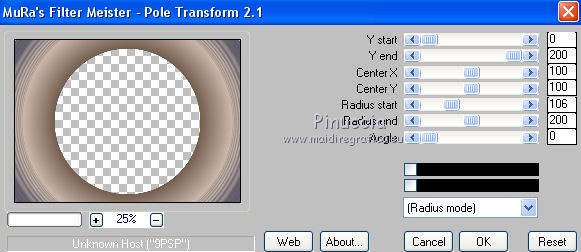
9. Adjust>Sharpness>Sharpen more.
10. Effects>Plugins>Xero - Fritillary
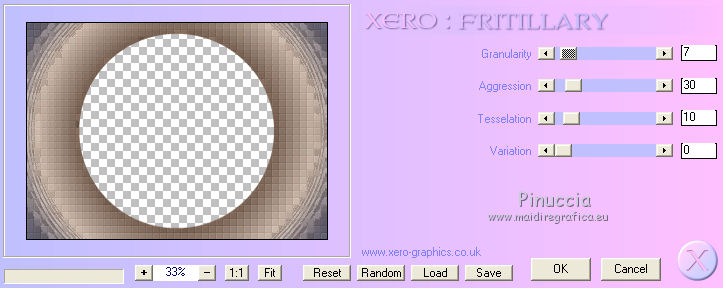
11. Change the blend mode of this layer to Soft light.
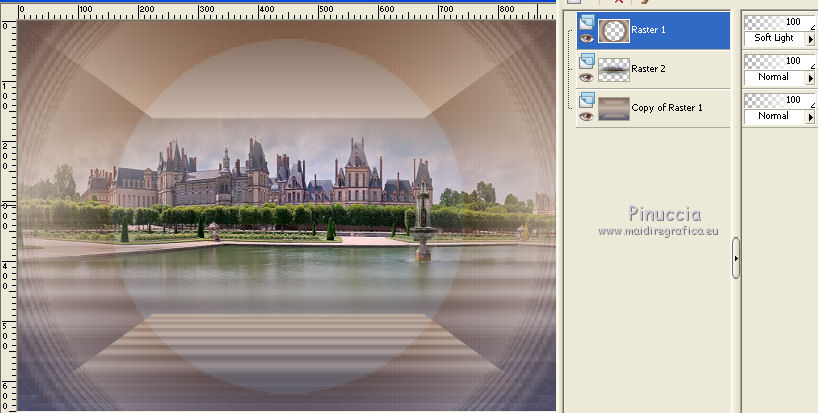
12. Layers>Merge>Merge All.
13. Image>Add borders, 1 pixel, symmetric, background color #755f51.
Image>Add borders, 10 pixels, symmetric, color white.
14- Activate the Magic Wand tool 
and clic on the white bord to select it.
15. Flood Fill  the selection with the gradient.
the selection with the gradient.
16. Effects>Textures Effects>Weave
weave color: background color #755f51
color gap: foreground color #cdbbad.
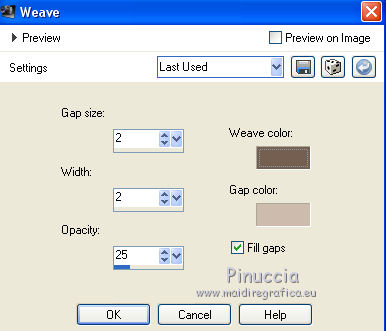
Selections>Select None.
17. Image>Add borders, 1 pixel, symmetric, background color #755f51.
Image>Add borders, 50 pixels, symmetric, color white.
18. Clic on the white bord with Magic Wand tool  to select it.
to select it.
19. Effects>Textile Effects>Weave, same settings.
20. Effects>Plugins>Nik Software - Color Efex Pro
Bi-Color Filter - to the right Color set: Moss 3
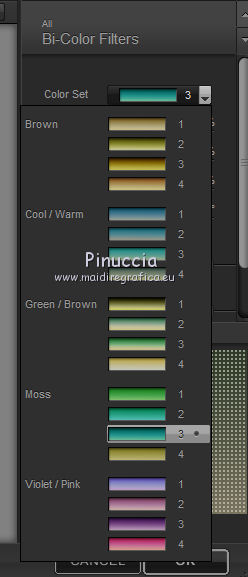
21. Selections>Invert.
Effects>Plugins>Nik Software - Color Efex Pro
Bi-Color Filter - to the right Color set: Cool/Warm 4.
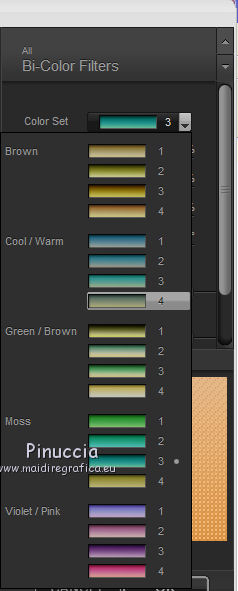
22. Effects>3D Effects>Drop Shadow, color black.
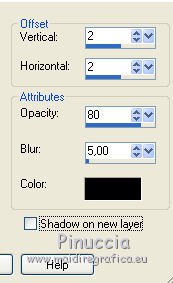
Repeat Drop Shadow, but vertical and horizontal -2.
23. Again Selections>Invert.
24. Effects>3D Effects>Buttonize, color #3a4130.
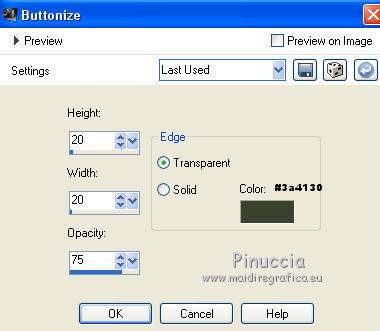
Selections>Select None.
25. Open the tube NaraPamplona 1514, - Edit>Copy.
Go back to your work and go to Edit>Paste as new layer.
Image>Resize, 1 time to 80% and 1 time to 90%, resize all layers not checked.
Move  the tube to the left side.
the tube to the left side.
26. Effects>3D Effects>Drop Shadow, color black.

27. Open the text Sensualite - Edit>Copy.
Go back to your work and go to Edit>Paste as new layer.
Move  the tube to the bottom right.
the tube to the bottom right.
28. Sign your work.
29. Layers>Merge>Merge All.
Image>Add borders, 2 pixels, symmetric, color black.
Save as jpg.
The tubes of this version are by Anna.br


If you have problems or doubt, or you find a not worked link, or only for tell me that you enjoyed this tutorial, write to me.
5 Août 2015

